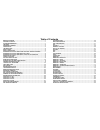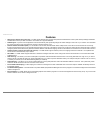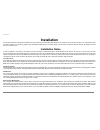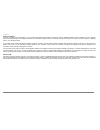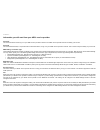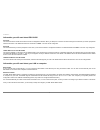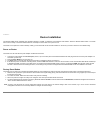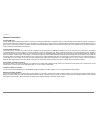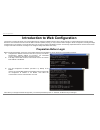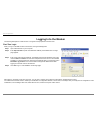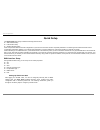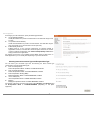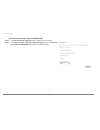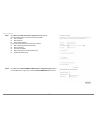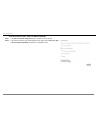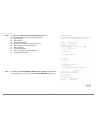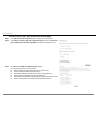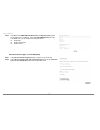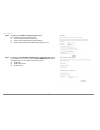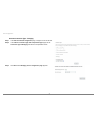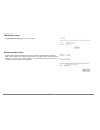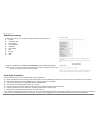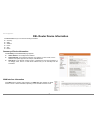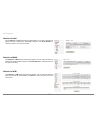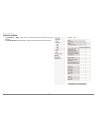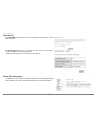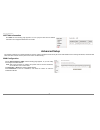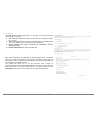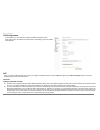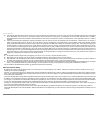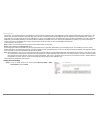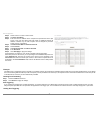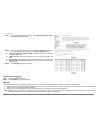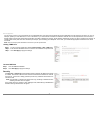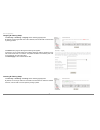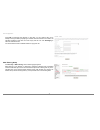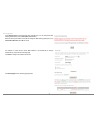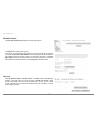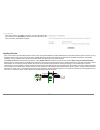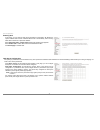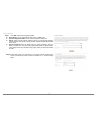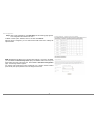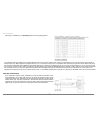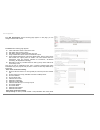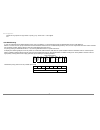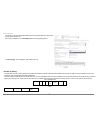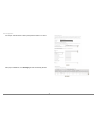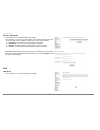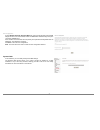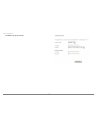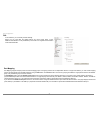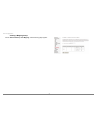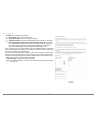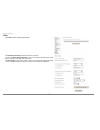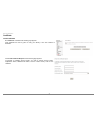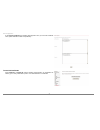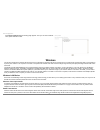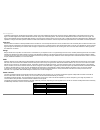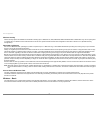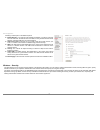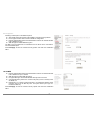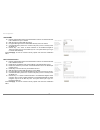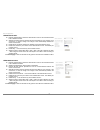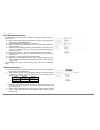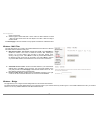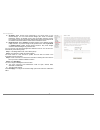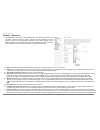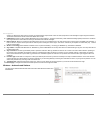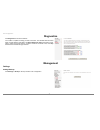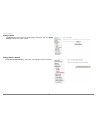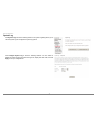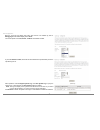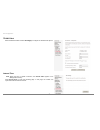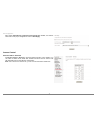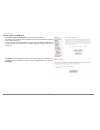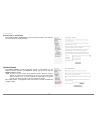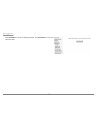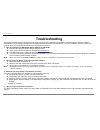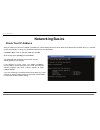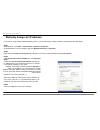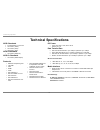- DL manuals
- D-Link
- Wireless Router
- DSL-2640U
- User Manual
D-Link DSL-2640U User Manual - Features
Product Overview
D-Link DSL-2640U User Manual
2
1
Features
•
PPP (Point-to-Point Protocol) Security –
The DSL-2640U ADSL Router supports PAP (Password Authentication Protocol) and CHAP (Challenge Handshake
Authentication Protocol) for PPP connections. The Router also supports MSCHAP.
•
DHCP Support
–
Dynamic Host Configuration Protocol automatically and dynamically assigns all LAN IP settings to each host on your network. This eliminates
the need to reconfigure every host whenever changes in network topology occur.
•
Network Address Translation (NAT) –
For small office environments, the DSL-2640U allows multiple users on the LAN to access the Internet concurrently
through a single Internet account. This provides Internet access to everyone in the office for the price of a single user. NAT improves network security in effect by
hiding the private network behind one global and visible IP address. NAT address mapping can also be used to link two IP domains via a LAN-to-LAN connection.
•
TCP/IP (Transfer Control Protocol/Internet Protocol) –
The DSL-2640U supports TCP/IP protocol, the language used for the Internet. It is compatible with
access servers manufactured by major vendors.
•
RIP-1/RIP-2 –
The DSL-2640U supports both RIP-1 and RIP-2 exchanges with other routers. Using both versions lets the Router to communicate with all RIP
enabled devices.
•
Static Routing –
This allows you to select a data path to a particular network destination that will remain in the routing table and never “age out”. If you wish to
define a specific route that will always be used for data traffic from your LAN to a specific destination within your LAN (for example to another router or a server)
or outside your network (to an ISP defined default gateway for instance).
•
Default Routing –
This allows you to choose a default path for incoming data packets for which the destination address is unknown. This is particularly useful
when/if the Router functions as the sole connection to the Internet.
•
Precise ATM Traffic Shaping –
Traffic shaping is a method of controlling the flow rate of ATM data cells. This function helps to establish the Quality of Service
for ATM data transfer.
•
Full Network Management –
The DSL-2640U incorporates SNMP (Simple Network Management Protocol) support for web-based management and text-based
network management.
•
Easy Installation
–
The DSL-2640U uses a web-based graphical user interface program for convenient management access and easy set up. Any common web
browser software can be used to manage the Router.
Summary of DSL-2640U
Page 2
Federal communication commission interference statement this equipment has been tested and found to comply with the limits for a class b digital device, pursuant to part 15 of the fcc rules. These limits are designed to provide reasonable protection against harmful interference in a residential inst...
Page 3
Table of contents before you begin .......................................................................................................1 package contents .....................................................................................................1 system requirements........................
Page 4: Package Contents
Product overview d-link dsl-2640u user manual 1 before you begin please read and make sure you understand all the prerequisites for proper installation of your new router. Have all the necessary information and equipment on hand before beginning the installation. Package contents dsl-2640u adsl rout...
Page 5: Features
Product overview d-link dsl-2640u user manual 2 1 features • ppp (point-to-point protocol) security – the dsl-2640u adsl router supports pap (password authentication protocol) and chap (challenge handshake authentication protocol) for ppp connections. The router also supports mschap. • dhcp support ...
Page 6: Hardware Overview
Product overview d-link dsl-2640u user manual 3 hardware overview connections.
Page 7
Product overview d-link dsl-2640u user manual 4 led indicators front panel side panel led color status description off power not supplied. Green on power supplied. Power red on not bootable or device is malfunction. Status blinking green traffic is passing through the device(internet traffic) off no...
Page 8: Installation
Installation d-link dsl-2640u user manual 5 installation this section will walk you through the installation process. Placement of the wireless adsl router is very important. Do not place the router in an enclosed area such as a closet, cabinet, or in the attic or garage. Place the wireless adsl rou...
Page 9
Installation d-link dsl-2640u user manual 6 additional software it may be necessary to install software on your computer that enables the computer to access the internet. Additional software must be installed if you are using the device as a simple bridge. For a bridged connection, the information n...
Page 10
Installation d-link dsl-2640u user manual 7 information you will need from your adsl service provider username this is the username used to log on to your adsl service provider’s network. Your adsl service provider uses this to identify your account. Password this is the password used, in conjunctio...
Page 11
Installation d-link dsl-2640u user manual 8 information you will need about dsl-2640u username this is the username needed to access the router’s management interface. When you attempt to connect to the device through a web browser you will be prompted to enter this username. The default username fo...
Page 12: Device Installation
Installation d-link dsl-2640u user manual 9 device installation the wireless adsl router maintains three separate interfaces, an adsl, an ethernet, and a wireless lan interface. Place the wireless adsl router in a location where it can be easily connected to ethernet devices, the telephone line as w...
Page 13
Installation d-link dsl-2640u user manual 10 network connections connect adsl line use the adsl cable included with the router to connect it to a telephone wall socket or receptacle. Plug one end of the cable into the adsl port (rj-11 receptacle) on the rear panel of the router and insert the other ...
Page 14: Preparation Before Login
Web configuration d-link dsl-2640u user manual 11 introduction to web configuration the first time you setup the router. It is recommended that you configure the wan connection using a single computer, to ensure that both the computer and the router are not connected to the lan. Once the wan connect...
Page 15: Logging In to The Modem
Web configuration d-link dsl-2640u user manual 12 logging in to the modem the following description is a detail “how-to” user guide and is prepared for first time users. First-time login when you log in to the dsl router for the first time, the login wizard appears. Step 1 open a web browser on your...
Page 16: Quick Setup
Web configuration d-link dsl-2640u user manual 13 quick setup the quick setup page mainly includes the following three functions: wan interface setup lan interface setup wireless interface setup quick setup enables fast and accurate configuration of your internet connection and other important param...
Page 17
Web configuration d-link dsl-2640u user manual 14 according to your isp instructions, specify the following parameters: vpi (virtual path identifier) virtual path between two points in an atm network. The valid value range is from 0 to 255. Vci (virtual channel identifier) virtual channel between tw...
Page 18
Web configuration d-link dsl-2640u user manual 15 internet connection type - ppp over atm (pppoa) step 5 in the pvc and its qos configuration page, configure a pvc and its qos. Step 6 in the internet connection type and encapsulation type page, set the connection type to ppp over atm (pppoa) and sel...
Page 19
Web configuration d-link dsl-2640u user manual 16 step 7 click next and the ppp information configuration page appears. Your isp should provide you with the following information: ppp username ppp password authentication method you can also select another service function as follows: dial on demand ...
Page 20
Web configuration d-link dsl-2640u user manual 17 internet connection type - ppp over ethernet (pppoe) step 1 in the pvc and its qos configuration page, configure a pvc and its qos. Step 2 in the internet connection type and encapsulation type page, set the connection type to ppp over ethernet (pppo...
Page 21
Web configuration d-link dsl-2640u user manual 18 step 3 click next and the ppp information configuration page appears. Your isp should provide you with the following information: ppp username ppp password authentication method you can also select another service function as follows: dial on demand ...
Page 22
Web configuration d-link dsl-2640u user manual 19 internet connection type - mac encapsulation routing (mer) step 1 in the pvc and its qos configuration page, configure a pvc and its qos. Step 2 in the internet connection type and encapsulation type page, set the connection type to mac encapsulation...
Page 23
Web configuration d-link dsl-2640u user manual 20 step 4 click next and the mer igmp and wan function configuration page appears. To use igmp service on mer pvc, select the enable igmp multicast check box. In the mer mode, you can configure the following functions: enable nat. Enable fullcone nat. E...
Page 24
Web configuration d-link dsl-2640u user manual 21 step 3 click next and the wan ip configuration page appears. You can select the service function as follows: use the following ip address (static wan ip) use the following default gateway (static gateway ip) use the following dns server addresses (st...
Page 25
Web configuration d-link dsl-2640u user manual 22 internet connection type – bridging step 1 in the pvc and its qos configuration page, configure a pvc and its qos. Step 2 in the internet connection type and encapsulation type page, set the connection type to bridging and select the encapsulation mo...
Page 26
Web configuration d-link dsl-2640u user manual 23 lan interface setup the lan interface setup page is shown on the right. Wireless interface setup enable wireless: select or deselect the check box to enable or disable wireless connection. Ssid: it is the network name shared among all points in a wir...
Page 27
Web configuration d-link dsl-2640u user manual 24 wan setup summary in wan setup summary, you can view the following properties of the added pvc: vpi/vci connection type: service name: service category: ip address: service state: nat firewall igmp qos to make any modifications, click back . Click sa...
Page 28
Web configuration d-link dsl-2640u user manual 25 dsl router device information click device info and you can view the following information. Summary wan statistics route arp dhcp summary of device information click summary and the device info page appears. Lan ip address : the management ip address...
Page 29
Web configuration d-link dsl-2640u user manual 26 statistics of lan choose statistics > lan and the following page appears. You can query information of packets recevied at the ethernet and wireless interfaces. Click reset statistics to restore the values to zero and recount them. Statistics of wan ...
Page 30
Web configuration d-link dsl-2640u user manual 27 statistics of adsl click statistics > adsl . If the dsl line is activated, the window shows on the left appears. Click reset statistics at the bottom to restore the values to zero and recount them..
Page 31
Web configuration d-link dsl-2640u user manual 28 adsl ber test click adsl ber test to perform a bit error rate (ber) test on the dsl line. The test page is as follows. The tested time (sec) can be 1, 5, 10, 20, 60, 120, 180, 240, 300, or 360. Select a time and click start . The following pages appe...
Page 32: Advanced Setup
Web configuration d-link dsl-2640u user manual 29 arp table information click arp and the following page appears. You can query the mac and ip address information of the equipment attached to the modem. Advanced setup this chapter include the more advanced features used for network management and se...
Page 33
Web configuration d-link dsl-2640u user manual 30 click add, and the following page appears. In this page, you can modify vpi/vci, service categories, and qos. Vpi : virtual path between two points in an atm network. Its valid value range is from 0 to 255. Vci : virtual channel between two points in...
Page 34
Web configuration d-link dsl-2640u user manual 31 lan configuration in this interface, you can modify and configure ip address and dhcp server. If the mode is router, the interface shows as follows. In the bridging mode, the interface shows different. Nat note: you need to enable the nat service whe...
Page 35
Web configuration d-link dsl-2640u user manual 32 if an external application tries to send a call to a pc in the local network, the router blocks it. There is no open port via which the data could enter the local network. Some applications, such as games on the internet, require several links (that ...
Page 36
Web configuration d-link dsl-2640u user manual 33 for example, you can define that ftp uses address x to reach computer a and telnet also uses address x to reach computer a. But attempting to define ftp to use address x to reach both computer a and b fails. Dsl router, therefore, provides the abilit...
Page 37
Web configuration d-link dsl-2640u user manual 34 step 2 select a service or enter a custom server. Step 3 set server ip address . Step 4 enter the server ip address of the computer that provides the service (the server in the local host field). Note that unless an additional external ip address is ...
Page 38
Web configuration d-link dsl-2640u user manual 35 step 1 to set up port triggering for a service, select advanced settings > nat > port triggering , and click add . Step 2 select the required application from the select an application drop-down list, or manually enter the information in the custom a...
Page 39
Web configuration d-link dsl-2640u user manual 36 you can set up a client in your local network as a so-called dmz host. Your device then forwards all incoming data traffic from the internet to this client. You can, for example, operate your own web server on one of the clients in your local network...
Page 40
Web configuration d-link dsl-2640u user manual 37 outgoing ip filtering setup click security > ip filtering > outgoing and the following page appears. By default, all outgoing ip traffic from lan is allowed, but some ip traffic can be blocked by setting up filters. Click add and the page for definin...
Page 41
Web configuration d-link dsl-2640u user manual 38 click add , the following page appears. In this page, you can create a filter rule to identify incoming ip traffic by specifying a new filter name and at least one condition. All specified conditions in this filter rule must comply with the rule. Cli...
Page 42
Web configuration d-link dsl-2640u user manual 39 click change policy and the following page apperas.Then you can change the mac filtering global policy from forwarded to blocked. Read the warning information. Click yes to change the mac filtering global policy from forwarded to blocked . Click no t...
Page 43
Web configuration d-link dsl-2640u user manual 40 parental control click security > parental control and the following page appears. Click add and the following page appears. In this page, you can add time of day restriction to a special lan device connected to the router. The browser's mac address ...
Page 44
Web configuration d-link dsl-2640u user manual 41 after proper selection, click add , in this page, enter the url address and port number then click save/apply to add the entry to the url filter. If don’t enter port number, default 80 will be appled. Quality of service many communication and multime...
Page 45
Web configuration d-link dsl-2640u user manual 42 enabling qos in this page, you can perform qos queue management configuration. By default, the system enables qos and sets a default dscp mark to automatically mark incoming traffic without reference to particular classifier. Select advanced setup > ...
Page 46
Web configuration d-link dsl-2640u user manual 43 step 1 click add, and the following page appears. Policy select : you can select strict priority policy or wrr policy. Queue configuration status : set to enable or disable a qos queue. Queue : select a specific network interface. When you have alrea...
Page 47
Web configuration d-link dsl-2640u user manual 44 step 3 after proper modifications, click save/apply and the following page appears. This configuration takes effective at once. To delete a certain queue, disable it, select it, and then click remove . After the queue is configured, you can create se...
Page 48
Web configuration d-link dsl-2640u user manual 45 after proper modifications, click save/apply and the following page appears. The weighted round robin (wrr) queue schedule divides each port into several output queues. Queues are scheduled in turn to ensure that each queue obtains a certain service ...
Page 49
Web configuration d-link dsl-2640u user manual 46 click qos classification and the following page appears. In this page, you can configure network traffic classes. Click add and the following page appears. Traffic class name: enter a name of the class. Rule order: select order for queue. Rule status...
Page 50
Web configuration d-link dsl-2640u user manual 47 packets to be grouped into eight levels of priority (0-7), where level 7 is the highest one. Qos-dscp setting in order to understand what is differentiated services code point (dscp), you should be familiar with the differentiated services model (dif...
Page 51
Web configuration d-link dsl-2640u user manual 48 for example, mark each transmitted icmp packet which passes traffic to 0-35class with an appropriate dscp (cs1). After proper modifications, click save/apply and the following page appears. Click save/apply . This configuration takes effective at onc...
Page 52
Web configuration d-link dsl-2640u user manual 49 for example: mark the frame of 802.1p that queued to queue 9 on value 2. After proper modifications, click save/apply to show the following interface..
Page 53
Web configuration d-link dsl-2640u user manual 50 routing click routing and the following page appears. Routing - default gateway in this page, you can modify the default gateway settings. If you select enable automatic assigned default gateway , this router can accept the first received default gat...
Page 54
Web configuration d-link dsl-2640u user manual 51 routing - static route in this interface, you can modify the static route settings. In this interface, you can query the preset static routes, delete an existing static route, or add a new static route. By default, the system has no static route info...
Page 55
Web configuration d-link dsl-2640u user manual 52 if select enable automatic assigned dns , this router accepts the first received dns assignment from one of the pppoa, pppoe or mer/dhcp enabled pvc(s) during the connection establishment. If the checkbox is not selected, enter the primary and option...
Page 56
Web configuration d-link dsl-2640u user manual 53 click add to add dynamic ddns..
Page 57
Web configuration d-link dsl-2640u user manual 54 dsl in this interface, you can modify the dsl settings. Select one you need. But the default setting can check g.Dmt/ g.Lite/ t1.413/ adsl2/annexl/ adsl2+/ inner pair/ bitswap. The modem can negotiate the modulation mode with the dslam. Port mapping ...
Page 58
Web configuration d-link dsl-2640u user manual 55 creating a mapping group choose advanced setup > port mapping , and the following page appears..
Page 59
Web configuration d-link dsl-2640u user manual 56 click add , and the following page appears. Group name : enter a unique group name. Grouped interfaces: the port belongs to this group. Available interfaces: it shows the available ethernet port which you can select. Automatically add clients with th...
Page 60
Web configuration d-link dsl-2640u user manual 57 ipsec click ipsec , and the following page appears. Click add new connection to add a new ipsec connection. You can click show advance settings to view some advance parameters and modify them to match the other side of this connection. Click save/app...
Page 61
Web configuration d-link dsl-2640u user manual 58 certificate local certificates click certificate > local and the following page appears. Local certificates are used by peers to verify your identity. It can store maximum 4 certificates. Click create certificate request and the following page appear...
Page 62
Web configuration d-link dsl-2640u user manual 59 if click import certificate , the following page appears. Then you can enter certificate name, paste certificate content and private key. Trusted ca certificates click certificate > trusted ca and the following page appears. Ca certificates are used ...
Page 63: Wireless
Web configuration d-link dsl-2640u user manual 60 click import certificate and the following page appears. Then you can enter certificate name, paste certificate content. Wireless this section introduces the wireless lan and some basic configurations. Wireless lan can be as simple as two computers w...
Page 64
Web configuration d-link dsl-2640u user manual 61 modulation) radio signals. Wlan devices generate a carrier wave and modulate this signal using various techniques. Digital data is superimposed onto the carrier signal. This radio signal carries data to wlan devices within range of the transmitting d...
Page 65
Web configuration d-link dsl-2640u user manual 62 wireless security various security options are available on the modem including open or wep, 802.1x, wpa, wpa-psk, wpa2 and wpa2-psk. Authentication may use an open system or a shared key. For details on these methods and how to use them, please read...
Page 66
Web configuration d-link dsl-2640u user manual 63 following is a description of the different options: enable wireless : if you want to make wireless be available, you have to check this box first. Otherwise, the hide access point ssid, country, enable wireless guest network, and guest ssid box will...
Page 67
Web configuration d-link dsl-2640u user manual 64 following is a description of the different options. Select ssid: select the wireless lan of ssid to configure security features. No encryption: please refer to below for details of configuration network authentication: select the authentication mode...
Page 68
Web configuration d-link dsl-2640u user manual 65 128-bit wep network authentication: select the authentication mode for the selected wireless lan of ssid to be open or shared. Wep encryption: enable wep encryption. Encryption strength: click the desired data security level to be 128-bit. Current ne...
Page 69
Web configuration d-link dsl-2640u user manual 66 wpa authentication network authentication: select the authentication mode for the selected wireless lan of ssid to be wpa. Wpa group rekey interval: specifies the timer the wpa key must change. If the value set 0, no need to change. The change is don...
Page 70
Web configuration d-link dsl-2640u user manual 67 mixed wpa2/wpa authentication this authentication mode means ap auto adjust to use wpa2 or wpa according to wireless clients. Network authentication: select the authentication mode for the selected wireless lan of ssid to be mixed wpa2/wpa. Wpa2 prea...
Page 71
Web configuration d-link dsl-2640u user manual 68 click save/apply to save the wireless security options and make the modification effect. Wpa2-psk authentication network authentication: select the authentication mode for the selected wireless lan of ssid to be mixed wpa2-psk. Wpa pre-shared key: en...
Page 72
Web configuration d-link dsl-2640u user manual 69 server and the client. Wpa encryption: select tkip, aes or tkip + aes. The aes is default. The tkip + aes encryption mode means ap auto adjust to use tkip or aes according to wireless clients. Click save/apply to save the wireless security options an...
Page 73
Web configuration d-link dsl-2640u user manual 70 ap mode: select access point’s functionality to be access point or pure wireless bridge. You can select wireless bridge (also known as wireless distribution system) to disables access point functionality. Selecting access point enables access point f...
Page 74
Web configuration d-link dsl-2640u user manual 71 wireless – advanced this page allows you to configure advanced features of the wireless lan interface. You can select a particular channel on which to operate, force the transmission rate to a particular speed, set the fragmentation threshold, set th...
Page 75
Web configuration d-link dsl-2640u user manual 72 sending of a data frame. After receiving an rts, the wireless station responds with a clear to send (cts) frame to acknowledge the right to begin transmission. The rts threshold value should remain at its default value of 2347. Dtim interval: (delive...
Page 76: Diagnostics
Web configuration d-link dsl-2640u user manual 73 diagnostics click diagnostics to show the interface. Your modem is capable of testing your dsl connection. The individual tests are listed below. If a test displays a fail status, click rerun diagnostic tests at the bottom of this page to make sure t...
Page 77
Web configuration d-link dsl-2640u user manual 74 settings update click browse and select the correct update configure settings file. Then, click update settings to update the modem settings. Settings restore default click restore default settings to restore dsl router settings to the factory defaul...
Page 78
Web configuration d-link dsl-2640u user manual 75 system log click system log to show the following interface. The system log dialog allows you to view the system log and configure the system log options. Click configure system log to show the following interface. You can enable or disable the syste...
Page 79
Web configuration d-link dsl-2640u user manual 76 both the log level and display level have eight choices. The default log level is debugging and the default display level is error . The mode options are loca l, remote , and both . The default is local . If you select remote or both , all events are...
Page 80
Web configuration d-link dsl-2640u user manual 77 tr-069 client select the desired values and click save/apply to configure the tr-069 client options. Internet time note : when the pvc is pppoe connection, the internet time appears in the management directory. Click internet time to show the followi...
Page 81
Web configuration d-link dsl-2640u user manual 78 after enable automatically synchronize with internet time servers , the interface show below. Enter proper configurations and click save/apply . Access control access control – services click access control > services to show the following interface....
Page 82
Web configuration d-link dsl-2640u user manual 79 access control -- ip addresses click access control > ip addresses to show the following interface. If enabled, permits access to local management services from ip addresses contained in the access control list. If the access control mode is disabled...
Page 83
Web configuration d-link dsl-2640u user manual 80 access control – passwords click access control > passwords to show the following interface. In the interface, you can modify the accounts passwords. Update software click update firmware to show the following interface. In this interface, you can up...
Page 84
Web configuration d-link dsl-2640u user manual 81 save/reboot click save/reboot to show the following interface. Click save/reboot to save and reboot the router..
Page 85: Troubleshooting
Troubleshooting d-link dsl-2640u user manual 82 troubleshooting this chapter provides solutions to problems that might occur during the installation and operation of the dsl-2640u. Read the following descriptions if you are having problems. (the examples below are illustrated in windows® xp. If you ...
Page 86: Networking Basics
Networking basics d-link dsl-2640u user manual 83 networking basics check your ip address after you install your new d-link adapter, by default, the tcp/ip settings should be set to obtain an ip address from a dhcp server (i.E. Wireless router) automatically. To verify your ip address, please follow...
Page 87
Statically assign an ip address d-link dsl-2640u user manual 84 statically assign an ip address if you are not using a dhcp capable gateway/router, or you need to assign a static ip address, please follow the steps below: step 1 windows® xp - click start > control panel > network connections . Windo...
Page 88: Technical Specifications
Technical specifications d-link dsl-2640u user manual 85 technical specifications adsl standards full-rate ansi t1.413 issue 2 itu g.992.1 (g.Dmt) itu g.992.2 (g.Lite) itu g.994.1 (g.Hs) adsl2 standards • itu g.992.3 (g.Dmt.Bis) adsl2+ standards • itu g.992.5 (g.Dmt.Bisplus) protocols • ieee 802.1d ...