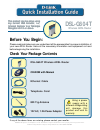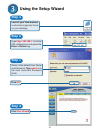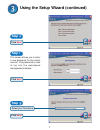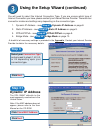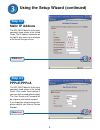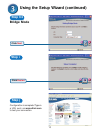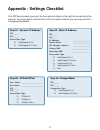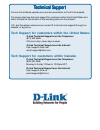D-Link DSL-G604T Quick Installation Manual
DSL-G604T
©2004 D-Link Systems, Inc. All rights reserved. Trademarks or registered trademarks are the property of their respective holders.
Software and specifications subject to change without notice. DSL-G604T.12062004
If any of the above items are missing, please contact your reseller.
CD-ROM with Manual
Before You Begin:
DSL-G604T Wireless ADSL Router
Check Your Package Contents
Wireless ADSL Router
12V AC, 1.2A Power Adapter
Using a power
supply with a
different voltage rating
will damage this
product and void its
warranty.
This product can be setup using
This product can be setup using
This product can be setup using
This product can be setup using
This product can be setup using
an
an
an
an
any curr
y curr
y curr
y curr
y curren
en
en
en
ent W
t W
t W
t W
t Web br
eb br
eb br
eb br
eb browser
owser
owser
owser
owser, i.e
, i.e
, i.e
, i.e
, i.e.,
.,
.,
.,
.,
Internet Explorer 6 or Netscape
Internet Explorer 6 or Netscape
Internet Explorer 6 or Netscape
Internet Explorer 6 or Netscape
Internet Explorer 6 or Netscape
Navigator 6.2.3 or above
Navigator 6.2.3 or above
Navigator 6.2.3 or above
Navigator 6.2.3 or above
Navigator 6.2.3 or above
Please read and make sure you understand all the prerequisites for proper installation of
your new ADSL Router. Have all the necessary information and equipment on hand
before beginning the installation.
Ethernet Cable
Telephone Cord
802.11g Antenna