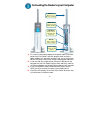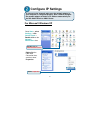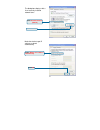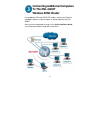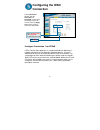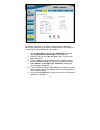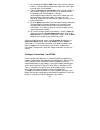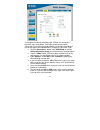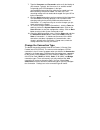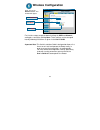D-Link DSL-G604T Quick Installation Manual
1
• ADSL Cable (standard telephone cable)
• DSL-G604T
shown with antenna and stand
• Ethernet Cable
(CAT5 UTP Straight-Through)
• 12V, 1.2A
Power Adapter
Before You Begin
1.
If you purchased this Router to share your high-speed Internet connection with other
computers, you must have an established Internet account from an Internet Service
Provider (ISP).
2.
It’s best to use the same computer that is connected to your router for configuring the
DSL-G604T Wireless ADSL Router. The DSL-G604T acts as a DHCP server and will
assign all the necessary IP address information on your network. See at the Quick
Installation Guide or the Manual on the CD-ROM for setting each network adapter to
automatically obtain an IP address.
Check Your Package Contents
If any of the above items is missing, please contact your reseller.
This product can be set up using
any current web browser, i.e.,
Internet Explorer 6 or Netscape
Navigator 6.2.3.
DSL-G604T
Wireless ADSL Router
Using a power supply with
a different voltage rating
will damage and void the
warranty for this product.
©2004 D-Link Systems, Inc. All rights reserved. Trademarks or registered trademarks are the
property of their respective holders. Software and specifications subject to change without notice.
DSL-G604T Wireless ADSL Router
• CD-Rom
containing Manual and Warranty