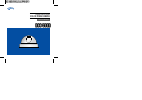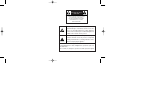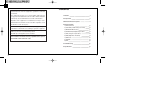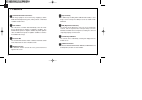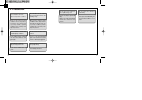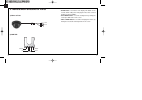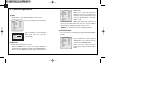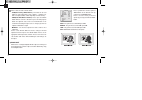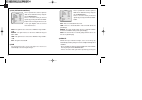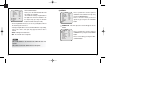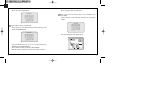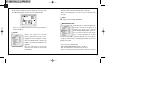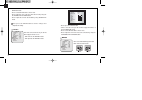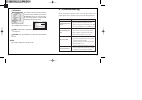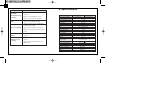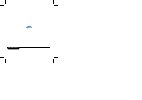Summary of DCC-500D
Page 1
User manual digital day & night color dome camera.
Page 2
The lightning flash with an arrowhead symbol, within an equilateral triangle is intended to alert the user to the presence of uninsulated dangerous voltage within the product's enclosure that may be of sufficient magnitude to constitute a risk of electric shock to persons. The exclamation point with...
Page 3
2 3 1. Features 4 2. Components 6 3. Names and functions of parts 8 4. Camera operation 1) lens (selection) 10 2) shutter (condition and speed control) 10 3) white balance control 11 4) backlight (backlight compensation) 12 5) agc (auto gain compensation) 14 6) dnr (digital noise reduction) 14 7) se...
Page 4
High sensitivity the built-in high sensitivity sony color ccd enables a clear image even in 0.3lux(0.1lux b/w) or as low as 0.002lux with sens-up. Dnr (digital noise reduction) the amount of low illuminance noise has been significantly reduced, and the signal-to-noise ratio (s/n ratio) as well as ho...
Page 5
6 7 2. Precaution do not install the camera in extreme temperature conditions. Only use the camera nuder conditions where temperatures are between -10 and 50 . Be especially careful to provide ventilation when operating under high temperatures. Do not install the camera under unstable lighting condi...
Page 6
- setup button : used for the menu display. This button can be used to confirm settings after changing the value of the selected function or current conditions. - up & down buttons : used for selecting items by moving the cursor up or down on the menu screen. - left & right buttons : used when chang...
Page 7
Right button. - flk : please select 'flk' mode when flickering occurs on the screen, due to an imbalance between illumination and frequency. (ntsc model : 1/100, pal model : 1/120) - esc : auto control of the shutter speed can be achieved. When esc mode is on, the speed is controlled automatically a...
Page 8
- please position the arrow to point to 'backlight' on the setup menu by using the up and down buttons. - please select the mode you wish to operate by pressing the left or right button. High : the gain increases from 0db up to 42db. Middle : the gain increases from 0db up to 30db. Low : the gain in...
Page 9
- please position the arrow to point to 'dnr' on the setup menu by using the up and down buttons. - please select the mode you wish to operate by pressing the left or right button. Off : there is no reduction in noise level. Low : there is a small reduction in noise level with almost no ghost image....
Page 10
8) special - please position the arrow to point to 'special' on the setup menu by using the up and down buttons. - please select the mode you wish to operate by pressing the up or down button camera id : if the id is input, the camera id appears on the monitor. - please position the arrow to point t...
Page 11
- please repeat the above to input the id. When a name has been chosen, please select a position for the name display. - please move the cursor onto 'pos' and then press the setup button. - the name will appear at the top left corner. - please press the setup button. Up to 15 letters can be used for...
Page 12
- when the agc is turned off, color does not operate. - when an infrared light is used, there may be a problem with focusing. Sync this model are only available internal. Motion detection this product has a feature that allows you to observe movements of objects in 4 different areas on the screen, a...
Page 13
- please press the setup button. - please select the area you do not wish to appear from the 4 areas in area sel mode. - please select on mode for the chosen area. - please adjust the size of the area to be concealed by using the up, down, left or right button. Mirror - on : sets a horizontal image ...
Page 14
Sharpness the outline of the video image becomes cleaner and more distinctive as the level of sharpness increases. If the level goes up excessively, however, it may affect the video image and generate noise. - the available range of level is 0 ~ 31. Reset : returns to the level which was set by the ...
Page 15
26 27 problems troubleshooting please check if 'motion detection' mode is turned on. Please check if the md level is too low. Please check the setting of the md area. Please check the 'white bal' setting please check if the camera is facing directly the sunlight or fluorescent light. Please check if...
Page 16
Distributed by.