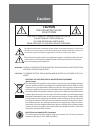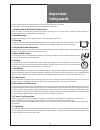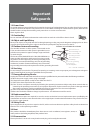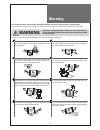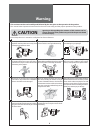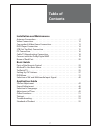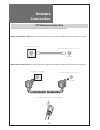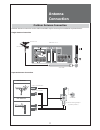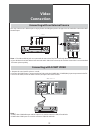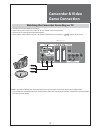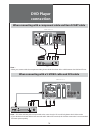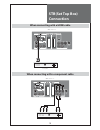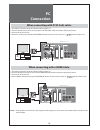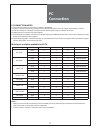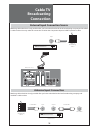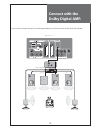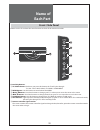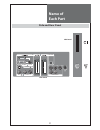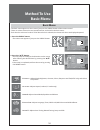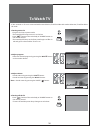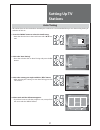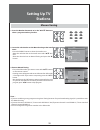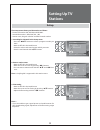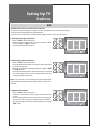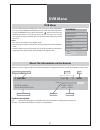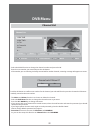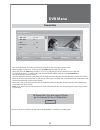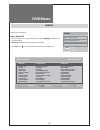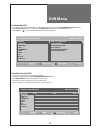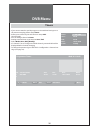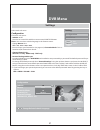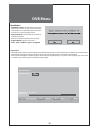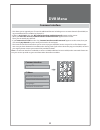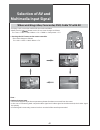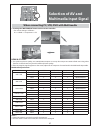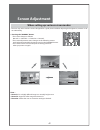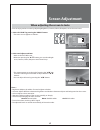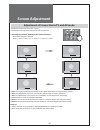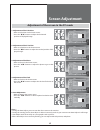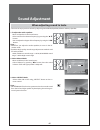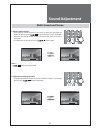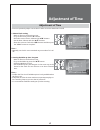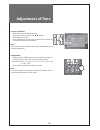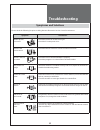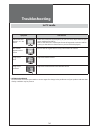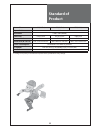- DL manuals
- Daewoo
- LCD TV
- DLP-37C3
- Instruction Manual
Daewoo DLP-37C3 Instruction Manual
Summary of DLP-37C3
Page 1
Lcd television instruction manual dlt-26c2 dlt-26c3 dlt-32c2 dlt-32c3 dlt-32c5 dlt-32c6 dlt-32c7 dlt-37c3 dlt-37c7 gb.
Page 2
2 caution caution risk of electric shock do not open caution : to reduce the risk of electric shock, do not remove cover (or back). No user-serviceable parts inside. Refer servicing to qualified service personnel. The lightning flash with arrowhead symbol, within an equilateral triangle, is intended ...
Page 3
3 important safeguards please read the following safeguards for your tv and retain for future reference. Always follow all warnings and instructions marked on the television. 1. Read, retain and follow all instructions read all safety and operating instructions before operating the tv. Retain them s...
Page 4
4 example of antenna grounding antenna lead in wire antenna discharge unit (nec section 810-20) grounding conductors (nec section 810-21) ground clamps power service grounding electrode system (nec art 250, part h) ground clamp electric service equipment nec — national electrical code important safe...
Page 5
5 warning this section must be read carefully and followed by the user prior to the operation of the product. The manual states important instructions for the user’s own safety, and the proper operation of the product. Warning ignoring or disregarding the contents of this section and im- proper oper...
Page 6
6 warning this section must be read carefully and followed by the user prior to the operation of the product. The manual states important instructions for the user’s own safety, and the proper operation of the product. Caution ignoring or disregarding the contents of this section and im- proper oper...
Page 7
7 table of contents installation and maintenance antenna connection . . . . . . . . . . . . . . . . . . . . . . . . . . . . . . . . 9 video connection . . . . . . . . . . . . . . . . . . . . . . . . . . . . . . . . . 12 camcorder & video game connection. . . . . . . . . . . . . . . . . . . . 13 dvd ...
Page 8
8 supplied accessories make sure that the following accessories are provided with the product. Ac cord instruction manual pr /pa ge se lec t pr /pa ge cable holder (except c2 series) cover bottom - when you install wall mounting you set up cover bottom like upper picture. The method of wire arrangem...
Page 9
9 pc input pc audio s-video av3 l - audio - r optical component pr r l pb y antenna connection indoor antenna connection 1. Connect the feeder cable of the antenna to the combining adapter. When the image is not clear : unclear screen image and bad reception may be a cause of wrong antenna con- nect...
Page 10
10 antenna connection ctv antenna connection such community tv antenna installation may be found in most of co-op apartments. When a coaxial cable is used : plug the coaxial cable to the antenna socket, and fix it firmly by turning it to the right. Antenna socket at the left side of the tv set antenna...
Page 11
11 pc input pc audio s-video av3 l - audio - r optical component pr r l pb y antenna connection outdoor antenna connection outdoor antenna connection-such as vhf or/and uhf-may be necessary for installation at private houses. Single antenna connection vhf antenna uhf antenna back of the tv set ant/c...
Page 12
12 pc input pc audio s-video av3 l - audio - r pc input pc audio s-video av3 l - audio - r optical component pr r l pb y back of the tv set video video connection connecting with an external source you may connect an s-video input to enjoy clearer and brighter picture images. You can make the connec...
Page 13
13 pc input pc audio s-video av3 l - audio - r optical component pr r l pb y camcorder & video game connection watching the camcorder recording on tv 1. Prepare the s-video and rca connector. 2. These connectors connect to s-video or av 3 as shown in the picture below. 3. Turn on the tv set and camc...
Page 14
14 pc input pc audio s-video av3 l - audio - r optical component pr r l pb y pc input pc audio s-video av3 l - audio - r optical component pr r l pb y dvd player connection when connecting with a component cable and euro scart cable back of the tv set dvd note : • when you connect with the component...
Page 15
15 pc input pc audio s-video av3 l - audio - r optical component pr r l pb y pc input pc audio s-video av3 l - audio - r optical component pr r l pb y stb(set top box) connection when connecting with a hdmi cable back of the tv set set top box when connecting with a component cable set top box back ...
Page 16
16 pc input pc audio s-video av3 l - audio - r optical component pr r l pb y pc input pc audio s-video av3 l - audio - r optical component pr r l pb y pc connection when connecting with pc(d-sub) cable. 1. First adjust resolution of the pc. (refer to table in page 17.) 2. Connect between pc and tv s...
Page 17
17 pc connection pc connection notes: 1) the resolution of the tv set is best at 1360(6) x 768(wxga). 2) if there is a [vertial frequency] setting menu in the [display] menu of the pc, adjust the frequency to 60hz. 3) if the pc resolution is too high, it may be hard to detect signals. Select a suita...
Page 18
18 pc input pc audio s-video av3 l - audio - r optical component pr r l pb y cable tv broadcasting connection external input connection source watching cable television is only possible after you have subscribed to the local broadcasting company and installed a cable receiver. You may make the conne...
Page 19
19 pc input pc audio s-video av3 l - audio - r optical component pr r l pb y i n p u t connect with the dolby digital amp. If you connect the optical output to a dolby digital amp, you can listen to better sound. (only dvb-t mode) optical output dolby digital amp l woofer centre r surround l surroun...
Page 20
20 front / side panel buttons on the tv set have the same functions as those of the remote controller. Control key buttons. ① tv/video button : each time you press this button, the tv will cycle through: tv / av1 / av2 / av3(s-video) / pc/hdmi / component. ② menu button : use this button to enter an...
Page 21
21 pc input pc audio s-video av3 l - audio - r optical component pr r l pb y name of each part side and rear panel side panel rear panel.
Page 22
22 pr/page select pr/page parts of the remote controller this remote controller is universal; thus, it may be convertible for tv, video, ctv, etc. 1. (mute) : press this button, and the sound goes off. Press again, and the sound returns. 2. (power) : tv on/off button in stand-by mode. 3. Multimedia ...
Page 23
23 pr/page select pr/page parts of the remote controller 17. Menu : menu display button. 18. Aspect : select screen aspect ratio. Auto => 16:9 => 14:9 => 4:3 => zoom1 => zoom2 => auto note : when current mode is multimedia ( pc, hdmi, component), the aspect only works as the 16:9 mode. 19. Normal : ...
Page 24
24 pr/page select pr/page pr/page select pr/page picture mode normal brightness 32 contrast 58 colour 32 sharpness 32 tint 32 colour temp normal position access exit picture picture mode normal brightness 32 contrast 58 colour 32 sharpness 32 tint 32 colour temp normal position access exit picture m...
Page 25
25 pr/page select pr/page to watch tv on/off, number, mute, recall, vol , pr buttons with same name in the main body performs the same function. Press the “on/off” button of the front side of the set or remote con- troller. • the buttons of the remote control and the main body operate only when ac p...
Page 26
26 volume pr 19 – – – – – mono clock 1 2 : 0 0 pr/page select pr/page pr/page select pr/page to watch tv - if av1 terminal on tv set is connected with external device, tv will be on at av1 mode. Otherwise, tv will be on at rf mode. 1. Turning on the tv. • plug ac cord into a power outlet. • the stan...
Page 27
27 pr/page select pr/page pr/page select pr/page pr/page select pr/page pr/page select pr/page edit position 01 – – – 02 – – – 03 – – – 04 – – – 05 – – – 06 – – – 07 – – – 08 – – – 09 – – – 10 – – – 11 – – – 12 – – – 13 – – – 14 – – – 15 – – – 16 – – – 17 – – – 18 – – – 19 – – – 20 – – – 21 – – – 22...
Page 28
28 pr/page select pr/page pr/page select pr/page pr/page select pr/page auto tuning manual tuning setup edit position access exit install pr change access store exit manual tuning pr 1 pal / secam setting up tv stations manual tuning 1. Press the number buttons(0~9) or the “ pr ” button to select a ...
Page 29
29 pr/page select pr/page pr/page select pr/page pr/page select pr/page auto tuning manual tuning setup edit position access exit install program channel c 2 name – – – – system pal sound bg fine tuning 0 position access exit install program channel c 2 name – – – – system pal sound bg fine tuning +...
Page 30
30 pr/page select pr/page pr/page select pr/page pr/page select pr/page position 01 – – – 02 – – – 03 – – – 04 – – – 05 – – – 06 – – – 07 – – – 08 – – – 09 – – – 10 – – – 11 – – – 12 – – – 13 – – – 14 – – – 15 – – – 16 – – – 17 – – – 18 – – – 19 – – – 20 – – – 21 – – – 22 – – – 23 – – – 24 – – – 25 ...
Page 31
31 dvb menu channel list favourites guides timers settings common interface menu exit select select 1 bbc one i / ii tv ① 08:50 signal: now: breakfast 06:00 - 09:45 next: beat the burglar 09:15 - 10:00 channel number channel name symbols clock now/next program title signal level program time dvb men...
Page 32
32 yes no channel exist. Move it? 1. Bbc one 2. Bbc two 3. Itv 1 4. Channel 4 5. five 6. ... Select move delete edit name lock favourites ◄ ► ▲ ▼ function select channel select watch i more channel list 1 bbc one dvb menu channel list - select the move function to change the channel number and press ...
Page 33
33 1. Bbc one (1) (2) 2. Bbc two (1) 3. Itv 1 (2) 4. Channel 4 (1) 5. five (2) 6. ... List 1 list 2 list 3 list 4 list 5 select list select channel select add/remove i more edit favourite lists ◄ ► ▲ ▼ select all favourities lists are empty. Please go to channel list to set favourites. 1 bbc one dvb ...
Page 34
34 ◄ ► ▼ ▲ navigate schedule select watch i event now / next epg wed 10/11 10:00 channels current event next event 23. Bid - up.Tv bid for a bargain live bid for a bargain live 25. Tcm closedown little off set 26. Uk style closedown extreme makeover: hom... 27. Discovery extreme engineering escape f...
Page 35
35 ◄ ► ▼ ▲ navigate change time advance day i event bbc one wed 10/11 8:00-10:00 1. Bbc one 8:00 car booty 2. Bbc two 8:30 bargain hunt 3. Itv 1 8:00 the bill 4. Channel 4 9:00 queen elizabeth 5. Five 9:30 news on five 6. Itv2 8. 8 10. Itv3 13. More 4 electronic programme guide wed 10/11 8:00 naviga...
Page 36
36 ◄ ► mode menu exit select edit timer i more no. Channel name start end date mode 1 bbc one 20:20 22:00 18/11/2005 active 2 programme timers wed 10/11 8:45 name : 1. Bbc one start : 20:20 end : 22:00 date : 18/07/2005 mode : weekly dvb menu timers - if you want to watch a special program on time w...
Page 37
37 setting configuration installation menu exit select select change default subtitle language i more subtitle off ► banner 4 sec favourite mode off channel list show all parental settings hw2048.256_sw2.2.178 configuration 1 bbc one dvb menu settings select each sub-menu configuration this has 4 sub-m...
Page 38
38 channel number 44 signal quality: very good signal level: 0 .. 9 select channel select search menu exit i more manual search do you want to start automatic search? Do you want to start automatic search? Your previous channel list will be replaced. Your previous channel list will be replaced. Yes ...
Page 39
39 pr/page select pr/page common interface top up tv ci menu module information smart card information language software download common interface - this allows you to upgrade your tv set with additional features including access to extra channels (if available) us- ing a conditional access module (...
Page 40
40 pr 19 – – – – – mono clock 1 2 : 0 0 pr 19 – – – – – av1 clock 1 2 : 0 0 pr 19 – – – – – av3 clock 1 2 : 0 0 pr 19 – – – – – av2 clock 1 2 : 0 0 selection of av and multimedia input signal when watching video, camcorder, dvd, cable tv with av - see page 12 for connection method of camcorder and v...
Page 41
41 pc clock 1 2 : 0 0 hdmi clock 1 2 : 0 0 component clock 1 2 : 0 0 selection of av and multimedia input signal when connecting pc, stb, dvd with multimedia 1. Pressing the “multimedia” button on the remote controller. • the screen changes as follows: pc => hdmi => component => pc hdmi & pc mode 1....
Page 42
42 picture mode normal i picture mode normal ii picture mode favourite screen adjustment when setting up various screen modes - the user may select various screens designed for a good picture without adjusting the brightness, contrast or col- our individually. 1. Pressing the “normal” button. • the ...
Page 43
43 pr/page select pr/page brightness 10 picture mode normal brightness 32 contrast 58 colour 32 sharpness 32 tint 32 colour temp normal position access exit picture picture mode normal brightness 32 contrast 58 colour 32 sharpness 32 tint 32 colour temp normal position access exit picture screen adj...
Page 44
44 scale auto scale zoom2 scale zoom1 scale 4 : 3 scale 14 : 9 scale 16 : 9 screen adjustment adjustment of screen size in tv and av mode - randomly change the size of the screen. - the auto screen operates when power is first turned on. 1. Pressing the “aspect” button on the remote controller. • the...
Page 45
45 pr/page select pr/page pr/page select pr/page pr/page select pr/page pr/page select pr/page pr/page select pr/page scale auto h-position 50 v-position 50 phase 50 clock 50 auto-adjust position access exit screen scale auto h-position 50 v-position 50 phase 50 clock 50 auto-adjust position access ...
Page 46
46 pr/page select pr/page pr/page select pr/page sound mode normal equalizer balance 0 position access exit sound sound mode normal equalizer balance 0 position access exit sound 3d-panorama on sound adjustment when adjusting sound to taste - the user can enjoy various sounds by adjusting sound mode...
Page 47
47 pr/page select pr/page select mts mono mts mono mts dual 1 mts dual 2 sound adjustment multi-sound and stereo 1. Mono sound selection • during stereo sound reception if the stereo is weak, you can switch to mono by pressing the “ ” button. Then the colour of “mono” character will change to red. I...
Page 48
48 pr/page select pr/page pr/page select pr/page pr/page select pr/page language timer child lock off mgdi demo osd halftone 0 position access exit function language timer child lock off mgdi demo osd halftone 0 position access exit function english francais deutsch italiano spanish nederland portug...
Page 49
49 pr/page select pr/page pr/page select pr/page clock 12 : 00 wake up no wake up time - - : - - wake up pr 01 off timer no off time - - : - - position access exit function clock 12 : 00 wake up no wake up time - - : - - wake up pr 01 off timer no off time - - : - - position access exit function adj...
Page 50
50 pr/page select pr/page pr/page clock 12 : 00 wake up no wake up time - - : - - wake up pr 01 off timer no off time - - : - - position access exit function adjustment of time 3. Set up of off time • move to timer in the function menu. • to go to the off timer, press the “ / ” button. • select off ...
Page 51
51 pr/page select pr/page pr/page select pr/page pr/page select pr/page on off language timer child lock off mgdi demo osd halftone 0 position access exit function language timer child lock off mgdi demo osd halftone 0 position access exit function language timer child lock off mgdi demo osd halfton...
Page 52
52 teletext teletext switching teletext on/off press the “text” button ( ). The index page or the page viewed last will appear. Press the “text” button again to return to the tv mode. Note: teletext works only in tv/av mode. Colour buttons in top/flof teletext a red, green, yellow and blue field is s...
Page 53
53 troubleshooting symptoms and solutions please check the following list prior to calling daewoo electronics service centre for assistance. Symptom check items neither picture nor sound - check the contact of sockets is all right. - check the tv main power is on. Picture is ok but no sound - check ...
Page 54
54 troubleshooting in pc mode symptom check items “unsupported” appears on the screen - check the resolution and frequency of your pc. Then, adjust them to opti- mum condition for lcd tv. - refer to the table of pc mode input format (if registered resolution and fre- quency on the table not listed t...
Page 55
55 standard of product screen size 26”(66cm) 32”(81cm) 37”(94cm) aspect ratio 16:9 resolution 1366 x 768 (wxga) pixel pitch 0.4215 mm 0.51075 mm 0.600 mm contrast ratio 4000:1 5000:1 5000:1 dimension (w x h x d) 676 x 530 x 230 mm 806 x 626.5 x 250 mm 940 x 720 x 328.5 mm power consumption remarked ...
Page 56
Dmp39.