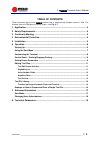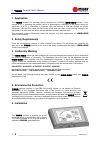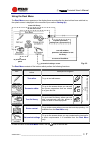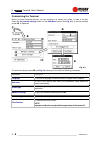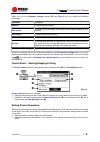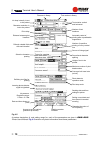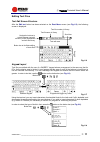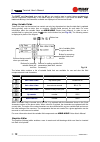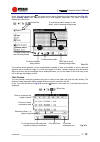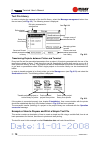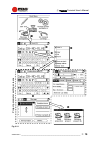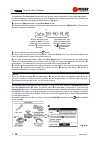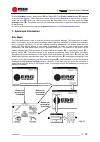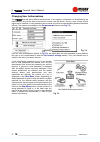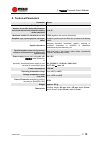- DL manuals
- EBS
- Touch terminals
- T200
- User Manual
EBS T200 User Manual
Summary of T200
Page 1
T200 terminal user’s manual version: 20080129#1.0 ebs ink-jet systeme gmbh alte ziegelei 19-25, d-51588 nümbrecht +49 (0)2293 / 939-0 fax +49 (0)2293 / 939-3 http://www.Ebs-inkjet.De © 2008 ebs ink-jet systeme gmbh.
Page 2
T200 terminal user’s manual 2 _____________________________________________________ 20080129#1.0 dear users of ebs ink-jet systems equipment, please read this manual necessarily in order to get full information about the operation of your device. Disclaimer: • we shall bear no responsibility for dam...
Page 3: Table of Contents
T200 terminal user’s manual 20080129#1.0 ______________________________________________________ 3 table of contents these instruction apply to the t200 terminal that is equipped with firmware version 1.0.29. The firmware version is displayed on splash screen – see fig. 6.1 . 1. Application.............
Page 4: 1. Application
T200 terminal user’s manual 4 _____________________________________________________ 20080129#1.0 1. Application the t200 terminal is a stationary device designed for controlling ebs-230 printers. It can replace a pc in operating the printers, which is advantageous, especially in the places where the...
Page 5
T200 terminal user’s manual 20080129#1.0 ______________________________________________________ 5 a diagram of a printing system with the t200 terminal is shown in fig. 5.1 . N o p q r s t fig. 5.1 the system consists of the following subassemblies: ¾ ebs-230 printer, n , ¾ photo-detector, o , ¾ pri...
Page 6: 6. Operation
T200 terminal user’s manual 6 _____________________________________________________ 20080129#1.0 2. Fix the t200 terminal in the holder with snap fastener that is located at the holder’s back wall, 3. Detach pc/term cable, q , from the r230 cable distributor pack and connect it to printer/pc connect...
Page 7
T200 terminal user’s manual 20080129#1.0 ______________________________________________________ 7 using the root menu the root menu screen appears on the display three seconds after the terminal has been switched on; the splash screen is displayed in the meantime (see section starting up ). (…) to r...
Page 8
T200 terminal user’s manual 8 _____________________________________________________ 20080129#1.0 customising the terminal before you start using the terminal, you can configure it to satisfy your needs. In order to do that, select the set terminal settings button on the root menu screen (see fig. 6....
Page 9
T200 terminal user’s manual 20080129#1.0 ______________________________________________________ 9 when you go to the advance settings window, o (see fig. 6.3 ) you can modify the following parameters: parameter description contrast to adjust screen contrast. Unit system to switch to the unit system ...
Page 10
T200 terminal user’s manual 10 _____________________________________________________ 20080129#1.0 ink drop intensity in text to be printed character resolution in text to be printed text rotation vertical and horizontal number of text iterations print delay distance between print iterations refresh ...
Page 11
T200 terminal user’s manual 20080129#1.0 _____________________________________________________ 11 editing text files text edit screen structure after the edit text button has been selected on the root menu screen (see fig. 6.2 ), the following screen is displayed: text filename in library text file ...
Page 12
T200 terminal user’s manual 12 _____________________________________________________ 20080129#1.0 the shift and caps lock keys and the alt key are used to type in capital letters and diacritical national characters, respectively, in the same way as on regular pcs. If you press the shift, caps lock a...
Page 13
T200 terminal user’s manual 20080129#1.0 _____________________________________________________ 13 in the text editor window press , an auxiliary menu button available on the button bar (see fig. 6.6 ). Select bitmap editor from the drop-down menu that appears afterwards. The editor window is display...
Page 14
T200 terminal user’s manual 14 _____________________________________________________ 20080129#1.0 text file library in order to display the contents of the text file library, select the message management button from the root menu (see fig. 6.2 ). The following screen is displayed. Remove text and s...
Page 15
T200 terminal user’s manual 20080129#1.0 _____________________________________________________ 15 n o p q r t s u v project parameter setting screens fig. 6.14.
Page 16
T200 terminal user’s manual 16 _____________________________________________________ 20080129#1.0 the settings of the auto save function are used to save every modification to the project parameters. In order to prepare a text for printing, you need to perform the following operations (the numbering...
Page 17: 7. Advanced Information
T200 terminal user’s manual 20080129#1.0 _____________________________________________________ 17 on the root menu screen, select button n (see fig. 6.15 ). The printer control screen ( o ) appears on the terminal display. If the information (status and ink level) displayed in that window is correct...
Page 18
T200 terminal user’s manual 18 _____________________________________________________ 20080129#1.0 changing user authorisations the t200 terminal offers different access levels. In the system, a password can be defined by the administrator, who will be able to exercise full control over the device, a...
Page 19: 8. Technical Parameters
T200 terminal user’s manual 20080129#1.0 _____________________________________________________ 19 8. Technical parameters parameter value working position any number of text files and print parameter sets to be stored in the terminal memory at the same time 1 to 30 maximum number of characters in a ...