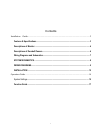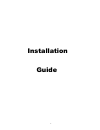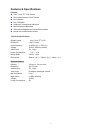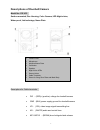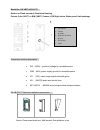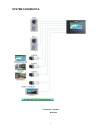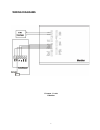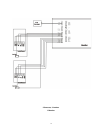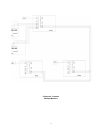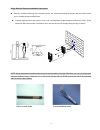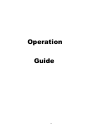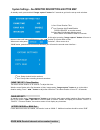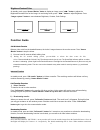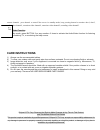Summary of ES-V600
Page 1
0 video intercom system user manual e s-v600
Page 2
1 contents installation guide ...................................................................................................................2 features & specifications......................................................................................................... 3 descriptions of moni...
Page 3
2 installation guide.
Page 4: Features & Specifications
3 features & specifications features color 7-inch tft lcd screen dual communication & call transfer door release play tv/music supports 2 cameras and 4 monitors monitor/intercom/broadcast time/volume/brightness/contrast/color controls hands free surface/flush mounted technical specifications: displa...
Page 5
4 monitor description & button map.
Page 6
5 descriptions of doorbell/camera model no.: e s-vc2 surface-mounted, zinc housing, color camera, led night vision, water-proof, anti-sabotage, name plate descriptions for cable terminals : pw : (red)+ (positive) voltage for doorbell/camera gnd :(blk) power supply ground for doorbell/camera vd : (ye...
Page 7
6 model no.: e s-vbit & es-vcit surface or flush mounted, aluminium housing, pinhole color (vc1t) or b/w (vb1t) camera, led night vision, water-proof, anti-sabotage connection interface description : pw :(red) + (positive) voltage for doorbell/camera gnd :(blk) power supply ground for doorbell/camer...
Page 8
7 wiring diagrams and schematics connection block cn1 : 18v (red), gnd (blk) :terminals for power supply input connection block cn3 : ,key1+(sdoor1) (brwn) 、 vd1 (yel)、 au1 (w)、 gnd (blk) 、pwr1 (red) terminals for power unlock / video / audio / ground / supply for the doorbell / camera1. Connection ...
Page 9: System Schematics
8 system schematics 2 cameras, 2 latches monitors.
Page 10: Wiring Diagrams
9 wiring diagrams 1 camera, 1 latch 1 monitor.
Page 11
10 2 cameras, 2 latches 1 monitor.
Page 12
11 2 cameras, 2 latches multiple monitors.
Page 13: Installation
12 installation single monitor installations instruction: refer to the appropriate wiring diagram above. Make sure you are using the right cables. Consider placement of item carefully with regard to user height and ability to reach controls. Run cable through bracket, then attach bracket to wall. Re...
Page 14
13 single doorbell camera installations instruction: carefully consider positioning of the doorbell camera. We recommend testing the position with the indoor station prior to making permanent attachment. Consider lighting factors and position of sun, and color/brightness of the background behind the...
Page 15
14 operation guide.
Page 16
15 system settings – see monitor description & button map at standby mode, press and hold “image capture” button for 5 seconds to get into the set-up mode as below. 1 st line: chime duration time 2 nd line: character add: enable/disable “door1/door2” on monitor screen) 3rd line: main/sub multiple mo...
Page 17
16 “door num” setting can support maximum 2 doorbell channels for surveillance. With one doorbell only, you only need to set “door num 1”. For two doorbells you need to set “door num 2” to activate both 2 doorbell cameras. E.G. Press “◄►” button to modify number. Press “image capture” button for 2 s...
Page 18: Function Guide
17 brightness/contrast/color: at standby mode, press “answer /monitor” button to display an image, press“◄►” button to adjust the brightness/contrast/color for the image. At monitoring mode, press “◄►” button to adjust brightness. Press “image capture” button to move between brightness, contrast, co...
Page 19: Care Instructions
18 camera channels ,press button1 to turn off the screen. At standby mode, keep pressing button1 to monitor door1, door2, audio/video channel1, extension video channel1, extension video channel2, extending video channel3. Audio/video function in standby mode, press button 2 on any monitors 3 times t...