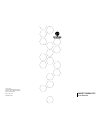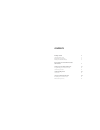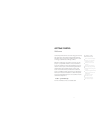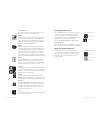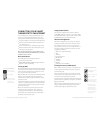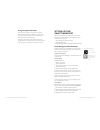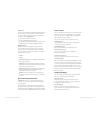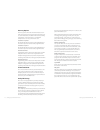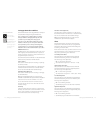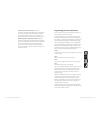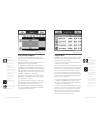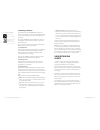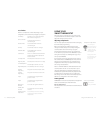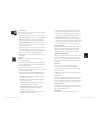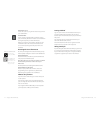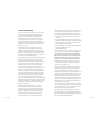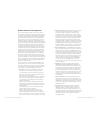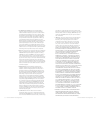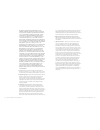- DL manuals
- Ecobee
- Thermostat
- SMART THERMOSTAT
- User Manual
Ecobee SMART THERMOSTAT User Manual
Summary of SMART THERMOSTAT
Page 2
Contents getting started 2 using the touch screen 3 cleaning the touch screen 6 about your smart thermostat 6 connecting your smart thermostat to the internet 7 setting up your smart thermostat 10 programming your smart thermostat 18 scheduling a vacation 21 understanding alerts 22 list of alerts 23...
Page 3
Getting started welcome ecobee helps homeowners conserve energy, save money and reduce their environmental impact. Our products automate energy conservation, making it easier to save on energy costs without sacrificing comfort. We deliver intelligent conservation solutions for real people — people w...
Page 4
Using the touch screen the smart thermostat uses touch screen technology that makes navigation easy. Lightly tap the icons, buttons and lists or drag your finger across the screen to move a slider or scroll through a list. Note: to prevent damage to the touch screen, never use a sharp object such as...
Page 5
Feature buttons feature buttons allow you to quickly access the various features of your ecobee smart thermostat. Register use this button to register your smart thermostat, as well as your personalized web portal at www.Ecobee.Com. Refer to creating your personal web portal on page 8 for details. O...
Page 6
©2010 ecobee 333 adelaide street west
Page 7
Re-registering the thermostat there are times when you may need to re-register your smart thermostat. For example, if you are a new homeowner who has just moved to a home with an existing ecobee smart thermostat. Press more, then settings. Select reset and choose reset registration from the list. Yo...
Page 8
Brightness the touch screen display has adjustable backlight brightness. You can control the intensity when the screen is active (i.E., you are pushing buttons) and when the display is in standby mode. Press brightness to: set the active brightness intensity set the standby brightness intensity set ...
Page 9
Recovery options recovery options allow the smart thermostat to learn how your heating and cooling system works, taking into account infrastructure, weather and historical operating performance so that your home is a comfortable temperature as soon as you walk in the door. Smart recovery heat the th...
Page 10
Setting up reminders and alerts your smart thermostat can be programmed to remind you of required filter changes and regular maintenance. These reminders were configured by the contractor during installation. Changing them may effect the operation of your heating and cooling system. If you are not s...
Page 11
Auxiliary heat run-time alert (optional) if you have a heat pump with auxiliary heat configuration, you can program the smart thermostat to generate an alert if the auxiliary heat runs for more than this programmed amount of time during a 24-hour period. Auxiliary outdoor temperature alert (optional...
Page 12
Understanding alerts 20 19 setting up your smart thermostat using the program wizard the smart thermostat wizard takes you through a step-by-step process to set your awake, work, home and sleep programs. Note: if your smart thermostat is in hold mode, you must press resume in order to get to the wiz...
Page 13
Minimum on time this feature allows you to determine a minimum time per hour that the furnace fan will run. It results in increased air circulation and a more consistent temperature within the home, and is more cost effective than choosing the on position for the fan. In either mode, the smart therm...
Page 14
List of alerts below is a complete list of alerts. Depending on your configuration, some of these may not apply to your system. Low battery furnace air filter ventilator filter uv lamp humidifier filter comms fault low temp. Alert high temp alert low humidity alert high humidity alert heat not respo...
Page 15
System mode displays the mode your system is operating in. Press this item to display a list of options: cool the system will turn on the air conditioner when the current temperature rises above the set temperature. Heat the system will turn on the furnace when the current temperature drops below th...
Page 16
Dehumidifier level select this option to program the desired set point for your dehumidifier. Ventilator max if your system is equipped with a ventilation system, you can manually switch the ventilator to the maximum setting directly from your smart thermostat. When you select this, the ventilator s...
Page 17
3-year limited warranty ecobee warrants that for a period of three (3) years from the date of purchase by the consumer (“customer”), the ecobee smart thermostat (excluding battery) (the “product”) shall be free of defects in materials and workmanship under normal use and service. During the warranty...
Page 18
End user software license agreement please read the following carefully, as this end user software license agreement (“eula”) is a legal agreement between ecobee inc., having its place of business at 333 adelaide street west, 6th floor, toronto, on, m5v 1r5 canada, (“ecobee”) and you (either an indi...
Page 19
7. Use restrictions: licensee may not: (a) modify, adapt or otherwise change the software or in any way remove the software from the product for any reason or use the software separately from the product for any reason or purpose; (b) to the maximum extent permitted to be restricted by applicable la...
Page 20
Be liable to licensee or any third party for any indirect, incidental, exemplary, special, punitive or consequential damages (including with respect to loss of, or damage to, data or computer systems or reliance on any data derived from licensee’s use of the software, or loss of revenue or profit or...