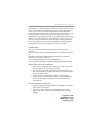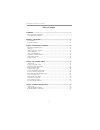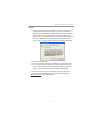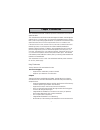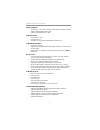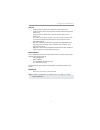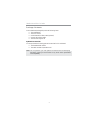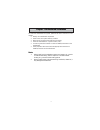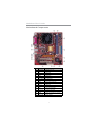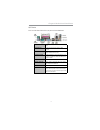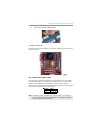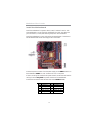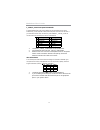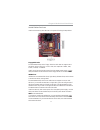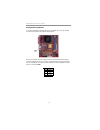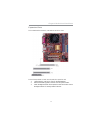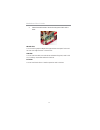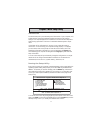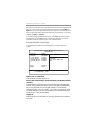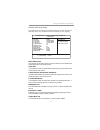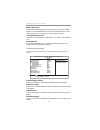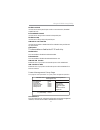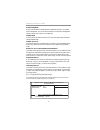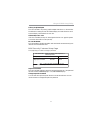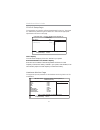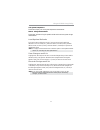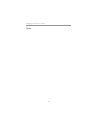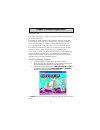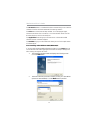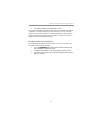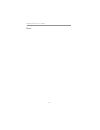- DL manuals
- ECS
- Motherboard
- Motherboard
- User Manual
ECS Motherboard User Manual
Summary of Motherboard
Page 3
I motherboard user’s guide this publication, including photographs, illustrations and software, is under the protection of international copyright laws, with all rights reserved. Neither this user’s guide, nor any of the material contained herein, may be reproduced without the express written consen...
Page 4
Ii motherboard user’s guide table of contents trademark ............................................................................................................ I static electricity precautions ......................................................................................... I pre-instal...
Page 5
Iii motherboard user’s guide notice: 1. Owing to microsoft’s certifying schedule is various to every supplier, we might have some drivers not certified yet by microsoft. Therefore, it might happen under windows xp that a dialogue box (shown as below) pops out warning you this software has not passed...
Page 6
1 motherboard user’s guide chapter 1 introduction this motherboard has amd geode nx processor onboard with front-side bus speed 266 mhz. This motherboard has the sis741gx northbridge and sis964l southbridge that supports the ac’ 97 audio codec, the ultra dma 133/100/66function, and the built-in usb ...
Page 7
2 motherboard user’s guide memory support • two 184-pin, 2.5v dimm sockets for ddr sdram memory modules • supports ddr333/266memory bus • maximum installed memory is 2gb expansion slots • two 32-bit pci slots • one 8x agp slot • one cnr (communications and networking riser) slot onboard ide channels...
Page 8
3 chapter 1: introduction usb 2.0 • compliant with universal serial bus specification revision 2.0 • compliant with intel’s enhanced host controller interface specification revision 1.0 • compliant with universal host controller interface specification revision 1.1 • pci multi-function device consis...
Page 9
4 motherboard user’s guide package contents your motherboard package ships with the following items: the motherboard the user’s guide one diskette drive ribbon cable (optional) one ide drive ribbon cable the software support cd optional accessories you can purchase the following optional accessories...
Page 10
5 chapter 2: motherboard installation chapter 2 motherboard installation to install this motherboard in a system, please follow these instructions in this chapter: identify the motherboard components install one or more system memory modules make sure all jumpers and switches are set correctly insta...
Page 11
6 motherboard user’s guide motherboard components item label components 1 sysfan1 system fan connector 2 ddr1/2 184-pin ddr sdram sockets 3 ir1 infrared header 4 ide1/2 primary/sceondary ide connector 5 spk1 speaker header 6 panel1 front panel sw itch/led header 7 clr_cmos1 clear cmos jumper 8 f_usb...
Page 12
7 chapter 2: motherboard installation i/o ports this is a side view of the built-in i/o ports on the motherboard. Ps/2 mouse use the upper ps/2 port to connect a ps/2 pointing device. Ps/2 keyboard use the low er ps/2 port to connect a ps/2 keyboard. Parallel port (lpt1) use the parallel port to con...
Page 13
8 motherboard user’s guide installing memory modules this motherboard accommodates two 184-pin 2.5v dimm sockets (dual inline memory module) for unbuffered ddr333/266 memory modules (double data rate sdram), and maximum 2.0 gb installed memory. Ddr sdram is a type of sdram that supports data transfe...
Page 14
9 chapter 2: motherboard installation 4. Install any remaining dimm modules. Jumper settings connecting two pins with a jumper cap is short; removing a jumper cap from these pins, open. Clr_cmos1: clear cmos jumper use this jumper to clear the contents of the cmos memory. You may need to clear the c...
Page 15
10 motherboard user’s guide connect the power connector from the power supply to the pwr1 connector on the motherboard. Pwr2 is a +12v connector for cpu vcore power. If there is a cooling fan installed in the system chassis, connect the cable from the cooling fan to the sys_fan1 fan power connector ...
Page 16
11 chapter 2: motherboard installation spk1: speaker header connect the cable from the pc speaker to the spk1 header on the motherboard. F_audio1: front panel audio header this header allows the user to install auxiliary front-oriented microphone and line-out ports for easier access. Pin signal 1 sp...
Page 17
12 motherboard user’s guide f_usb1/f_usb2: front panel usb header the motherboard has usb ports installed on the rear edge i/o port array. Additionally, some computer cases have usb ports at the front of the case. If you have this kind of case, use auxiliary usb headers f_usb1/f_usb2 to connect the ...
Page 18
13 chapter 2: motherboard installation install other devices install and connect any other devices in the system following the steps below. Floppy disk drive the motherboard ships with a floppy disk drive cable that can support one or two drives. Drives can be 3.5" or 5.25" wide, with capacities of ...
Page 19
14 motherboard user’s guide analog audio input header if you have installed a cd-rom drive or dvd-rom drive, you can connect the drive audio cable to the onboard sound system. When you first start up your system, the bios should automatically detect your cd-rom/dvd drive. If it doesn’t, enter the se...
Page 20
15 chapter 2: motherboard installation expansion slots this motherboard has one agp, cnr and two 32-bit pci slots. Follow the steps below to install an agp/cnr/pci expansion card. 1. Locate the agp, cnr or pci slots on the motherboard. 2. Remove the blanking plate of the slot from the system chassis...
Page 21
16 motherboard user’s guide 4. Secure the metal bracket of the card to the system chassis with a screw. 8x agp slot you can install a graphics adapter that supports the 8x agp specification and has a 8x agp edge connector in the agp slot. Cnr slot you can install the cnr (communications and networki...
Page 22
17 chapter 3: bios setup utility chapter 3 bios setup utility introduction the bios setup utility records settings and information of your computer, such as date and time, the type of hardware installed, and various configuration settings. Your computer applies the information to initialize all the ...
Page 23
18 motherboard user’s guide some options on the main menu page lead to tables of items with installed values that you can use cursor arrow keys to highlight one item, and press pgup and pgdn keys to cycle through alternative values of that item. The other options on the main menu page lead to dialog...
Page 24
19 chapter 3: bios setup utility advanced setup page this page sets up more advanced information about your system. Handle this page with caution. Any changes can affect the operation of your computer. Share memory size this item lets you allocate a portion of the main memory for the onboard vga dis...
Page 25
20 motherboard user’s guide dram cas# latency this item determines the operation of dram memory cas (column address strobe). It is recommended that you leave this item at the default value. The 2t setting requires faster memory that specifically supports this mode. Auto detect dimm/pci clock when th...
Page 26
21 chapter 3: bios setup utility parallel port mode use this item to set the parallel port mode. You can select ecp (extended capabilities port). Ecp mode dma channel use this item to assign a dma channel to the parallel port. Parallel port irq use this item to assign irq to the parallel port. Onboa...
Page 27
22 motherboard user’s guide power management use this item to enable or disable a power management scheme. If you enable power management, you can use the items below to set the power management operation. Both apm and acpi are supported. Suspend mode this item shows the status s1(stop clock) when t...
Page 28
23 chapter 3: bios setup utility primary graphics adapter this item indicates if the primary graphics adapter uses the pci or the agp bus. The default pci setting still lets the onboard display work and allows the use of a second display card installed in an agp slot. Allocate irq to pci vga if this...
Page 29
24 motherboard user’s guide cpu frequency this item shows frequency of the cpu installed in your system. Auto detect dram clock / dram frequency when this item is enabled, it automatically detects and shows clock and frequency of the dram memory installed in your system; when disabled, it lets users...
Page 30
25 chapter 3: bios setup utility cpu/system temperature these items display cpu and system temperature measurement. Fans & voltage measurements these items indicate cooling fan speeds in rpm and the various system voltage measurements. Load optimal defaults this option opens a dialog box to ask if y...
Page 31
26 motherboard user’s guide memo.
Page 32
27 chapter 4: software & applications chapter 4 software & applications introduction this chapter describes the contents of the support cd-rom that comes with the motherboard package. The support cd-rom contains all useful software, necessary drivers and utility programs to properly run our products...
Page 33
28 motherboard user’s guide the browse cd button is a standard windows command that you can check the contents of the disc with the windows 98 file browsing interface. The exit button closes the auto setup window. To run the program again, reinsert the cd-rom disc in the drive; or click the cd-rom d...
Page 34
29 chapter 4: software & applications 3 the support software will automatically install. Once any of the installation procedures start, software is automatically installed in sequence. You need to follow the onscreen instructions, confirm commands and allow the computer to restart as few times as ne...
Page 35
30 motherboard user’s guide memo.