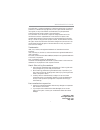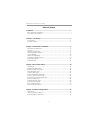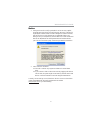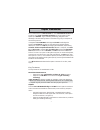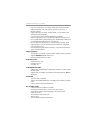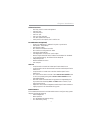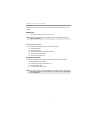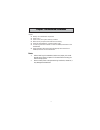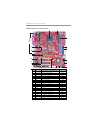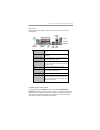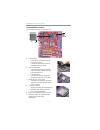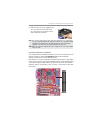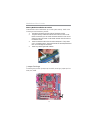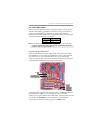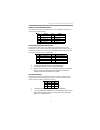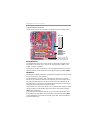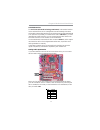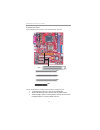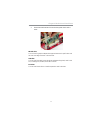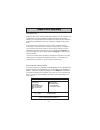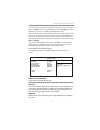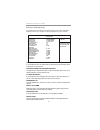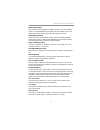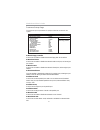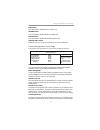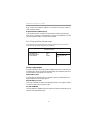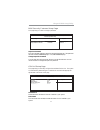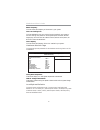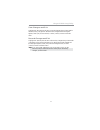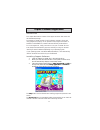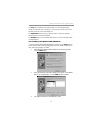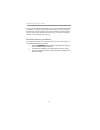- DL manuals
- ECS
- Motherboard
- Motherboard
- User Manual
ECS Motherboard User Manual
Summary of Motherboard
Page 3
I motherboard user’s guide this publication, including photographs, illustrations and software, is under the protection of international copyright laws, with all rights reserved. Neither this user’s guide, nor any of the material contained herein, may be reproduced without the express written consen...
Page 4
Ii motherboard user’s guide table of contents trademark ............................................................................................................ I static electricity precautions ......................................................................................... I pre-instal...
Page 5
Iii motherboard user’s guide notice: 1 owing to microsoft’s certifying schedule is various to every supplier, we might have some drivers not certified yet by microsoft. Therefore, it might happen under windows xp that a dialogue box (shown as below) pop out warning you this software has not passed w...
Page 6
1 chapter 1: introduction chapter 1 introduction this motherboard has a lga775 socket for latest intel pentium 4/celeron d processors with hyper-threading technology and front-side bus (fsb) speeds up to 800 mhz. Hyper-threading technology, designed to take advantage of the multitasking features in ...
Page 7
2 motherboard user’s guide • agp v3.0 compliant 8x / 4x transfer modes with fast write support • supports ddr400 / 333 / 266 memory types with 2.5v sstl-2 dram interface • supports 66 mhz, 4x and 8x transfer modes, v-link interface with 533 mb/sec total bandwidth • acpi 2.0 and pci bus power managem...
Page 8
3 chapter 1: introduction onboard i/o ports • two ps/2 ports for mouse and keyboard • one serial port • one parallel port • one vga port • one lan port (optional) • four back-panel usb2.0 ports • audio jacks for microphone, line-in and line-out fast ethernet lan (optional) • single chip 100base-tx /...
Page 9
4 motherboard user’s guide the firmware can also be used to set parameters for different processor clock speeds. Dimensions • micro atx form factor of 244 x 220 mm note: hardware specifications and software items are subject to change without notification. Package contents your motherboard package s...
Page 10
5 chapter 2: motherboard installation chapter 2 motherboard installation to install this motherboard in a system, please follow these instructions in this chapter: identify the motherboard components install a cpu install one or more system memory modules make sure all jumpers and switches are set c...
Page 11
6 motherboard user’s guide motherboard components it em l a bel c om ponent s c ol or 1 cpu soc ket lga 775 soc ket f or intel pentium 4/ celeon d pr oc es s or s w hite 2 cpu_fa n cpu fan c onnec tor ( 4- pin) w hite 3 ddr1/2 184- pin ddr sdra m s oc kets purple 4 ide1 pr imar y ide c onnec tor blu...
Page 12
7 chapter 2: motherboard installation i/o ports the illustration below shows a side view of the built-in i/o ports on the motherboard. Ps/2 mouse use the upper ps/2 port to connect a ps/2 pointing device. Ps/2 keyboard use the low er ps/2 port to connect a ps/2 keyboard. Parallel port (lpt1) use the...
Page 13
8 motherboard user’s guide cpu installation procedure follow these instructions to install the cpu: 1 cpu_fan pin1 lga775 socket a. Unload the cap • use thumb & forefinger to hold the lifting tab of the cap. • lift the cap up and remove the cap completely from the socket. B. Open the load plate • us...
Page 14
9 chapter 2: motherboard installation installing memory modules this motherboard accommodates two 184-pin 2.5v dimm sockets (dual inline memory module) for unbuffered ddr400/333/266 (double data rate sdram), and maximum 2.0 gb installed memory. Ddr sdram is a type of sdram that supports data transfe...
Page 15
10 motherboard user’s guide memory module installation procedure these modules can be installed with up to 2 gb system memory. Refer to the following to install the memory module. 1. Push down the latches on both sides of the dimm socket. 2. Align the memory module with the socket. There is a notch ...
Page 16
11 chapter 2: motherboard installation jp3: clear cmos jumper use this jumper to clear the contents of the cmos memory. You may need to clear the cmos memory if the settings in the setup utility are incorrect and prevent your motherboard from operating. To clear the cmos memory, disconnect all the p...
Page 17
12 motherboard user’s guide connecting optional devices refer to the following for information on connecting the motherboard’s optional devices: pin signal pin signal 1 hd_led_p(+) 2 fp pwr/slp(+) 3 hd_led_n(-) 4 fp pwr/slp(-) 5 reset_sw_n(-) 6 power_sw_p(+) 7 reset_sw_p(+) 8 power_sw_n(-) 9 rsvd_dn...
Page 18
13 chapter 2: motherboard installation audio1: front panel audio header this header allows the user to install auxiliary front-oriented microphone and line-out ports for easier access. Pin signal pin signal 1 aud_mic 2 aud_gnd 3 aud_mic_bias 4 aud_vcc 5 aud_fpout_r 6 aud_ret_r 7 hp_on 8 key 9 aud_fp...
Page 19
14 motherboard user’s guide floppy disk drive the motherboard ships with a floppy disk drive cable that can support one or two drives. Drives can be 3.5" or 5.25" wide, with capacities of 360k, 720k, 1.2mb, 1.44mb, or 2.88mb. Install your drives and connect power from the system power supply. Use th...
Page 20
15 chapter 2: motherboard installation serial ata devices the serial ata (advanced technology attachment) is the standard interface for the ide hard drives, which is designed to overcome the design limitations while enabling the storage interface to scale with the growing media rate demands of pc pl...
Page 21
16 motherboard user’s guide expansion slots this motherboard has one agp, cnr and three 32-bit pci slots. Follow the steps below to install an agp/cnr/pci expansion card. 1 locate the agp, cnr or pci slots on the motherboard. 2 remove the blanking plate of the slot from the system chassis. 3 install...
Page 22
17 chapter 2: motherboard installation 4 secure the metal bracket of the card to the system chassis with a screw. 8x agp slot you can install a graphics adapter that supports the 8x agp specification and has a 8x agp edge connector in the agp slot. Cnr slot you can install the cnr (communications an...
Page 23
18 motherboard user’s guide chapter 3 bios setup utility introduction the bios setup utility records settings and information of your computer, such as date and time, the type of hardware installed, and various configuration settings. Your computer applies the information to initialize all the compo...
Page 24
19 chapter 3: bios setup utility system time & system date these items set up system date and time. Primary ide master/primary ide slave/secondary ide master/secondary ide slave your computer has two ide channels and each channel can be installed with one or two devices (master and slave). In additi...
Page 25
20 motherboard user’s guide advanced setup page this page sets up more advanced information about your system. Handle this page with caution. Any changes can affect the operation of your computer. Quick boot if you enable this item, the system starts up more quickly be elimination some of the power ...
Page 26
21 chapter 3: bios setup utility dram cas# latency this item determines the operation of sdram memory cas (column address strobe). It is recommended that you leave this item at the default value. The 2t setting requires faster memory that specifically supports this mode. Dram bank interleave enable ...
Page 27
22 motherboard user’s guide features setup page this page sets up some parameters for peripheral devices connected to the system. Onboard floppy controller use this item to enable or disable the onboard floppy disk drive interface. Onboard serial port use this item to enable or disable the onboard c...
Page 28
23 chapter 3: bios setup utility acpi aware o/s this itme supports acpi (advanced configuraion and power management interface). Use this item to enable or disable the acpi feature. Power management use this item to enable or disable a power management scheme. If you enable power management, you can ...
Page 29
24 motherboard user’s guide ring, or traffic on the network adapter. You must use an atx power supply in order to use this feature. Keyboard power on/wake-up key if you enable this item, the system can automatically resume by pressing any keys, hot key, power key on the keyboard, or typing in the pa...
Page 30
25 chapter 3: bios setup utility bios security features setup page this page helps you install or change a password. Supervisor password this item indicates whether a supervisor password has been set. If the password has been installed, installed displays. If not, not installed displays. Change supe...
Page 31
26 motherboard user’s guide dram frequency this item shows the frequency of the dram in your system. Cpu over-clocking func. This item decides the cpu over-clocking function installed in your system. If the over-clocking fails, please turn off the system power. And then, hold the pageup key (similar...
Page 32
27 chapter 3: bios setup utility save changes and exit highlight this item and press to save the changes that you have made in the setup utility configuration. When the save changes and exit dialog box appears, select [ok] to save and exit, or select [cancel] to return to the main menu. Discard chan...
Page 33
28 motherboard user’s guide chapter 4 software & applications introduction this chapter describes the contents of the support cd-rom that comes with the motherboard package. The support cd-rom contains all useful software, necessary drivers and utility programs to properly run our products. More pro...
Page 34
29 chapter 4: software & applications the exit button closes the auto setup window. To run the program again, reinsert the cd-rom disc in the drive; or click the cd-rom driver from the windows explorer, and click the setup icon. The application button brings up a software menu. It shows the bundled ...
Page 35
30 motherboard user’s guide once any of the installation procedures start, software is automatically installed in sequence. You need to follow the onscreen instructions, confirm commands and allow the computer to restart as few times as needed to complete installing whatever software you selected. W...