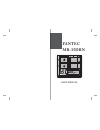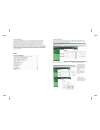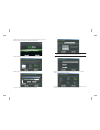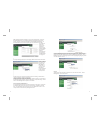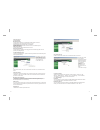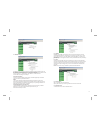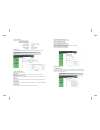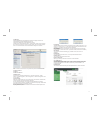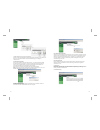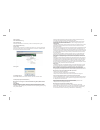Summary of MR-35DRN
Page 1
Fantec mr-35drn user manual.
Page 2
General description the fantec mr-35drn is a fully functional gigabit nas (network attached storage) with dual sata interface. It provides superior performance and functionality for router gateway, nas, ip set top box, voip and other sme (small and medium enterprise) and soho (small office / home of...
Page 3
1.1 first commissioning ready led power led power button reset connect the ac power cable connect the lan cable to the “lan” port connect the sata hard drive to p1 and p2 press “power” button for power on/off the mr-35drn start-up will take about 3 minutes, during the boot procedure the ready led is...
Page 4
Please find the “setuputil.Exe” configuration software from the cd,copy it to your desktop and start it by double-click. Select the “setup” button. The mr-35drn will be found in the “selection”.Press the”ok” button. Please input the default password: “ , and press “ok”. Admin” then you can change th...
Page 5
2.2 administration of the mr-35drn admin the following methods allows administrators to access the configuration pages. Launch your web browser if you know the ip address of the mr-35drn. Enter the correct ip address in the browser. (in this example “http://192.168.10.110”) note: the mr-35drn defaul...
Page 6
Hdd is detected whether installed or not by system automatically. A new non- formatted hdd was found, formatting hard drive is suggested by the pop up window. And the system will restart after format complete automatically. If a formatted hdd is found, then the system gets user information from hdd....
Page 7
2.6 file and print 2.6.1 file server windows setting ftp server setting nfs server setting guest access setting 2.6.2 share management click “enable” check box to enable microsoft windows connection set workgroup name for windows client to access define windows internet name server ip address click ...
Page 8
2.7.2 wan settings the wan port can connect the internet or external local area network. Note: the ip address of lan and wan can not in the same paragraph!!! For example, the wan ip address is: 192.168. . X, then the lan ip address could not be: 192.168.1. X, but should be: 192.168. . X, or 192.168....
Page 9
2.7.7 information display system information, such as: 2.7.8 disk usage collect and displays all hdds usage summary and user's quota information. 2.7.9 error notification disk usage windows file sharing server ftp server dhcp server check interval monitoring services setting: if the disk usage reach...
Page 10
Note: administrator 2.8.3 virtual server 2.8.4 alg 2.8.5 access control these 3 functions below is only suitable for professional . 2.9 maintenance 2.9.1 disk utility six sections are included in maintenance. There are “disk utility”, “raid setting”,“firmware upgrade”, “save configuration”, “restore...
Page 11
2.9.3 firmware upgrade note: this function shows “current firmware version”, you can download the latest firmware version to the system by input the correct path and the upgrade file name in the “upgrade file” box, or browse by windows explorer. When you upgrade the firmware, all the network service...
Page 12
2.10.2 ftp log 2.10.3 dhcp server log 2.10.4 system log 2.10.5 administration log 2.11 account specify the destination linux pc that you want to redirect system log file. Account is the only section in “personal information” tab. You could change the password of user 'admin' and the language shown i...