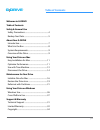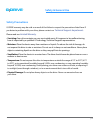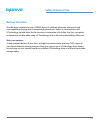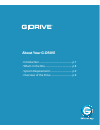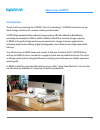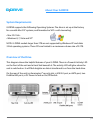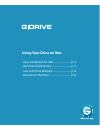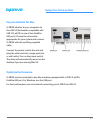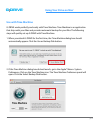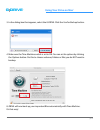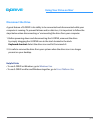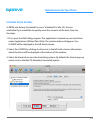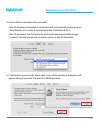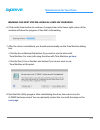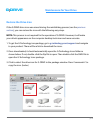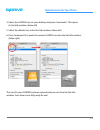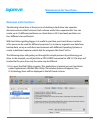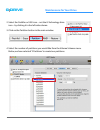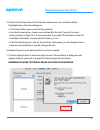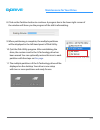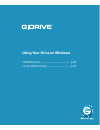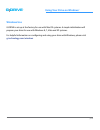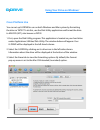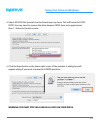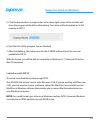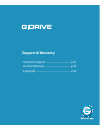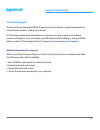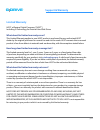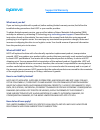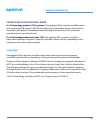- DL manuals
- G-Technology
- Storage
- G DRIVE
- Product Manual
G-Technology G DRIVE Product Manual
Summary of G DRIVE
Page 1
G drive usb ® professional external hard drive product manual g-technology.Com.
Page 2: Table of Contents
P.2 table of contents g drive usb ® welcome to g-drive table of contents safety & general use safety precautions ................................................... 4 backup your data .................................................... 5 about your g-drive introduction ................................
Page 3: G Drive
G drive usb ® safety & general use • safety precautions ......................................... P.4 • backup your data ........................................... P.5.
Page 4: Safety & General Use
P.4 safety & general use g drive usb ® safety precautions g-drive warranty may be void as a result of the failure to respect the precautions listed here. If you detect a problem with your drive, please contact our technical support department . Please read our limited warranty . • servicing: your dr...
Page 5: Safety & General Use
P.5 safety & general use g drive usb ® backup your data the disk drive contained in your g-drive device is a delicate electronic instrument and is susceptible to damage due to excessive physical shock. Under no circumstances will g-technology be held liable for the recovery or restoration of lost da...
Page 6: G Drive
G drive usb ® about your g-drive • introduction ..................................................... P.7 • what’s in the box ........................................... P.8 • system requirements .................................. P.9 • overview of the drive .................................. P.9.
Page 7: About Your G-Drive
P.7 about your g-drive g drive usb ® introduction thank you for purchasing the g-drive® from g-technology®. G-drive hard drives are the ideal storage solutions for content creation professionals. G-drive high-speed interface external storage systems offer the ultimate in flexibility by providing con...
Page 8: About Your G-Drive
P.8 about your g-drive g drive usb ® what’s in the box the following items are included in the box: • g-drive hard drive • (1) usb 3.0 cable, (backwards compatible to usb 2.0) • (1) esata cable • (1) firewire 800 cable • ac power adapter if any items are missing, please contact g-technology at suppo...
Page 9: About Your G-Drive
P.9 about your g-drive g drive usb ® overview of the drive this diagram shows the helpful features of your g-drive. There is a power & activity led on the front of the unit and a heat sink beneath it. The activity led will glow when the unit is switched on. It will flash brighter as data is transfer...
Page 10: G Drive
G drive usb ® using your drive on mac • easy installation for mac .......................... P.11 • optimize performance .............................. P.11 • use with time machine ............................ P.12 • disconnect the drive .................................. P.14.
Page 11: Using Your Drive On Mac
P.11 using your drive on mac ® g drive usb ® easy installation for mac g-drive attaches to your computer via the usb 3.0 (backwards compatible with usb 2.0), esata or one of two firewire 800 ports. Choose the connection appropriate for your system and connect g-drive with the matching supplied cable...
Page 12: Using Your Drive On Mac
P.12 using your drive on mac ® g drive usb ® use with time machine g-drive works perfectly and easily with time machine. Time machine is an application that ships with your mac and provides automatic backup for your files. The following steps will quickly set up g-drive with time machine. 1. When yo...
Page 13: Using Your Drive On Mac
P.13 using your drive on mac ® g drive usb ® 3. In the dialog box that appears, select the g-drive. Click the use for backup button. 4. Make sure the time machine switch is set to on. You can set its options by clicking the options button. Do this to choose volumes, folders or files you do not want ...
Page 14: Using Your Drive On Mac
P.14 using your drive on mac ® g drive usb ® disconnect the drive a great feature of g-drive is its ability to be connected and disconnected while your computer is running. To prevent failures and/or data loss, it is important to follow the steps below when disconnecting or ‘unmounting’ the drive fr...
Page 15: G Drive
G drive usb ® maintenance for your drive • initialize drive for mac .............................. P.16 • restore the drive icon .............................. P.19 • reformat with partitions .......................... P.21.
Page 16: Maintenance For Your Drive
P.16 maintenance for your drive g drive usb ® initialize drive for mac g-drive was factory-formatted for use or ‘initialized’ for mac os. You can reinitialize if you would like to quickly erase the contents of the drive. Here are the steps. 1. First, open the disk utility program. This application i...
Page 17: Maintenance For Your Drive
P.17 maintenance for your drive g drive usb ® 4. Choose the format option that you prefer. • mac os extended (journaled): use this format if you intend to use the drive for time machine or to create a separate bootable installation of os x ® . • mac os extended: use this format for best performance ...
Page 18: Maintenance For Your Drive
P.18 maintenance for your drive g drive usb ® warning: this next step will erase all data on your drive. 6. Click on the erase button to continue. A progress bar in the lower right corner of the window will show the progress of the disk’s reformatting. 7. After the drive is reinitialized, you should...
Page 19: Maintenance For Your Drive
P.19 maintenance for your drive g drive usb ® restore the drive icon if the g-drive drive icon was erased during the reinitializing process (see the previous section ), you can restore the icon with the following easy steps. Note: this process is not required for the operation of g-drive. However, i...
Page 20: Maintenance For Your Drive
P.20 maintenance for your drive g drive usb ® 4. Select the g-drive icon on your desktop and press command+i. This opens its get info window. (below left) 5. Select the default icon in the get info window. (below left) 6. Press command+v to paste the custom g-drive icon into the get info window. (be...
Page 21: Maintenance For Your Drive
P.21 maintenance for your drive g drive usb ® reformat with partitions ‘partitioning’ a hard drive is the process of dividing a hard drive into separate, discrete sections called ‘volumes’. Each volume works like a separate disk. You can create up to 16 different partitions on a hard drive in os x a...
Page 22: Maintenance For Your Drive
P.22 maintenance for your drive g drive usb ® 2. Select the firewire or usb icon – not the g-technology drive icon – by clicking it in the left-side column. 3. Click on the partition button in the main window. 4. Select the number of partitions you would like from the volume scheme menu. Below, we h...
Page 23: Maintenance For Your Drive
P.23 maintenance for your drive g drive usb ® 5. Click on the first partition in the volume scheme area. Your partition will be highlighted by a blue bounding box. • in the name field, type a name for the partition. • from the format menu, choose your desired disk format. If you will use your drive ...
Page 24: Maintenance For Your Drive
P.24 maintenance for your drive g drive usb ® 8. Click on the partition button to continue. A progress bar in the lower right corner of the window will show you the progress of the disk’s reformatting. 9. When partitioning is complete, the multiple partitions will be displayed in the left-hand panel...
Page 25: G Drive
G drive usb ® using your drive on windows • windows use ................................................. P.26 • cross platform use ..................................... P.27.
Page 26: G Drive
P.26 using your drive on windows ® g drive usb ® windows use g-drive is set up at the factory for use with mac os systems. A simple initialization will prepare your drive for use with windows 8, 7, vista and xp systems. For helpful information on configuring and using your drive with windows, please...
Page 27: G Drive
P.27 using your drive on windows ® g drive usb ® cross platform use you can set up g-drive for use on both windows and mac system by formatting the drive as ‘fat32’. To do this, use the disk utility application and format the drive to ms-dos (fat), also known as fat32. 1. First, open the disk utilit...
Page 28: G Drive
P.28 using your drive on windows ® g drive usb ® 4. Select ms-dos file system from the format pop-up menu. This will format to fat32. Note: you may need to rename the drive because fat32 does not support more than 11 letters in the drive name. 5. Click the erase button in the lower right corner of t...
Page 29: G Drive
P.29 using your drive on windows ® g drive usb ® 5. Click the erase button. A progress bar in the lower right corner of the window will show the progress of the disk’s reformatting. Your drive will be formatted to its full capacity as fat32. 6. Quit the disk utility program. You are finished! 7. Aft...
Page 30: G Drive
G drive usb ® support & warranty • technical support ....................................... P.31 • limited warranty ......................................... P.32 • copyright ........................................................ P.33.
Page 31: Support & Warranty
P.31 support & warranty g drive usb ® technical support thank you for purchasing g-drive. If you have any comments or questions about this manual or the product, please let us know! G-technology appreciates and values its customers, striving to give you the finest service and support. If you encount...
Page 32: Support & Warranty
P.32 support & warranty g drive usb ® limited warranty hgst, a western digital company (“hgst”) including g-technology for external hard disk drives what does this limited warranty cover? This limited warranty applies to new hgst products purchased from an authorized hgst dealer by the original purc...
Page 33: Support & Warranty
P.33 support & warranty g drive usb ® what must you do? If you are having trouble with a product, before seeking limited warranty service, first follow the troubleshooting procedures that hgst or your reseller provides. To obtain limited warranty service, you must first obtain a return materials aut...
Page 34: Support & Warranty
P.34 support & warranty g drive usb ® capacity definition and disclaimer for g-technology products 1tb or greater: “one gigabyte (gb) is equal to one billion bytes and one terabyte (tb) equals 1,000 gb (one trillion bytes). Accessible capacity will vary from the stated capacity due to formatting and...