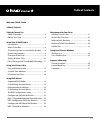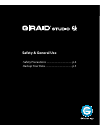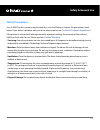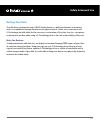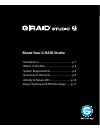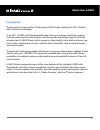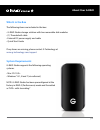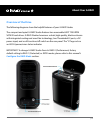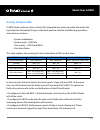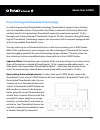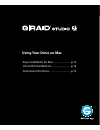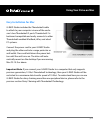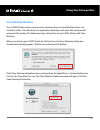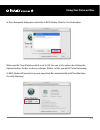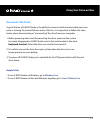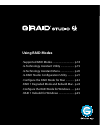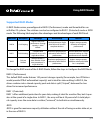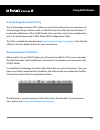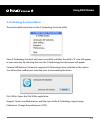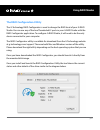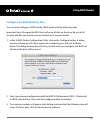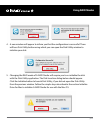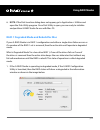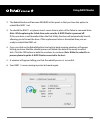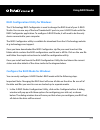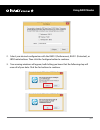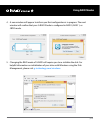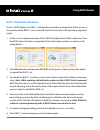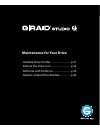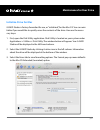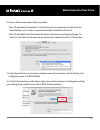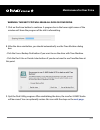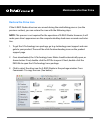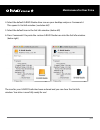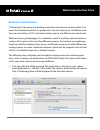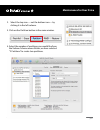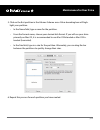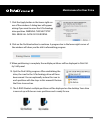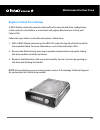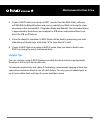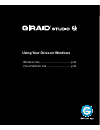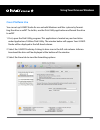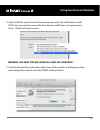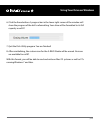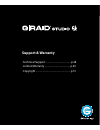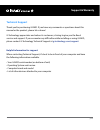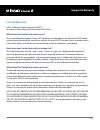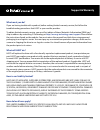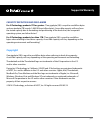- DL manuals
- G-Technology
- Storage
- G-RAID Studio
- User Manual
G-Technology G-RAID Studio User Manual
Summary of G-RAID Studio
Page 1
G-technology.Com high-performance thunderbolt™ 2 storage system with hardware raid user manual.
Page 2: Table of Contents
Table of contents p.2 safety & general use safety precautions ...........................................................4 backup your data .............................................................5 about your g-raid studio introduction ..............................................................
Page 3: Safety & General Use
Safety & general use • safety precautions ......................................... P.4 • backup your data ........................................... P.5.
Page 4: Safety & General Use
P.4 safety & general use safety precautions your g-raid studio’s warranty may be voided as a result of failing to respect the precautions listed below. If you detect a problem with your drive, please contact our technical support department . If the product is returned with damage caused by improper...
Page 5: Safety & General Use
P.5 safety & general use backup your data the disk drive contained in your g-raid studio device is a delicate electronic instrument and is susceptible to damage from excessive physical shock. Under no circumstances will g-technology be held liable for the recovery or restoration of lost data. Any lo...
Page 6: About Your G-Raid Studio
About your g-raid studio • introduction ...................................................... P.7 • what’s in the box ........................................... P.8 • system requirements ................................... P.8 • overview of the drive ................................... P.9 • activ...
Page 7: About Your G-Raid
P.7 about your g-raid introduction thank you for purchasing the g-technology g-raid studio, featuring 20 gb/s thunder- bolt 2 interface technology. Since 2011, g-raid with thunderbolt has been the go-to storage solution for content creation professionals needing higher interface speeds and storage c...
Page 8: About Your G-Raid
P.8 about your g-raid what’s in the box the following items are included in the box: • g-raid studio storage solution with two removable disk modules • (1) thunderbolt cable • external dc power supply and cable • quick start guide if any items are missing, please contact g-technology at www.G-techno...
Page 9: About Your G-Raid
P.9 about your g-raid overview of the drive the following diagrams show the helpful features of your g-raid studio. The compact and quiet g-raid studio features two removable hgst 7200 rpm sata iii hard drives. G-raid studio showcases a sleek, high-quality, black enclosure with integrated cooling an...
Page 10: About Your G-Raid
P.10 about your g-raid activity & failure leds g-raid studio contains a drive activity led integrated into each removable disk under the top lid and an illuminated g logo on the front panel to indicate the following operations and enclosure statuses: • system initialization • system ready – hdd idle...
Page 11: About Your G-Raid
P.11 about your g-raid daisy chaining with thunderbolt technology as with first-generation thunderbolt technology, thunderbolt 2 supports daisy chaining up to 6 compatible devices. This provides the ability to achieve bi-directional, dual-chan- nel data transfer. First-generation thunderbolt support...
Page 12: Using Your Drive On Mac
Using your drive on mac • easy installation for mac ........................... P.13 • use with time machine ............................... P.14 • disconnect the drive .................................. P.16.
Page 13: Using Your Drive On Mac
P.13 using your drive on mac easy installation for mac g-raid studio includes the thunderbolt cable to attach to your computer via one of the enclo- sure’s two thunderbolt 2 ports. Thunderbolt 2 is backward compatible and easily connects to older thunderbolt-enabled macbook, imac, and select pc syst...
Page 14: Using Your Drive On Mac
P.14 using your drive on mac use with time machine your g-raid studio can be easily used as a backup drive via time machine when con- nected to a mac. Time machine is an application that ships with your mac and provides automatic file backup. The following steps will quickly set up g-raid studio wit...
Page 15: Using Your Drive On Mac
P.15 using your drive on mac in the subsequent dialog box, select the g-raid studio. Click the use disk button. Make sure the time machine switch is set to on. You can set its options by clicking the options button. Do this to choose volumes, folders, or files you do not want to backup. G-raid studi...
Page 16: Using Your Drive On Mac
P.16 using your drive on mac disconnect the drive a great feature of g-raid studio is the ability to connect and disconnect while your com- puter is running. To prevent failures and/or data loss, it is important to follow the steps below when disconnecting or “unmounting” the drive from your compute...
Page 17: Using Raid Modes
Using raid modes • supported raid modes ................................... P.18 • g-technology assistant utility ..................... P.19 • g-technology assistant menu ...................... P.20 • g-raid studio configuration utility .......... P.21 • configure the raid mode for mac ................
Page 18: Using Raid Modes
Using raid modes p.18 supported raid modes g-raid studio arrives preconfigured in raid 0 (performance) mode and formatted for use with mac os systems. The solution can also be configured in raid 1 (protected) mode or jbod mode. The following table explains the advantages and disadvantages of each ra...
Page 19: Using Raid Modes
Using raid modes p.19 g-technology assistant utility the g-technology assistant (gta) utility was created to enhance the user experience of g-technology storage solutions such as g-raid studio. The utility has two functions: 1) to provide notifications of the g-raid studio status and the current dri...
Page 20: Using Raid Modes
Using raid modes p.20 g-technology assistant menu there are helpful menu items in the g-technology assistant utility. Once g-technology assistant has been successfully installed, the utility’s “g” icon will appear in your menu bar. By selecting this icon, the g-technology assistant menu will appear....
Page 21: Using Raid Modes
Using raid modes p.21 the raid configuration utility the g-technology raid configurator is used to change the raid level of your g-raid studio. You can use any of the two thunderbolt 2 ports in your g-raid studio with the raid configurator application. To configure g-raid studio, it will need to be ...
Page 22: Using Raid Modes
Using raid modes p.22 configure the raid mode for mac you can easily configure g-raid studio’s raid mode with the following steps. Important note: changing the raid level will erase all data on the drive. Be sure all of the data and files you want to save are backed up to separate media. 1. In the g...
Page 23: Using Raid Modes
Using raid modes p.23 4. A new window will appear to inform you that the configuration is successful. There will be a disk utility button using which you can open the disk utility window to initialize your disk. 5. Changing the raid mode of g-raid studio will require you to re-initialize the disk wi...
Page 24: Using Raid Modes
Using raid modes p.24 6. Note: if the disk insertion dialog does not appear, go to application > utilities and open the disk utility program. Once disk utility is open, you are ready to initialize and partition g-raid studio for use with mac os. Raid 1 degraded mode and rebuild for mac if your g-rai...
Page 25: Using Raid Modes
Using raid modes p.25 2. The rebuild button will become enabled at this point so that you have the option to rebuild the raid 1 set. 3. To rebuild the raid 1 set, please insert a new drive in place of the failed or removed drive. Note: while replacing the failed drive make sure the g-raid studio is ...
Page 26: Using Raid Modes
Using raid modes p.26 raid configuration utility for windows the g-technology raid configurator is used to change the raid level of your g-raid studio. You can use any of the two thunderbolt 2 ports in your g-raid studio with the raid configurator application. To configure g-raid studio, it will nee...
Page 27: Using Raid Modes
Using raid modes p.27 2. Select your desired configuration with the raid 0 (performance), raid 1 (protected), or jbod radio buttons. Then click the configure button to continue. 3. Two warning windows will appear, both letting you know that the following step will erase all of your data. Click the y...
Page 28: Using Raid Modes
Using raid modes p.28 4. A new window will appear to inform you that configuration is in progress. The next window will confirm that your g-raid studio is configured in raid 0, raid 1, or jbod mode. 5. Changing the raid mode of g-raid will require you to re-initialize the disk. For helpful informati...
Page 29: Using Raid Modes
Using raid modes p.29 raid 1 rebuild for windows if your g-raid studio is in raid 1 configuration and either a single drive failure occurs or if a member of the raid 1 set is removed, then the active drive will operate in degraded mode. 1. In the case of a degraded mode, if the g-raid configuration ...
Page 30: Maintenance For Your Drive
Maintenance for your drive • initialize drive for mac ............................... P.31 • restore the drive icon ............................... P.34 • reformat with partitions ............................ P.36 • replace a failed drive module ................. P.40
Page 31: Maintenance For Your Drive
P.31 maintenance for your drive initialize drive for mac g-raid studio is factory-formatted for use, or “initialized,” for the mac os. You can reini- tialize if you would like to quickly erase the contents of the drive. Here are the neces- sary steps. 1. First, open the disk utility application. Dis...
Page 32: Maintenance For Your Drive
P.32 maintenance for your drive 4. Choose the format option that you prefer. • mac os extended (journaled): use this format if you intend to use the drive for time machine or to create a separate bootable installation of the os. • mac os extended: use this format for best performance and media stora...
Page 33: Maintenance For Your Drive
P.33 maintenance for your drive warning: this next step will erase all data on your drive. 7. Click on the erase button to continue. A progress bar in the lower right corner of the window will show the progress of the disk’s reformatting. 8. After the drive reinitializes, you should automatically se...
Page 34: Maintenance For Your Drive
P.34 maintenance for your drive restore the drive icon if the g-raid studio drive icon was erased during the reinitializing process (see the previous section), you can restore the icon with the following steps. Note: this process is not required for the operation of g-raid studio. However, it will m...
Page 35: Maintenance For Your Drive
P.35 maintenance for your drive 4. Select the default g-raid studio drive icon on your desktop and press command+i. This opens its get info window. (see below left) 5. Select the default icon in the get info window. (below left) 6. Press command+v to paste the custom g-raid studio icon into the get ...
Page 36: Maintenance For Your Drive
P.36 maintenance for your drive reformat with partitions “partitioning” is the process of dividing a hard drive into discrete sections called “vol- umes.” each volume works like a separate disk. You can create up to 16 different parti- tions on a hard drive in os x, and each partition can be of a di...
Page 37: Maintenance For Your Drive
P.37 maintenance for your drive 2. Select the top icon — not the bottom icon — by clicking it in the left column. 3. Click on the partition button in the main window. 4. Select the number of partitions you would like from the volume scheme menu. Below, we have selected “2 partitions” to create two p...
Page 38: Maintenance For Your Drive
P.38 maintenance for your drive 5. Click on the first partition in the volume scheme area. A blue bounding box will high- light your partition. • in the name field, type a name for the partition. • from the format menu, choose your desired disk format. If you will use your drive primarily on mac os,...
Page 39: Maintenance For Your Drive
P.39 maintenance for your drive 7. Click the apply button in the lower-right cor- ner of the window. A dialog box will appear asking if you want to erase the g-technology drive partition. Warning: this next step will erase all data on your drive. 8. Click on the partition button to continue. A progr...
Page 40: Maintenance For Your Drive
P.40 maintenance for your drive replace a failed drive module g-raid studio continually monitors the health of its internal disk drive configuration. In the event of a drive failure, a visual alarm will appear. Read more in activity and failure leds. Follow the steps below to identify and replace a ...
Page 41: Maintenance For Your Drive
P.41 maintenance for your drive 4. If your g-raid studio was set up in raid 1 mode, then the raid utility software will enable the rebuild button and you can rebuild your raid set using the steps described in the section raid 1 degraded mode and rebuild. The total rebuild time is approximately three...
Page 42
Using your drive on windows • windows use ................................................. P.43 • cross platform use ...................................... P.44.
Page 43: Windows Use
P.43 using your drive on windows windows use g-raid studio is set up at the factory for use with mac os systems. A simple initialization will prepare your drive for use with windows 7, 8, and 8.1 systems. For helpful information on configuring and using your drive with windows, please visit g-techno...
Page 44: Cross Platform Use
P.44 using your drive on windows cross platform use you can set up g-raid studio for use on both windows and mac systems by format- ting the drive as exfat. To do this, use the disk utility application and format the drive to exfat. 1. First, open the disk utility program. This application is locate...
Page 45
P.45 using your drive on windows 4. Select exfat file system from the format pop-up menu. This will format to exfat. Note: you may need to rename the drive because exfat does not support more than 11 letters in the drive name. Warning: this next step will erase all data on your drive. 5. Click the e...
Page 46
P.46 using your drive on windows 6. Click the erase button. A progress bar in the lower right corner of the window will show the progress of the disk’s reformatting. Your drive will be formatted to its full capacity as exfat. 7. Quit the disk utility program. You are finished! 8. After reinitializin...
Page 47: Support & Warranty
Support & warranty • technical support ........................................ P.48 • limited warranty ......................................... P.49 • copyright ........................................................ P.51.
Page 48: Support & Warranty
P.48 support & warranty technical support thank you for purchasing g-raid. If you have any comments or questions about this manual or the product, please let us know! G-technology appreciates and values its customers, striving to give you the finest service and support. If you encounter any difficul...
Page 49: Support & Warranty
P.49 support & warranty limited warranty hgst, a western digital company (“hgst”) including g-technology for external hard disk drives what does this limited warranty cover? This limited warranty applies to new hgst products purchased from an authorized hgst dealer by the original purchaser for norm...
Page 50: Support & Warranty
P.50 support & warranty what must you do? If you are having trouble with a product, before seeking limited warranty service, first follow the troubleshooting procedures that hgst or your reseller provides. To obtain limited warranty service, you must first obtain a return materials authorization (rm...
Page 51: Support & Warranty
P.51 support & warranty capacity definition and disclaimer for g-technology products 1tb or greater: “one gigabyte (gb) is equal to one billion bytes and one terabyte (tb) equals 1,000 gb (one trillion bytes). Accessible capacity will vary from the stated capacity due to formatting and partitioning ...