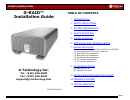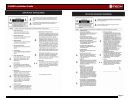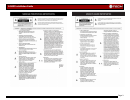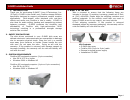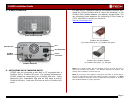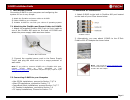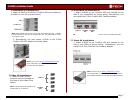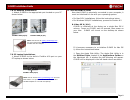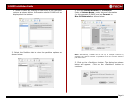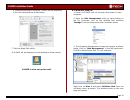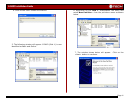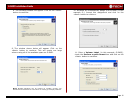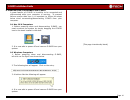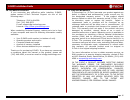G-raid installation guide page 1 g-raid™ installation guide g-technology inc. Tel: (310) 449-4599 fax: (310) 449-4670 support@g-technology.Com p/n gr0605 reva table of contents 1. Introduction 2. Safety precautions 3. System requirements 4. What’s in the box 5. G-raid overview 6. Optimizing data tra...
G-raid installation guide page 2.
G-raid installation guide page 3.
G-raid installation guide page 4 1. Introduction thank you for purchasing g-raid™ from g-technology, inc. (g-tech)! G-raid is the world’s only firewire storage solution specifically designed to support professional content creation applications. Multi-stream video playback with real-time effects and...
G-raid installation guide page 5 5. G-raid overview 6. Optimizing data transfer rates g-raid can be connected to any mac or pc equipped with a firewire 400 or firewire 800 port. For optimal performance, g-raid should be connected via a firewire 800 port. Many macintosh g4s, powerbook g4s and all g5s...
G-raid installation guide page 6 7. Installing g-raid connecting g-raid to your computer and configuring the system for use is very simple… 1) attach the firewire and power cables to g-raid 2) cable g-raid to your computer 3) initialize g-raid for use with your choice of operating system 7.1 attachi...
G-raid installation guide page 7 7.4 macintosh g4 installations 1. Attach g-raid to the built-in firewire 800 port located on the back of your g4 as shown below. Note: older model g4’s do not have a built-in firewire 800 port. G-raid may be attached to the built-in firewire 400 port, but performance...
G-raid installation guide page 8 7.8 pc desktop installations 1. Attach g-raid to the appropriate port located on your pc shown below. Firewire 800 (9-pin) firewire 400 (6-pin) note: visit g-tech at www.G-technology.Com for more information or to purchase the g-tech firewire 800 pci adapter. 7.9 pc ...
G-raid installation guide page 9 2. Select g-raid by clicking on the entry in the left-hand column as shown below. Information about g-raid will be displayed at the bottom. 3. Select the partition tab to view the partition options as shown below. 4. Set the volume scheme: to 1 partition . Enter a vo...
G-raid installation guide page 10 6. When partitioning is complete, g-raid will be displayed in the left-hand panel as shown below. 7. Exit the apple disk utility . 8. G-raid will be displayed on the desktop as shown below. G-raid is now set up for use!! 8.2 windows 2000/xp 1. Power on g-raid, wait ...
G-raid installation guide page 11 4. Click on the button to continue. 5. The following window will appear. G-raid (disk 1) is now identified as basic and online. 6. Right-click on the disk 1 “unallocated” bar entry and select new partition… from the pull-down menu as shown below. 7. The window shown...
G-raid installation guide page 12 8. The following window will appear. Click on the button to continue. 9. The window shown below will appear. Click on the button to continue. This will create one large volume using all of the available space on g-raid. Note: multiple partitions can be created on g-...
G-raid installation guide page 13 12. The following window will appear. Click on the button to continue. 13. Windows will format the volume and then display the following window. Disk 1 is now identified as g-raid (e:) . Exit the computer management console 14. G-raid will now be displayed as an ava...
G-raid installation guide page 14 9. Unmounting/disconnecting g-raid a great feature of g-raid is its ability to be connected and disconnected while your computer is running. To prevent failures and/or data loss it is important to follow the steps below when unmounting/disconnecting g-raid from your...
G-raid installation guide page 15 10. Technical support if you encounter any difficulties while installing g-raid, please contact g-tech technical support via one of the following ways: telephone: (310) 449-4599 fax: (310) 449-4670 e-mail: support@g-technology.Com internet: http://www.G-technology.C...