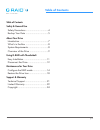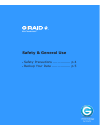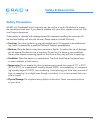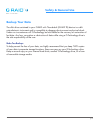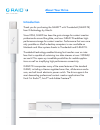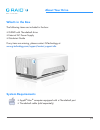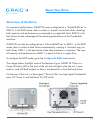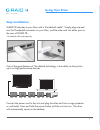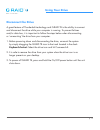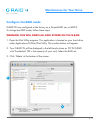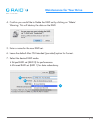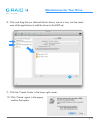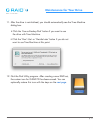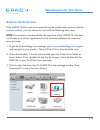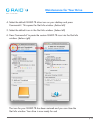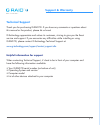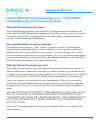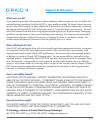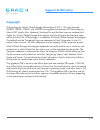- DL manuals
- G-Technology
- Storage
- G-RAID Studio
- User Manual
G-Technology G-RAID Studio User Manual
Summary of G-RAID Studio
Page 1
Professional high-performance dual-drive storage system with thunderbolt interface.
Page 2: Table of Contents
P.2 table of contents table of contents safety & general use safety precautions .................................4 backup your data .................................5 about your drive introduction ..........................................7 what’s in the box .................................8 system...
Page 3: Safety & General Use
With thunderbolt™ safety & general use • safety precautions ................ P.4 • backup your data ................. P.5.
Page 4: Safety & General Use
P.4 safety & general use safety precautions g-raid with thunderbolt drive’s warranty may be void as a result of the failure to respect the precautions listed here. If you detect a problem with your drive, please contact our tech- nical support department. If the product is returned with damage cause...
Page 5: Safety & General Use
P.5 safety & general use backup your data the disk drive contained in your g-raid with thunderbolt (g-raid tb) device is a deli- cate electronic instrument and is susceptible to damage due to excessive physical shock. Under no circumstances will g-technology be held liable for the recovery or restor...
Page 6: About Your Drive
With thunderbolt™ about your drive • introduction ......................... P.7 • what’s in the box ................. P.8 • system requirements ........... P.8 • overview of the drive ............ P.9.
Page 7: About Your Drive
P.7 about your drive p.7 about your drive introduction thank you for purchasing the g-raid™ with thunderbolt (g-raid tb) from g-technology by hitachi. Since 2004, g-raid has been the go-to storage for content creation professionals around the globe, and now g-raid tb redefines high- performance stor...
Page 8: About Your Drive
P.8 about your drive what’s in the box the following items are included in the box: • g-raid with thunderbolt drive • external ac power supply • quickstart guide if any items are missing, please contact g-technology at www.G-technology.Com/support/contact_support.Cfm system requirements • apple ® ma...
Page 9: About Your Drive
P.9 about your drive overview of the drive for maximum performance, g-raid tb comes configured as a ‘striped raid set’ or raid 0. In this raid mode, data is written or ‘striped’ across both disks, doubling both capacity and performance as compared to a single disk drive. Raid 0 is the best choice to...
Page 10: Using G-Raid Tb
With thunderbolt™ using g-raid tb • easy installation ................. P.11 • disconnect the drive .......... P.12.
Page 11: Using Your Drive
P.11 using your drive easy installation g-raid tb attaches to your mac with a thunderbolt cable*. Simply plug one end into the thunderbolt connector on your mac, and the other end into either port on the rear of g-raid tb. *thunderbolt cable sold separately install one of the great features of thund...
Page 12: Using Your Drive
P.12 using your drive disconnect the drive a great feature of thunderbolt technology and g-raid tb is the ability to connect and disconnect the drive while your computer is running. To prevent failures and/or data loss, it is important to follow the steps below when disconnecting or ‘unmounting’ the...
Page 13: Maintenance For Your Drive
With thunderbolt™ maintenance for your drive • configure the raid mode.... P.14 • restore the drive icon ........ P.18.
Page 14: Maintenance For Your Drive
P.14 maintenance for your drive configure the raid mode g-raid tb was configured at the factory as a striped raid set, or raid 0. To change the raid mode, follow these steps: warning: this will delete all data stored on the g-raid 1. Open the disk utility program. This application is located on your...
Page 15: Maintenance For Your Drive
P.15 maintenance for your drive 4. Confirm you would like to delete the raid set by clicking on ‘delete’. Warning: this will destroy the data on the raid. 5. Enter a name for the new raid set. 6. Leave the default mac os extended (journaled) option for format. 7. Select the desired raid mode. • stri...
Page 16: Maintenance For Your Drive
P.16 maintenance for your drive 8. Click and drag the two identical hitachi drives, one at a time, into the center area of the application to add the drives to the raid set. 9. Click the ‘create’ button in the lower right corner. 10. Click ‘create’ again in the popup window that opens. 9.
Page 17: Maintenance For Your Drive
P.17 maintenance for your drive 11. After the drive is reinitialized, you should automatically see the time machine dialog box. • click the ‘use as backup disk’ button if you want to use the drive with time machine. • click the ‘don’t use’ or ‘decide later’ button if you do not want to use time mach...
Page 18: Maintenance For Your Drive
P.18 maintenance for your drive restore the drive icon if the g-raid tb drive icon was erased during the configuration process (see the previous section ), you can restore the icon with the following easy steps. Note: this process is not required for the operation of the g-raid tb. However, it will ...
Page 19: Maintenance For Your Drive
P.19 maintenance for your drive 4. Select the default g-raid tb drive icon on your desktop and press command+i. This opens the get info window. (below left) 5. Select the default icon in the get info window. (below left) 6. Press command+v to paste the custom g-raid tb icon into the get info window....
Page 20: Support & Warranty
With thunderbolt™ support & warranty • technical support ............... P.21 • limited warranty ................ P.22 • copyright .......................... P.24.
Page 21: Support & Warranty
P.21 support & warranty p.21 support & warranty technical support thank you for purchasing g-raid tb. If you have any comments or questions about this manual or the product, please let us know! G-technology appreciates and values its customers, striving to give you the finest service and support. If...
Page 22: Support & Warranty
P.22 support & warranty limited war- warranty hitachi global storage technologies, inc. (“hitachigst”) limited warranty for consumer products what does this limited warranty cover? This limited warranty applies to new hitachigst storage products purchased from an authorized hitachigst dealer by the ...
Page 23: Support & Warranty
P.23 support & warranty what must you do? If you are having trouble with a product, before seeking limited warranty service, first follow the troubleshooting procedures that hitachigst or your reseller provides. To obtain limited warranty service, you must first obtain a return materials authorizati...
Page 24: Support & Warranty
P.24 support & warranty copyright g-technology by hitachi global storage technologies © 2011. All rights reserved. G-drive, g-raid, g-safe, and g-speed are registered trademarks of g-technology by hitachi gst. Apple, mac, macbook, macbook pro and the mac logo are trademarks of apple, inc. Hitachi gl...