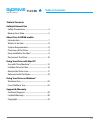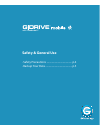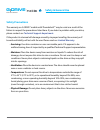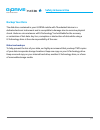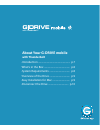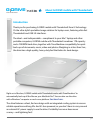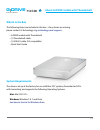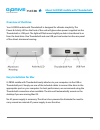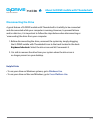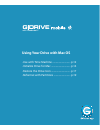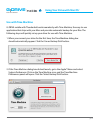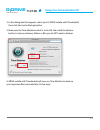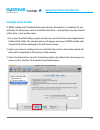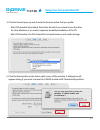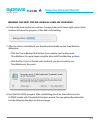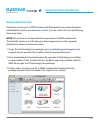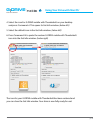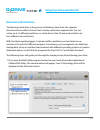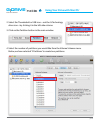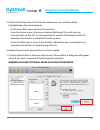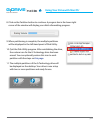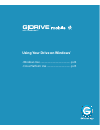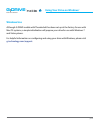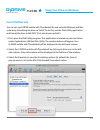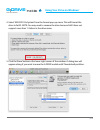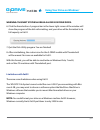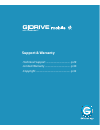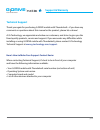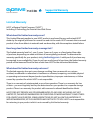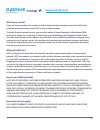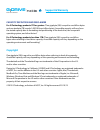- DL manuals
- G-Technology
- Storage
- G DRIVE
- Product Manual
G-Technology G DRIVE Product Manual
Summary of G DRIVE
Page 1
With thunderbolt™ g drive portable thunderbolt and usb 3.0 drive product manual g-technology.Com.
Page 2: Table of Contents
P.2 table of contents with thunderbolt™ g drive table of contents safety & general use safety precautions ................................................... 4 backup your data .................................................... 5 about your g-drive mobile introduction ................................
Page 3: G Drive
With thunderbolt™ g drive safety & general use • safety precautions ......................................... P.4 • backup your data ........................................... P.5.
Page 4: Safety & General Use
P.4 safety & general use with thunderbolt™ g drive safety precautions the warranty on g-drive® mobile with thunderbolt™ may be void as a result of the failure to respect the precautions listed here. If you detect a problem with your drive, please contact our technical support department. If the prod...
Page 5: Safety & General Use
P.5 safety & general use with thunderbolt™ g drive backup your data the disk drive contained in your g-drive mobile with thunderbolt device is a delicate electronic instrument and is susceptible to damage due to excessive physical shock. Under no circumstances will g-technology® be held liable for t...
Page 6: G Drive
With thunderbolt™ g drive about your g-drive mobile with thunderbolt • introduction .................................................... P.7 • what’s in the box .......................................... P.8 • system requirements ................................. P.8 • overview of the drive ...........
Page 7: G Drive
P.7 about g-drive mobile with thunderbolt with thunderbolt™ g drive introduction thank you for purchasing g-drive mobile with thunderbolt from g-technology. It’s the ultra-stylish portable storage solution for laptop users, featuring ultra-fast thunderbolt and usb 3.0 interfaces. The ideal—and indis...
Page 8: G Drive
P.8 about g-drive mobile with thunderbolt with thunderbolt™ g drive what’s in the box the following items are included in the box—if any items are missing, please contact g-technology at g-technology.Com/support . • g-drive mobile with thunderbolt • (1) thunderbolt cable • (1) usb 3.0 cable (2.0 com...
Page 9: G Drive
P.9 about g-drive mobile with thunderbolt with thunderbolt™ g drive overview of the drive your g-drive mobile with thunderbolt is designed for ultimate simplicity. The power & activity led on the front of the unit will glow when power is applied via the thunderbolt or usb port. The light will flash ...
Page 10: G Drive
P.10 about g-drive mobile with thunderbolt with thunderbolt™ g drive disconnecting the drive a great feature of g-drive mobile with thunderbolt is its ability to be connected and disconnected while your computer is running. However, to prevent failures and/or data loss, it is important to follow the...
Page 11: G Drive
With thunderbolt™ g drive using your drive with mac os • use with time machine ............................. P.12 • initialize drive for mac ............................... P.14 • restore the drive icon ............................... P.17 • reformat with partitions ........................... P.19.
Page 12: Using Your Drive
P.12 using your drive with mac os ® with thunderbolt™ g drive use with time machine g-drive mobile with thunderbolt works seamlessly with time machine, the easy-to-use application that ships with your mac and provides automatic backup for your files. The following steps will quickly set up your driv...
Page 13: Using Your Drive
P.13 using your drive with mac os ® with thunderbolt™ g drive 3. In the dialog box that appears, select your g-drive mobile with thunderbolt, then click the use for backup button. 4. Make sure the time machine switch is set to on, then click the options button to choose volumes, folders or files you...
Page 14: Using Your Drive
P.14 using your drive with mac os ® with thunderbolt™ g drive initialize drive for mac g-drive mobile with thunderbolt has been factory-formatted, or ‘initialized’, for use with mac os. Should you wish to reinitialize the drive—and quickly erase all contents of the drive—here are the steps: 1. First...
Page 15: Using Your Drive
P.15 using your drive with mac os ® with thunderbolt™ g drive 4. Click the format pop-up and choose the format option that you prefer: • mac os extended (journaled): select this format if you intend to use the drive for time machine or to create a separate, bootable installation of the os. • mac os ...
Page 16: Using Your Drive
P.16 using your drive with mac os ® with thunderbolt™ g drive warning: this next step will erase all data on your drive. 6. Click on the erase button to continue. A progress bar in the lower right corner of the window will show the progress of the disk’s reformatting. 7. After the drive is reinitial...
Page 17: Using Your Drive
P.17 using your drive with mac os ® with thunderbolt™ g drive restore the drive icon if the drive icon for your g-drive mobile with thunderbolt was erased during the reinitialization process (see previous section ), you can restore the icon by following these easy steps: note: this process is not re...
Page 18: Using Your Drive
P.18 using your drive with mac os ® with thunderbolt™ g drive 4. Select the icon for g-drive mobile with thunderbolt on your desktop and press command+i. This opens its get info window. (below left) 5. Select the default icon in the get info window. (below left) 6. Press command+v to paste the custo...
Page 19: Using Your Drive
P.19 using your drive with mac os ® with thunderbolt™ g drive reformat with partitions ‘partitioning’ a hard drive is the process of dividing a hard drive into separate, discrete sections called ‘volumes’. Each volume works like a separate disk. You can create up to 16 different partitions on a hard...
Page 20: Using Your Drive
P.20 using your drive with mac os ® with thunderbolt™ g drive 2. Select the thunderbolt or usb icon—not the g-technology drive icon—by clicking it in the left-side column. 3. Click on the partition button in the main window. 4. Select the number of partitions you would like from the volume scheme me...
Page 21: Using Your Drive
P.21 using your drive with mac os ® with thunderbolt™ g drive 5. Click on the first partition in the volume scheme area. Your partition will be highlighted by a blue bounding box. • in the name field, type a name for the partition. • from the format menu, choose your desired disk format. If you will...
Page 22: Using Your Drive
P.22 using your drive with mac os ® with thunderbolt™ g drive 9. When partitioning is complete, the multiple partitions will be displayed in the left-hand panel of disk utility. 10. Quit the disk utility program. After reinitializing the drive, the custom icon for the g-technology drive has been era...
Page 23: G Drive
With thunderbolt™ g drive using your drive on windows ® • windows use ................................................. P.24 • cross platform use ...................................... P.25.
Page 24: G Drive
P.24 using your drive on windows ® with thunderbolt™ g drive windows use although g-drive mobile with thunderbolt has been set up at the factory for use with mac os systems, a simple initialization will prepare your drive for use with windows 7 and vista systems. For helpful information on configuri...
Page 25: G Drive
P.25 using your drive on windows ® with thunderbolt™ g drive cross platform use you can set up g-drive mobile with thunderbolt for use on both windows and mac systems by formatting the drive as ‘fat32’. To do this, use the disk utility application and format the drive to ms-dos ® (fat), also known a...
Page 26: G Drive
P.26 using your drive on windows ® with thunderbolt™ g drive 4. Select ‘ms-dos ® file system’ from the format pop-up menu. This will format the drive to fat32. Note: you may need to rename the drive because fat32 does not support more than 11 letters in the drive name. 5. Click the ‘erase’ button in...
Page 27: G Drive
P.27 using your drive on windows ® with thunderbolt™ g drive 6. Click the erase button. A progress bar in the lower right corner of the window will show the progress of the disk reformatting, and your drive will be formatted to its full capacity as fat32. 7. Quit the disk utility program. You are fi...
Page 28: G Drive
With thunderbolt™ g drive support & warranty • technical support ....................................... P.29 • limited warranty ......................................... P.30 • copyright ........................................................ P.32.
Page 29: Support & Warranty
P.29 support & warranty with thunderbolt™ g drive technical support thank you again for purchasing g-drive mobile with thunderbolt—if you have any comments or questions about this manual or the product, please let us know! At g-technology, we appreciate and value our customers, and strive to give yo...
Page 30: Support & Warranty
P.30 support & warranty with thunderbolt™ g drive limited warranty hgst, a western digital company (“hgst”) including g-technology for external hard disk drives what does this limited warranty cover? This limited warranty applies to new hgst products purchased from an authorized hgst dealer by the o...
Page 31: Support & Warranty
P.31 support & warranty with thunderbolt™ g drive what must you do? If you are having trouble with a product, before seeking limited warranty service, first follow the troubleshooting procedures that hgst or your reseller provides. To obtain limited warranty service, you must first obtain a return m...
Page 32: Support & Warranty
P.32 support & warranty with thunderbolt™ g drive capacity definition and disclaimer for g-technology products 1tb or greater: “one gigabyte (gb) is equal to one billion bytes and one terabyte (tb) equals 1,000 gb (one trillion bytes). Accessible capacity will vary from the stated capacity due to fo...