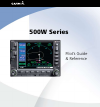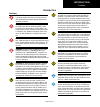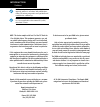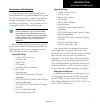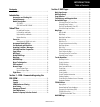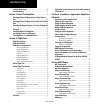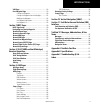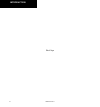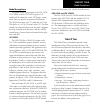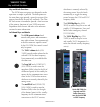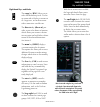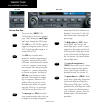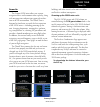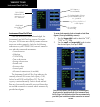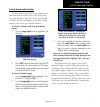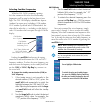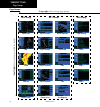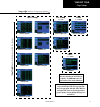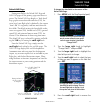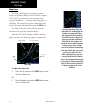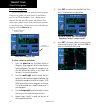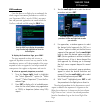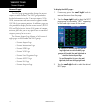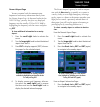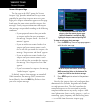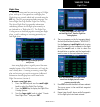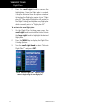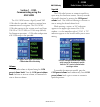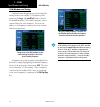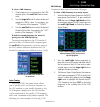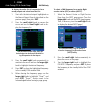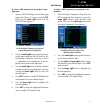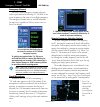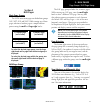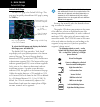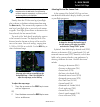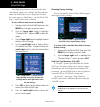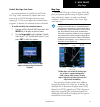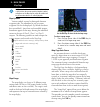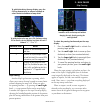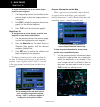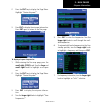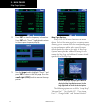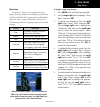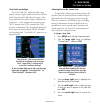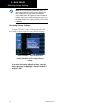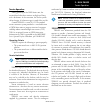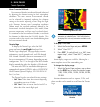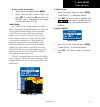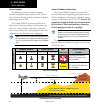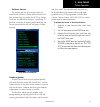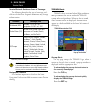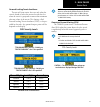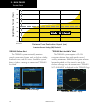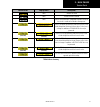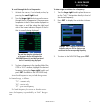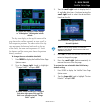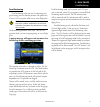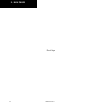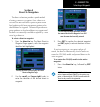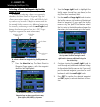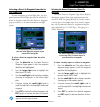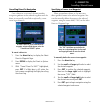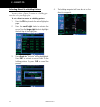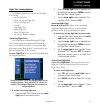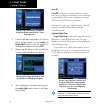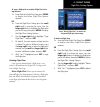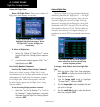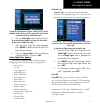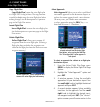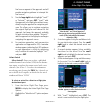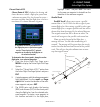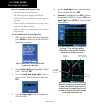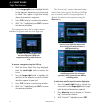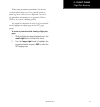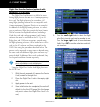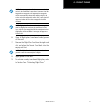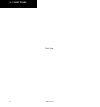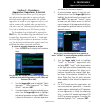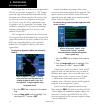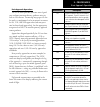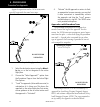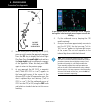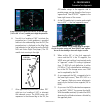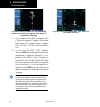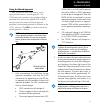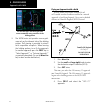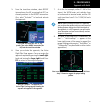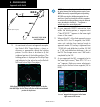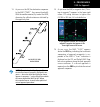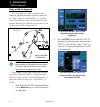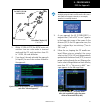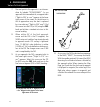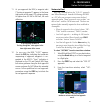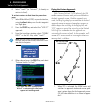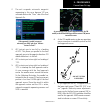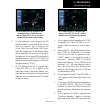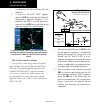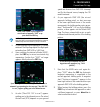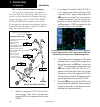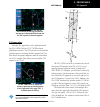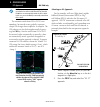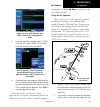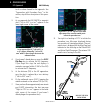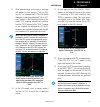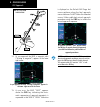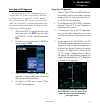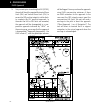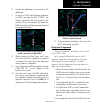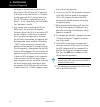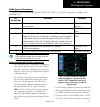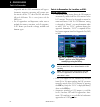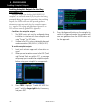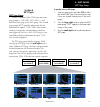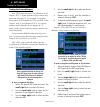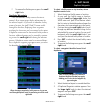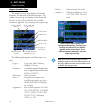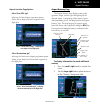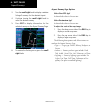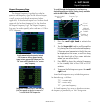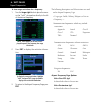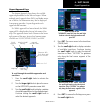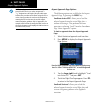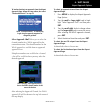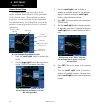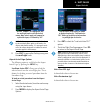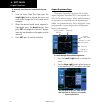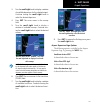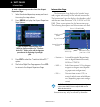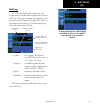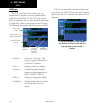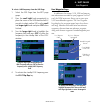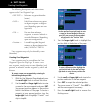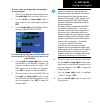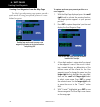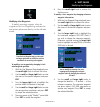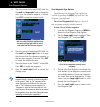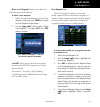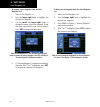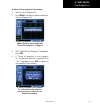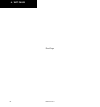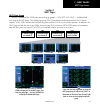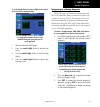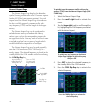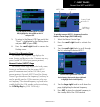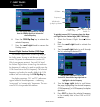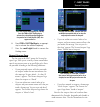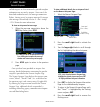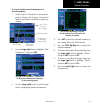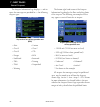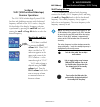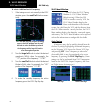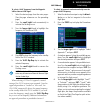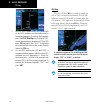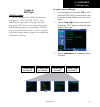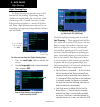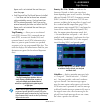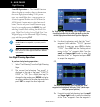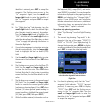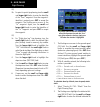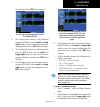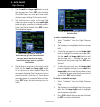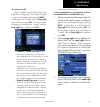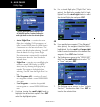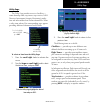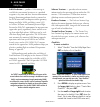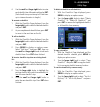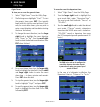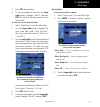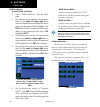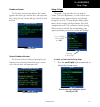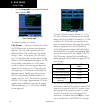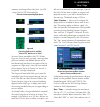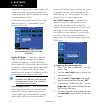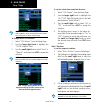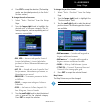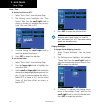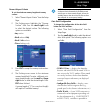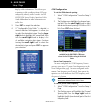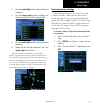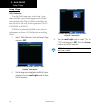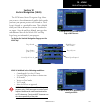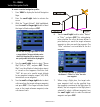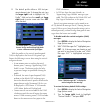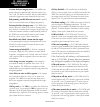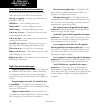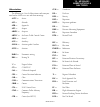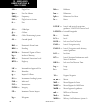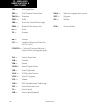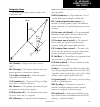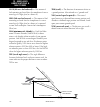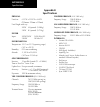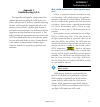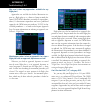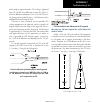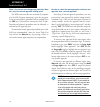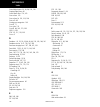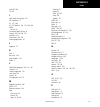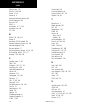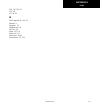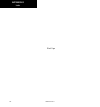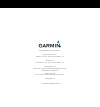- DL manuals
- Garmin
- GPS
- 500W Series
- Pilot's Manual & Reference
Garmin 500W Series Pilot's Manual & Reference
Summary of 500W Series
Page 1
500w series pilot’s guide & reference.
Page 2: Foreword
Foreword garmin international, inc., 1200 east 151st street, olathe, kansas 66062, u.S.A. Tel: 913/397.8200 fax: 913/397.8282 garmin at, inc., 2345 turner rd., s.E., salem, oregon 97302, u.S.A. Tel: 503/581.8101 fax: 503/364.2138 garmin (europe) ltd. Liberty house, bulls copse road, hounsdown busine...
Page 3: Introduction
Introduction i 190-00357-00 rev g cautions warning: the altitude calculated by the 500w-series is geometric height above mean sea level and could vary significantly from altitude displayed by pressure altimeters in aircraft. Warning: the jeppesen database incorporated in the 500w-series must be upd...
Page 4
Introduction ii 190-00357-00 rev g cautions note: this device complies with part 15 of the fcc limits for class b digital devices. This equipment generates, uses, and can radiate radio frequency energy and, if not installed and used in accordance with the instructions, may cause harmful interference...
Page 5
Introduction iii 190-00357-00 rev g accessories and packing list congratulations on choosing the world’s finest panel-mounted ifr navigation/communication system! The 500w-series represents garmin’s continued com- mitment to providing you with the most advanced technology available today — in an acc...
Page 6
Introduction iv 190-00357-00 rev g limited warranty this garmin product is warranted to be free from defects in materials or workmanship for two years from the date of purchase. Within this period, garmin will, at its sole option, repair or replace any components that fail in normal use. Such repair...
Page 7
Introduction v 190-00357-00 rev g table of contents contents cautions ..................................................................................I introduction ................................................................................I accessories and packing list .........................
Page 8
Introduction vi 190-00357-00 rev g satellite status page ........................................................ 54 dead reckoning ................................................................ 57 section 3 direct-to navigation ................................... 59 selecting a direct-to waypoint...
Page 9
Introduction vii 190-00357-00 rev g vor page .......................................................................... 138 user waypoint page ....................................................... 139 creating user waypoints ............................................ 140 creating user waypoints ...
Page 10
Introduction viii 190-00357-00 rev g blank page.
Page 11: Takeoff Tour
1 takeoff tour 190-00357-00 rev g model descriptions model descriptions this guide covers the operation of the gns 530w, gns 530aw, and the gps 500w. In general, all models will be referred to as the 500w-series, except where there are physical or operational differences. The 500w-seriesunits are 6....
Page 12
2 takeoff tour 190-00357-00 rev g key and knob functions the 500w-series navigators are designed to make operation as simple as possible. The descriptions on the next three pages provide a general overview of the primary function(s) for each key and knob. This take- off tour section is intended to p...
Page 13
3 takeoff tour 190-00357-00 rev g right-hand keys and knobs 2.' the range key (rng) allows you to select the desired map scale. Use the up arrow side of the key to zoom out to a larger area, or the down arrow side to zoom into a smaller area. D the direct-to key (direct-to) pro- vides access to the ...
Page 14
4 takeoff tour 190-00357-00 rev g key and knob functions bottom row keys nrst the nearest key (nrst) (gps 500w) displays the nearest airports page. Then, turning the small right knob steps through the nrst pages. Cdi the cdi key (gns 530w) is used to toggle the navigation source (gps or vloc) which ...
Page 15
5 takeoff tour 190-00357-00 rev g power on the garmin 500w-series offers you accurate navigational data and communication capability, along with non-precision and precision approach certifica- tion in the ifr environment. The takeoff tour is designed to familiarize you with the basic operation of th...
Page 16
6 takeoff tour 190-00357-00 rev g instrument panel self-test once the database has been acknowledged, the instrument panel self-test page appears. To ensure that your 500w-series unit and any connected instru- ments are working properly, check for the following indications on your cdi/hsi, rmi, exte...
Page 17
7 takeoff tour 190-00357-00 rev g fuel on board and checklists the instrument panel self-test page includes selec- tions to set fuel on board (fob) to full capacity and access the checklists page. This allows you to quickly set fuel to full limits and display any checklists you’ve entered, such as s...
Page 18
8 takeoff tour 190-00357-00 rev g acquiring satellites / messages if the 500w-series unit has not been operated for a period of six months or more, it may have to “search the sky” to collect new data. This means the unit is acquiring satellite data to establish almanac and satel- lite orbit informat...
Page 19
9 takeoff tour 190-00357-00 rev g selecting com/nav frequencies while the gns 530w is acquiring a position, let’s take a minute to dial in the active and standby frequencies you’ll be using for the first phase of your flight. The gns 530w display is divided into separate ‘windows’ (or screen areas),...
Page 20
10 takeoff tour 190-00357-00 rev g page groups (large right knob to change page groups) (small right knob to select pages within the gr oup) wpt group airport location airport runway airport frequency airport approach airport arrival airport departure intersection ndbs vor user waypoint nav group de...
Page 21
11 takeoff tour 190-00357-00 rev g page groups proc (press proc) procedures selection of any main page is performed using the large and small right knobs. The large right knob selects the page group: nav, wpt, aux or nrst. The small right knob selects the desired page within a group. To quickly sele...
Page 22
12 takeoff tour 190-00357-00 rev g nav pages nav pages the map page is one of five or more pages avail- able under the nav group. The previous page shows the organization of the main page groups. Addition- ally, page groups for flight plans, procedures and vertical navigation are available by pressi...
Page 23
13 takeoff tour 190-00357-00 rev g default nav page default nav page during most flights, the default nav, map and navcom pages are the primary pages used for navi- gation. The default nav page displays a “look ahead” map, graphic course deviation indicator (cdi), the active leg of your flight plan ...
Page 24
14 takeoff tour 190-00357-00 rev g map page map page the map page displays your present position (using an airplane symbol) relative to nearby airports, vors, ndbs, intersections, user waypoints and airspace boundaries — and your route displayed as a solid line. The current map scale is indicated in...
Page 25
15 takeoff tour 190-00357-00 rev g navcom page navcom page the navigation/communications (navcom) page provides a complete list of airport frequencies at your departure, en route and arrival airports. A frequency listed on the navcom page can be quickly transferred to the standby field of the com or...
Page 26
16 takeoff tour 190-00357-00 rev g direct-to navigation direct-to navigation the 500w-series unit can use direct point-to-point navigation to guide you from takeoff to touchdown, even in the ifr environment. Once a destination is selected, the unit provides course and distance data based upon a dire...
Page 27
17 takeoff tour 190-00357-00 rev g ifr procedures once the direct-to or flight plan is confirmed, the whole range of instrument procedures is available to you. Departures (sids), arrivals (stars), non-preci- sion and precision approaches are stored within the navdata card and available using the pro...
Page 28
18 takeoff tour 190-00357-00 rev g nearest pages the nrst page group provides listings for nearest airports or other facilities. The nrst group includes detailed information on the 25 nearest airports, vors, ndbs, intersections and user-created waypoints within 200 nm of your current position. In ad...
Page 29
19 takeoff tour 190-00357-00 rev g nearest airport page you may examine both the communication frequencies and runway information directly from the nearest airport page. As discussed earlier for the navcom page, you may also place any displayed frequency into the standby com or vloc field by highlig...
Page 30
20 takeoff tour 190-00357-00 rev g nearest airspace page the last page in the nrst group, the nearest airspace page, provides information for up to nine controlled or special-use airspaces near or in your flight path. Airspace information appears on this page based upon the same criteria used for ai...
Page 31
21 takeoff tour 190-00357-00 rev g flight plans the 500w-series unit lets you create up to 20 flight plans, with up to 31 waypoints in each flight plan. Flight plans are created, edited and activated using the fpl key. The fpl page group includes two pages: the active flight plan page and the flight...
Page 32
22 takeoff tour 190-00357-00 rev g 7. Press the small right knob to remove the highlighting. Once the flight plan is created, it may be activated from an options window. Activating the flight plan copies it into “flight plan 00” (the original flight plan still resides in the flight catalog) and repl...
Page 33
23 1 - com 190-00357-00 rev g section 1 - com - communicating using the gns 530w the gns 530w features a digitally-tuned vhf com radio that provides a seamless transition from communication to navigation. The gns 530w’s com radio operates in the aviation voice band, from 118.000 to 136.975 mhz, in 2...
Page 34
24 1 - com 190-00357-00 rev g com window and tuning com window and tuning communication frequencies are selected with the tuning cursor in the standby com frequency field, and using the large and small left knobs to dial in the desired frequency. The standby frequency always appears below the active...
Page 35
25 1 - com 190-00357-00 rev g auto-tuning / nearest apt page to select a com frequency: 1. If the tuning cursor is not currently in the com window, press the small left knob momen- tarily. 2. Turn the large left knob to select the desired megahertz (mhz) value. For example, the “118” portion of the ...
Page 36
26 1 - com 190-00357-00 rev g to display the entire list of frequencies for a nearby airport and select from that list: 1. Start with the desired airport highlighted on the nearest airport page (as described on the previous page), then press ent. 2. Press the small right knob to remove the cursor an...
Page 37
27 1 - com 190-00357-00 rev g to select a com frequency for any airport in your flight plan: 1. Select the navcom page from the nav page group. (see section 2, or press and hold clr, then turn the small right knob until the navcom page appears.) the navcom page provides a frequency list for all the ...
Page 38
28 1 - com 190-00357-00 rev g emergency channel / stuck mic emergency channel the gns 530w’s emergency channel select pro- vides a quick method of selecting 121.500 mhz as the active frequency in the event of an in-flight emergency. The emergency channel select is available whenever the unit is on, ...
Page 39
2 - nav pages 29 190-00357-00 rev g page groups / nav page group section 2 nav pages main page groups the 500w-series main pages are divided into groups: nav, wpt, aux and nrst. While viewing any of these pages, selection of another page is a simple selection process using the small and large right ...
Page 40
2 - nav pages 30 190-00357-00 rev g default nav page the first nav page is the default nav page. This page may be quickly selected from any page by using the clr key. Active leg of flight plan, or direct-to destination user-selectable data fields (all four corners) course deviation indicator (cdi) f...
Page 41
2 - nav pages 31 190-00357-00 rev g note: the 500w-series unit always navigates to a waypoint unless the obs switch is set (preventing automatic waypoint sequencing), or you have passed the last waypoint in your flight plan. Directly above the cdi the active leg of your flight plan is shown, or the ...
Page 42
2 - nav pages 32 190-00357-00 rev g if no flight plan or direct-to destination has been selected only speed, track, altitude, fuel flow and min- imum safe altitude data may be displayed. All other data types appear as blank lines — on the default nav page — until a destination is selected. To select...
Page 43
2 - nav pages 33 190-00357-00 rev g map page default nav page auto zoom an autozoom feature is available for the default nav page, which automatically adjusts from an en route range of 200 nm through each lower range, stopping at 5.0 nm as you approach your destination waypoint. By default, the auto...
Page 44
2 - nav pages 34 190-00357-00 rev g note: if the 500w-series unit is unable to determine a gps position, the present position (airplane) symbol will appear on the map page in yellow. No symbol will be present when there is no active flight plan. Map symbols various symbols are used to distinguish be...
Page 45
2 - nav pages 35 190-00357-00 rev g to quickly declutter the map display, press the clr key momentarily (as often as needed) to select the desired amount of map detail. To quickly declutter the map, press clr. Continue pressing clr to select the desired declutter level. Note the scale is followed “-...
Page 46
2 - nav pages 36 190-00357-00 rev g to review information for an on-screen airport, navaid or user waypoint: 1. Use the panning function (as described on the previous page) to place the target pointer on a waypoint. 2. Press ent to display the waypoint information page(s) for the selected waypoint. ...
Page 47
2 - nav pages 37 190-00357-00 rev g 2. Press the ent key to display the page menu. Highlight “review airspace?”. 3. Press ent to display the airspace information. Press ent again to return to the nav page. To display airspace frequencies: 1. While viewing the nav map page, press the small right (crs...
Page 48
2 - nav pages 38 190-00357-00 rev g 8. Press ent to view the frequency information. Press ent with “done?” highlighted to return to the airspace frequency display. 9. Turn the large knob to highlight “done?” and press ent to return to the nav page. Press the small right (crsr) knob to remove the map...
Page 49
2 - nav pages 39 190-00357-00 rev g map setup “setup map?” allows you to configure the map display to your preferences, including map orientation, land data enable/disable, jeppesen data enable/disable, automatic zoom, airspace boundaries, and text size. The following table lists the group names and...
Page 50
2 - nav pages 40 190-00357-00 rev g 6. To enable/disable the on-screen wind vector*: turn the small right knob to select “map” and press ent. Use the large right knob to highlight the “wind vector” field and turn the small right knob to select “on” or “off”. Press ent to accept the selected option. ...
Page 51
2 - nav pages 41 190-00357-00 rev g data fields on the map the “data fields on?” option provides a map display (shown at right) with five user-selectable data fields along the right-hand side of the screen. Select this option when you wish to display additional on- screen data — such as destination ...
Page 52
2 - nav pages 42 190-00357-00 rev g note: the on-screen traffic information (trfc) oc- cupies two data fields, leaving room to display only three additional data types. Traffic information is only available when the 500w-series unit installation includes connection to traffic information sources...
Page 53
2 - nav pages 43 190-00357-00 rev g terrain operation during power-up of the 500w series unit, the terrain/obstacle database versions are displayed along with a disclaimer. At the same time, the terrain system self-test begins. A failure message is issued if the test fails. Garmin terrain is a non-t...
Page 54
2 - nav pages 44 190-00357-00 rev g baro-corrected altitude baro-corrected altitude (or indicated altitude) is derived by adjusting the altimeter setting for local atmospheric conditions. The most accurate baro-corrected altitude can be achieved by frequently updating the altimeter setting to the ne...
Page 55
2 - nav pages 45 190-00357-00 rev g to show or hide aviation data: 1. Select the terrain page and press menu. 2. Select “show (or hide) aviation data” and press ent. Pressing the clr key when the terrain page is displayed will also toggle aviation information on or off. Inhibit mode the garmin terra...
Page 56
2 - nav pages 46 190-00357-00 rev g terrain symbols the following symbols are used to represent obstacles and potential impact points on the terrain page. Note that obstacle symbols are shown on display zoom ranges up to 10 nm : the garmin terrain system uses yellow (cau- tion) and red (warning) to ...
Page 57
2 - nav pages 47 190-00357-00 rev g database versions the version and area of coverage of each ter- rain/obstacle database is shown on the terrain data- base versions page, located in the aux page group. Databases are checked for integrity at power-up. If a database is found to be missing and/or def...
Page 58
2 - nav pages 48 190-00357-00 rev g terrain/obstacle database areas of coverage the following describes the area of coverage avail- able in each database. Regional definitions may change without notice. Database coverage area worldwide (ww) latitudes: n 75° to s 60° longitudes: w 180° to e 180° unit...
Page 59
2 - nav pages 49 190-00357-00 rev g forward looking terrain avoidance the unit will issue terrain alerts not only when the aircraft altitude is below the terrain elevation but also when the aircraft is projected to come within minimum clearance values of the terrain. This alerting, called forward lo...
Page 60
2 - nav pages 50 190-00357-00 rev g terrain failure alert the terrain system continually monitors several system-critical items, such as database validity, hardware status, and gps status. Should the system detect a failure, a message is annunciated “terrain has failed”. “terrain has failed” message...
Page 61
2 - nav pages 51 190-00357-00 rev g annunciation pop-up alert description none terrain has failed none terrain has been inhibited none terrain not available due to degraded navigation solution or the aircraft is outside of the database coverage area. Terrain flta advisory generated by predicted or p...
Page 62
2 - nav pages 52 190-00357-00 rev g navcom page the navcom page provides a list of the airport communication and navigation frequencies at your departure, en route and arrival airports. The navcom page makes selection of the frequencies you’ll need along your flight plan quick and convenient. If you...
Page 63
2 - nav pages 53 190-00357-00 rev g navcom page to scroll through the list of frequencies: 1. Activate the cursor, if not already active, by pressing the small right knob. 2. Turn the large right knob to move the cursor through the list of frequencies. If there are more frequencies in the list than ...
Page 64
2 - nav pages 54 190-00357-00 rev g satellite status page the satellite status page (the last nav page) provides a visual reference of gps receiver functions, including current satellite coverage, gps receiver status, position accuracy, and displays your present position (by default, in latitude and...
Page 65
2 - nav pages 55 190-00357-00 rev g satellite status page as satellites are received, the status changes to “3d navigation”. 3d navigation includes altitude. The sky view display at the top left corner of the page shows the satellites currently in view as well as their respective positions. The oute...
Page 66
2 - nav pages 56 190-00357-00 rev g each satellite has a 30-second data transmission that must be collected (hollow signal strength bar) before the satellite may be used for navigation (solid signal strength bar). Once the gps receiver has deter- mined your position, the 500w-series unit indicates y...
Page 67
2 - nav pages 57 190-00357-00 rev g dead reckoning dead reckoning dead reckoning is the process of continuing navi- gation using your last known position and speed after a loss of gps navigation while on an active flight plan. Caution: navigation using dead reckoning is there- fore only an estimate ...
Page 68
2 - nav pages 58 190-00357-00 rev g blank page.
Page 69
3 - direct-to 59 190-00357-00 rev g section 3 direct-to navigation the direct-to function provides a quick method of setting a course to a waypoint. Once a direct-to is activated, the unit establishes a point-to-point course line (geodesic path) from your present position to the selected direct-to w...
Page 70
3 - direct-to 60 190-00357-00 rev g selecting by facility or city selecting a direct-to waypoint by facility name or city in addition to selecting a direct-to waypoint by identifier, the select direct-to waypoint page also allows you to select airports, vors and ndbs by facil- ity name or city locat...
Page 71
3 - direct-to 61 190-00357-00 rev g flight plan / nearest waypoints selecting a direct-to waypoint from the ac- tive flight plan if you’re navigating an active flight plan, any way- point contained in the flight plan may be selected as a direct-to waypoint from the select direct-to waypoint page (se...
Page 72
3 - direct-to 62 190-00357-00 rev g direct-to shortcuts shortcuts shortcuts are available when using the direct-to key, allowing you to bypass the use of the small and large right knobs to enter the waypoint’s identifier. A direct-to can be performed from any page displaying a single waypoint identi...
Page 73
3 - direct-to 63 190-00357-00 rev g cancelling / manual course cancelling direct-to navigation once a direct-to is activated, the unit provides navigation guidance to the selected waypoint until the direct-to is manually cancelled or replaced by a new active leg or direct-to. To cancel a direct-to, ...
Page 74
3 - direct-to 64 190-00357-00 rev g selecting direct-to a holding pattern you may select a direct-to course to a holding pat- tern that is in your flight plan. To set a direct-to course to a holding pattern: 1. Press the fpl key to reach the active flight plan page. 2. Press the small right knob to ...
Page 75
4 - flight plans 65 190-00357-00 rev g section 4 flight plans the 500w-series unit lets you create up to 20 differ- ent flight plans, with up to 31 waypoints in each flight plan. The flight plan (fpl) page group consists of two pages, accessed by pressing the fpl key. The flight plan pages allow you...
Page 76
4 - flight plans 66 190-00357-00 rev g to delete a waypoint from an existing flight plan: 1. Press fpl and turn the small right knobto display the flight plan . 2. Press the small right knob to activate the cursor. 3. Turn the large right knob to highlight the desired flight plan and press ent. 4. T...
Page 77
4 - flight plans 67 190-00357-00 rev g flight plan catalog options the following options are available for the flight plan catalog: • activate flight plan • invert and activate flight plan • create new flight plan • crossfill • copy flight plan • delete flight plan • delete all flight plans • sort l...
Page 78
4 - flight plans 68 190-00357-00 rev g from the flight plan catalog, press menu to display the options menu and select “create new flight plan?”. 4. A blank flight plan page appears for the first empty storage location. Use the small and large right knobs to enter the identifier of the departure way...
Page 79
4 - flight plans 69 190-00357-00 rev g to copy a flight plan to another flight plan cata- log location: 1a. From the active flight plan page: press menu to display the active flight plan options window. Or 1b. From the flight plan catalog: press the small right knob to activate the cursor, turn the ...
Page 80
4 - flight plans 70 190-00357-00 rev g delete all flight plans delete all flight plans? Allows you to remove all flight plans from memory at one time. Select “delete flight plan?” to remove the highlighted flight plan from memory. “delete all flight plans?” removes all flight plans from memory. To d...
Page 81
4 - flight plans 71 190-00357-00 rev g change the displayed data using the “change fields?” option. Highlight the data field you wish to change and turn the small right knob to display available data types. 5. Press the small right knob to remove the cursor. To restore factory default settings for d...
Page 82
4 - flight plans 72 190-00357-00 rev g copy flight plan copy flight plan? Copies the active flight plan to a flight plan catalog location. The copy function is useful for duplicating the active flight plan before making changes. See the description on a previous page in the flight plan section. Inve...
Page 83
4 - flight plans 73 190-00357-00 rev g final course segment of the approach and will provide navigation guidance to intercept this final course.) 5. Turn the large right knob to highlight “load?” or “activate?” and press ent. “load?” adds the approach to the flight plan without imme- diately using t...
Page 84
4 - flight plans 74 190-00357-00 rev g select departure select departure? Allows you to select a pub- lished standard instrument departure (sid) for the departure airport, or replace the current departure with a new selection. When using a direct-to, the 500w-series unit uses the nearest airport as ...
Page 85
4 - flight plans 75 190-00357-00 rev g closest point of fpl closest point of fpl? Calculates the bearing and closest distance at which a flight plan passes from a reference waypoint. May also be used to create a new user waypoint along the flight plan at the loca- tion closest to a chosen reference ...
Page 86
4 - flight plans 76 190-00357-00 rev g points to remember with parallel track: • you must have an active flight plan • the current leg must support parallel track • parallel track is not allowed for the active leg of an approach • parallel track is not allowed if the active leg is not a track-to-fix...
Page 87
4 - flight plans 77 190-00357-00 rev g to cancel a parallel track to your flight plan. 1. With the active flight plan page displayed, press menu to display the active flight plan page options window. 2. Turn the large right knob to highlight “parallel track?” and press ent. 3. “cancel?” is highlight...
Page 88
4 - flight plans 78 190-00357-00 rev g 2. Turn the large right knob to highlight the title for the approach, departure or arrival you wish to delete. Titles appear in light blue directly above the procedure’s waypoints. 3. Press clr to display a confirmation window. 4. With “yes?” highlighted, press...
Page 89
4 - flight plans 79 190-00357-00 rev g flight plan shortcuts when using instrument procedures, this feature can be used not only to activate a specific point-to- point leg, but to also activate a departure, an arrival, the procedure turn portion of an approach, follow a dme arc or activate a holding...
Page 90
4 - flight plans 80 190-00357-00 rev g flight plan transfer feature (optional with software v 3.20 or later) the flight plan card feature is available for trans- ferring flight plans to the unit via a garmin proprietary data card. The flight plans may be created on a pc using flight planning softwar...
Page 91
4 - flight plans 81 190-00357-00 rev g note: if a user waypoint with the same name already exists in the 500w and is more than 10 meters from the imported user waypoint, the imported user waypoint will be automatically renamed by adding a digit (0-9) to the end of the waypoint’s name. Also, a messag...
Page 92
4 - flight plans 82 190-00357-00 rev g blank page.
Page 93
5 - procedures 83 190-00357-00 rev g section 5 - procedures - approaches, departures, & arrivals the 500w-series unit allows you to fly non-preci- sion and precision approaches to airports with pub- lished instrument approach procedures. All available approaches are stored on your jeppesen navdata ®...
Page 94
5 - procedures 84 190-00357-00 rev g not all approaches in the database are approved for gps use. As you select an approach, a “gps” designa- tion to the right of the procedure name indicates the procedure can be flown using the gps receiver. Some procedures do not have this designation, meaning tha...
Page 95
5 - procedures 85 190-00357-00 rev g basic approach operations the 500w series provides precision vertical guid- ance and non-precision advisory guidance using its built in gps receiver. The moving map pages can also be used as a supplemental aid to situational awareness for ils, vor, and ndb approa...
Page 96
5 - procedures 86 190-00357-00 rev g approach operations on the 500w-series units typically begin with the same basic steps: basic steps for using approaches do not use for navigation 1. Select the destination airport using the direct- to key, or as the last waypoint in the active flight plan. 2. Ch...
Page 97
5 - procedures 87 190-00357-00 rev g 1. Prior to departing kfdk, the destination (klyh) is selected using the direct-to key or by cre- ating a flight plan terminating at lynchburg regional. 2. While en route to klyh, some 40-50 nm away, you select the atis frequency to moni- tor airport conditions a...
Page 98
5 - procedures 88 190-00357-00 rev g procedure turn approach rw04 31 nm do not use for navigation 2. Several miles prior to reaching the iaf (lyh), you may wish to review the approach sequence. Press the fpl key to display the active flight plan page. Press the small right knob and turn the large ri...
Page 99
5 - procedures 89 190-00357-00 rev g at approximately one minute past the iaf, an alert message (“left to 160° in x sec”) reminds you to begin the procedure turn. 6. Turn left to a heading of 160° to initiate the procedure turn. Course guidance is provided relative to the outbound leg from the faf. ...
Page 100
5 - procedures 90 190-00357-00 rev g as you cross the faf, the 500w-series unit automatically sequences to the final course segment, which appears in magenta on the map page. 12. As you approach the map, a waypoint alert (“arriving at waypoint”) appears in the lower right corner. Cdi scaling continu...
Page 101
5 - procedures 91 190-00357-00 rev g flying the missed approach after you pass the map, if the runway isn’t in sight you must execute a missed approach. The 500w-series unit continues to give guidance along an extension of the final course segment (faf to map) until you manually initiate the missed ...
Page 102
5 - procedures 92 190-00357-00 rev g an alert message in the lower right hand corner recommends entry procedures for the holding pattern. 3. The 500w-series unit provides course guid- ance only on the inbound side of the holding pattern. Roll steering is provided to aircraft with compatible autopilo...
Page 103
5 - procedures 93 190-00357-00 rev g 5. From the transitions window, select bodry intersection as the iaf, assuming that atc has cleared you direct to the bodry intersection. Also, select “activate?” to load and activate the approach. Press proc and select the “gps 21” ap- proach. Then, select bodry...
Page 104
5 - procedures 94 190-00357-00 rev g 31nm (from airport) (faf) (iaf) do not use for navigation 9. As mentioned in the missed approach example, the default nav page displays a timer or distance, as appropriate, during the holding pattern. Use this timer or distance to fly the outbound portion of the ...
Page 105
5 - procedures 95 190-00357-00 rev g 13. As you cross the faf, the destination sequences to the map (“rw21”, the runway threshold). With the needle centered, fly toward the map, observing the altitude minimums dictated by the approach plate. Do not use for navigation note: when viewing the map page,...
Page 106
5 - procedures 96 190-00357-00 rev g flying a dme arc approach the gps overlay for a dme arc approach uses additional jeppesen-provided waypoints to define the arc. These waypoints are indicated by “d” as the first letter in the waypoint name. This is followed by three numbers indicating the radial ...
Page 107
5 - procedures 97 190-00357-00 rev g 31 nm (from airport) do not use for navigation billard muni (topeka, ks) vor rwy 22 3. Within 31 nm of ktop, the 500w-series unit switches from en route mode to terminal mode and the cdi scale transitions from 2.0 to 1.0 nm, full scale deflection. 4. If you haven...
Page 108
5 - procedures 98 190-00357-00 rev g 7. The next point in the approach is an interme- diate fix, labeled “d025g/dmary”. As you approach this intermediate fix, a waypoint alert (“right to 205° in x sec”) appears in the lower right corner of the screen. As the distance to this fix approaches zero, the...
Page 109
5 - procedures 99 190-00357-00 rev g 11. As you approach the map, a waypoint alert (“arriving at waypoint”) appears in the lower right corner of the screen. Cdi scaling continues to tighten from 0.3 nm to 350 feet, full-scale deflection. As you approach the map, an “arriving at waypoint” alert appea...
Page 110
5 - procedures 100 190-00357-00 rev g 4. Select “load?” (or “activate?”, if already on vectors-to-final). To activate vectors-to-final from the procedures page: 1. Select billard muni (ktop) as your destination, using the direct-to key or as the last waypoint in a flight plan. 2. Press the proc key ...
Page 111
5 - procedures 101 190-00357-00 rev g 2. The unit suspends automatic waypoint sequencing in this case, because vtf was activated while on the “from” side of the final approach fix. If the approach is loaded, but not yet activated, press proc and select “activate vectors-to-final?”. 3. Atc instructs ...
Page 112
5 - procedures 102 190-00357-00 rev g 8. As you cross the faf, the destination sequences to the map (“rw22”). With the needle cen- tered, fly toward the map, observing the alti- tude minimums dictated by the approach plate. On-screen cdi scaling continues to tighten to 350 feet, full-scale deflectio...
Page 113
5 - procedures 103 190-00357-00 rev g as the distance to the iaf approaches zero, the waypoint alert is replaced by a turn advisory (“right to 072° in x sec”). Initiate a standard rate turn to this course heading. 2. Fly the outbound course, keeping the cdi needle centered. You are now on the “cours...
Page 114
5 - procedures 104 190-00357-00 rev g to tighten from 0.3 nm to 350 feet, full-scale deflection. 9. As you cross the map, “susp” appears above the obs key, indicating that automatic sequencing of approach waypoints is sus- pended at the map. If a missed approach is required, use the obs key to initi...
Page 115
5 - procedures 105 190-00357-00 rev g course-from-fix legs within a few seconds of pressing obs to start the missed approach, “susp” re-ap- pears above the obs key. Note: if there is a valid baro-corrected pressure altitude input, the susp is not annunciated and the leg sequences automatically when ...
Page 116
5 - procedures 106 190-00357-00 rev g type 3: course from fix to manual sequence course from fix to manual sequence legs appears on the active flight plan and map pages with “man seq” in place of a waypoint identifier. An example of this type of course leg appears in the coastal two depar- ture from...
Page 117
5 - procedures 107 190-00357-00 rev g ils approach gns 530w only once cleared to the next leg, press obs. An alert appears indicating the desired track and the unit sequences to the next waypoint. Ils approaches precision ils approaches can be performed with the gns 530w’s built-in vloc (vor/localiz...
Page 118
5 - procedures 108 190-00357-00 rev g note: if you attempt to intercept the approach course at a distance less than 2.0 nm from the faf, the gns 530w does not automatically switch the cdi to vloc. In this case, press the cdi key to manually switch from gps to vloc. The automatic switch from gps to v...
Page 119
5 - procedures 109 190-00357-00 rev g ils approach gns 530w only once the destination airport is selected (us- ing direct-to or an active flight plan), press proc and choose the “select approach” option. 3. From the transitions window, select “shutr” as the iaf. Also, select “load?” (or “activate?”,...
Page 120
5 - procedures 110 190-00357-00 rev g to do so when cleared for the approach. See “approaches with procedure turns” in this section, step #4 for a description of this opera- tion. 3. As you approach the iaf (shutr), a waypoint alert (“left to 032° in x sec”) appears in the lower right corner of the ...
Page 121
5 - procedures 111 190-00357-00 rev g 9. After approximately one minute, a message will appear for turn advisory (“left to 255° in x sec”) to intercept the ils. The gns 530w sequences to the inbound leg and “left to 210° now” appears in the lower right corner of the screen.Cdi coupling automatically...
Page 122
5 - procedures 112 190-00357-00 rev g do not use for navigation 14. As you approach the map, a waypoint alert (“arriving at waypoint”) appears in the lower right corner. As you approach the map, “arriving at waypoint” appears in the lower right corner of the screen. 15. As you cross the map, “susp” ...
Page 123
5 - procedures 113 190-00357-00 rev g selecting an lpv approach for this example, we’ll use a flight from eugene oregon (keug) to salem, oregon (ksle) and select the rnav runway 31 approach. “glorr” intersec- tion is selected as the iaf. Of course, vectors-to-final could also be selected, as previou...
Page 124
5 - procedures 114 190-00357-00 rev g lnav approach 5. Sixty seconds prior to reaching the faf (lotke), the unit will check the required horizontal alarm limit (hal) and vertical alarm limit (val) to ensure the gps position integrity is within limits to complete the lpv precision approach. In the ev...
Page 125
5 - procedures 115 190-00357-00 rev g 6. Capture the glideslope as you would an ils glideslope. 7. As you cross lotke, the destination sequences to cukev and then the map (“rw31”, the runway threshold). With the needle on the external cdi (or hsi) centered, fly toward the map, observing the altitude...
Page 126
5 - procedures 116 190-00357-00 rev g will begin to automatically rescale in an an- gular fashion. This will allow the lp approach to be flown in the same fashion as a standard localizer approach. At 2.0 nautical miles from the faf, cdi scaling is tightened from up to either 2° or 0.3 nautical miles...
Page 127
5 - procedures 117 190-00357-00 rev g rnav approach procedures the 500w-series allows for flying lnav, lnav/vnav, lnav + v, lp, and lpv approaches according to the published chart. Hsi annunciation description minimums l/vnav lateral navigation/vertical navigation. Rnav non-precision approach with a...
Page 128
5 - procedures 118 190-00357-00 rev g suspended and the susp annunciation will appear. Automatic waypoint sequencing will resume once the aircraft is on the “to” side of the faf and within full-scale deflection. This is a new feature with the 500w-series. • for all approaches and departures, make su...
Page 129
5 - procedures 119 190-00357-00 rev g • when flying an approach with the autopilot-coupled, you must monitor system functions at all times and verify that the autopilot and external cdi (or hsi) switch to the vloc receiver with sufficient time to capture and track the approach course. Switching to “...
Page 130
5 - procedures 120 190-00357-00 rev g enabling autopilot outputs for the king kap140/kfc225 autopilot outputs for the king kap140/kfc225 autopilots are activated manually by the pilot after being prompted during the approach procedure. After enabling outputs, the 500w-series unit will provide guidan...
Page 131
6 - wpt pages 121 190-00357-00 rev g section 6 wpt pages wpt page group section 2 introduced the 500w-series unit main page groups — nav, wpt, aux, nrst — and described each page in the nav group. This second page group (wpt) provides information for the thousands of airports, vors, ndbs, intersecti...
Page 132
6 - wpt pages 122 190-00357-00 rev g finding the desired airport finding the desired airport your 500w-series unit uses icao identifiers for all airports. All u.S. Airport identifiers which contain only letters use the prefix “k”. For example, los angeles international is klax under the icao standar...
Page 133
6 - wpt pages 123 190-00357-00 rev g duplicate waypoints 7. To remove the flashing cursor, press the small right knob. Duplicate waypoints once the identifier, facility name or location is entered, all six airport pages display information for the selected airport. As you enter an identifier, facili...
Page 134
6 - wpt pages 124 190-00357-00 rev g airport location airport location page the airport location page displays the latitude, longitude, and elevation of the selected airport. The airport location page also displays facility name and location, as well as fuel availability, best available instrument a...
Page 135
6 - wpt pages 125 190-00357-00 rev g airport runways airport location page options select next fpl apt? Selecting the next airport page menu option allows you to display the next waypoint in the flight plan. Select “select next fpl apt?” to display the next airport in the flight plan. Select destina...
Page 136
6 - wpt pages 126 190-00357-00 rev g airport runways 3. Turn the small right knob to display a window listing all runways for the selected airport. 4. Continue turning the small right knob to select the desired runway. 5. Press ent to display information for the selected runway on the airport runway...
Page 137
6 - wpt pages 127 190-00357-00 rev g airport frequencies airport frequency page the airport frequency page displays radio fre- quencies and frequency types for the selected airport, as well as sector and altitude restrictions (where applicable). If the selected airport has a localizer-based approach...
Page 138
6 - wpt pages 128 190-00357-00 rev g airport frequencies to view usage restrictions for a frequency: 1. Turn the large right knob to place the cursor on the “info?” designation directly to the left of the desired frequency. When “info? Appears to the left of a dis- played frequency, the frequency ha...
Page 139
6 - wpt pages 129 190-00357-00 rev g airport approaches airport approach page the airport approach page shows the available approach procedures for the selected airport. Where multiple initial approach fixes (iafs) and feeder routes are available, that information may also be displayed. A map image ...
Page 140
6 - wpt pages 130 190-00357-00 rev g airport approach options note: not all approaches in the database are ap- proved for gps use. As you select an approach, a “ g p s ” designation to the right of the procedure name indicates the procedure can be flown using the gps re- ceiver. Some procedures do n...
Page 141
6 - wpt pages 131 190-00357-00 rev g airport approach options to load and activate an approach from the airport approach page, follow the steps above, but select “load and activate?” in step #3. Select “load and activate?” to immediately begin using the approach waypoints for navigation guidance. Se...
Page 142
6 - wpt pages 132 190-00357-00 rev g airport arrival page the airport arrival page shows the available airport standard terminal arrival (star) procedures for the selected airport. Where multiple transitions or runways are associated with the arrival procedure, that information may also be displayed...
Page 143
6 - wpt pages 133 190-00357-00 rev g airport arrivals with the “runway” field highlighted, turn thesmall right knob to select the desired runway. Many arrivals apply to all runways for a particular airport, as indicated by “all”. Note: “all” may appear in the runway field, indicat- ing the arrival ...
Page 144
6 - wpt pages 134 190-00357-00 rev g airport departures to manually transition to a loaded arrival proce- dure: 1. From the active flight plan page, press the small right knob to activate the cursor and scroll down through the list of loaded arrival waypoints. 2. When the desired loaded arrival wayp...
Page 145
6 - wpt pages 135 190-00357-00 rev g airport departures 3. Turn the small right knob to display a window of available departures for the selected airport. Continue turning the small right knob to select the desired departure. 4. Press ent. The cursor moves to the runway field. 5. Turn the small righ...
Page 146
6 - wpt pages 136 190-00357-00 rev g intersections to load a departure procedure from the airport departure page: 1. Select the desired departure, runway and transi- tion using the steps above. 2. Press menu to display the airport departure page options. From the airport departure page, press menu t...
Page 147
6 - wpt pages 137 190-00357-00 rev g ndbs ndb page the ndb page displays the facility name, city, region/country, latitude and longitude for the selected ndb. The ndb page also displays the frequency and a weather broadcast indication (if applicable). There are no options for the ndb page. The follo...
Page 148
6 - wpt pages 138 190-00357-00 rev g vors vor page the vor page displays the facility name, city, region/country, magnetic variation, latitude and lon- gitude for the selected vor. The vor page also dis- plays the frequency and a weather broadcast indication (if applicable). There are no options for...
Page 149
6 - wpt pages 139 190-00357-00 rev g user waypoints to select a vor frequency from the vor page: 1. Select the vor page from the wpt page group. 2. Press the small right knobmomentarily to place the cursor on the vor identifier field. If you wish to select another vor, use the small and large right ...
Page 150
6 - wpt pages 140 190-00357-00 rev g creating user waypoints the following descriptions and abbreviations appear on the user waypoint page: • ref wpt — reference waypoint identifier (name) • rad — radial from reference waypoint, in degrees magnetic or degrees true (depending upon unit con- figuratio...
Page 151
6 - wpt pages 141 190-00357-00 rev g creating user waypoints to create a new user waypoint by referencing an existing waypoint: 1. With the user waypoint page displayed, press the small right knob to activate the cursor. 2. Use the small and large right knobs to enter a name for the new waypoint and...
Page 152
6 - wpt pages 142 190-00357-00 rev g creating user waypoints creating user waypoints from the map page the map page and panning target pointer provide a quick means of saving your present position as a user- defined waypoint. The map page can be used to create a user waypoint, by panning to the desi...
Page 153
6 - wpt pages 143 190-00357-00 rev g modifying user waypoints modifying user waypoints to modify an existing waypoint, select that waypoint on the user waypoint page and enter the new position information directly over the old infor- mation. From the user waypoint page, use the small and large right...
Page 154
6 - wpt pages 144 190-00357-00 rev g user waypoint options 5. The cursor moves to the radial (rad) field. Use the small and large right knobs to change the radial from the reference waypoint, if desired. Press ent to accept the selected radial. With the radial (rad) field highlighted, use the small ...
Page 155
6 - wpt pages 145 190-00357-00 rev g user waypoint list delete user waypoint? Allows you to delete the selected waypoint from memory. To delete a user waypoint: 1. Select the desired waypoint on the user waypoint page and press menu to display the user waypoint page options. 2. Turn the large right ...
Page 156
6 - wpt pages 146 190-00357-00 rev g user waypoint list to rename a user waypoint from the user waypoint list: 1. Select the user waypoint list. 2. Turn the large right knob to highlight the desired user waypoint. 3. Use the small and large right knobs to change the name of the user waypoint. (enter...
Page 157
6 - wpt pages 147 190-00357-00 rev g user waypoint list to delete all user waypoints from memory: 1. Select the user waypoint list. 2. Press menu to display an options window for the user waypoint list. With the user waypoint list displayed, press menu to display an options window with “delete all u...
Page 158
6 - wpt pages 148 190-00357-00 rev g blank page.
Page 159
190-00357-00 rev g 7 - nrst pages 149 section 7 nrst pages nrst page group section 2 introduced the 500w-series unit main page groups — nav, wpt, aux, nrst — and described each page in the nav group. This fourth page group (nrst) provides detailed information for the 25 nearest airports, vors, ndbs,...
Page 160
7 - nrst pages 150 190-00357-00 rev f nrst pages / scrolling to quickly select a nrst page: in the gps 500w, press nrst. For the gns 530w, do the following: 1. From any page, press and hold the clr key to select the default nav page. (you may skip this step if you are already viewing any of the main...
Page 161
190-00357-00 rev g 7 - nrst pages 151 nearby waypoints to scroll through the list of nearest flight service station or center points of communication: to scroll through the artcc or fss frequen- cies, highlight the number adjacent to the communication point name and turn the small right knob. 1. Sel...
Page 162
7 - nrst pages 152 190-00357-00 rev f nearest airports nearest airport page the nearest airport page displays the identifier, symbol, bearing and distance to the 25 nearest airports (within 200 nm of your present position). For each airport listed, the nearest airport page also indicates the best av...
Page 163
190-00357-00 rev g 7 - nrst pages 153 nearest intersections and ndbs 6. Press the small right knob to remove the flashing cursor. Additional communication frequencies, runway information and more is available from the near- est airport page by highlighting the identifier of the desired airport and p...
Page 164
7 - nrst pages 154 190-00357-00 rev f nearest vors nearest vor page the nearest vor page displays the identifier, symbol, bearing and distance to the 25 nearest vors (within 200 nm of your present position). For each vor listed, the nearest vor page also indicates the frequency and may be used to qu...
Page 165
190-00357-00 rev g 7 - nrst pages 155 to view additional information for a nearby vor, highlight the desired vor on the list and press ent. 5. To return to the nearest vor page, verify that “done?” is highlighted by the flashing cursor and press ent (or press clr). 6. Press the small right knob to r...
Page 166
7 - nrst pages 156 190-00357-00 rev f press ent to place the frequency on standby. Press the com flip-flop key to activate the selected frequency. 6. Press the com flip-flop keyto activate the selected frequency. 7. Press the small right knob to remove the flashing cursor. Nearest flight service sta...
Page 167
190-00357-00 rev g 7 - nrst pages 157 nearest airspaces press ent to place the frequency on standby. Press the com or vloc flip-flop key to activate the selected frequency.Navigation frequencies for ils and localizer (loc) also appear on the list. 6. Press com or vloc flip-flop key, as appropri- ate...
Page 168
7 - nrst pages 158 190-00357-00 rev f trolled airspace are also sectorized to provide complete information on any nearby airspace. Once one of the described conditions exists, the message annunciator flashes, alerting you of an airspace message (if airspace alert messages are enabled). See sec 9 - a...
Page 169
190-00357-00 rev g 7 - nrst pages 159 nearest airspaces to view and quickly tune the frequency for a controlling agency: 1. Follow steps #1 through #4 on the previous page to display the airspace information page for the desired controlled or special use airspace. Airspace name “done?” field (return...
Page 170
7 - nrst pages 160 190-00357-00 rev f nearest airspaces the airspace information page displays — and air- space alert messages are provided for — the following airspace types: airspace alert for a military operations area (moa). • alert • caution • class b • class c • class d • cta • danger • moa • ...
Page 171
8 - vloc receiver 161 190-00357-00 rev g section 8 vloc (vor/localizer/glideslope) receiver operations the gns 530w includes digitally-tuned vor/ localizer and glideslope receivers with the desired frequency selected on the vloc window, along the left-hand side of the display. Frequency selection is...
Page 172
8 - vloc receiver 162 190-00357-00 rev g vloc ident window to select a vor/localizer/ils frequency: 1. If the tuning cursor is not currently in the vloc window, press the small left knob momen- tarily. Press the small left knob to move the tuning cursor to the vloc window. Turn the small left knob t...
Page 173
8 - vloc receiver 163 190-00357-00 rev g auto-tuning to select a vloc frequency from the waypoint vor or nearest vor pages: 1. Select the desired page from the main pages. (see the page references on the preceding page.) 2. Press the small right knob momentarily to activate the flashing cursor. 3. T...
Page 174
8 - vloc receiver 164 190-00357-00 rev g cdi key 7. For vor and ils approaches, the standby field of the vloc window is automatically tuned to the proper frequency. To activate the frequency press the vloc flip-flop key. To display vloc course information on the external cdi (or hsi) press cdi and v...
Page 175
9 - aux pages 165 190-00357-00 rev g aux page group section 9 aux pages aux page group section 2 introduced the 500w-series unit main page groups — nav, wpt, aux, nrst — and described each page in the nav group. The third page group (aux) allows you to change unit settings, customizing operation to ...
Page 176
9 - aux pages 166 190-00357-00 rev g flight planning page the flight planning page provides access to e6b functions for fuel planning, trip planning, density altitude/true airspeed/winds aloft calculations, sched- uled messages and a “crossfill” function to transfer flight plans/user waypoints to a ...
Page 177
9 - aux pages 167 190-00357-00 rev g flight planning figure and is not retained the next time you view the page. • fuel flow and fuel on board sensors installed — fuel flow and fuel on board are automati- cally provided by sensors. Fuel on board can not be entered manually. Fuel flow can be entered ...
Page 178
9 - aux pages 168 190-00357-00 rev g crossfill operation — the crossfill function allows the pilot to transfer a direct-to destination, the active flight plan including vnav param- eters, any stored flight plan, a user waypoint, or all user waypoints between two 500w-series (or 400w-series) garmin u...
Page 179
9 - aux pages 169 190-00357-00 rev g flight planning identifier is entered, press ent to accept the waypoint. The flashing cursor moves to the “to” waypoint. Again, turn the small and large right knobs to enter the identifier of the “to” waypoint and press ent to accept the waypoint. Or, 3c. For “fl...
Page 180
9 - aux pages 170 190-00357-00 rev g or, 3b. For point-to-point trip planning, turn the small and large right knobs to enter the identifier of the “from” waypoint. Once the waypoint’s identifier is entered, press ent to accept the waypoint. The flashing cursor moves to the “to” waypoint. Again, turn...
Page 181
9 - aux pages 171 190-00357-00 rev g your altimeter. Press ent when finished. Use thesmall and large right knobs to enter the indicated altitude. 3. The flashing cursor moves to the calibrated airspeed (cas) field. Use the small and large right knobs to enter the airspeed from your airspeed indicato...
Page 182
9 - aux pages 172 190-00357-00 rev g flight planning 3. Use the small and large right knobs to enter the message text. Press ent when finished. (the 500w-series unit stores up to nine sched- uled messages holding 20 characters each.) 4. The flashing cursor moves to the type field under the new messa...
Page 183
9 - aux pages 173 190-00357-00 rev g flight planning to perform crossfill select “crossfill?” from the default nav page, flight plan catalog page, active flight plan page, or the user waypoint page by pressing menu, scrolling down to “crossfill” with the large right knob and then pressing ent. On th...
Page 184
9 - aux pages 174 190-00357-00 rev g utility page turn the small right knob to display a list of transfer options. Continue turning the small right knob to select the desired option. • active flight plan — transfers the active flight plan, including vnav parameters, to/ from a second 500w-series (or...
Page 185
9 - aux pages 175 190-00357-00 rev g utility page utility page the utility page provides access to checklists, a count down/up timer, trip timers, trip statistics, raim (receiver autonomous integrity monitoring) predic- tion and software/database version information. When a utility item selected, th...
Page 186
9 - aux pages 176 190-00357-00 rev g utility page raim prediction — predicts if gps coverage is available for your current location or at a specified waypoint at any time and date. Receiver autonomous integrity monitoring performs checks to ensure that the 500w-series unit has adequate satellite geo...
Page 187
9 - aux pages 177 190-00357-00 rev g utility page 4. Use the small and large right knobs to enter each checklist item followed each time by ent. (each checklist may contain up to 30 line items up to sixteen characters in length.) to execute a checklist: 1. With the checklists page displayed, turn th...
Page 188
9 - aux pages 178 190-00357-00 rev g utility page flight timers to view, use or reset the generic timer: 1. Select “flight timers” from the utility page. 2. The flashing cursor highlights “start?”. To start the generic timer, press ent. (you typically begin with this step for count up timers. How- e...
Page 189
9 - aux pages 179 190-00357-00 rev g utility page 4. Press ent when finished. 5. To reset the departure time, turn the large right knob to highlight “reset?” and press ent. This will reset the departure time to the current time. To view, use or reset total trip time: 1. Select “flight timers” from t...
Page 190
9 - aux pages 180 190-00357-00 rev g utility page raim prediction to predict raim availability: 1. Select “raim prediction” from the utility page. 2. The flashing cursor highlights the waypoint field. Use the small and large right knobs to enter the identifier of the waypoint at which you wish to de...
Page 191
9 - aux pages 181 190-00357-00 rev g setup 1 page database versions the database versions page displays the current jeppesen database type, effective date, and expiration date, along with the version and type of built-in land database. Database versions terrain database versions the terrain database...
Page 192
9 - aux pages 182 190-00357-00 rev g 2. Turn the large right knob to select the desired item, and press ent. ...To display the corresponding page (e.G. Units / position page). The following items are available: cdi / alarms — allows you to define the scale for the 500w-series unit on-screen course d...
Page 193
9 - aux pages 183 190-00357-00 rev g setup 1 page automatic switching will not take place. See aux - setup 1 for ils cdi selection details. Cdi scales and corresponding flight phases: en route terminal approach (for each scale/phase to be available, “selected cdi” must be set to “auto”) maximum an a...
Page 194
9 - aux pages 184 190-00357-00 rev g culated directly from the gps satellites’ signals and cannot be changed. If you prefer to use local time, simply designate the offset by adding or subtracting the correct number of hours. Not all time zones are offset from utc by a whole number of hours (e.G., ne...
Page 195
9 - aux pages 185 190-00357-00 rev g setup 1 page 6. Turn the small or large right knob to high- light the desired item and then press ent. 7. Press the small right (crsr) knob twice to exit the selection process. Com configuration — allows you to select 8.33 khz or 25.0 khz com frequency channel sp...
Page 196
9 - aux pages 186 190-00357-00 rev g note: the cdi scale is always displayed in nautical miles, regardless of the current distance units of mea- sure selected on the units / position page. To change the ils cdi selection: 1. Select “cdi / alarms” from the setup page. 2. Turn the large right knob to ...
Page 197
9 - aux pages 187 190-00357-00 rev g setup 1 page 4. Press ent to accept the selection. (the heading modes are described previously in the units/ position section.) to change the units of measure: 1. Select “units / position” from the setup page. 2. Turn the large right knob to highlight the desired...
Page 198
9 - aux pages 188 190-00357-00 rev g date / time to display local time or utc: 1. Select “date / time” from the setup page. 2. The flashing cursor highlights the “time format” field. Turn the small right knob to display a window of available time formats: local 12hr, local 24hr, or utc. 3. Continue ...
Page 199
9 - aux pages 189 190-00357-00 rev g nearest airport criteria to set the minimum runway length and runway surface: 1. Select “nearest airport criteria” from the setup page. 2. The flashing cursor highlights the “runway surface” field. Turn the small right knob to select the desired surface. The foll...
Page 200
9 - aux pages 190 190-00357-00 rev g setup 1 page display traffic information. This allows you to monitor traffic conditions from any page and quickly identify traffic hazards. See the 400w/500w series display interfaces pilot's guide addendum for more information on traffic data. 3. Press ent to ac...
Page 201
9 - aux pages 191 190-00357-00 rev g setup 2 page 3. Turn the small right knob to select the desired frequency. 4. Turn the large right knob to highlight the right (decimal) part of the frequency field. 5. Turn the small right knob to select the desired frequency. 6. Repeat for the desired frequenci...
Page 202
9 - aux pages 192 190-00357-00 rev g setup 2 page sbas selection to enable waas operation, in the setup 2 page select the sbas (space-based augmentation system) item and then select waas. If waas is disabled, the unit will not be able to fly waas approaches (lp, lpv, lnav/vnav, or lnav+v). If waas w...
Page 203
10 - vnav 193 190-00357-00 rev g section 10 vertical navigation (vnav) the 500w-series vertical navigation page allows you to create a three-dimensional profile which guides you from your present position and altitude to a final (target) altitude at a specified location. This is helpful when you’d l...
Page 204
10 - vnav 194 190-00357-00 rev g to create a vertical navigation profile: 1. Press vnav to display the vertical navigation page. 2. Press the small right knob to activate the cursor. 3. With the “target altitude” field highlighted, turn the small and large right knobs to select the target altitude a...
Page 205
10 - vnav 195 190-00357-00 rev g 8. The default profile utilizes a 400 foot-per- minute descent rate. To change the rate, turn the large right knob to highlight the “vs profile” field and use the small and large right knobs to enter a new rate. Press ent when finished. The default profile is a 400 f...
Page 206
11 - fde 196 190-00357-00 rev g section 11 fault detection and exclusion (fde) interface fault detection and exclusion (fde) the garmin 500w-series software incorporates a fault detection and exclusion (fde) algorithm, thus providing a basis for approval per faa notice n8110.60 requirements for “gps...
Page 207: Messages, Abbreviations,
12 - messages abbreviations & nav terms 197 190-00357-00 rev g section 12 messages, abbreviations, & nav terms messages the 500w-series unit uses a flashing “msg” annun- ciator at the bottom of the screen (directly above the msg key) to alert you of any important information or warnings. While most ...
Page 208
12 - messages abbreviations & nav terms 198 190-00357-00 rev g aviation database integrity error — the 500w-series unit has detected a problem with a database on the nav- data ® card. The data is not usable and the card should be returned to jeppesen or your garmin dealer for service. Bad geometry, ...
Page 209
12 - messages abbreviations & nav terms 199 190-00357-00 rev g com transfer key stuck — (gns 530w only) the com flip-flop key is stuck in the enabled (or “pressed”) state. Try pressing the com flip-flop key again to cycle its operation. If the message persists, contact your garmin dealer for assista...
Page 210
12 - messages abbreviations & nav terms 200 190-00357-00 rev g g/s is not responding — (gns 530w only) internal system-to-system communication between the main proces- sor and the glideslope receiver has failed. Operational status of the glideslope receiver is unknown and the unit should be returned...
Page 211
12 - messages abbreviations & nav terms 201 190-00357-00 rev g near airspace — less than 2 nm — your gps-calculated position is within 2 nm of a special use airspace boundary, but you are not projected to enter the airspace. This mes- sage is automatically disabled within 30 nm of an arrival airport...
Page 212
12 - messages abbreviations & nav terms 202 190-00357-00 rev g approach. Tune the standby vloc frequency to the proper frequency and press the vloc flip-flop key to “activate” the frequency. Select vloc on cdi for approach — (gns 530w only) you are inbound and within 3 nm of the faf; and the active ...
Page 213
12 - messages abbreviations & nav terms 203 190-00357-00 rev g true north approach - change mag var hdg to true — the selected approach requires navigation information be referenced to true north. In the aux function, change heading mode to “true.” user card format unknown — a data card has been ins...
Page 214
12 - messages abbreviations & nav terms 204 190-00357-00 rev g turn advisory and arrival annunciations the following annunciator messages may appear in the lower right corner of the 500w-series unit display: arriving at waypoint — arriving at the destination way- point for the active leg. Hold direc...
Page 215
12 - messages abbreviations & nav terms 205 190-00357-00 rev g abbreviations the following is a list of abbreviations and acronyms used on the 500w-series unit and their meanings: actv — active alt — altitude apr — approach apt — airport arspc — airspace artcc — air route traffic control center arvl...
Page 216
12 - messages abbreviations & nav terms 206 190-00357-00 rev g fpl — flight plan fpm — feet per minute freq — frequency fss — flight service station ft — feet g/s — glideslope gl — gallons gps — global positioning system gs — ground speed hal — horizontal alarm limit hdg — heading hfom — horizontal ...
Page 217
12 - messages abbreviations & nav terms 207 190-00357-00 rev g position format mhz — megahertz mi — statute miles moa — military operations area mph — statute miles per hour mpm — meters per minute mps — meters per second msa — minimum safe altitude msg — message msl — mean sea level mul — multicom ...
Page 218
12 - messages abbreviations & nav terms 208 190-00357-00 rev g tke — track angle error tma — icao terminal control area trans — transition trfc — traffic trk — track (also ground track) angle trsa — terminal radar service area twr — tower tx — transmit uni — unicom utc — coordinated universal time (...
Page 219
12 - messages abbreviations & nav terms 209 190-00357-00 rev g navigation terms the following navigation terms are used on the 500w-series unit: wpt 1 xtk north wpt 2 brg gs dis airplane dtk trk alt (altitude) — height above mean sea level (msl). Brg (bearing) — the compass direction from your prese...
Page 220
12 - messages abbreviations & nav terms 210 190-00357-00 rev g lfob (left-over fuel onboard) — the amount of fuel remaining on board after the completion of one or more legs of a flight plan (or a direct-to). Lres (left-over fuel reserve) — the amount of fuel remaining on board after the completion ...
Page 221
Appendix a navdata card use 211 190-00357-00 rev g appendix a navdata card use the jeppesen navdata ® card supplied with your 500w-series unit should be installed or removed only when the 500w-series unit is off. Insert the card with the swing arm handle on the left and the label facing up (see illu...
Page 222: Appendix B
Appendix b specifications 212 190-00357-00 rev g appendix b specifications physical unit size: 6.25”w x 11.00”d x 4.60”h (159mm x 279mm x 117mm) unit weight with tray: 500w 6.8 pounds (3.08 kg) 530w 8.2 pounds (3.72 kg) power input: 500w/530w 14/28 volts dc 530aw 28 volts dc environmental temperatu...
Page 223
Appendix c troubleshooting q & a 213 190-00357-00 rev g what is raim, and how does it affect approach opera- tions? Raim is an acronym for receiver autonomous integ- rity monitoring, a gps receiver function that performs a consistency check on all tracked satellites. Raim ensures that the available ...
Page 224
Appendix c troubleshooting q & a 214 190-00357-00 rev g why aren’t there any approaches available for my flight plan? Approaches are available for the final destination air- port in a flight plan or as a direct-to (keep in mind that some vor/vortac identifiers are similar to airport iden- tifiers). ...
Page 225
Appendix c troubleshooting q & a 215 190-00357-00 rev g what does the obs key do and when do i use it? The obs key is used to select manual (obs mode) or to suspend automatic sequencing of waypoints. Activat- ing obs mode (as indicated by an annunciation directly above the obs key) holds your curren...
Page 226
Appendix c troubleshooting q & a 216 190-00357-00 rev g how do i skip a waypoint in an approach, departure, or arrival? The 500w-series unit allows you to manually select any approach, departure or arrival leg as the active leg of your flight plan. This procedure is performed from the active flight ...
Page 227
Appendix c troubleshooting q & a 217 190-00357-00 rev g minal mode to approach mode. Cdi scaling is tightened from 1.0 nm full scale deflection to either 0.3 nm or 2° full scale deflection whichever is less at the faf. The scal- ing change occurs gradually over a 2 nm distance and is completed befor...
Page 228
Appendix c troubleshooting q & a 218 190-00357-00 rev g what is the correct missed approach procedure? How do i select the missed approach holding point? The 500w-series unit does not automatically sequence past the map. Waypoint sequencing to the first waypoint in the missed approach procedure will...
Page 229: Index
Appendix d index 219 190-00357-00 rev g index symbols 3d navigation 8, 55, 56 a abbreviations 124, 126, 128, 136, 137, 138, 140, 197, 205 accessories iii acquiring satellites 8, 56 activate flight plan 22 activate leg 78 activating flight plans 67 active flight plan 21, 70 active leg 13, 31, 71, 89,...
Page 230
Appendix d index 220 190-00357-00 rev g controlled airspace 20, 34, 36, 150, 158 copying flight plans 68 count down timer 178, 202 course from 102 course from fix 102, 104, 106 course to 63 creating user waypoints 140 crossfill 71 cross-side 174 crossfill 68, 145, 173, 199 crsr 3, 205 ctaf 25, 127, ...
Page 231
Appendix d index 221 190-00357-00 rev g hold 92, 204 hsi 59 i ident audio and volume 161 ifr procedures 17 ils 107, 186 ils cdi selection 108, 118, 183, 186 inhibit terrain 45 instrument panel self-test 6 integ 8, 54, 176, 206, 213 interfaces 212 intersection 136, 153 inverting flight plans 67 j jep...
Page 232
Appendix d index 222 190-00357-00 rev g physical size 212 position 183, 186 power 2, 212 power on 5 premature descent alerting 49 preset frequency 190 pressure 187 proc 4 procedures 4, 17, 134 procedure turn 86 ptt 198 r raim 176, 180, 213 range 3 re-center cdi/hsi needle 59 remote frequency control...
Page 233
Appendix d index 223 190-00357-00 rev g vor 138, 154, 212 vsr 195 vtf 84, 99 w waas approach id 129, 131 warranty iv waypoints 121 waypoint alert 29 wgs 84 183 winds 167, 170 winds aloft 170 wind vector 39, 40 wx broadcast 137, 138.
Page 234
Appendix d index 224 190-00357-00 rev g blank page.
Page 236
© 2010 garmin ltd. Or its subsidiaries garmin international, inc. 1200 east 151 st street, olathe, kansas 66062, u.S.A. Garmin at, inc. 2345 turner rd., s.E., salem, oregon 97302, u.S.A. Garmin (europe) ltd. Liberty house, bulls copse road, hounsdown business park, southhampton, so40 9rb, u.K garmin...