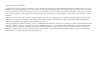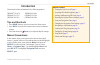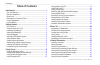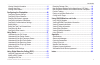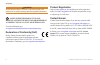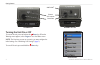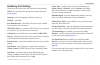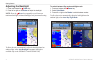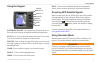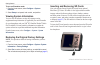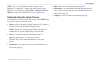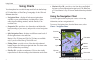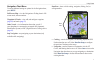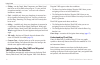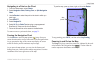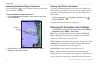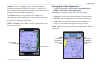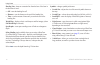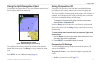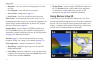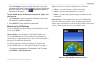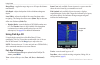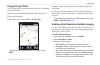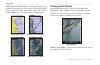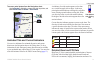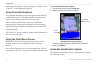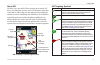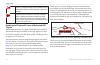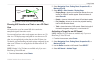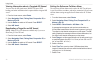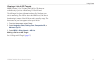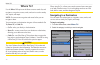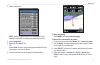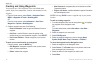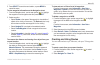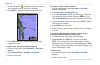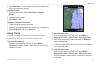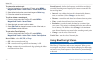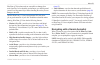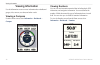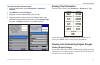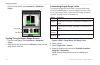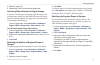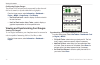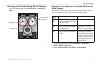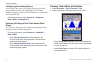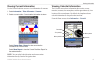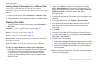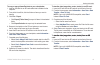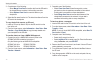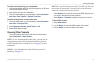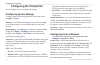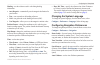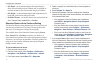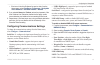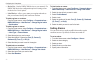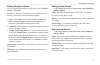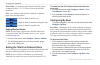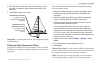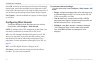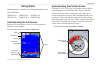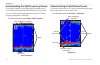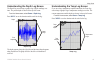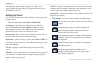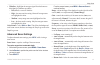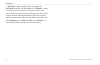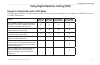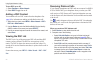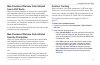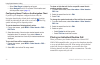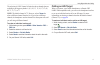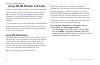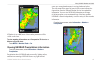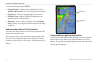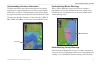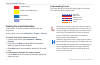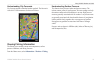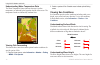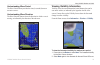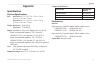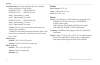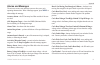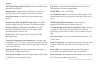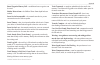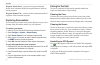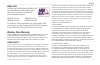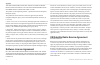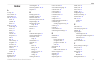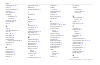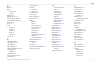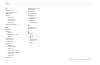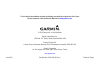- DL manuals
- Garmin
- Marine GPS System
- 531s - Transducer
- Owner's Manual
Garmin 531s - Transducer Owner's Manual
Summary of 531s - Transducer
Page 1
Gpsmap ® 400/500 series owner’s manual.
Page 2
© 2010 garmin ltd. Or its subsidiaries all rights reserved. Except as expressly provided herein, no part of this manual may be reproduced, copied, transmitted, disseminated, downloaded or stored in any storage medium, for any purpose without the express prior written consent of garmin. Garmin hereby...
Page 3: Introduction
Gpsmap 400/500 series owner’s manual i introduction introduction this manual includes information for the following products: gpsmap ® 431/431s gpsmap 441/441s gpsmap 531/531s gpsmap 536/536s gpsmap 541/541s gpsmap 546/546s tips and shortcuts press home from any screen to return to the home screen. ...
Page 4: Table of Contents
Ii gpsmap 400/500 series owner’s manual introduction table of contents introduction ........................................................................... I tips and shortcuts ........................................................................ I manual conventions ............................
Page 5
Gpsmap 400/500 series owner’s manual iii introduction viewing celestial information ..................................................... 43 viewing user data ..................................................................... 44 viewing other vessels .................................................
Page 6
Iv gpsmap 400/500 series owner’s manual introduction warning see the important safety and product information guide in the product box for product warnings and other important information. Hg - lamps inside this product contain mercury and must be recycled or disposed of according to local, state, o...
Page 7: Getting Started
Gpsmap 400/500 series owner’s manual getting started getting started unit overview gpsmap 536/546 power/ backlight menu rocker select home range (-/+) mark sd card slot power/data gpsmap 546 external gps antenna nmea 2000 gpsmap 531.
Page 8
2 gpsmap 400/500 series owner’s manual getting started gpsmap 441/541 power/data external gps antenna nmea 2000 ® gpsmap 431 turning the unit on or off to turn on the unit, press and release the power key. When the warning screen appears, select i agree to view the home screen. Note: the first time ...
Page 9
Gpsmap 400/500 series owner’s manual getting started initializing unit settings the first time you turn on your unit, configure the initial settings. Note: you can change these settings later using the configure screen ( page 6 ). Language—select the language to display on the screen. Welcome—select...
Page 10
4 gpsmap 400/500 series owner’s manual getting started adjusting the backlight 1. Press and release the power key. 2. Press left or right on the rocker to adjust the backlight. Note: press the power key repeatedly to cycle between maximum backlight, minimum backlight, and your manual setting. To all...
Page 11
Gpsmap 400/500 series owner’s manual 5 getting started using the keypad power/ backlight menu rocker select home range (-/+) mark power/backlight—press and hold to turn the unit on or off. Press and release to adjust the backlight and day and night modes. Range (-/+)—press to adjust the range of the...
Page 12
Gpsmap 400/500 series owner’s manual getting started to turn on simulator mode: 1. From the home screen, select configure > system > simulator . 2. Select setup to set speed, track control, and position. Viewing system information you can view the software version, the basemap version, supplemental ...
Page 13
Gpsmap 400/500 series owner’s manual getting started note: if you use an sd card to transfer waypoints from mapsource ® or homeport ™ , update to the most-current version mapsource or homeport by clicking help > check for software updates, or check the garmin web site at www.Garmin.Com . Understandi...
Page 14: Using Charts
Gpsmap 400/500 series owner’s manual using charts using charts your chartplotter has a worldwide map and a built-in detailed map of us inland lakes, or bluechart g2 cartography for the usa and bahamas shoreline. Navigation chart—displays all relevant navigation data available on your preloaded maps,...
Page 15
Gpsmap 400/500 series owner’s manual using charts navigation chart menu to access additional settings or options for the navigation chart, press menu . Full screen map—view the navigation or fishing chart in full- screen mode, without numbers. Waypoints & tracks—view, add, and configure waypoints ( ...
Page 16
0 gpsmap 400/500 series owner’s manual using charts fishing—turn the depth, water temperature, and water speed data bar on or off (available when using an “s” series unit with a transducer attached, or a “non-s” series unit with a garmin intelliducer ™ attached). Fuel—(available only when your chart...
Page 17
Gpsmap 400/500 series owner’s manual using charts navigating to a point on the chart 1. From the home screen, select charts . 2. Select navigation chart , fishing chart , or split navigation chart . 3. Use the rocker to select the point on the chart to which you want to go. 4. Press select . 5. Sele...
Page 18
2 gpsmap 400/500 series owner’s manual using charts accessing additional object information use the map pointer ( ) to view information about on-screen map items, waypoints, and charts. To access additional object information: 1. On the navigation chart, highlight an item with the map pointer, and p...
Page 19
Gpsmap 400/500 series owner’s manual using charts weather—sets up and displays various weather parameters, including precipitation (nexrad), cloud cover, visibility, wx buoys, and the weather legend. Sea temperature and fish species can be displayed on the fishing chart ( page 19 ). The weather feat...
Page 20
4 gpsmap 400/500 series owner’s manual using charts heading line—draws an extension line from the bow of the boat in the direction of travel. Off—turns the heading line off. Distance—sets the distance to the end of the heading line. Time—sets the amount of time until you reach the end of the heading...
Page 21
Gpsmap 400/500 series owner’s manual 5 using charts using the split navigation chart use the split navigation chart to view two different zoom levels of the navigation chart at the same time. Split navigation chart (with a bluechart g2 vision card) the top half of the screen is zoomed in 10 times cl...
Page 22
Gpsmap 400/500 series owner’s manual using charts waypoints—view, sort, or filter existing waypoints, or create new ones. New waypoint—create and edit a new waypoint. Active tracks—manage tracks ( page 33 ). Saved tracks—view a list of tracks that have been saved. Other vessels—view information abou...
Page 23
Gpsmap 400/500 series owner’s manual using charts press the range (+) key to move the view closer to your boat and lower to the water. Press the range (-) key to move the view away from the boat. The scale ( ) temporarily appears at the bottom of the screen. To view details about navaids such as bea...
Page 24
Gpsmap 400/500 series owner’s manual using charts range rings—toggles the range rings on or off to provide distance measurement. Safe depth—adjusts the depth at which red indicates dangerous depths. Lane width—adjusts the width of the course line drawn when navigating. This setting also affects rout...
Page 25
Gpsmap 400/500 series owner’s manual using charts using fishing charts use the fishing chart for a detailed, unobstructed view of the bottom contours on the chart. The fishing chart uses detailed bathymetric data, and is best for offshore deep-sea fishing. From the home screen, select charts > fishi...
Page 26
20 gpsmap 400/500 series owner’s manual using charts note: when enabled, the high-resolution satellite images are only present at closer zoom levels. If you cannot see the high-resolution images in your bluechart g2 vision region, either zoom in further using the range (+) key, or set the detail lev...
Page 27
Gpsmap 400/500 series owner’s manual 2 using charts to access aerial photos from the navigation chart: use the rocker to highlight a camera icon with the pointer, and select aerial photo or review > aerial photo . Perspective overhead animated tide and current indicators you can view indicators for ...
Page 28
22 gpsmap 400/500 series owner’s manual using charts instructions on searching for, and navigating to, these pois, see the “where to?” section beginning on page 28 . Using automatic guidance auto guidance automatically creates and suggests routes based on available bluechart g2 vision chart informat...
Page 29
Gpsmap 400/500 series owner’s manual 2 using charts about ais ais alerts you to area traffic. When connected to an external ais device, the chartplotter can show some ais information about other vessels that are within range, that are equipped with a transponder, and that are actively transmitting a...
Page 30
24 gpsmap 400/500 series owner’s manual using charts the location of this symbol indicates the closest point of approach to a dangerous target, and the numbers near the symbol indicate the time to the closest point of approach to that target. Dangerous target is lost. A red x indicates that the ais ...
Page 31
Gpsmap 400/500 series owner’s manual 25 using charts mmsi heading projected course activated target target with course over ground and heading showing ais vessels on a chart or on a 3d chart view ais requires the use of an external ais device and active transponder signals from other vessels. You ca...
Page 32
2 gpsmap 400/500 series owner’s manual using charts viewing information about a targeted ais vessel you can view the ais signal status, mmsi, gps speed, gps heading, and other information that is reported about a targeted ais vessel. 1. From the home screen, select charts . 2. Select navigation char...
Page 33
Gpsmap 400/500 series owner’s manual 2 using charts viewing a list of ais targets note: mariner’s eye 3d charts and fish eye 3d charts are available only if you use a bluechart g2 vision sd card. The ais target list shows information about all of the boats your unit is monitoring. The ais list shows...
Page 34: Where To?
2 gpsmap 400/500 series owner’s manual where to? Where to? Use the where to? Option on the home screen to search for, and navigate to, waypoints, routes, tracks, and services such as nearby fuel, repairs, and ramps. Note: you must create waypoints and routes before you can navigate to them. You can ...
Page 35
Gpsmap 400/500 series owner’s manual 2 where to? 3. Select a destination. Note: press the right or left arrow on the rocker to view additional information or to display the location on a chart. 4. Select navigate to . 5. Select go to or route to . Or select guide to when using a preprogrammed bluech...
Page 36
0 gpsmap 400/500 series owner’s manual where to? Creating and using waypoints you can store up to 3,000 waypoints with a user-defined name, symbol, depth, water temperature, location, and comment for each waypoint. 1. From the home screen, select charts > navigation chart > menu > waypoints & tracks...
Page 37
Gpsmap 400/500 series owner’s manual where to? 5. Press select to save the new location, or press menu to cancel the move. To view waypoint information on the navigation chart: 1. From the navigation chart, use the map pointer ( ) to highlight the waypoint on the navigation chart and press select . ...
Page 38
2 gpsmap 400/500 series owner’s manual where to? 3. Use the map pointer ( ) to select the location at which you want to make the last turn toward your destination. 4. Press select . Repeat this step to add additional turns. 5. Press menu to cancel, to undo the last turn, or to begin navigating the r...
Page 39
Gpsmap 400/500 series owner’s manual where to? 3. Select edit route . You can edit the route name or use the chart or turn list to edit the route turns. To delete a route: 1. From the home screen, select information > user data > routes . 2. Select the route to delete. 3. Select delete > ok . To byp...
Page 40
4 gpsmap 400/500 series owner’s manual where to? To retrace the active track: 1. From the navigation or perspective 3d chart, select menu > waypoints & tracks > active tracks > follow active track . 2. Select either the time the current track began or entire log . 3. Follow the colored line on the s...
Page 41
Gpsmap 400/500 series owner’s manual 5 where to? Bluechart g2 vision data cards are susceptible to damage from static electricity. In low-humidity environments, you should ground yourself on a large metal object before handling the card to prevent damage to the card. Optional bluechart g2 vision pre...
Page 42: Viewing Information
Gpsmap 400/500 series owner’s manual viewing information viewing information use the information screen to access information about dashboard gauges, tides, currents, user data, and other vessels. Viewing a compass from the home screen, select information > dashboard > compass . Viewing numbers you ...
Page 43
Gpsmap 400/500 series owner’s manual viewing information to customize the numbers screen: 1. From the home screen, select information > dashboard > numbers . 2. Press menu and select configure . 3. Select the number of fields to show ( 3 , 4 , 5 , or 6 ). 4. Select information to show in each field....
Page 44
Gpsmap 400/500 series owner’s manual viewing information from the home screen, select information > dashboard > engine . Fuel gauge fuel flow cycling through engine gauge screens 1. From the home screen, select information > dashboard > engine . 2. Select the left and right arrows on the rocker to m...
Page 45
Gpsmap 400/500 series owner’s manual viewing information 5. Select the gauge limit. 6. Repeat steps 4 and 5 to set additional gauge limits. Activating status alarms for engine gauges if you have activated gauge status alarms, when the engine sends a warning status message over the nmea 2000 network,...
Page 46
40 gpsmap 400/500 series owner’s manual viewing information configuring engine gauges the amount of fuel on board can be represented by either the total fuel level (numeric) or by individual tank level (graphic). From the home screen, select information > dashboard > engine > menu > gauge setup > fu...
Page 47
Gpsmap 400/500 series owner’s manual 4 viewing information viewing and customizing wind gauges from the home screen, select information > dashboard > wind . Wind gauge compass close hauled wind gauge selecting true, apparent, or ground wind for the wind gauges the chartplotter must be connected to t...
Page 48
42 gpsmap 400/500 series owner’s manual viewing information configuring the heading source you can specify the source of the heading displayed on the wind gauge. Magnetic heading is the heading data received from a heading (or magnetic) sensor, and gps heading data is calculated by your chartplotter...
Page 49
Gpsmap 400/500 series owner’s manual 4 viewing information viewing current information use the current prediction screen to view information for currents. 1. Select information > tides & currents > currents . 2. Select a current station. Current-station information is shown. Select change date > man...
Page 50
44 gpsmap 400/500 series owner’s manual viewing information viewing celestial information for a different date you can select a date and time for which to view celestial information, and you can view the moon phase for the selected date and time. 1. From the home screen, select information > celesti...
Page 51
Gpsmap 400/500 series owner’s manual 45 viewing information to copy or merge homeport data to your chartplotter: 1. Insert an sd card into an sd card reader that is attached to the computer. 2. From within homeport, click the folders or items you want to transfer. 3. Click file > export. Click expor...
Page 52
4 gpsmap 400/500 series owner’s manual viewing information 3. Complete one of the following: select merge from card to transfer data from the sd card to the chartplotter and combine it with existing user data. Select replace from card to overwrite items on your chartplotter. 4. Select the file name ...
Page 53
Gpsmap 400/500 series owner’s manual 4 viewing information to restore backup data to your chartplotter: 1. Copy the appropriate .Adm file from the computer to an sd card in the garmin\userdata folder. 2. Insert the sd card into your chartplotter. 3. From the home screen on your chartplotter, select ...
Page 54: Configuring The Chartplotter
4 gpsmap 400/500 series owner’s manual configuring the chartplotter configuring the chartplotter use the configure screen to configure unit settings. Configuring system settings to change general system settings from the home screen, select configure > system . Simulator—turn simulator mode ( page 5...
Page 55
Gpsmap 400/500 series owner’s manual 4 configuring the chartplotter heading—sets the reference used in calculating heading information. Auto magnetic—automatically sets the magnetic declination for your location. True—sets true north as the heading reference. Grid—sets grid north as the heading refe...
Page 56
50 gpsmap 400/500 series owner’s manual configuring the chartplotter safe depth—set the minimum depth (chart depth datum) to allow when calculating an auto guidance path. A safe depth of less than one meter is not allowed when using auto guidance. Safe height—set the minimum height (chart height dat...
Page 57
Gpsmap 400/500 series owner’s manual 5 configuring the chartplotter if the turns in the auto guidance line are too wide, from the home screen, select configure > preferences > navigation > auto guidance > shoreline distance > nearest . 8. If you selected nearest or farthest, review the placement of ...
Page 58
52 gpsmap 400/500 series owner’s manual configuring the chartplotter device list—lists the nmea 2000 devices on your network. If a nmea 2000 device has configuration options or settings, select the device for a list of options. Label devices—allows you to name your engines and tanks so that you can ...
Page 59
Gpsmap 400/500 series owner’s manual 5 configuring the chartplotter setting navigation alarms to set a navigation alarm from the home screen, select configure > alarms > navigation . Arrival—set an alarm to sound when you are within a specified distance or time from a turn or destination waypoint. T...
Page 60
54 gpsmap 400/500 series owner’s manual configuring the chartplotter water temp—set an alarm to sound when the transducer reports a temperature that is 2°f (1.1°c) above or below the specified temperature. Fish—set an alarm to sound when the unit detects a suspended target of the specified symbols. ...
Page 61
Gpsmap 400/500 series owner’s manual 55 configuring the chartplotter 3. Enter the distance measured in step 1. Ensure that you enter a positive or a negative number based on the location of the transducer. 4. Select done to accept the number. A (+) positive number shows depth at the bottom of the ke...
Page 62
5 gpsmap 400/500 series owner’s manual configuring the chartplotter select ok , and safely increase the speed of the boat. If the message appears again, stop the boat and make sure the speed-sensor wheel is not stuck. If the wheel turns freely, check the cable connections. If you continue to get the...
Page 63: Using Sonar
Gpsmap 400/500 series owner’s manual 5 using sonar using sonar when connected to a transducer, the following chartplotters can be used as fishfinders: gpsmap 431s gpsmap 441s gpsmap 531s gpsmap 536s gpsmap 541s gpsmap 546s understanding the full screen select the full screen option to view a full-sc...
Page 64
5 gpsmap 400/500 series owner’s manual using sonar understanding the split frequency screen use the split frequency screen (dual-frequency transducer only) to view both the 50 khz and the 200 khz frequencies on the same screen. A 50 khz frequency graph appears on the left. A 200 khz frequency graph ...
Page 65
Gpsmap 400/500 series owner’s manual 5 using sonar understanding the depth log screen the depth log screen keeps a graphic log of depth readings over time. The present depth is shown in the top-left corner. From the home screen, select sonar > depth log . Press menu to set the duration and the scale...
Page 66
0 gpsmap 400/500 series owner’s manual using sonar the temperature appears along the right side, and the time elapsed appears along the bottom. The graph scrolls to the left as information is received. Setting up sonar use the sonar setup screen to define and adjust settings universal to all sonar s...
Page 67
Gpsmap 400/500 series owner’s manual using sonar whiteline—highlights the strongest signal from the bottom to help identify its hardness or softness. Off (default)—turns off whiteline. High—the most sensitive setting. Almost all strong returns are highlighted in white. Medium—many strong returns are...
Page 68
2 gpsmap 400/500 series owner’s manual using sonar split zoom—displays the split zoom screen ( page 58 ). Noise reject (available only when gain is set to manual)—reduces on-screen visual clutter (usually from electrical sources) on the screen. Select the top slider bar to manually adjust the value ...
Page 69
Gpsmap 400/500 series owner’s manual using digital selective calling using digital selective calling (dsc) using the chartplotter with a vhf radio the following table indicates the features that are available when you connect your chartplotter to a vhf radio over a nmea 0183 network or a nmea 2000 n...
Page 70
4 gpsmap 400/500 series owner’s manual using digital selective calling to turn dsc on or off: 1. Select configure > other vessels . 2. Select dsc to toggle it on or off. Adding a dsc contact you can make calls to a dsc contact from the chartplotter. See page 66 for information on making an individua...
Page 71
Gpsmap 400/500 series owner’s manual 5 using digital selective calling man-overboard distress calls initiated from a vhf radio when your garmin chartplotter is connected to a garmin nmea 2000 compatible radio and you initiate a man-overboard dsc distress call from your radio, your garmin chartplotte...
Page 72
Gpsmap 400/500 series owner’s manual using digital selective calling select clear report to delete the call report. Select navigate to to go to or route to the location sent with the position report ( page 11 ). Configuring vessel trails on the navigation chart if you have your chartplotter configur...
Page 73
Gpsmap 400/500 series owner’s manual using digital selective calling the selection of a dsc channel is limited to those channels that are available in all frequency bands: 6, 8, 9, 10, 13, 15, 16, 17, 67, 68, 69, 71, 72, 73, or 77. Note: the default channel is 72. However, select channel to select a...
Page 74
Gpsmap 400/500 series owner’s manual using xm wx weather and audio using xm wx weather and audio in order to use xm weather and audio, you must have a compatible garmin xm wx receiver, such as a gxm 51, and an activated xm subscription. Visit http://www8.Garmin.Com/xm/ for more information. To conne...
Page 75
Gpsmap 400/500 series owner’s manual using xm wx weather and audio if weather is set to off, none of the weather parameters will be visible on the chart. To view weather information on a perspective 3d chart or a mariner’s eye 3d chart: press menu > weather radar > on . Viewing nexrad precipitation ...
Page 76
0 gpsmap 400/500 series owner’s manual using xm wx weather and audio to view weather options, press menu. Change weather—displays other weather options. Select weather subscription to view your subscription information. Cloud cover—shows or hides the display of cloud cover. Nexrad loop—displays nexr...
Page 77
Gpsmap 400/500 series owner’s manual using xm wx weather and audio understanding hurricane information the hurricanes feature shows the current position of a hurricane, tropical storm, or tropical depression, as well as its projected path (indicated by a red line). The darkened dots on the red line ...
Page 78
2 gpsmap 400/500 series owner’s manual using xm wx weather and audio tornado warning severe thunderstorm warning flood warning flash flood warning viewing forecast information forecasts show the weather conditions including fronts and precipitation. From the home screen, select information > weather...
Page 79
Gpsmap 400/500 series owner’s manual using xm wx weather and audio understanding city forecasts city forecasts appear as standard weather symbols. The forecast is viewed in 12-hour increments for the next 48 hours. Viewing fishing information the fishing view contains current water temperature, surf...
Page 80
4 gpsmap 400/500 series owner’s manual using xm wx weather and audio understanding water temperature data the water temperature feature indicates the water’s surface temperature, as indicated by the legend on the left of the screen. The temperature breaks are indicated by isotherm lines. Viewing fis...
Page 81
Gpsmap 400/500 series owner’s manual 5 using xm wx weather and audio understanding wave period the wave period feature provides the time (in seconds) between successive waves. Understanding wave direction the wave direction feature shows the direction in which a wave is moving, as indicated by the d...
Page 82
Gpsmap 400/500 series owner’s manual using xm wx weather and audio using xm audio when a garmin xm receiver is connected to the audio input of your boat, you can listen to xm audio channels. To display the xm audio interface while navigating: from the any chart except a split screen chart, press men...
Page 83: Appendix
Gpsmap 400/500 series owner’s manual appendix appendix specifications physical specifications size : 400 series: w × h × d: 5.7 in. × 5.0 in. × 3.0 in. (14.5 cm × 12.7 cm × 7.6 cm) 500 series: w × h × d: 5.9 in. × 6.4 in. × 2.9 in. (15.0 cm × 16.3 cm × 7.4 cm) weight: 400 series: 1.30 lb. (560 g) 50...
Page 84
Gpsmap 400/500 series owner’s manual appendix acquisition times: (average acquisition times for a stationary receiver with a clear view of the sky) gpsmap 431/431s gpsmap 441/441s gpsmap 531/531s gpsmap 541/541s warm:* approximately 1 second cold:** approximately 38 seconds gpsmap 536/536s gpsmap 54...
Page 85
Gpsmap 400/500 series owner’s manual appendix alarms and messages the unit uses an on-screen message system to alert you to unit operating characteristics. When a message appears, press menu to acknowledge the message. Accuracy alarm—the gps accuracy has fallen outside of the user- set value. Ais: d...
Page 86
0 gpsmap 400/500 series owner’s manual appendix dsc position report received from—shows the mmsi or name associated with an mmsi. Database error—internal problem with the unit. Contact your dealer or garmin product support to have the unit serviced. Deep water alarm—the deep water alarm depth has be...
Page 87
Gpsmap 400/500 series owner’s manual appendix route waypoint memory full—no additional route waypoints can be saved. Shallow water alarm—the shallow water alarm depth has been reached. Sonar service incompatible—the external sonar device you are connected to needs a software update. Sonar timeout—th...
Page 88
2 gpsmap 400/500 series owner’s manual appendix waypoint already exists—you entered a waypoint name that already exists in memory. Modify the waypoint name or delete the existing waypoint. Waypoint memory full—you have saved the maximum number of waypoints. Delete unwanted waypoints. Capturing scree...
Page 89
Gpsmap 400/500 series owner’s manual appendix nmea 2000 the following gpsmap 400 and gpsmap 500 series chartplotters are nmea 2000 certified and can receive data from a nmea 2000 network installed on the boat. Gpsmap 441/441s gpsmap 536/536s gpsmap 541/541s gpsmap 546/546s to connect one of these ch...
Page 90
4 gpsmap 400/500 series owner’s manual appendix the applicable damage or loss. This allocation of risk is reflected in our prices. You may have greater rights than described above under your state’s laws. This product was developed using dafif ™ , a product of the national geospatial- intelligence a...
Page 91: Index
Gpsmap 400/500 series owner’s manual 5 index index a a-scope 60 active tracks 16 aerial photos 20 ais 23 , 47 , 56 , 67 alarm 56 symbols 23 threats 27 alarms 52 , 79–82 anchor drag 53 arrival 53 battery 53 clock 53 collision 26 deep water 53 fish 54 fuel 54 gps accuracy 53 navigation 53 off course 5...
Page 92
Gpsmap 400/500 series owner’s manual index fish symbols 18 , 60 flasher 57 forecast information 72 frequency 61 fuel capacity 56 fuel gauges synchronizing 40 viewing 40 full screen, sonar 57 full screen map 9 fuse 78 g gain 61 garmin data transfer 51 go to 28 gps 5 , 48 , 78 gps heading 42 grid (nor...
Page 93
Gpsmap 400/500 series owner’s manual index r radio 63 range ais alarm 56 sonar 61 range keys 5 range rings 16 , 18 registering your product iv restoring factory settings 6 rocker key 5 roses 12 routes creating 31 deleting 33 editing 32 labels 49 viewing 44 route to 28 s safe-zone settings 56 safe de...
Page 94
Gpsmap 400/500 series owner’s manual index v vehicle icon 14 version (software) 48 vhf radio 63 viewing currents 43 other boats 47 tide stations 42 user data 44 visibility information 75 w waas 48 warnings county 71 water temperature 74 , 80 offset 55 wave direction 75 wave period 75 waypoint ids 51...
Page 96
For the latest free software updates (excluding map data) throughout the life of your garmin products, visit the garmin web site at www.Garmin.Com . © 2010 garmin ltd. Or its subsidiaries garmin international, inc. 1200 east 151 st street, olathe, kansas 66062, usa garmin (europe) ltd. Liberty house...