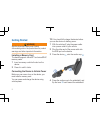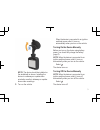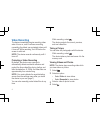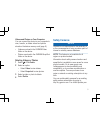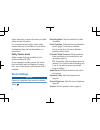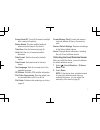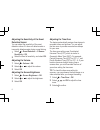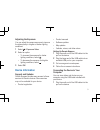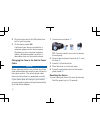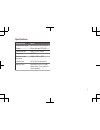- DL manuals
- Garmin
- Dash Cameras
- Dash Cam 10
- Owner's Manual
Garmin Dash Cam 10 Owner's Manual
Summary of Dash Cam 10
Page 1
Garmin dash cam ™ 10/20 owner’s manual january 2014 190-01711-00_0b printed in taiwan.
Page 2: Getting Started
Getting started warning see the important safety and product information guide in the product box for product warnings and other important information. Installing a memory card the device supports microsd™ and microsdhc memory cards. 1 insert a memory card into the slot on the device. 2 press it in ...
Page 3
Note: the device should be installed on the windshield as shown. Installing the device in a sideways or upside-down orientation results in sideways or upside- down video recordings. 5 turn on the vehicle. When the device is connected to an ignition- switched power outlet, it turns on automatically w...
Page 4: Video Recording
Video recording the device immediately begins recording video when it turns on, and it continues recording, overwriting the oldest, non-protected videos until it turns off. While recording, the led below the screen is solid red. Note: the device records continuously until it turns off. Protecting a ...
Page 5: Safety Cameras
Videos and photos on your computer you can connect the device to your computer to view, transfer, or delete videos and photos stored on the device memory card (page 9). • videos are stored in the garmin\video folder on the device. • photos are stored in the garmin\snapshot folder on the device. Dele...
Page 6: Device Settings
Device frequently to receive the most up-to-date safety camera information. For some devices and regions, basic safety camera data may be included with your device. Included data does not include updates or a subscription. Safety camera alerts safety camera alerts are available only for product mode...
Page 7
Screen auto off: turns off the screen backlight after a period of inactivity. Button sound: provides audible feedback when you select keys on the device. Time zone: sets the time zone (page 8). Units: sets the unit of measure used for distances. Date format: sets the format for the date stamp. Time ...
Page 8
Adjusting the sensitivity of the event detection sensor you can adjust the sensitivity of the event detection sensor if it does not detect events or incorrectly detects events during normal driving. 1 select > event detection > g sensor sensitivity > ok. 2 select the level of sensitivity, and select...
Page 9: Device Information
Adjusting the exposure you can adjust the camera exposure to improve the video quality in brighter or darker lighting conditions. 1 select > exposure value. 2 select an option: • to increase the exposure for darker lighting conditions, select . • to decrease the exposure for brighter lighting condit...
Page 10
2 plug the larger end of the usb cable into a port on your computer. 3 on the device, select ok. A picture of your device connected to a computer appears on the device screen. Depending on your computer operating system, the device appears as either a removable drive or a removable volume. Changing ...
Page 11
Specifications specification value temperature range -4° to 131°f (-20° to 55°c) screen 2.3 in. (5.8 cm) tft lcd camera sensor 3 mp, 0.33 in. Cmos frame rate 30 fps maximum video resolution 1080p (1920 × 1080) video format avi (h.264 compression) memory card microsd (from 4 to 32 gb). Speed class 10...
Page 12
Www.Garmin.Com/support 913-397-8200 1-800-800-1020 0808 238 0000 +44 (0) 870 8501242 1-866-429-9296 +43 (0) 820 220230 + 32 2 672 52 54 +385 1 5508 272 +385 1 5508 271 +420 221 985466 +420 221 985465 + 45 4810 5050 + 358 9 6937 9758 + 331 55 69 33 99 + 39 02 36 699699 (+52) 001-855-792-7671 0800 023...