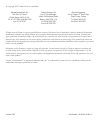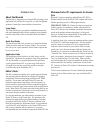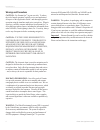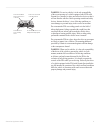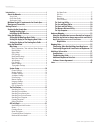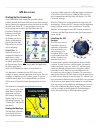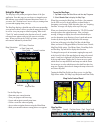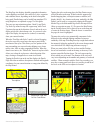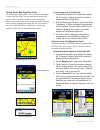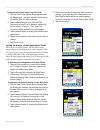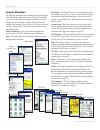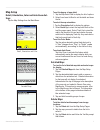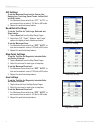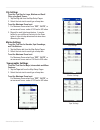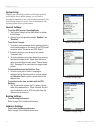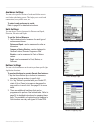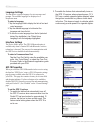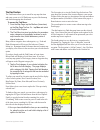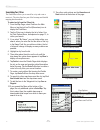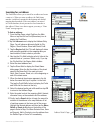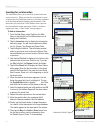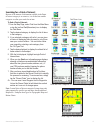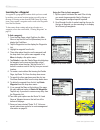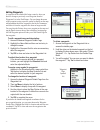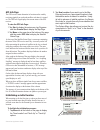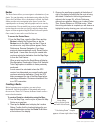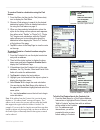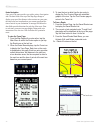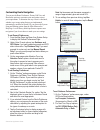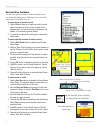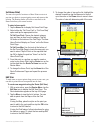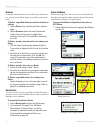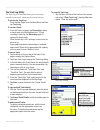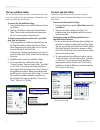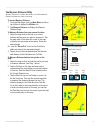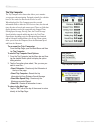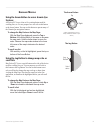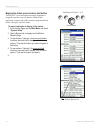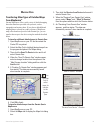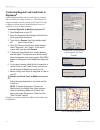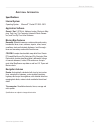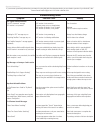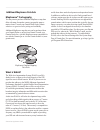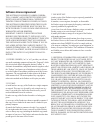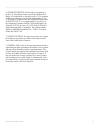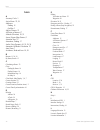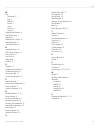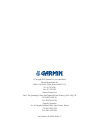- DL manuals
- Garmin
- Software
- GPS 10 Deluxe
- Application Manual
Garmin GPS 10 Deluxe Application Manual
Summary of GPS 10 Deluxe
Page 1
Garmin que ® gps navigation software windows ® mobile for the pocket pc application guide.
Page 2
© copyright 2005 garmin ltd. Or its subsidiaries all rights reserved. Except as expressly provided herein, no part of this manual may be reproduced, copied, transmitted, disseminated, downloaded or stored in any storage medium, for any purpose without the express prior written consent of garmin. Gar...
Page 3
I garmin que applications guide i ntroduction > i ntroduction about the manuals garmin que ™ is designed to use garmin gps technology as an application with a pocket pc to provide you with navigational guidance. Garmin que comes with three instructions. Setup guide the setup guide gives you software...
Page 4
Ii garmin que applications guide i ntroduction > warnings and precautions caution: use garmin que ™ at your own risk. To reduce the risk of unsafe operation, carefully review and understand all aspects of this application guide—and thoroughly practice operation using the simulator mode prior to actu...
Page 5
Iii garmin que applications guide i ntroduction > warning: for use in vehicles, it is the sole responsibility of the owner/operator of a vehicle equipped with a pda with garmin que ™ installed, to place and secure the device so that it will not interfere with the vehicle operating controls and safet...
Page 6
Iv garmin que applications guide i ntroduction > introduction ...........................................................................I about the manuals ................................................................ I setup guide ...................................................................
Page 7
Gps a pplications > 1 garmin que applications guide gps a pplications starting up the garmin que if you followed the setup instructions provided with the product, then both the garmin gps receiver has been activated and the garmin que application software has been successfully installed in the pocke...
Page 8
Gps a pplications > 2 garmin que applications guide using the map page the map page is the primary navigation feature of the que application. From this page you can observe a triangular arrow that indicates your current location and direction of travel. As you move, this “position arrow” moves with ...
Page 9
Gps a pplications > 3 garmin que applications guide the map page also displays detailed geographic information such as highways and roads, lakes and rivers, cities, waypoints and residential streets, depending on the detail of map data being used. Detailed maps can be loaded from map data cd’s using...
Page 10
Gps a pplications > 4 garmin que applications guide setting up the map page data fields the garmin que software allows you to customize the display of map page data fields. You can customize the background and text colors from black to white or create a transparent background to increase the amount ...
Page 11
Gps a pplications > 5 garmin que applications guide to determine what data to display in each data field: 1. With the data fields options menu displayed and the mapping tab selected, tap and hold the stylus on the data field you want to change. 2. Tap the desired subject from the data field options l...
Page 12
Gps a pplications > 6 garmin que applications guide routes track log trip computer sun & moon hunt & fish measure distance gps info using the main menu the map page main menu is the starting point for accessing all of the garmin que application features. Using the main menu you can access que help, ...
Page 13
Gps a pplications > 7 garmin que applications guide map setup detail, orientation, color and auto zoom set- tings tap the map settings from the main menu. To set the degree of map detail: 1. Tap the map detail field to display the list of options. 2. Select from least to most to set the detail and c...
Page 14
Gps a pplications > 8 garmin que applications guide gps settings to set the maximum zoom level for course line, bearing line, track log, saved tracks, lat/lon grid and grid labels: 1. For maximum zoom select from “off”, “auto”, or an increment from a scale of 120 feet to 800 miles. 2. Repeat for eac...
Page 15
Gps a pplications > 9 garmin que applications guide city settings to set the text size for large, medium and small cities, plus small towns: 1. Tap the city tab from the map setup pages. 2. Select the text size for each type of map item. To set the maximum zoom level: 1. For maximum zoom select from...
Page 16
Gps a pplications > 10 garmin que applications guide system setup although your garmin que software will function perfectly well using the factory default settings, you will want to customize its operation to meet your personal requirements. The system setup consists of a series of seven tabbed page...
Page 17
Gps a pplications > 11 garmin que applications guide avoidance settings you can select specific sections of roads and define areas to avoid when calculating a route. This helps you to avoid road construction, heavy traffic areas, etc. To select roads and areas to avoid: refer to page 26 for detailed...
Page 18
Gps a pplications > 12 garmin que applications guide language settings you can choose a specific language for voice messages and prompts. The available languages are displayed on a drop-down menu. To select a language: 1. Tap the language field to display the lists of text and voice languages. 2. Tap...
Page 19
Gps a pplications > 13 garmin que applications guide the find feature the find feature allows you to search for any map data item and create a route to it. All find items are part of the basemap and detailed mapping data downloads. To access the find menu: 1. From the map page, tap the find icon (bi...
Page 20: -15-
Gps a pplications > 14 garmin que applications guide searching for cities the find feature allows you to search for a city and create a route to it. The cities listed are part of the basemap and detailed mapping data downloads. To select a city from the cities list: 1. From the map page, select find...
Page 21
Gps a pplications > 15 garmin que applications guide searching for an address the find feature allows you to search for an address and create a route to it. When you enter an address, the find feature matches it with those contained in the basemap and detailed mapping data downloads. If the exact ad...
Page 22
Gps a pplications > 16 garmin que applications guide searching for an intersection the find feature allows you to search for an intersection and create a route to it. When you enter two street names to create an intersection, the find feature matches it with those contained in the basemap and detail...
Page 23
Gps a pplications > 17 garmin que applications guide searching for a point of interest because of the amount of information available in the points of interest category is so extensive, it is divided into smaller categories to refine your search for an item. To find a point of interest: 1. From the m...
Page 24
Gps a pplications > 18 garmin que applications guide searching for a waypoint a waypoint is a geographical location which you have created by marking your current location, tapping a specific point on the map or selecting an item from the find feature list of map items. Once created, a waypoint can ...
Page 25
Gps a pplications > 19 garmin que applications guide creating waypoints a waypoint can be created three different ways as explained below. All waypoints are accessed from the find feature waypoints list. A waypoint can be renamed, assigned a graphic symbol, a more accurate altitude, moved to a new l...
Page 26
Gps a pplications > 20 garmin que applications guide editing waypoints a waypoint can be edited while being created or when you desire to change a previously saved waypoint from the waypoints list in the find feature. You can change the name of the waypoint, assign a specific symbol to display on th...
Page 27
Gps a pplications > 21 garmin que applications guide gps info page the gps receiver must determine its location on the earth by receiving signals from overhead satellites each time it is turned on. The gps info page displays the current status of the gps receiver. To view the gps info page: 1. Tap s...
Page 28
Gps a pplications > 22 garmin que applications guide routes the route feature allows you to navigate to a destination of your choice. You can determine your destination using either the map page or the find menu. Once a destination is selected, the route feature provides active navigation in the for...
Page 29
Gps a pplications > 23 garmin que applications guide locate address in garmin que selected find item option menu matched address “route to it” to create a route to a destination using the find feature: 1. From the menu tool bar, tap the find (binoculars) icon to display the find menu. 2. Choose a fi...
Page 30
Gps a pplications > 24 garmin que applications guide turn preview page route turns list route navigation data fields saved route options menu save button route navigation once active, the route provides you with a variety of navigation aids. The data fields at the top of the map page change to displ...
Page 31
Gps a pplications > 25 garmin que applications guide customizing route navigation you can use the route preferences, detour, edit vias, and recalculate options to customize route navigation to meet your requirements. To determine the way a route is calculated, whether or not some routing features ar...
Page 32
Gps a pplications > 26 garmin que applications guide road and area avoidance you can select specific sections of roads and define areas to avoid when calculating a route. This helps you to avoid road construction, heavy traffic areas, etc. To select types of roads to avoid: 1. Tap the desired type(s...
Page 33
Gps a pplications > 27 garmin que applications guide set home point you can select specific location as a home point to route to at any time you desire to stop navigating a route and return to that location. The routing feature will create a route back to the home point from your current location. T...
Page 34
Gps a pplications > 28 garmin que applications guide detours to navigate around obstacles such as traffic jams, construction, etc., you can use the detour feature to recalculate your current route. To detour a specified distance around an obstacle on a route: 1. Tap the detour icon to display the det...
Page 35
Gps a pplications > 29 garmin que applications guide the track log utility the track log is a feature that allows you to create a log (record) of your travels, which you can save for later use. To access the track log: from the map page, open the main menu and then tap track log. To record a track: ...
Page 36
Gps a pplications > 30 garmin que applications guide the sun and moon tables the sun and moon page is a feature with tables that allow you to view the position of the sun and moon in relationship to the earth at any time, date and location. To access the sun and moon page: 1. From the map page, open...
Page 37
Gps a pplications > 31 garmin que applications guide the measure distance utility measure distance is a feature that allows you to determine the distance between two items on the map. To access measure distance: 1. From the map page, open the main menu and then tap utilities to display the utilities...
Page 38
Gps a pplications > 32 garmin que applications guide the trip computer the trip computer is the feature that allows you to monitor your progress when navigating. Designed primarily for vehicular travel, it also works for other modes of travel as well. When displayed, the trip computer provides you w...
Page 39
H ardware m apping using the arrow button to access garmin que features all pocket pc’s have a four or five position button used for scrolling lists, etc. For our purposes we will refer to this button as the arrow button. You can use this button to operate many of the garmin que navigation features....
Page 40
Mapping que feature access to device hard buttons all pocket pc’s have hard buttons that can be programmed (mapped) to perform a specific function. When the que application is running and visible, pressing a programmed hard button will display a specific feature. To map a hard button to display a qu...
Page 41
M apping d ata transferring other types of detailed maps from mapsource ® garmin mapsource offers a wide variety of detailed mapping data other than those provided with your unit, such as topographic and marine charts. If you plan to add additional mapping data or already have other versions of maps...
Page 42
Transferring waypoints and saved tracks to mapsource ® garmin mapsource allows you to transfer lists of waypoints and saved tracks for storage for later use. This allows you to reduce the number of items stored on your pocket pc in order to add more without the need for deleting those items you woul...
Page 43
37 garmin que applications guide a dditional i nformation > a dditional i nformation specifications internal system operating system: microsoft ® pocket pc 2002 -2003 application software garmin “que”: gps info, address lookup, electronic map- ping, track log, trip computer, automatic route genera- ...
Page 44
38 garmin que applications guide a dditional i nformation > troubleshooting guide symptom probable cause remedy gps signal related problems “no gps connected” message gps receiver is not turned on. Turn on receiver. Gps receiver is not powered. Connect power source or charge battery. Gps receiver (i...
Page 45
39 garmin que applications guide a dditional i nformation > additional mapsource data sets mapsource ® cartography you may want to purchase additional mapsource ® map data disks with maps for another country, topographic maps or marine charts. Consult your garmin dealer or the garmin website www.Gar...
Page 46
40 garmin que applications guide a dditional i nformation > software license agreement this software is owned by garmin corpora- tion (“garmin”) and is protected under copy- right laws and international copyright treaties. This software is licensed, not sold. This software is provided under the foll...
Page 47
41 garmin que applications guide a dditional i nformation > 6. Restricted rights: if this product is acquired by or for the u.S. Government, then it is provided with restricted rights. Use, duplication, or disclosure by the u.S. Government is subject to restrictions as set forth in subparagraph (c)(...
Page 48
42 garmin que applications guide i ndex i ndex a accuracy circle 3 active route 22, 24 addresses finding 15 on map 3 add to contacts 23 all points of interest 17 altitude (elevation) 20, 21 arrow, pointer (map pointer) 3 attention tone 25 attractions, finding 17 audio (voice prompts) 10, 25, 28, 34 ...
Page 49
43 garmin que applications guide i ndex m map orientation 2, 7 page 2 panning 3 pointer 3 scale 2 selection 7 setup 4, 7 mapping hard buttons 34 map details, setup 7 map page 1 marking your location 19 maximum speed 32 measuring distance 31 n navigating routes 24 near current location 13 new locatio...
Page 52
Part number 190-00505-00 rev. C © copyright 2005 garmin ltd. Or its subsidiaries garmin international, inc. 1200 e 151st street, olathe, kansas 66062 u.S.A. Tel. 913/397.8200 fax. 913/397.8282 garmin (europe) ltd. Unit 5, the quadrangle, abbey park industrial estate, romsey, so51 9aq u.K. Tel. 44/08...