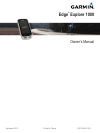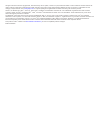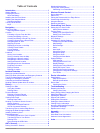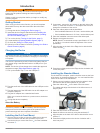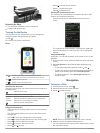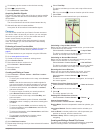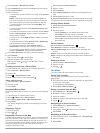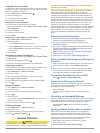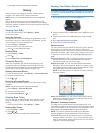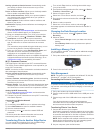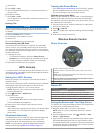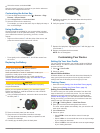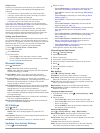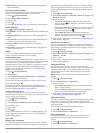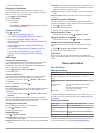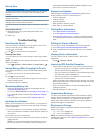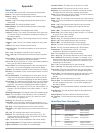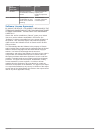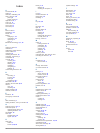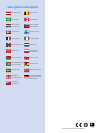- DL manuals
- Garmin
- GPS
- GPSMAP 1000 Series
- Owner's Manual
Garmin GPSMAP 1000 Series Owner's Manual
Summary of GPSMAP 1000 Series
Page 1
Edge ® explore 1000 owner’s manual september 2015 printed in taiwan 190-01944-00_0b.
Page 2
All rights reserved. Under the copyright laws, this manual may not be copied, in whole or in part, without the written consent of garmin. Garmin reserves the right to change or improve its products and to make changes in the content of this manual without obligation to notify any person or organizat...
Page 3: Table of Contents
Table of contents introduction.....................................................................1 getting started............................................................................1 charging the device ................................................................... 1 about the batter...
Page 5: Introduction
Introduction warning see the important safety and product information guide in the product box for product warnings and other important information. Always consult your physician before you begin or modify any exercise program. Getting started when using your device the first time, you should comple...
Page 6: Navigation
Releasing the edge 1 turn the edge clockwise to unlock the device. 2 lift the edge off the mount. Turning on the device the first time you turn on the device, you are prompted to configure system settings and the user profile. 1 hold . 2 follow the on-screen instructions. Keys À select to enter slee...
Page 7
5 if necessary, tap the screen to view the timer overlay. 6 select to stop the timer. 7 select end ride > save ride . Acquiring satellite signals the device may need a clear view of the sky to acquire satellite signals. The time and date are set automatically based on the gps position. 1 go outdoors...
Page 8
1 select courses > round-trip course . 2 select distance , and enter the total distance for the course. 3 select start location . 4 select an option: • to select your current location on the map, select current location . Note: if the device cannot acquire satellite signals for your current location...
Page 9: Incident Detection
Setting the search location by default, the device searches for points of interest and other locations near your current location. You can set the device to search near a different location. 1 select where to? > search tools > . 2 select a search area. 3 if necessary, select a location. 4 if necessa...
Page 10: History
A message is sent to all emergency contacts. History history includes time, distance, calories, speed, lap data, elevation, and optional ant+ sensor information. Note: history is not recorded while the timer is stopped or paused. When the device memory is full, a message appears. The device does not...
Page 11
Activity uploads to garmin connect : automatically sends your activity to garmin connect as soon as you finish recording the activity. Device to device transfers : allows you to wirelessly transfer files to another compatible edge device. Social media interactions : allows you to post an update to y...
Page 12: Ant+ Sensors
3 select a file. 4 select edit > copy . 5 open the portable device, drive, or volume for the device or memory card. 6 browse to a folder. 7 select edit > paste . The file appears in the list of files in the device memory or on the memory card. Deleting files notice if you do not know the purpose of ...
Page 13: Customizing Your Device
4 select the remote, and select add . After the remote is paired, it connects to your device whenever the device is in range and turned on. Customizing the action key 1 from the edge home screen, select > sensors > edge remote > sensor details . 2 select single press or press and hold . 3 select a f...
Page 14
Fitness goals knowing your heart rate zones can help you measure and improve your fitness by understanding and applying these principles. • your heart rate is a good measure of exercise intensity. • training in certain heart rate zones can help you improve cardiovascular capacity and strength. • kno...
Page 15
Shaded relief : shows detail relief on the map (if available) or turns off shading. Purchasing additional maps before purchasing additional maps, you should determine the version of the maps that are loaded on your device. 1 select > activity settings . 2 select map > map information . 3 select a ma...
Page 16: Device Information
3 select a display speed. Changing the start notice this feature automatically detects when your device has acquired satellites and is moving. It is a reminder to start the timer so you can record your ride data. 1 select > activity settings . 2 select start notice . 3 select an option: • select onc...
Page 17: Troubleshooting
Device care notice do not store the device where prolonged exposure to extreme temperatures can occur, because it can cause permanent damage. Never use a hard or sharp object to operate the touchscreen, or damage may result. Avoid chemical cleaners, solvents, and insect repellents that can damage pl...
Page 18: Appendix
Appendix data fields some data fields require ant+ accessories to display data. Balance : the current left/right power balance. Balance - avg. : the average left/right power balance for the current activity. Balance - lap : the average left/right power balance for the current lap. Battery level : th...
Page 19
Zone % of maximum heart rate perceived exertion benefits 4 80–90% fast pace and a bit uncomfortable, breathing forceful improved anaerobic capacity and threshold, improved speed 5 90–100% sprinting pace, unsustainable for long period of time, labored breathing anaerobic and muscular endurance, incre...
Page 20: Index
Index a accessories 8, 13 alerts 11 altimeter, calibrating 12 ant+ sensors 2, 8 pairing 8 power meters 8 applications 6, 7 auto lap 11 auto pause 11 auto scroll 11 auto sleep 11 b back to start 4 backlight 2, 12 bands 13 battery charging 1, 13 maximizing 13 replacing 9 type 1 bluetooth technology 6,...
Page 22: Www.Garmin.Com/support
Www.Garmin.Com/support +43 (0) 820 220230 + 32 2 672 52 54 0800 770 4960 1-866-429-9296 +385 1 5508 272 +385 1 5508 271 +420 221 985466 +420 221 985465 + 45 4810 5050 + 358 9 6937 9758 + 331 55 69 33 99 + 39 02 36 699699 (+52) 001-855-792-7671 0800 0233937 +47 815 69 555 00800 4412 454 +44 2380 662 ...