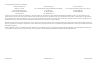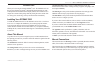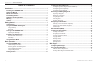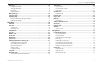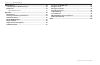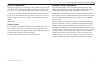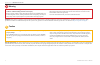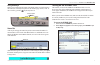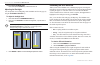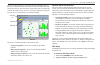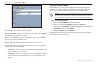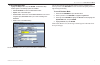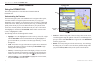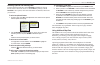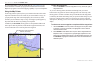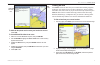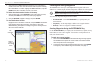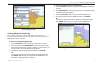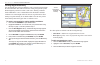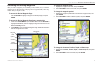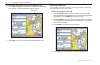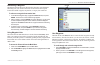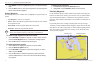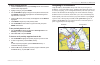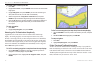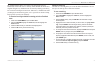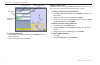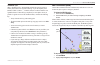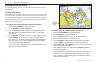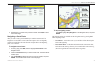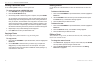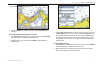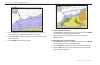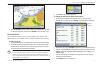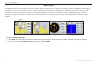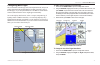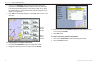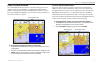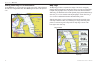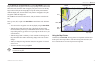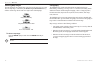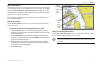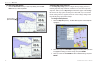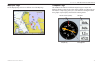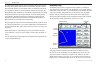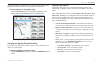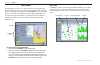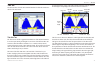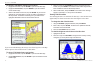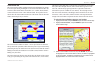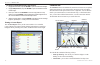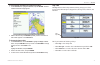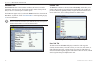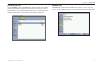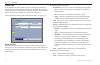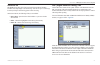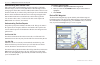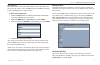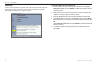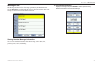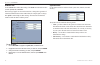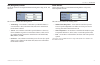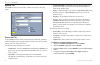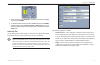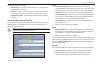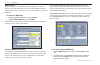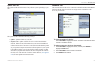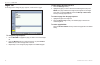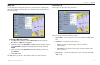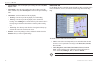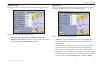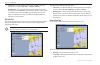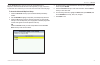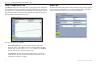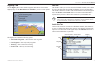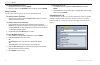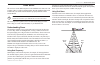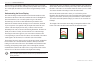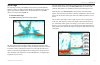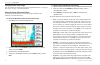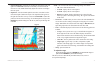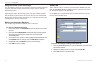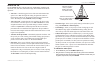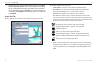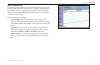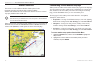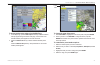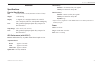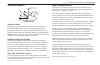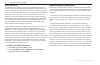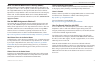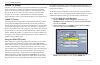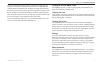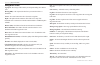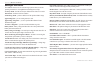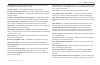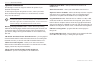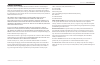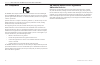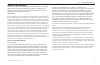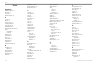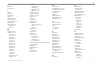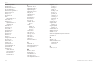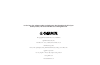- DL manuals
- Garmin
- Marine GPS System
- GPSMAP 3205 - Marine GPS Receiver
- Owner's Manual
Garmin GPSMAP 3205 - Marine GPS Receiver Owner's Manual
Summary of GPSMAP 3205 - Marine GPS Receiver
Page 1
Gpsmap ® 3205 color chartplotter owner’s manual.
Page 2
© copyright 2006 garmin ltd. Or its subsidiaries garmin international, inc. 1200 east 151 st street, olathe, kansas 66062, u.S.A. Tel. 913/397.8200 or 800/800.1020 fax 913/397.8282 garmin (europe) ltd. Unit 5, the quadrangle, abbey park industrial estate, romsey, so51 9dl, u.K. Tel. 44/0870.8501241 ...
Page 3
Gpsmap 3205 owner’s manual i i ntroduction > a bout this m anual and m anual c onventions i ntroduction thank you for choosing the garmin gpsmap ® 3205. The gpsmap 3205 uses the proven performance of garmin ® gps and full-featured mapping to create an unsurpassed marine multi-function display (mfd)....
Page 4
Ii gpsmap 3205 owner’s manual i ntroduction > t able of c ontents t able of c ontents introduction ............................................................................................... I installing your gpsmap 3205 ........................................................................I a...
Page 5
Gpsmap 3205 owner’s manual iii i ntroduction > t able of c ontents map page .......................................................................................................34 using the map pointer ............................................................................................35 s...
Page 6
Iv gpsmap 3205 owner’s manual i ntroduction > t able of c ontents xm wx weather ..................................................................................... 82 customizing preset weather displays .......................................................82 weather tab ............................
Page 7
Product registration help us better support you by completing our online registration today! Have the serial number of your gpsmap 3205 handy and connect to our web site ( http:// www.Garmin.Com ). Look for the product registration link on our home page. Use this area to record the serial number (8-...
Page 8
Iv gpsmap 3205 owner’s manual i ntroduction > w arning and c aution failure to avoid the following potentially hazardous situations could result in an accident or collision resulting in death or serious injury. When navigating, carefully compare information displayed on the gpsmap 3205 to all availa...
Page 9
Gpsmap 3205 owner’s manual 1 g etting s tarted > u nit o verview g etting s tarted unit overview connection ports serial number tag interface keys soft keys page quit enter mark adj menu data fctn find cnfg nav mob data card slot slide the data card door in the direction of the arrow (to the left) a...
Page 10
2 gpsmap 3205 owner’s manual g etting s tarted > u sing the gpsmap 3205 k eypad using the gpsmap 3205 keypad data/cnfg key • toggle the display of a main page with or without function windows and data fields. • press and hold to display the configuration window. Power key • press and hold to turn the ...
Page 11
Gpsmap 3205 owner’s manual 3 g etting s tarted > t urning on the gpsmap 3205 using soft keys soft keys are located along the bottom of the display and are used as shortcuts to select the most commonly used options for the selected page, window, or tab. To select a soft key, press the key directly be...
Page 12
4 gpsmap 3205 owner’s manual g etting s tarted > i nitializing the gps r eceiver to turn off the gpsmap 3205: press and hold the power key until the unit turns off. Adjusting the backlight you can adjust the screen backlighting on the gpsmap 3205 from any page by using the power/backlight key. To ad...
Page 13
Gpsmap 3205 owner’s manual 5 g etting s tarted > i nitializing the gps r eceiver the sky view shows a birds-eye view of the location of each satellite relative to the receiver’s last known location. The outer circle represents the horizon (north up), the inner circle 45º above the horizon, and the c...
Page 14
6 gpsmap 3205 owner’s manual g etting s tarted > u sing s imulator m ode setup sub tab the gps setup tab contains the following options: skyview orientation—allows you to select a sky view display, either north up or track up, for the gps info sub tab only. Source—set to garmin when using a garmin s...
Page 15
Gpsmap 3205 owner’s manual 7 g etting s tarted > u sing s imulator m ode to set up simulator mode: highlight the setup button, and press enter. The simulator setup window appears. The following options are available: • current time/date—enter a simulated date and time. • speed—enter a simulated spee...
Page 16
8 gpsmap 3205 owner’s manual b asic o peration > u sing the gpsmap 3205 b asic o peration using the gpsmap 3205 this section explains how to enter and select information with the gpsmap 3205. Understanding the features the advanced keypad system on the gpsmap 3205 is designed to allow quick, conveni...
Page 17
Gpsmap 3205 owner’s manual 9 b asic o peration > u sing the gpsmap 3205 selecting options and entering data to select options and enter data, use the rocker to highlight, or select an item in a list or a field on the screen. Use the enter key, soft keys, and the rocker to select options, enter names ...
Page 18
10 gpsmap 3205 owner’s manual b asic o peration > u sing the gpsmap 3205 see your garmin dealer or visit the garmin web site ( www.Garmin.Com ) for more information on available pre-programmed garmin data cards and other mapsource programs to increase the mapping capability of your new chartplotter....
Page 19
Gpsmap 3205 owner’s manual 11 b asic o peration > f inding an i tem additional information tabs map window to eliminate the pointer and re-center your location on-screen: press quit. To view additional bluechart chart notes: 1. Select an on-screen bluechart map item, and press enter. 2. Use the rock...
Page 20
12 gpsmap 3205 owner’s manual b asic o peration > c reating and u sing w aypoints 4. Some items have a filter list button that allows you to enter letters or numbers of the item name. The search result shows only items matching the entered letters or numbers. Highlight the filter list button, and pr...
Page 21
Gpsmap 3205 owner’s manual 13 b asic o peration > c reating and u sing w aypoints review waypoint page creating waypoints graphically you can create a waypoint by using the map pointer to point to any map location or map feature. When you move the pointer over a map item, you see a highlighted descr...
Page 22
14 gpsmap 3205 owner’s manual b asic o peration > c reating and u sing w aypoints creating waypoints manually you can manually enter position coordinates to create a waypoint using the points tab on the main menu. This method is useful for creating a waypoint at a specific latitude/longitude position...
Page 23
Gpsmap 3205 owner’s manual 15 b asic o peration > r eviewing and e diting w aypoints reviewing and editing waypoints after you create a waypoint, you can modify, review, rename, move, or delete it using the review waypoint page. This page shows waypoint details, and a map window that you can pan or ...
Page 24
16 gpsmap 3205 owner’s manual b asic o peration > r eviewing and e diting w aypoints to access the map window on the review waypoint page: 1. Press fctn to highlight the map window. You can pan the map, change the map range, or use the map pointer to select a location. Review waypoint page map windo...
Page 25
Gpsmap 3205 owner’s manual 17 b asic o peration > r eviewing and e diting w aypoints referencing a waypoint the reference field on the review waypoint page shows the waypoint distance and bearing from your current location. You can also reference the waypoint location from another waypoint, map locat...
Page 26
18 gpsmap 3205 owner’s manual b asic o peration > r eviewing and e diting w aypoints 3. Press enter to review the highlighted waypoint on the review waypoint page. 4. Press the next soft key to return to the waypoint list. The next waypoint in the list is automatically highlighted. Deleting waypoint...
Page 27
Gpsmap 3205 owner’s manual 19 b asic o peration > n avigating to a d estination to add a proximity waypoint: 1. Press the new alarm soft key on the proximity sub tab. The find from current position page appears. 2. Highlight a category, and press enter. 3. Use the rocker to highlight a waypoint or m...
Page 28
20 gpsmap 3205 owner’s manual b asic o peration > n avigating to a d estination to initiate a go to from a point list: 1. Press nav. 2. Highlight go to point, and press enter. The find from current position page opens. 3. Highlight waypoints,and press enter. (you can also choose to go to other point...
Page 29
Gpsmap 3205 owner’s manual 21 b asic o peration > n avigating to a d estination the tracback function allows you to retrace your path using the track log automatically stored in the receiver’s memory, which eliminates the need to store waypoints along the way. Tracback routes are created by reducing...
Page 30
22 gpsmap 3205 owner’s manual b asic o peration > n avigating to a d estination default track name total distance total number of points change color of track line to review and edit a track: 1. On the saved sub tab, highlight a track and press enter to open the saved track page. 2. Make any changes...
Page 31
Gpsmap 3205 owner’s manual 23 b asic o peration > m an o ver b oard (mob) tracback tips when a tracback is active, the gpsmap 3205 takes the track log stored in memory and divides it into segments called legs. Up to 300 temporary turns (begin, turn 1, turn 2,...., turn x, end) are created to mark th...
Page 32
24 gpsmap 3205 owner’s manual b asic o peration > c reating and u sing r outes creating and using routes you can create and store up to 50 reversible routes (numbered 1–50), with up to 300 points each. Creating a new route using the route tab on the main menu, you can create a new route in one of tw...
Page 33
Gpsmap 3205 owner’s manual 25 b asic o peration > c reating and u sing r outes route list with information 9. Repeat steps 5–8 until all route points are entered. Press quit to return to the route page. Navigating a saved route after you create a route, press the nav key to start the route and use i...
Page 34
26 gpsmap 3205 owner’s manual b asic o peration > c reating and u sing r outes creating a quick nav route use the create quick soft key to create a quick route. To create and navigate a quick nav route: 1. Press nav/mob, and highlight follow route. 2. Press the create quick soft key. 3. Use the map ...
Page 35
Gpsmap 3205 owner’s manual 27 b asic o peration > c reating and u sing r outes editing route field 3. Use the rocker to change the route name, and press enter when finished. To review individual route points on the map: 1. On the routes tab, highlight the route you want to edit, and press enter. The m...
Page 36
28 gpsmap 3205 owner’s manual b asic o peration > c reating and u sing r outes route leg to change 3. Press the add soft key. The color of the selected route leg changes to magenta and the word “add” appears below the map pointer. 4. Use the rocker to drag the map pointer to the location where you w...
Page 37
Gpsmap 3205 owner’s manual 29 b asic o peration > c reating and u sing r outes 4. Use the rocker to drag the map pointer to the location where you want to move the route point, and then press enter to move the route point. Planning routes you can enter information such as your speed, departure time,...
Page 38
30 gpsmap 3205 owner’s manual m ain p ages > o verview m ain p ages the gpsmap 3205 has four main pages that are always available: map page, map split page, compass page, and highway page. Press page to cycle through the main pages in order. If you have a gsd 20, gsd 21, or gsd 22 with transducer co...
Page 39
Gpsmap 3205 owner’s manual 31 m ain p ages > c onfiguring m ain p ages configuring main pages you can customize each main page to fit your navigational needs, and you can modify digital data fields and add additional secondary functions to each of the main pages. As you add optional hardware to the mfd...
Page 40
32 gpsmap 3205 owner’s manual m ain p ages > c onfiguring m ain p ages 3. Press up on the rocker to display larger text with fewer data fields; press down on the rocker to display smaller text with more data fields. A preview of the data fields appears in the preview window. As you adjust the data field...
Page 41
Gpsmap 3205 owner’s manual 33 m ain p ages > u sing f unction w indows using function windows you can add additional function windows to any of the main pages. After you configure a main page, press fctn to cycle through the available function windows. The active function window is highlighted with a...
Page 42
34 gpsmap 3205 owner’s manual m ain p ages > m ap p age viewing a main page in full-screen mode use the data key to view the main page in full-screen mode, without functions, the status bar, or digital data fields. Press data again to return to the previous view. Map page in full-screen mode map page...
Page 43
Gpsmap 3205 owner’s manual 35 m ain p ages > m ap p age use the range up and range down keys and the rocker to select zoom ranges and move the map pointer. Two basic map operating modes, position mode and pointer mode, determine what cartography (map data) is shown on the map page. Position mode pan...
Page 44
36 gpsmap 3205 owner’s manual m ain p ages > m ap p age selecting map ranges the map display has 28 available range scales from 20 ft to 800 mi (5 m to 1200 km). The map range is controlled by the range up and range down keys, with the current range shown at the lower-right corner of the map page. U...
Page 45
Gpsmap 3205 owner’s manual 37 m ain p ages > m ap p age map page options the map page provides access to functions and features relating to the map page (or map function window) using the adj key and soft key options. The available options are: measure (distance), hide (show) detail, and setup. As y...
Page 46
38 gpsmap 3205 owner’s manual m ain p ages > m ap p age to hide (show) map details: 1. Press the show detail soft key to show map details; press the hide detail soft key to hide map details. Map with detail shown spot soundings (bluechart data) map page with detail hidden changing map setup features...
Page 47
Gpsmap 3205 owner’s manual 39 m ain p ages > m ap s plit p age and c ompass p age map split page use the map split page to show two different views of the map page. Compass page the gpsmap 3205 features two different navigation pages: compass and highway. Whenever a nav go to, follow track, tracback...
Page 48
40 gpsmap 3205 owner’s manual m ain p ages > h ighway p age for a gps unit to navigate properly, it has to be moving. When you are moving, the orange bearing pointer points toward your destination, while the compass ring reflects the direction you are traveling with a red vertical line at the top of ...
Page 49
Gpsmap 3205 owner’s manual 41 m ain p ages > h ighway p age steer toward the center of the highway. You can also view routes details, nearby waypoints not in the active route, track log points, and saved tracks. To view cartography on the highway page: press the show carto soft key to show the map c...
Page 50
42 gpsmap 3205 owner’s manual m ain m enu > gps t ab m ain m enu the main menu provides access to various waypoint, system, navigation and interface management, and setup menus in an easy-to-use tab format. The main menu is accessible from any page by pressing adj/menu. As you add optional hardware ...
Page 51
Gpsmap 3205 owner’s manual 43 m ain m enu > t ide t ab tide tab use the tide tab to view tide and current information. The tide tab contains two sub tabs: tide and current. Tide sub tab the tide sub tab contains a graphical chart that shows tide station information in a 24-hour span starting at midn...
Page 52
44 gpsmap 3205 owner’s manual m ain m enu > t ide t ab to select the tide station nearest to your location: 1. Highlight the for field, and press enter to open the find tides page. 2. Highlight current position, and press enter to open the find near current position page. 3. Select a tide station fro...
Page 53
Gpsmap 3205 owner’s manual 45 m ain m enu > t ide t ab current sub tab the current sub tab contains graphical charts showing information for currents in a 24-hour span starting at midnight. You can choose from different dates and more than 3,000 current stations around the u.S.A. Coastline, alaska, ...
Page 54
46 gpsmap 3205 owner’s manual m ain m enu > c elestial t ab to select a current station from a map location: 1. Highlight the for field, and press enter to open the find currents page. 2. Highlight map position, and press enter to open the find near current position page. 3. Press up or down on the r...
Page 55
Gpsmap 3205 owner’s manual 47 m ain m enu > t rip t ab to view celestial information for a different location: 1. On the celestial tab, highlight the at field, and press enter. The find celestial information page appears. 2. Make a selection and press enter repeatedly until the information for that l...
Page 56
48 gpsmap 3205 owner’s manual m ain m enu > w eather t ab and p oints t ab weather tab the weather tab shows current weather conditions, the forecast, sea surface information, and a forecast map. The weather tab also contains a setup sub tab that you can use to customize preset weather options. The ...
Page 57
Gpsmap 3205 owner’s manual 49 m ain m enu > r outes t ab proximity sub tab use the proximity sub tab on the points tab to define an alarm circle around a stored waypoint location. The alarm circle can help you avoid reefs, rocks, or restricted waters. You can add proximity alarms to up to 10 waypoint...
Page 58
50 gpsmap 3205 owner’s manual m ain m enu > t racks t ab tracks tab use the tracks tab to specify whether or not to record a track log, define how it is recorded, or save track log data for future use. The tracks tab also provides an indicator of the memory used for the active track log and options t...
Page 59
Gpsmap 3205 owner’s manual 51 m ain m enu > dsc (d igital s elective c alling ) t ab saved sub tab the saved sub tab shows a list of all saved track logs and allows tracback activation and a map display of saved track logs. You can save up to 15 track logs in memory with up to 700 track log points i...
Page 60
52 gpsmap 3205 owner’s manual m ain m enu > dsc (d igital s elective c alling ) t ab understanding dsc distress calls with a garmin dsc-capable chartplotter properly connected to a vhf radio with dsc output, you can receive any dsc distress call within range. An alert message appears and an alarm so...
Page 61
Gpsmap 3205 owner’s manual 53 m ain m enu > dsc (d igital s elective c alling ) t ab dsc directory the dsc directory acts like a phone book and can save up to 100 contacts. The directory lists all contacts by name and mmsi number. Press adj from this page to delete a highlighted entry or delete all ...
Page 62
54 gpsmap 3205 owner’s manual m ain m enu > c ard t ab card tab use the card tab to transfer waypoints, routes, and tracks to and from a data card. When data is saved to a data card, it can be exchanged with other compatible units and garmin’s mapsource software program. To transfer data to or from ...
Page 63
Gpsmap 3205 owner’s manual 55 m ain m enu > m essages t ab messages tab the messages tab shows a list of messages generated by the gpsmap 3205. Use the rocker to scroll through the messages. The date and time when each message occurred is shown at the bottom of the tab. Viewing detailed message info...
Page 64
56 gpsmap 3205 owner’s manual m ain m enu > a larms t ab alarms tab use the alarms tab to define alarm settings. The alarms tab is divided into three sub tabs: system, nav, and sonar. Alarm messages appear in red across the status bar or changes the appearance of a data field if that field shows alarm-...
Page 65
Gpsmap 3205 owner’s manual 57 m ain m enu > a larms t ab nav (navigation) alarms use the nav sub tab to set navigational alarms including anchor drag, arrival, and off course. The nav sub tab contains the following alarms: • anchor drag—sets an alarm to sound when a specified drift distance is exceed...
Page 66
58 gpsmap 3205 owner’s manual m ain m enu > s ystem t ab system tab the system tab consists of five sub tabs—general, units, time, comm, and update. General sub tab use the general sub tab to control system settings for system mode, speed filter, automatic backlight, beeper, language, simulator contro...
Page 67
Gpsmap 3205 owner’s manual 59 m ain m enu > s ystem t ab sliders 5. Press up or down on the rocker to increase or decrease the backlight level, and press enter. 6. To adjust the offset minutes, select the minutes field, and press enter. 7. Enter the offset minutes for before sunrise or after sunset. ...
Page 68
60 gpsmap 3205 owner’s manual m ain m enu > s ystem t ab • map datum—manually select the datum reference used to determine a given location. The default setting is wgs 84. The unit automatically selects the best datum depending on your chosen position format. Datums are used to describe geographic l...
Page 69
Gpsmap 3205 owner’s manual 61 m ain m enu > s ystem t ab the following options are available: • time format—select 12 hour, 24 hour (military), or utc (also called greenwich time) time format. • time zone—select your time zone to show correct local time or enter a utc offset (how many hours you are ...
Page 70
62 gpsmap 3205 owner’s manual m ain m enu > s ystem t ab nmea interface if you are going to use the gpsmap 3205 with a nmea device (such as a radio or autopilot), the unit needs to be set to input/output nmea data. See the gpsmap 3205 & gps 17 installation instructions for information on wiring and ...
Page 71
Gpsmap 3205 owner’s manual 63 m ain m enu > n etwork t ab update sub tab the update sub tab shows the status of any software you are uploading to your unit. The update sub tab contains the following soft keys: • update—updates software on your unit. • prepare card—updates software for devices on the...
Page 72
64 gpsmap 3205 owner’s manual m ain m enu > p ages t ab pages tab use the pages tab to change the page sequence, or add or remove pages. To change the page sequence: 1. Use the rocker to highlight the page you want to move in the pages list. 2. Press the move up soft key to move the page up, or pres...
Page 73
Gpsmap 3205 owner’s manual 65 m ain m enu > m ap t ab map tab use the map tab to configure the map show to your preferences, including map detail, map orientation, and automatic zoom. Changes made to the map tab sub tabs affect all maps. To change a map setup feature: 1. On a map function window, pre...
Page 74
66 gpsmap 3205 owner’s manual m ain m enu > m ap t ab • spot soundings—turns on the depth spot sounding data. Select on,warn depth, or off. • warn depth—shows the spot sounding below the set value in red. This field is available only when warn depth is selected in the spot soundings field. • orientati...
Page 75
Gpsmap 3205 owner’s manual 67 m ain m enu > m ap t ab labels sub tab use the labels sub tab to select the screen size of the text for a given map item. The labels sub tab contains the following options: • chart, waypoints, active route, tide stations, services, spot soundings, lat/lon grid—controls ...
Page 76
68 gpsmap 3205 owner’s manual m ain m enu > m ap t ab • course line—sets the maximum zoom scale at which the course line appears on-screen. Select auto, off, or to . • heading line—draws an extension from the end of the boat icon in the direction of travel. For distance, enter the numeric distance v...
Page 77
Gpsmap 3205 owner’s manual 69 m ain m enu > m ap t ab use the advanced soft key to show a list of the optional bluechart or mapsource data loaded on the data card. Each map family (or type) is described by name and can be cleared if you do not want to show the data on the map page. To show the advan...
Page 78
70 gpsmap 3205 owner’s manual m ain m enu > t emp (t emperature ) t ab and s onar t ab temp (temperature) tab the temp tab displays the water temperature log (if equipped with a temperature sensing transducer or receiving nmea sonar temperature data). The chart reads from right to left, so that the ...
Page 79
Gpsmap 3205 owner’s manual 71 m ain m enu > h ighway t ab and xm t ab highway tab use the highway tab to select whether waypoints and tracks are shown on the highway page. Use the rocker and the enter key to select or clear options. The highway tab contains the following options: • active route wayp...
Page 80
72 gpsmap 3205 owner’s manual m ain m enu > xm t ab to select an xm radio channel: 1. Highlight the song area, and press enter. 2. Press up or down on the rocker to select a channel, and press enter. Using favorites you can create a customized list of your favorite xm radio channels. To add a channe...
Page 81
Gpsmap 3205 owner’s manual 73 u sing s onar > u nderstanding s onar u sing s onar this section covers the additional options for the gpsmap 3205 when used with a gsd 20, gsd 21 or gsd 22 sounder module. Read the installation instructions included with your garmin sounder module to proprerly install ...
Page 82
74 gpsmap 3205 owner’s manual u sing s onar > u nderstanding s onar the wide beam is more helpful in shallow water, because it gives you a much wider view of objects in the water, including areas beyond the sides of your boat. At a 30-foot depth, the wide beam covers the area of approximately a 20-f...
Page 83
Gpsmap 3205 owner’s manual 75 u sing s onar > s onar p age sonar page the sonar page is where your gpsmap 3205 becomes a powerful fishfinder/ flasher. If a gsd 21 or gsd 22 sounder module is not attached, the sonar page appears only when the gpsmap 3205 is in simulator mode or if the sonar check box is...
Page 84
76 gpsmap 3205 owner’s manual u sing s onar > s onar p age configuring the sonar page you can customize the sonar page to fit your navigational needs see “ configuring main pages ” on page 33 for more information. Using the sonar adjustment menu use the sonar adjustment menu to access the settings and ...
Page 85
Gpsmap 3205 owner’s manual 77 u sing s onar > s onar t ab • ultrascroll™/scroll—adjusts the rate at which the sonar pages scroll from right to left. Ultrascroll™(default)is used when you select a scroll rate from 90% to 100%. Auto automatically adjusts the scroll rate according to the boat’s speed. ...
Page 86
78 gpsmap 3205 owner’s manual u sing s onar > s onar t ab using the pointer on the sonar page you can display the pointer (arrow) to reference sonar items and mark underwater waypoints. This makes it easier to find and use an object such as a stump as a future fishing location. When using this feature...
Page 87
Gpsmap 3205 owner’s manual 79 u sing s onar > s onar t ab general sub tab use the general sub tab to select the water type, depth number, automatic scroll speed limit, scale, keel offset, and transducer type. The available general sub tab options are: • auto gain—controls the aggressiveness of the a...
Page 88
80 gpsmap 3205 owner’s manual u sing s onar > s onar t ab 3. By default, the top ground speed automatically appears in the “what was your top water speed?” field. If a ground speed is not available, the top uncalibrated water speed is used instead. If the new speed is correct, highlight ok, and press...
Page 89
Gpsmap 3205 owner’s manual 81 u sing s onar > s onar t ab water temp sub tab the water temp sub tab enables you to control the temperature log (if your boat is equipped with a temperature transducer/sensor). The graph reads from right to left, so that the most recent temperature measured appears on ...
Page 90
82 gpsmap 3205 owner’s manual xm wx w eather > c ustomizing p reset w eather d isplays xm wx w eather this section covers the additional xm wx weather options for the gpsmap 3205 when used with the gdl 30/gdl 30a marine weather/audio satellite receiver. Read the gdl 30/gdl 30a owner’s manual to prop...
Page 91
Gpsmap 3205 owner’s manual 83 xm wx w eather > c ustomizing p reset w eather d isplays to access weather setup options from the map page: 1. On the map page, press the wthr options soft key. Additional weather soft keys appear along the bottom of the page, and the name of the selected weather preset...
Page 92
84 gpsmap 3205 owner’s manual xm wx w eather > w eather t ab weather tab use the weather tab on the main menu to set up or view weather options. The weather tab has six sub tabs—current, forecast, sea surface, marine bulletins, forecast map, and setup. To access the weather tab: 1. Press and hold ad...
Page 93
Gpsmap 3205 owner’s manual 85 a ppendix > s pecifications a ppendix specifications physical specifications size: 4.7" h x 7.8" w x 3.0" d (120 mm x 197 mm x 75 mm) weight: 1.8 lbs (0.8 kg) display: 5" diagonal (12.7 cm) high resolution, 256-color tft (640 x 480 pixels), full vga, with adjustable backl...
Page 94
86 gpsmap 3205 owner’s manual a ppendix > i nstalling and r emoving d ata c ard installing and removing the data card the gpsmap 3205 uses optional preprogrammed garmin marine bluechart g2 and mapsource data cards. The data card is installed in the card slot located on the front left of the unit. Da...
Page 95
Gpsmap 3205 owner’s manual 87 a ppendix > s atellite i nformation and w hat is waas/egnos? Satellite information satellite sky view 45° 90° outer ring - the horizon inner ring- 45° above the horizon center dot - 90° above the horizon satellite location the location of each available satellite is sho...
Page 96
88 gpsmap 3205 owner’s manual a ppendix > d igital s elective c alling (dsc) waas capability the gpsmap 3205 is capable of receiving waas satellite signals. Waas is an faa (federal aviation administration) funded project to improve the overall accuracy and integrity of the gps signal for aviation us...
Page 97
Gpsmap 3205 owner’s manual 89 a ppendix > d igital s elective c alling (dsc) what is a maritime mobile service identity (mmsi)? Maritime mobile service identity (mmsi) basically allows a vhf radio to act like a phone. To make a “call” on a phone, you first need a phone number to dial. The 9-digit mms...
Page 98
90 gpsmap 3205 owner’s manual a ppendix > loran td s ystem loran td system loran-c is a radio navigation aid operated and maintained in the united states by the united states coast guard. The loran (long range navigation) system covers the entire united states and the u.S. Coastal confluence zone. Fr...
Page 99
Gpsmap 3205 owner’s manual 91 a ppendix > c aring for the gpsmap 3206/3210 if the active gri chain, secondary stations, or offsets were changed since the waypoint was created, the waypoint now references the active gri-chain and secondary stations and adjusts the td coordinates accordingly. Remember...
Page 100
92 gpsmap 3205 owner’s manual a ppendix > n avigation t erms navigation terms avg speed—the average of all second-by-second speed readings since the last reset. Bearing (brg)—the compass direction from your current location to a destination. Course—the course between the active from and to waypoints...
Page 101
Gpsmap 3205 owner’s manual 93 a ppendix > n avigation t erms time to dest—the estimated time required to reach a go to destination or the final waypoint in a route. Time to next—the estimated time required to reach a go to destination or the next waypoint in a route. To course—the recommended directi...
Page 102
94 gpsmap 3205 owner’s manual a ppendix > m essages and a larms messages and alarms the gpsmap 3205 uses an on-screen message system to alert you to unit operating characteristics. Press quit to acknowledge the message. Accuracy alarm—the gps accuracy has fallen outside of the user-set value. Alarm ...
Page 103
Gpsmap 3205 owner’s manual 95 a ppendix > m essages and a larms not all maps fit, some maps will not be drawn—the maximum number of individual maps on the data card was exceeded. Off course alarm—you exceeded the specified off-course distance. Proximity alarm memory is full—you used all available pro...
Page 104
96 gpsmap 3205 owner’s manual a ppendix > o ptional a ccessories optional accessories the following accessories are designed to enhance the operation of your gpsmap 3205 chartplotter. To obtain replacement parts and optional accessories, contact your garmin dealer, garmin product support in the u.S....
Page 105
Gpsmap 3205 owner’s manual 97 a ppendix > l imited w arranty limited warranty this garmin product is warranted to be free from defects in materials or workmanship for one year from the date of purchase. Within this period, garmin will at its sole option repair or replace any components that fail in ...
Page 106
98 gpsmap 3205 owner’s manual a ppendix > fcc c ompliance and xm s atellite r adio s ervice a greement fcc compliance the gpsmap 3205 complies with part 15 of the fcc interference limits for class b digital devices for home or office use. These limits are designed to provide more reasonable protecti...
Page 107
Gpsmap 3205 owner’s manual 99 a ppendix > w eather d ata w arranty weather data warranty the weather data software product is provided “as is.” all other warranties, expressed or implied, including any warranty of merchantability or fitness for a particular purpose or of non- infringement are hereby...
Page 108
100 gpsmap 3205 owner’s manual i ndex i ndex symbols 200 khz frequency 73 2x zoom 77 4x zoom 77 50 khz frequency 73 a a-scope 77 accuracy 5 accuracy circle 67 acquiring satellites 4 active track log 50 adj/menu key 2 advanced map card setup 69 alarms navigation 57 system 56 alarms tab 56 anchor drag...
Page 109
Gpsmap 3205 owner’s manual 101 i ndex i installation i invert route 25 l labels 67 language 58 leg distance 29 leg time 29 limited warranty 97 log, temperature 81 log and graph scale 81 log duration 70 loran td 90–91 setting up 90 using 90 m magnetic north 60 main menu 42–72 card tab 54 celestial ta...
Page 110
102 gpsmap 3205 owner’s manual i ndex simulator set position 7 simulator track 7 simulator track control 7 skyview orientation 6 software license agreement v software version 58 soft keys 3, 9 soft structure 74 sonar understanding 73–81 sonar alarms 57 sonar page 75 adjustment menu 76 configuring 76 ...
Page 112
For the latest free software updates (excluding map data) throughout the life of your garmin products, visit the garmin web site at www.Garmin.Com. © copyright 2006 garmin ltd. Or its subsidiaries garmin international, inc. 1200 east 151 st street, olathe, kansas 66062, u.S.A. Garmin (europe) ltd. U...