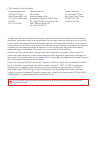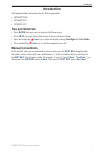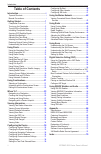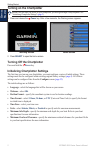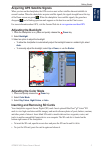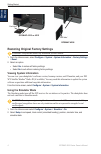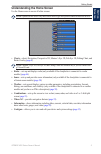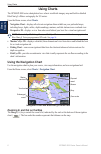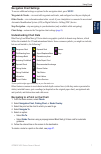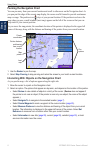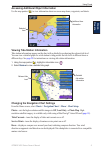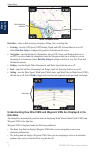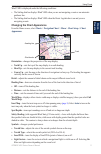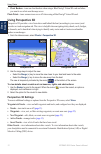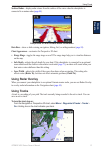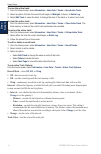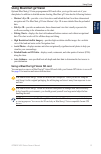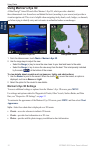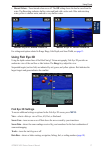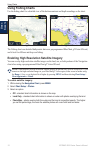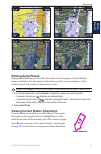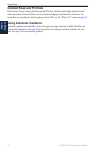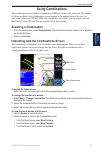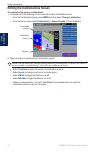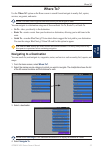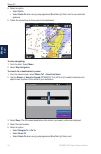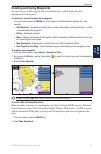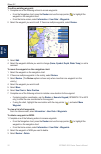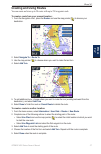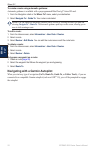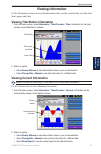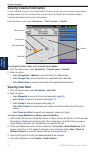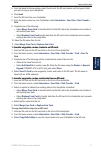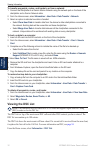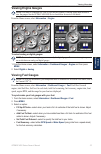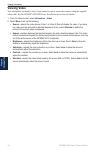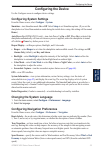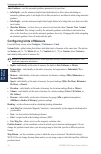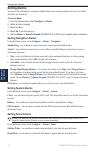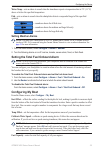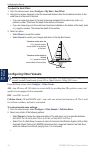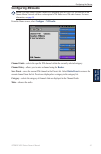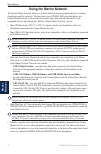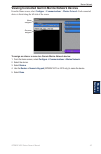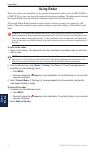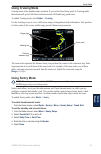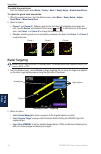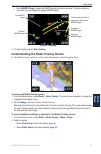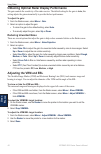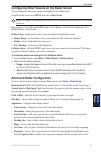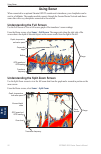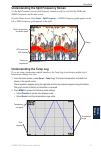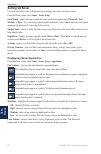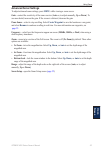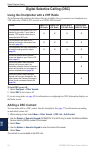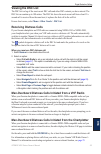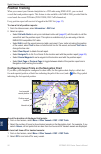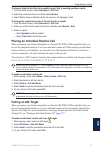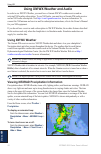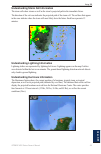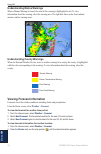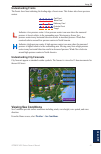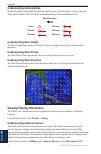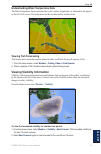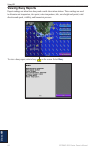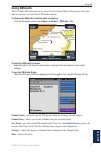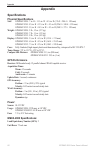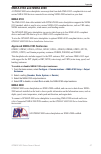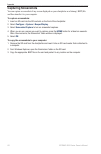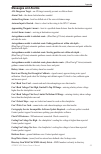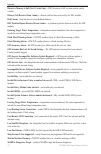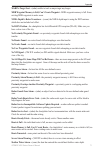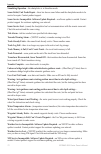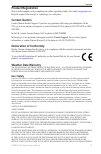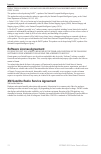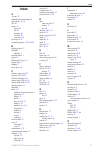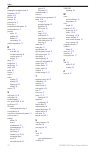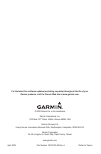- DL manuals
- Garmin
- Remote Control
- GPSMAP 4208 - Marine GPS Receiver
- Owner's Manual
Garmin GPSMAP 4208 - Marine GPS Receiver Owner's Manual
Summary of GPSMAP 4208 - Marine GPS Receiver
Page 1
Gpsmap ® 4000 series owner’s manual.
Page 2
See the important safety and product information guide in the product box for product warnings and other important information. © 2009 garmin ltd. Or its subsidiaries garmin international, inc. 1200 east 151 st street, olathe, kansas 66062, usa tel. (913) 397.8200 or (800) 800.1020 fax (913) 397.828...
Page 3: Introduction
Gpsmap 4000 series owner’s manual i introduction introduction this manual includes information for the following products: gpsmap ® 4208 gpsmap 4210 gpsmap 4212 tips and shortcuts press home from any screen to return to the home screen. Press menu from any of the main screens to access advanced sett...
Page 4: Table of Contents
Ii gpsmap 4000 series owner’s manual introduction table of contents introduction ...................................................... I tips and shortcuts ................................................... I manual conventions ................................................ I getting started ......
Page 5: Getting Started
Gpsmap 4000 series owner’s manual getting started g ettin g s tarted getting started chartplotter overview sd card slot automatic backlight sensor gpsmap 4212 - front power range (-/+) rocker mark select home menu numeric keypad (gpsmap 420 and 422) soft keys network nmea 2000 ® video power nmea 083...
Page 6: Turning On The Chartplotter
2 gpsmap 4000 series owner’s manual getting started g ettin g s tarted turning on the chartplotter note: the first time you power on your chartplotter, you must go through a setup sequence. See “initializing chartplotter settings” ( page 2 ). 1. Press and release the power key. After a few moments, ...
Page 7: Adjusting The Backlight
Gpsmap 4000 series owner’s manual 3 getting started g ettin g s tarted acquiring gps satellite signals when you turn on the chartplotter, the gps receiver must collect satellite data and establish its current location. When the chartplotter acquires satellite signals, the signal strength bars at the...
Page 8: Viewing System Information
4 gpsmap 4000 series owner’s manual getting started g ettin g s tarted card label gpsmap 4210 or 4212 card label gpsmap 4208 restoring original factory settings caution: this procedure deletes any information you have entered. 1. From the home screen, select configure > system > system information >...
Page 9: •
Gpsmap 4000 series owner’s manual getting started g ettin g s tarted understanding the home screen use the home screen to access all other screens. Note: options on this screen vary based on the device type and optional connected network devices. Charts—selects navigation, perspective 3d, mariner’s ...
Page 10: Using Charts
Gpsmap 4000 series owner’s manual using charts u sin g c hart s using charts the gpsmap 4000 series chartplotters have a basic worldwide imagery map and built-in detailed bluechart g2 offshore cartography for us waters. From the home screen, select charts . Navigation chart—displays all relevant nav...
Page 11: Navigation Chart Settings
Gpsmap 4000 series owner’s manual using charts u sin g c hart s navigation chart settings to access additional settings or options for the navigation chart, press menu . Waypoints & tracks—view and add waypoints and tracks, and configure how they are displayed. Other vessels—view information about o...
Page 12: Panning The Navigation Chart
8 gpsmap 4000 series owner’s manual using charts u sin g c hart s panning the navigation chart you can pan away from your current location and scroll to other areas on the navigation chart. As you pan past the edge of the current map display, the screen scrolls forward to provide continuous map cove...
Page 13: Charts
Gpsmap 4000 series owner’s manual using charts u sin g c hart s accessing additional object information use the map pointer ( ) to view information about on-screen map items, waypoints, and charts. Selected item additional item information viewing tide-station information tide-station information ap...
Page 14: Data Bar Setup
0 gpsmap 4000 series owner’s manual using charts u sin g c hart s compass rose wind direction indicator wind compass rose data bars—show or hide cruising, navigation, fishing, fuel, or sailing data. Cruising—turn the gps speed, gps heading, depth, and gps position data bar on or off. Select data bar...
Page 15: Charts
Gpsmap 4000 series owner’s manual using charts u sin g c hart s wind vmg is displayed under the following conditions: the sailing data bar displays wind vmg when you are not navigating a route or an automatic guidance line. The sailing data bar displays wind vmg when the route leg data bar is on and...
Page 16: Using Perspective 3D
2 gpsmap 4000 series owner’s manual using charts u sin g c hart s chart borders—turns on chart borders when using a bluechart g2 vision sd card and when you want to see what area the maps cover. Photo points—turns camera icons on or off when using a bluechart g2 vision sd card. Using perspective 3d ...
Page 17: Using Radar Overlay
Gpsmap 4000 series owner’s manual 3 using charts u sin g c hart s surface radar—display radar returns from the surface of the water when the chartplotter is connected to a marine radar ( page 44 ). Perspective 3d with surface radar information data bars—show or hide cruising, navigation, fishing, fu...
Page 18: Record Mode—Select
4 gpsmap 4000 series owner’s manual using charts u sin g c hart s to save the active track: 1. From the home screen, select information > user data > tracks > save active track . 2. Select an option: the time the current track began or midnight , if shown; or entire log . 3. Select edit track to nam...
Page 19: Using Bluechart G2 Vision
Gpsmap 4000 series owner’s manual using charts u sin g c hart s using bluechart g2 vision optional bluechart g2 vision preprogrammed sd cards allow you to get the most out of your chartplotter. In addition to detailed marine charting, bluechart g2 vision has the following features: mariner’s eye 3d—...
Page 20: Using Mariner’S Eye 3D
Gpsmap 4000 series owner’s manual using charts u sin g c hart s using mariner’s eye 3d a bluechart g2 vision sd card offers mariner’s eye 3d, which provides a detailed, three-dimensional view from above and behind the boat (according to your course) and provides a visual navigation aid. This view is...
Page 21: Using Fish Eye 3D
Gpsmap 4000 series owner’s manual using charts u sin g c hart s hazard colors—turns hazard colors on or off. The off setting shows the land as seen from the water. The on setting indicates shallow water and land with a color scale. Blue indicates deep water, yellow is shallow water, and red is very ...
Page 22: Using Fishing Charts
8 gpsmap 4000 series owner’s manual using charts u sin g c hart s using fishing charts use the fishing chart for a detailed view of the bottom contours and depth soundings on the chart. Fishing chart navigation chart the fishing chart uses detailed bathymetric data on a preprogrammed bluechart g2 vi...
Page 23: Viewing Aerial Photos
Gpsmap 4000 series owner’s manual using charts u sin g c hart s photo map at 50% photo map at 100% photo overlay off land only photo overlay viewing aerial photos preprogrammed bluechart g2 vision sd cards contain aerial photographs of many landmarks, marinas, and harbors. Use these photos to help o...
Page 24: Detailed Road And Poi Data
20 gpsmap 4000 series owner’s manual using charts u sin g c hart s detailed road and poi data bluechart g2 vision contains detailed road and poi data, which includes highly detailed coastal roads and points of interest (pois) such as restaurants, lodging, local attractions, and more. For instruction...
Page 25: Using Combinations
Gpsmap 4000 series owner’s manual 2 using combinations u sin g c ombina tion s using combinations the combinations screen displays a combination of different screens at the same time. The number of options available on the combinations screen depends on the optional network devices you have connecte...
Page 26
22 gpsmap 4000 series owner’s manual using combinations u sin g c ombina tion s editing the combinations screen to customize the screen combinations: 1. Complete one of the following actions to access the edit combination screen: from the combinations screen, press menu and then select change combin...
Page 27: Where To?
Gpsmap 4000 series owner’s manual 23 where to? W here t o ? Where to? Use the where to? Option on the home screen to search for and navigate to nearby fuel, repairs, services, waypoints, and routes. Note: you must create waypoints and routes before you can navigate to them. You can navigate to a des...
Page 28
24 gpsmap 4000 series owner’s manual where to? W here t o ? 5. Select an option: select go to . Select guide to when using a preprogrammed bluechart g2 vision card to use automatic guidance. 6. Follow the colored line on the screen to the destination. To stop navigating: 1. From the chart, select me...
Page 29
Gpsmap 4000 series owner’s manual 2 where to? W here t o ? Creating and using waypoints you can store up to 1,500 waypoints with a user-defined name, symbol, depth, and water temperature for each waypoint. To mark your current location as a waypoint: from any screen, press the mark key. The waypoint...
Page 30
2 gpsmap 4000 series owner’s manual where to? W here t o ? To edit an existing waypoint: 1. Complete one of the following actions to access waypoints: from the navigation chart, press the rocker and use the map pointer ( ) to highlight the waypoint on the navigation chart. From the home screen, sele...
Page 31: Creating and Using Routes
Gpsmap 4000 series owner’s manual 2 where to? W here t o ? Creating and using routes you can create and store up to 20 routes with up to 250 waypoints each. To create a route from your present location: 1. From the navigation chart, press the rocker and use the map pointer ( ) to choose your destina...
Page 32
28 gpsmap 4000 series owner’s manual where to? W here t o ? To create a route using automatic guidance: automatic guidance is available with a preprogrammed bluechart g2 vision sd card. 1. From the navigation chart or the where to? Menu, select your destination. 2. Select navigate to > guide to . Yo...
Page 33: Viewing Information
Gpsmap 4000 series owner’s manual 2 viewing information v ie w in g i nforma tion viewing information use the information screen to access information about tides, currents, celestial data, user data, other boats, gauges, and video. Viewing tide station information 1. From the home screen, select in...
Page 34: Information
30 gpsmap 4000 series owner’s manual viewing information v ie w in g i nforma tion viewing celestial information use the celestial screen to view celestial data for sunrise, sunset, moonrise, moonset, moon phase, and approximate sky view location of the sun and moon. By default, the chartplotter dis...
Page 35
Gpsmap 4000 series owner’s manual 3 viewing information v ie w in g i nforma tion 5. From the send to device window, select the drive for the sd card reader and the types of data you want to copy to your chartplotter. 6. Click send. 7. Insert the sd card into your chartplotter. 8. From the home scre...
Page 36: Viewing The Dsc List
32 gpsmap 4000 series owner’s manual viewing information v ie w in g i nforma tion to transfer waypoints, routes, and tracks to or from a network: 1. Connect the chartplotter to a garmin marine network using the network port on the back of the chartplotter and a garmin network cable. 2. From the hom...
Page 37: Viewing Engine Gauges
Gpsmap 4000 series owner’s manual 33 viewing information v ie w in g i nforma tion viewing engine gauges note: you must be connected to a nmea 2000 network capable of sensing engine data in order to view the gauges. See the gpsmap 4000/5000 series installation instructions for details. From the home...
Page 38: Viewing Video
34 gpsmap 4000 series owner’s manual viewing information v ie w in g i nforma tion viewing video your chartplotter can display video if you connect to one or more video sources using the supplied video cable. See the gpsmap 4000/5000 series installation instructions for details. 1. From the home scr...
Page 39: Configuring The Device
Gpsmap 4000 series owner’s manual 3 configuring the device c onfi gu rin g the d ev ic e configuring the device use the configure screen to configure device settings. Configuring system settings from the home screen, select configure > system . Simulator—turn simulator mode on or off. Select setup t...
Page 40: Configure
3 gpsmap 4000 series owner’s manual configuring the device c onfi gu rin g the d ev ic e auto guidance—sets the automatic guidance parameters for your boat. Safe depth—sets the minimum depth (chart depth datum) to allow when calculating an automatic guidance path. A safe depth of less than one meter...
Page 41: Time—Set The Time Options.
Gpsmap 4000 series owner’s manual 3 configuring the device c onfi gu rin g the d ev ic e time—set the time options. Time format—select 12-hour , 24-hour , or utc time format. Time zone—set the time zone displayed for time readings. Daylight saving time—select off , on , or auto . The auto setting au...
Page 42: Setting Alarms
38 gpsmap 4000 series owner’s manual configuring the device c onfi gu rin g the d ev ic e setting alarms you can set the chartplotter to sound an audible alarm when certain conditions are met. By default, all alarms are turned off. To set an alarm: 1. From the home screen, select configure > alarms ...
Page 43: Setting Weather Alarms
Gpsmap 4000 series owner’s manual 3 configuring the device c onfi gu rin g the d ev ic e water temp—sets an alarm to sound when the transducer reports a temperature that is 2°f (1.1°c) above or below the specified temperature. Fish—sets an alarm to sound when the chartplotter detects a suspended tar...
Page 44: Configuring Other Vessels
40 gpsmap 4000 series owner’s manual configuring the device c onfi gu rin g the d ev ic e to adjust the keel offset: 1. From the home screen, select configure > my boat > keel offset . 2. Using the on-screen keyboard, enter the measured distance from the transducer location to the water line or to t...
Page 45: Configuring Xm Audio
Gpsmap 4000 series owner’s manual 4 configuring the device c onfi gu rin g the d ev ic e configuring xm audio note: you must connect optional garmin xm equipment (such as a gdl 30a xm receiver) to the garmin marine network, and have a subscription to xm radio to use xm audio features. For more infor...
Page 46: Using The Marine Network
42 gpsmap 4000 series owner’s manual marine network m arine n et w ork using the marine network the garmin marine network allows you to share data from garmin peripheral devices to garmin chartplotters quickly and easily. You can connect your gpsmap 4000 series chartplotter to a garmin marine networ...
Page 47: Configure
Gpsmap 4000 series owner’s manual 43 marine network m arine n et w ork viewing connected garmin marine network devices from the home screen, select configure > communications > marine network . Each connected device is listed along the left side of the screen. Name assigned no name assigned to assig...
Page 48: Using Radar
44 gpsmap 4000 series owner’s manual using radar u sin g r adar using radar when you connect your chartplotter to an optional garmin marine radar such as a gmr 404/406 or a gmr 18/24, you can view more information about your surroundings. The radar connects through the garmin marine network and shar...
Page 49: Using Cruising Mode
Gpsmap 4000 series owner’s manual 4 using radar u sin g r adar using cruising mode cruising mode is the standard radar operation. If you switch from sentry mode to cruising mode, the antenna will go into full-time transmission and will disable any guard zones. To enable cruising mode, select radar >...
Page 50: Radar Targeting
4 gpsmap 4000 series owner’s manual using radar u sin g r adar to enable the guard zone: from the home screen, select radar > sentry > menu > sentry setup > enable guard zone . To adjust the guard zone boundaries: 1. While the guard zone is on, from the radar screen, select menu > sentry setup > adj...
Page 51
Gpsmap 4000 series owner’s manual 4 using radar u sin g r adar select marpa target to open the marpa target information window. This option appears only when you are targeting a tagged marpa object. Marpa targeting acquiring marpa target tracking marpa target lost marpa target dangerous marpa target...
Page 52: Reducing Unwanted Noise
48 gpsmap 4000 series owner’s manual using radar u sin g r adar obtaining optimal radar display performance the gain controls the sensitivity of the radar receiver. The default setting for the gain is auto; this setting adjusts the gain automatically to provide the best performance. To adjust the ga...
Page 53: Menu
Gpsmap 4000 series owner’s manual 4 using radar u sin g r adar configuring other vessels on the radar screen you can configure which other vessels are displayed on the radar screen. From the radar screen, press menu , and select other vessels . Note: to configure ais information for other boats, you...
Page 54: Using Sonar
0 gpsmap 4000 series owner’s manual using sonar u sin g s onar using sonar when connected to an optional garmin gsd 22 sounder and a transducer, your chartplotter can be used as a fishfinder. The sounder module connects through the garmin marine network and shares sonar data with every chartplotter ...
Page 55: Sonar
Gpsmap 4000 series owner’s manual using sonar u sin g s onar understanding the split frequency screen use the split frequency screen (dual frequency transducer only) to view both the 50khz and 200khz frequencies on the same screen. From the home screen, select sonar > split frequency . A 200khz freq...
Page 56: Setting Up Sonar
2 gpsmap 4000 series owner’s manual using sonar u sin g s onar setting up sonar use the sonar setup screen to define and adjust settings universal to all sonar screens. From the home screen, select sonar > sonar setup . Scroll speed—adjusts the rate at which the sonar scrolls from right to left (ult...
Page 57: Advanced Sonar Settings
Gpsmap 4000 series owner’s manual 3 using sonar u sin g s onar advanced sonar settings to adjust advanced sonar settings, press menu while viewing a sonar screen. Gain—control the sensitivity of the sonar receiver (auto or, to adjust manually, up or down). To see more detail, increase the gain. If t...
Page 58: Adding A Dsc Contact
4 gpsmap 4000 series owner’s manual digital selective calling d sc digital selective calling (dsc) using the chartplotter with a vhf radio the following table indicates the features that are available when you connect your chartplotter to a vhf radio over a nmea 0183 network or a nmea 2000 network. ...
Page 59: Viewing The Dsc List
Gpsmap 4000 series owner’s manual digital selective calling d sc viewing the dsc list the dsc list is a log of the most-recent dsc calls and other dsc contacts you have entered. The dsc list can contain up to 100 entries. The dsc list shows the most-recent call from a boat. If a second call is recei...
Page 60: Position Tracking
Gpsmap 4000 series owner’s manual digital selective calling d sc position tracking when you connect your garmin chartplotter to a vhf radio using nmea 0183, you can track vessels that send position reports. This feature is also available with nmea 2000, provided that the vessel sends the correct pgn...
Page 61: Calling An Ais Target
Gpsmap 4000 series owner’s manual digital selective calling d sc to show or hide the trail line for a specific vessel that is sending position reports: 1. From the home screen, select information > dsc list . 2. Select the vessel from the list, and then select review . 3. Select trail to show or hid...
Page 62: Using Xm Wx Weather
8 gpsmap 4000 series owner’s manual using xm u sin g x m using xm wx weather and audio in order to use xm wx weather, you must have a garmin xm wx weather receiver and an activated xm weather subscription. To use xm audio, you must have a garmin xm audio receiver and an xm audio subscription. Visit ...
Page 63
Gpsmap 4000 series owner’s manual using xm u sin g x m understanding storm cell information the storm cells show storms as well as the storm’s projected path in the immediate future. The direction of the red cone indicates the projected path of the storm cell. The red bars that appear in the cone in...
Page 64: Viewing Forecast Information
0 gpsmap 4000 series owner’s manual using xm u sin g x m understanding marine warnings when a marine warning is issued, the area for the warning is highlighted in red. To view information about the warning, select the warning area. The light blue lines on the chart indicate marine weather warning zo...
Page 65: Understanding Fronts
Gpsmap 4000 series owner’s manual using xm u sin g x m understanding fronts the fronts show lines indicating the leading edge of an air mass. This feature also shows pressure centers. Cold front warm front stationary front occluded front trough indicates a low-pressure center. A low-pressure center ...
Page 66: Understanding Surface Winds
2 gpsmap 4000 series owner’s manual using xm u sin g x m understanding surface winds wind barbs indicate from which direction the wind is coming. The wind barb is a circle with a tail. Wind speed is indicated by the different combination of flags that are attached to the tail. Calm 5 knots 10 knots ...
Page 67: Viewing Fish Forecasting
Gpsmap 4000 series owner’s manual 3 using xm u sin g x m understanding water temperature data the water temperature feature indicates the water’s surface temperature, as indicated by the legend on the left of the screen. The temperature breaks are indicated by isotherm lines. Viewing fish forecastin...
Page 68: Viewing Buoy Reports
4 gpsmap 4000 series owner’s manual using xm u sin g x m viewing buoy reports report readings are taken from buoys and coastal observation stations. These readings are used to determine air temperature, dew point, water temperature, tide, wave height and period, wind direction and speed, visibility,...
Page 69: Using Xm Audio
Gpsmap 4000 series owner’s manual using xm u sin g x m using xm audio when a garmin xm audio receiver is connected to the garmin marine network and to the audio input of your boat, you can listen to xm audio channels. To display the xm audio interface while navigating: from the navigation screen, se...
Page 70: Appendix
Gpsmap 4000 series owner’s manual appendix appendix specifications physical specifications size: gpsmap 4208: 7 in. H × 11¼ in. W × 4¾ in. D (176.9 × 284.4 × 120 mm) gpsmap 4210: 8⅞ in. H × 13⅜ in. W × 4¾ in. D (226.9 × 340.4 × 120 mm) gpsmap 4212: 9½ in. H × 14¾ in. W × 4¾ in. D (240.5 × 375 × 120 ...
Page 71: Nmea 0183 and Nmea 2000
Gpsmap 4000 series owner’s manual appendix nmea 0183 and nmea 2000 a gpsmap 4000 series chartplotter can accept data from both nmea 0183 compliant devices and certain nmea 2000 devices connected to an existing nmea 2000 network on your boat. Nmea 0183 the nmea 0183 data cable included with gpsmap 40...
Page 72: Capturing Screenshots
8 gpsmap 4000 series owner’s manual appendix capturing screenshots you can capture a screenshot of any screen displayed on your chartplotter as a bitmap (.Bmp) file and then transfer it to your computer. To capture screenshots: 1. Insert an sd card into the sd card slot on the front of the chartplot...
Page 73: Messages And Alarms
Gpsmap 4000 series owner’s manual appendix messages and alarms ais: dangerous target—an ais target currently presents a collision threat. Alarm clock—the alarm clock alarm has sounded. Anchor drag alarm—boat has drifted out of the user-set distance range. Antenna input is shorted —there is a short i...
Page 74
0 gpsmap 4000 series owner’s manual appendix directory memory is full can’t create entry—dsc directory is full, no more entries can be created. Distress call received from —distress call has been received by the dsc module. Drift alarm—boat has moved a user-defined distance. Dsc position report rece...
Page 75
Gpsmap 4000 series owner’s manual appendix marpa: target lost—(radar) unable to track a marpa target any longer. Mdb waypoint memory is full, can’t create waypoint—mdb waypoint memory is full. Erase existing mdb waypoints to make room. Nmea depth is below transducer—(sonar) the nmea depth input is u...
Page 76
2 gpsmap 4000 series owner’s manual appendix simulating operation—the chartplotter is in simulator mode. Sonar failed, unit needs repair—there has been a sonar failure and the chartplotter needs to be sent in for repair. Contact product support. Sonar service incompatible. Software update required—a...
Page 77: Product Registration
Gpsmap 4000 series owner’s manual 3 appendix product registration help us better support you by completing our online registration today. Go to http://my.Garmin.Com . Keep the original sales receipt, or a photocopy, in a safe place. Contact garmin contact garmin product support if you have any quest...
Page 78: Software License Agreement
4 gpsmap 4000 series owner’s manual appendix reflected in our prices. You may have greater rights than described above under your state’s laws. This product was developed using dafif ™ , a product of the national geospatial-intelligence agency. This product has not been endorsed or otherwise approve...
Page 79: Index
Gpsmap 4000 series owner’s manual index index a a-scope 52 additional object information 9 aerial photos 15 , 19 ais 40 alarms 38 battery 38 fish 38 messages 69 safe zone 49 water temp 38 auto mag var 36 automatic guidance 15 , 20 , 28 , 36 b backing up data 32 backlight adjusting 3 backlight sensor...
Page 80
Gpsmap 4000 series owner’s manual index p panning the navigation chart 8 perspective 3d 12 photos 9 , 19 poi data 20 position 36 position icon 8 power key 1 precipitation information 58 preferred devices 37 pressure center 61 gradient 62 isobars 62 unit settings 36 product registration 73 r radar 5 ...
Page 84
For the latest free software updates (excluding map data) throughout the life of your garmin products, visit the garmin web site at www.Garmin.Com. © 2009 garmin ltd. Or its subsidiaries garmin international, inc. 1200 east 151 st street, olathe, kansas 66062, usa garmin (europe) ltd. Liberty house,...