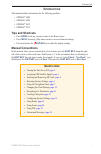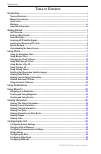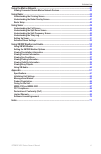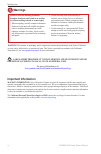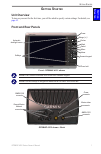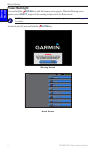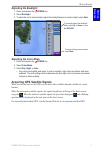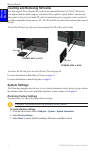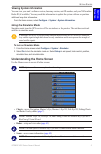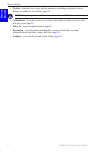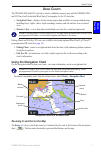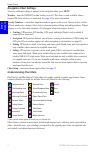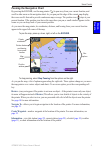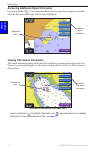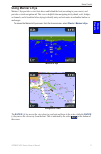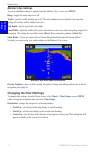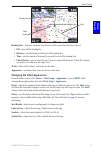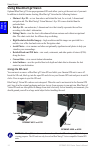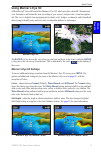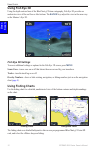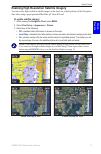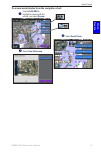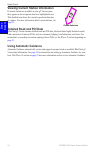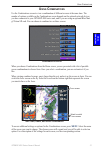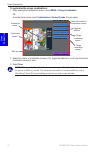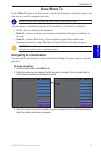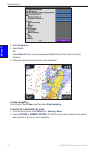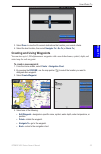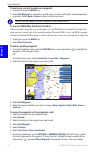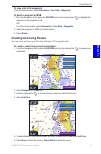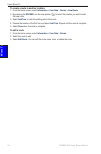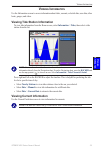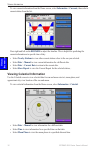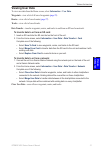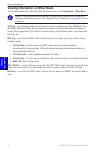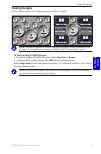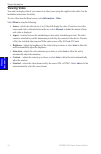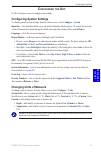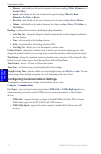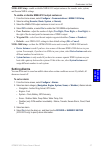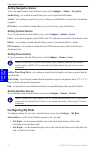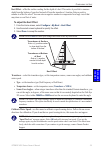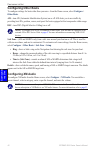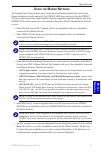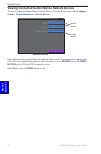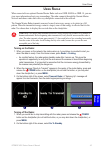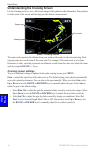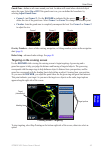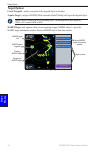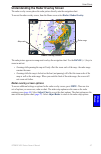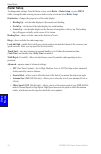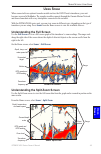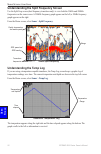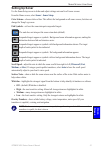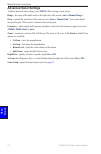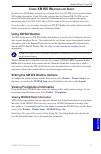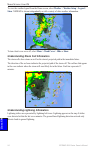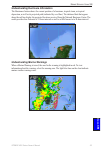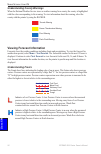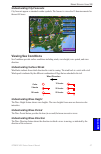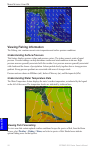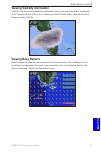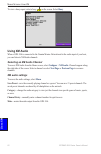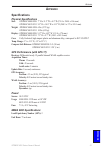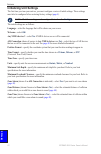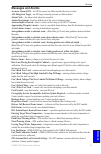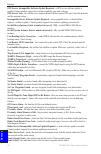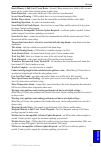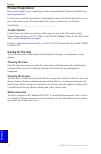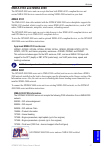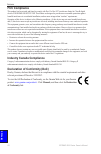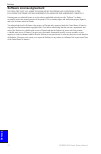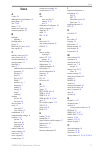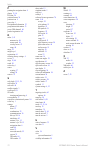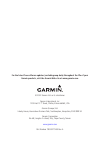- DL manuals
- Garmin
- Remote Control
- GPSMAP 4008 - Marine GPS Receiver
- Owner's Manual
Garmin GPSMAP 4008 - Marine GPS Receiver Owner's Manual
Summary of GPSMAP 4008 - Marine GPS Receiver
Page 1
Gpsmap ® 4000 series owner’s manual.
Page 2
© 2007 garmin ltd. Or its subsidiaries garmin international, inc. 1200 east 151 st street, olathe, kansas 66062, usa tel. (913) 397.8200 or (800) 800.1020 fax (913) 397.8282 garmin (europe) ltd. Liberty house hounsdown business park, southampton, hampshire, so40 9rb uk tel. +44 (0) 870.8501241 (outs...
Page 3: Ntroduction
Gpsmap 4000 series owner’s manual i i ntroduction i ntroduction this manual includes information for the following products: gpsmap ® 4008 gpsmap ® 4208 gpsmap ® 4012 gpsmap ® 4212 tips and shortcuts press home from any screen to return to the home screen. Press menu from any of the main screens to ...
Page 4: Able
Ii gpsmap 4000 series owner’s manual i ntroduction t able of c ontents introduction .......................................................................................................................... I tips and shortcuts ...........................................................................
Page 5
Gpsmap 4000 series owner’s manual iii i ntroduction using the marine network ............................................................................................... 41 viewing connected garmin marine network devices ............................................................ 42 using radar ...
Page 6: Warnings
Iv gpsmap 4000 series owner’s manual i ntroduction failure to avoid the following potentially hazardous situations could result in an accident or collision resulting in death or serious injury. When navigating, carefully compare information displayed on the unit to all available navigation sources, ...
Page 7: Etting
Gpsmap 4000 series owner’s manual g etting s tarted g ett in g s tarted g etting s tarted unit overview to turn on your unit for the first time, you will be asked to specify certain settings. For details, see page 62 . Front and rear panels power range (+/-) rocker mark select home menu numeric keyp...
Page 8: Power/backlight
2 gpsmap 4000 series owner’s manual g etting s tarted g ett in g s tarted power/backlight press and hold the power key until the garmin screen appears. When the warning screen appears, press select to agree to the warning and proceed to the home screen. Note: the first time you power on your unit, y...
Page 9: Adjusting The Backlight
Gpsmap 4000 series owner’s manual 3 g etting s tarted g ett in g s tarted adjusting the backlight 1. Pressandreleasethe power key. 2. Select backlight . 3. Toallowtheunittoautomaticallyadjustthebacklightbasedonambientlight,select auto . To manually adjust the backlight, either select up or down , or...
Page 10: System Settings
4 gpsmap 4000 series owner’s manual g etting s tarted g ett in g s tarted inserting and removing sd cards your unit supports secure digital (sd) cards. Insert optional bluechart ® g2 vision ™ sd cards to view high-resolution satellite imagery, and aerial reference photos of ports, harbors, marinas, ...
Page 11: Viewing System Information
Gpsmap 4000 series owner’s manual g etting s tarted g ett in g s tarted viewing system information you can view your unit’s software version, basemap version, unit id number, and your xm weather radio id (if available). You may need this information to update the system software or purchase addition...
Page 12: •
Gpsmap 4000 series owner’s manual g etting s tarted g ett in g s tarted weather—setup and view various weather parameters, including precipitation, forecast, fishing, sea conditions, and visibility ( page 53 ). Note: the weather option is available only if you have a garmin xm weather module connect...
Page 13: Sing
Gpsmap 4000 series owner’s manual u sing c harts u sin g c harts u sing c harts the gpsmap 4008 and 4012 units have a basic worldwide imagery map, and the gpsmap 4208 and 4212 have built-in detailed bluechart g2 cartography for the us shoreline. Navigation chart—displays all relevant navigation data...
Page 14: Navigation Chart Settings
8 gpsmap 4000 series owner’s manual u sing c harts u si n g c harts navigation chart settings to access additional settings or options for the navigation chart, press menu. Weather—turns the nexrad weather overlay on or off. This choice is only available when a garmin xm network device is connected....
Page 15: Panning The Navigation Chart
Gpsmap 4000 series owner’s manual u sing c harts u sin g c harts panning the navigation chart by pressing the rocker, use the map pointer ( ) to pan away from your current location, and scroll to other areas on the navigation chart. As you pan past the edge of the current map display, the screen scr...
Page 16
0 gpsmap 4000 series owner’s manual u sing c harts u si n g c harts accessing additional object information use the map pointer ( ) to view information about on-screen map items, waypoints, and charts. Select the first option on the right with the object highlighted. Object selected on a gpsmap 4208...
Page 17: Using Mariner’S Eye
Gpsmap 4000 series owner’s manual u sing c harts u sin g c harts using mariner’s eye mariner’s eye provides a view from above and behind the boat (according to your course), and provides a visual navigation aid. This view is helpful when navigating tricky shoals, reefs, bridges, or channels, and is ...
Page 18: Mariner’S Eye Settings
2 gpsmap 4000 series owner’s manual u sing c harts u si n g c harts mariner’s eye settings to access additional settings or options from the mariner’s eye screen, press menu . Rings—toggle the range rings on or off. Tracks—turn the visible tracklog on or off. The unit continues to record tracks if y...
Page 19: Charts
Gpsmap 4000 series owner’s manual 3 u sing c harts u sin g c harts heading line track chart border heading line—draws an extension from the bow of the boat in the direction of travel. Off—turns off the heading line. Distance—sets the distance to the end of the heading line. Time—sets the amount of t...
Page 20: Using Bluechart G2 Vision
4 gpsmap 4000 series owner’s manual u sing c harts u si n g c harts using bluechart g2 vision optional bluechart g2 vision preprogrammed sd cards allow you to get the most out of your unit. In addition to detailed marine charting, bluechart g2 vision has the following features: mariner’s eye 3d—a vi...
Page 21: Using Mariner’S Eye 3D
Gpsmap 4000 series owner’s manual u sing c harts u sin g c harts using mariner’s eye 3d a bluechart g2 vision sd card offers mariner’s eye 3d, which provides a detailed 3 dimensional view from above and behind the boat (according to your course), and provides a visual navigation aid. This view is he...
Page 22: Using Fish Eye 3D
Gpsmap 4000 series owner’s manual u sing c harts u si n g c harts using fish eye 3d using the depth contour lines of the bluechart g2 vision cartography, fish eye 3d provides an underwater view of the sea floor or lake bottom. The range keys adjust the view in the same way as the mariner’s eye 3d. F...
Page 23: To Enable Satellite Imagery:
Gpsmap 4000 series owner’s manual u sing c harts u sin g c harts enabling high resolution satellite imagery you can overlay high-resolution satellite images on the land, sea, or both portions of the navigation chart when using a preprogrammed bluechart g2 vision sd card. To enable satellite imagery:...
Page 24: Viewing Aerial Photos
8 gpsmap 4000 series owner’s manual u sing c harts u si n g c harts viewing aerial photos preprogrammed bluechart g2 vision sd cards contain aerial photographs of many landmarks, marinas, and harbors. Use these photos to help orient yourself to your surroundings or to help acquaint yourself with a m...
Page 25
Gpsmap 4000 series owner’s manual u sing c harts u sin g c harts to access aerial photos from the navigation chart: select aerial photo . ➋ usethe rocker to highlightacamerawiththe pointer,andselect review . ➊ select view fullscreen . ➌ perspective overhead.
Page 26: Detailed Road And Poi Data
20 gpsmap 4000 series owner’s manual u sing c harts u si n g c harts viewing current station information if current stations are available in your g2 vision region, they appear on the navigation chart as a highlighted arrow. This detailed icon shows the current’s speed and direction at a glance. For...
Page 27: Sing
Gpsmap 4000 series owner’s manual 2 u sing c ombinations u sin g c omb ina tions u sing c ombinations use the combinations screen to view a combination of different screens at the same time. The number of options available on the combinations screen depends on the optional network devices you have c...
Page 28
22 gpsmap 4000 series owner’s manual u sing c ombinations u si n g c o m b in at io n s to customize the screen combinations: 1. Whileviewingthecombinationsscreen,select menu > change combination. Or fromthehomescreen,select combinations > unused combo (ifoneisopen). Combination screen combination s...
Page 29: Sing
Gpsmap 4000 series owner’s manual 23 u sing w here t o w here t o u sing w here t o use the where to option on the home screen to search for and navigate to nearby fuel, repairs, and other services, as well as waypoints and routes. Note: you must create waypoints and routes before you can navigate t...
Page 30: To Stop Navigating:
24 gpsmap 4000 series owner’s manual u sing w here t o w here t o 4. Select navigate to . 5. Select go to . Or select guide to whenusingapreprogrammedbluechartg2visioncardtouseauto guidance. 6. Followthecoloredlineonthescreentothedestination. To stop navigating: fromthechart,select menu ,andthensele...
Page 31: To Create A New Waypoint:
Gpsmap 4000 series owner’s manual 2 u sing w here t o w here t o 3. Select done toviewthe50nearestdestinationsthatcontainyoursearchcriteria. 4. Selectthebestlocation,thenselect navigate to > go to (or route to ). Creating and using waypoints you can store up to 1,500 alphanumeric waypoints with a us...
Page 32
2 gpsmap 4000 series owner’s manual u sing w here t o w here t o to mark your current location as a waypoint: 1. Atanytime,pressthe mark key. 2. Select edit waypoint to designate a specific name, symbol, water depth, water temperature, orposition.Select back or home toreturntothehomescreen. Note: se...
Page 33: Creating and Using Routes
Gpsmap 4000 series owner’s manual 2 u sing w here t o w here t o to view a list of all waypoints: fromthehomescreen,select information > user data > waypoints . To delete a waypoint or mob: 1.Fromthenavigationchart,pressthe rocker andusethemappointer( )tohighlightthe waypointonthenavigationchart. Or...
Page 34: To Edit A Route
28 gpsmap 4000 series owner’s manual u sing w here t o w here t o to create a route in another location: 1. Fromthehomescreen,select information > user data > routes > new route . 2. Bypressingthe rocker ,usethemappointer( )toselectthelocationyouwanttostart thenewroute. 3. Select add turn tomarkthes...
Page 35: Iewing
Gpsmap 4000 series owner’s manual 2 v iewing i nformation v ie wi n g i nforma tion v iewing i nformation use the information screen to access information about tides, currents, celestial data, user data, other boats, gauges, and video. Viewing tide station information to view tide information from ...
Page 36: Information
30 gpsmap 4000 series owner’s manual v iewing i nformation v ie wi n g i nforma ti on to view current information from the home screen, select information > currents ,then select a current station from the list. Press right and left on the rocker to adjust the timeline. This is helpful for predictin...
Page 37: Viewing User Data
Gpsmap 4000 series owner’s manual 3 v iewing i nformation v ie wi n g i nforma tion viewing user data to view user data from the home screen, select information > user data . Waypoints—view a list of all saved waypoints ( page 25 ). Routes—view a list of saved routes ( page 27 ). Tracks—view a list ...
Page 38: Information
32 gpsmap 4000 series owner’s manual v iewing i nformation v ie wi n g i nforma ti on viewing information on other boats to view information about other boats from the home screen, select information > other boats . Note: to view information about other boats, your unit must be connected to an exter...
Page 39: Viewing Gauges
Gpsmap 4000 series owner’s manual 33 v iewing i nformation v ie wi n g i nforma tion viewing gauges use the gauges screen to view engine gauges in an analog or digital. Note: you must be connected to a nmea 2000 network capable of sensing engine data to view the gauges. For more information on suppo...
Page 40: Viewing Video
34 gpsmap 4000 series owner’s manual v iewing i nformation v ie wi n g i nforma ti on viewing video your unit can display video if you connect to a video source using the supplied video cable. See the installation instructions for details. To view video from the home screen, select information > vid...
Page 41: Onfiguring
Gpsmap 4000 series owner’s manual 3 c onfiguring the u nit c o n fig u r in g the u n it c onfiguring the u nit use the configure screen to configure unit settings. Configuring system settings to change general system settings, from the home screen, select configure > system . Simulator—turn simulat...
Page 42: Miles
3 gpsmap 4000 series owner’s manual c onfiguring the u nit c o n fi g u r in g the u n it distance—individually set the units of measure for distance readings ( miles , kilometers , or nautical miles ). Speed—individually set the units of measure for speed readings ( miles per hour , kilometers per ...
Page 43: Two Digits
Gpsmap 4000 series owner’s manual 3 c onfiguring the u nit c o n fig u r in g the u n it nmea 0183 setup—enable or disable nmea 0183 output sentences for sounder, route, system, and garmin nmea settings. To enable or disable nmea 0183 output sentences: 1. Fromthehomescreen,select configure > communi...
Page 44: Setting Navigation Alarms
38 gpsmap 4000 series owner’s manual c onfiguring the u nit c o n fi g u r in g the u n it setting navigation alarms to set a navigation alarm, from the home screen, select configure > alarms > navigation . Anchor drag—set an alarm to sound when you exceed a specified drift distance. Arrival—set an ...
Page 45: To Adjust The Keel Offset:
Gpsmap 4000 series owner’s manual 3 c onfiguring the u nit c o n fig u r in g the u n it keel offset—offset the surface reading for the depth of a keel. This makes it possible to measure depth from the bottom of your keel instead of from the transducer’s location. Enter a positive number to offset f...
Page 46: Configuring Other Boats
40 gpsmap 4000 series owner’s manual c onfiguring the u nit c o n fi g u r in g the u n it configuring other boats to configure settings for boats other than your own - from the home screen, select configure > other boats . Ais—turn ais (automatic identification system) on or off. Ais alerts you to ...
Page 47: Sing
Gpsmap 4000 series owner’s manual 4 m arine n etwork m ar ine n et w ork u sing the m arine n etwork the garmin marine network allows you to share data from garmin peripheral devices between garmin chartplotters quickly and easily. The gpsmap 4000 series units as well as the gpsmap 5000 series units...
Page 48: Configure >
42 gpsmap 4000 series owner’s manual m arine n etwork m ar ine n et w ork viewing connected garmin marine network devices to view all connected garmin marine network devices, from the home screen, select configure > system > system information > network devices . Network devices aliases defined no a...
Page 49: Sing
Gpsmap 4000 series owner’s manual 43 u sing r adar u sin g r adar u sing r adar when connected to an optional garmin marine radar such as a gmr 404/406 or gmr 18, you can view more information about your surroundings. The radar connects through the garmin marine network and shares radar data with ev...
Page 50: Range
44 gpsmap 4000 series owner’s manual u sing r adar u si n g r adar understanding the cruising screen use the cruising screen to view a full-screen image of the gathered radar information. Your position is in the center of the screen, and the rings provide distance measurements. Radar - cruising scre...
Page 51: Off
Gpsmap 4000 series owner’s manual 4 u sing r adar u sin g r adar guard zone—defines a safe zone around your boat. An alarm will sound when a detected object enters this zone. Select on or off . If the guard zone is on, you can define the boundaries by selecting adjust guard zone: corner 1 (and corne...
Page 52: Target Options
4 gpsmap 4000 series owner’s manual u sing r adar u si n g r adar target options create waypoint—marks a waypoint at the targeted object or location. Acquire target—assigns a marpa (mini automatic radar plotting aid) tag to the targeted object. Note: marpa requires the use of a heading sensor. The h...
Page 53: Radar > Radar Overlay
Gpsmap 4000 series owner’s manual 4 u sing r adar u sin g r adar understanding the radar overlay screen the radar overlay screen places the radar picture directly onto the navigation chart. To access the radar overlay screen, from the home screen select radar > radar overlay . Radar overlay screen m...
Page 54: Radar Setup
48 gpsmap 4000 series owner’s manual u sing r adar u si n g r adar radar setup to change radar settings, from the home screen, select radar > radar setup , or press menu while viewing the radar cruising screen or radar overlay screen and select radar setup . Orientation—changes the perspective of th...
Page 55: Sing
Gpsmap 4000 series owner’s manual 4 m arine n etwork : u sing s onar u sin g s onar u sing s onar when connected to an optional sounder module such as the gsd 22 and a transducer, your unit becomes a powerful fishfinder. The sounder module connects through the garmin marine network and shares sonar ...
Page 56: Sonar
0 gpsmap 4000 series owner’s manual m arine n etwork : u sing s onar u si n g s onar understanding the split frequency screen use the split freq screen (dual frequency transducer only) to view both the 50khz and 200khz frequencies on the same screen. A 200khz frequency graph appears on the left; a 5...
Page 57: Setting Up Sonar
Gpsmap 4000 series owner’s manual m arine n etwork : u sing s onar u sin g s onar setting up sonar use the sonar setup screen to define and adjust settings universal to all sonar screens. From the home screen, select sonar > sonar setup . Color scheme—choose white or blue. This affects the backgroun...
Page 58: Advanced Sonar Settings
2 gpsmap 4000 series owner’s manual m arine n etwork : u sing s onar u si n g s onar advanced sonar settings to adjust advanced sonar settings, press menu while viewing a sonar screen. Range—the range of the depth scale on the right side of the screen ( auto or manual range) . Gain—controls the sens...
Page 59: Sing
Gpsmap 4000 series owner’s manual 3 m arine n etwork : u sing xm u sin g x m u sing xm wx w eather and a udio in order to use xm weather, you must have a garmin gdl 30 or 30a xm receiver and an activated xm weather subscription. To use xm audio, you must have the garmin gdl 30a xm receiver and an xm...
Page 60: Weather
4 gpsmap 4000 series owner’s manual m arine n etwork : u sing xm u si n g x m to view the weather legend from the home screen, select weather > weather setup > legend > show . Nexrad is shown independently or with a variety of other weather information. To turn cloud cover on or off, select menu > c...
Page 61
Gpsmap 4000 series owner’s manual m arine n etwork : u sing xm u sin g x m understanding hurricane information the hurricanes feature shows the current position of a hurricane, tropical storm, or tropical depression, as well as its projected path (indicated by a red line). The darkened dots that app...
Page 62: Menu
Gpsmap 4000 series owner’s manual m arine n etwork : u sing xm u si n g x m understanding county warnings when the national weather service issues a weather warning for a county, the county is highlighted with the color corresponding to the warning. To view information about the warning, select the ...
Page 63: Understanding City Forecasts
Gpsmap 4000 series owner’s manual m arine n etwork : u sing xm u sin g x m understanding city forecasts city forecasts appear as standard weather symbols. The forecast is viewed in 12-hour increments for the next 48 hours. Viewing sea conditions sea conditions provide surface conditions including wi...
Page 64: Viewing Fishing Information
8 gpsmap 4000 series owner’s manual m arine n etwork : u sing xm u si n g x m viewing fishing information the fishing view contains current water temperature and surface pressure conditions. Understanding surface pressure this feature displays pressure isobars and pressure centers. The isobars conne...
Page 65: Viewing Buoy Reports
Gpsmap 4000 series owner’s manual m arine n etwork : u sing xm u sin g x m viewing visibility information visibility is the forecast maximum horizontal distance that can be seen at the surface, as indicated by the legend on the left of the screen. Contour lines on the visibility feature show the for...
Page 66: Buoy
0 gpsmap 4000 series owner’s manual m arine n etwork : u sing xm u si n g x m to view a buoy report, select a buoy on the screen. Select buoy . Using xm audio when a gdl 30a is connected to the garmin marine network and to the audio input of your boat, you can listen to xm audio channels. Selecting ...
Page 67: Ppendix
Gpsmap 4000 series owner’s manual a ppend ix a ppendix a ppendix specifications physical specifications size: gpsmap 4008/4208: 7" h x 11.2" w x 4.2" d (176.9 x 284.4 x 106 mm) gpsmap 4012/4212: 9.5" h x 14.8" w x 4.13" d (240.5 x 375 x 105.1 mm) weight: gpsmap 4008/4208: 6 lbs (2.72 kg) gpsmap 4012...
Page 68: Initializing Unit Settings
2 gpsmap 4000 series owner’s manual a ppendix a ppend ix initializing unit settings the first time you turn your unit on, you must configure a series of initial settings. These settings must also be configured when restoring factory settings ( page 4 ). Note: all of these settings can be configured ...
Page 69: Messages And Alarms
Gpsmap 4000 series owner’s manual 3 a ppendix a ppend ix messages and alarms accuracy alarm (gps)—the gps accuracy has fallen outside the user-set value. Ais: dangerous target—an ais target currently presents a collision threat. Alarm clock— the alarm clock alarm has sounded. Anchor drag alarm—boat ...
Page 70
4 gpsmap 4000 series owner’s manual a ppendix a ppend ix gps service incompatible. Software update required—a gps service software update is needed. Contact product support for assistance updating your unit software. Gps service lost—the unit has lost communications with the remote gps unit. Check t...
Page 71
Gpsmap 4000 series owner’s manual a ppendix a ppend ix route memory is full, can’t create route—the unit’s route memory as a whole is full, no more routes can be created. Erase existing routes to make room. Route truncated—some points on the end of the route have been discarded. Severe storm warning...
Page 72: Product Registration
Gpsmap 4000 series owner’s manual a ppendix a ppend ix product registration help us better support you by completing our online registration today! Connect to our web site at http://my.Garmin.Com . Use this area to record the serial number (9-digit number located on the back of the product) in case ...
Page 73: Nmea 0183 And Nmea 2000
Gpsmap 4000 series owner’s manual a ppendix a ppend ix nmea 0183 and nmea 2000 the gpsmap 4000 series unit can accept data from both nmea 0183 compliant devices and certain nmea 2000 devices connected to an existing nmea 2000 network on your boat. Nmea 0183 the nmea 0183 data cable included with the...
Page 74: Fcc Compliance
8 gpsmap 4000 series owner’s manual a ppendix a ppend ix fcc compliance this product has been tested and found to comply with part 15 of the fcc interference limits for class b digital devices for home or office use. These limits are designed to provide more reasonable protection against harmful int...
Page 75: Limited Warranty
Gpsmap 4000 series owner’s manual a ppendix a ppend ix limited warranty this garmin product is warranted to be free from defects in materials or workmanship for one year from the date of purchase. Within this period, garmin will, at its sole option, repair or replace any components that fail in norm...
Page 76: Software License Agreement
0 gpsmap 4000 series owner’s manual a ppendix a ppend ix software license agreement by using the unit, you agree to be bound by the terms and conditions of the following software license agreement. Please read this agreement carefully. Garmin grants you a limited license to use the software embedded...
Page 77: Ndex
Gpsmap 4000 series owner’s manual i ndex i ndex a a-scope 52 additional object information 10 aerial photos 18 ais 32, 40 alarms 37, 63 antenna size (radar) 48 automatic guidance 20 b backlight adjusting 3 backlight sensor 1 beeper 35 bluechart g2 vision 14, 41 buoy reports 59 c calibrate water spee...
Page 78
2 gpsmap 4000 series owner’s manual i ndex p panning the navigation chart 9 photos 13, 18 poi data 20 position format 36 position icon 9 power key 1 precipitation information 53 precipitation information 53 preset (xm channel) 60 product registration 66 r radar 5, 43 antenna size 48 motor speed 48 o...
Page 80
For the latest free software updates (excluding map data) throughout the life of your garmin products, visit the garmin web site at www.Garmin.Com. © 2007 garmin ltd. Or its subsidiaries garmin international, inc. 1200 east 151 st street, olathe, kansas 66062, usa garmin (europe) ltd. Liberty house,...