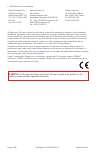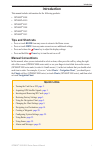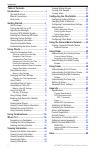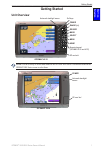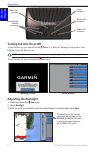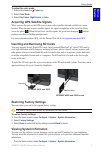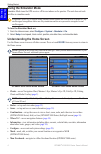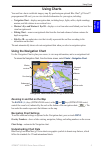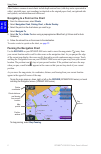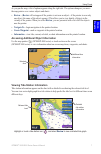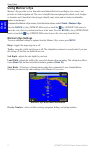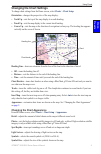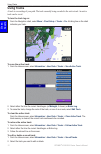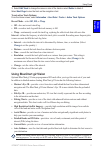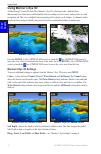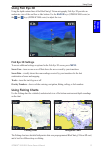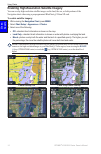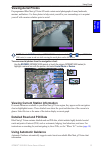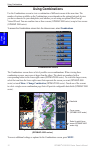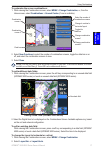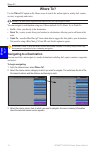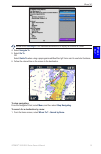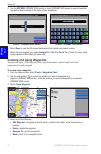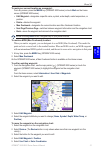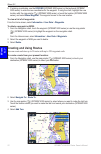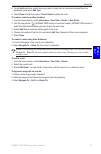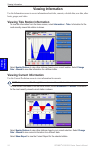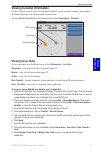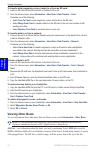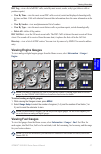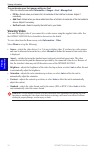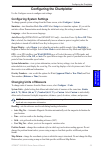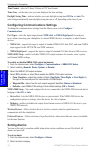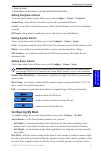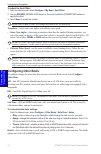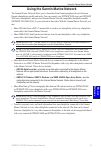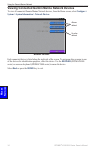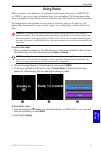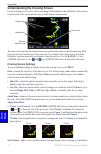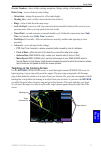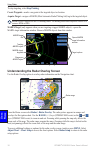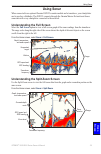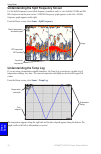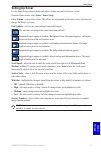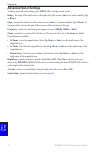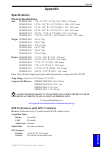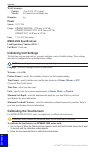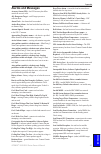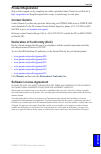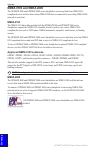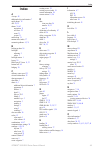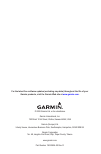- DL manuals
- Garmin
- Remote Control
- GPSMAP 4008 - Marine GPS Receiver
- Owner's Manual
Garmin GPSMAP 4008 - Marine GPS Receiver Owner's Manual
Summary of GPSMAP 4008 - Marine GPS Receiver
Page 1
Gpsmap ® 4000/5000 series owner’s manual.
Page 2
© 2008 garmin ltd. Or its subsidiaries garmin international, inc. 1200 east 151st street, olathe, kansas 66062, usa tel. (913) 397.8200 or (800) 800.1020 fax (913) 397.8282 garmin (europe) ltd. Liberty house hounsdown business park, southampton, hampshire, so40 9rb uk tel. +44 (0) 870.8501241 (outsi...
Page 3: Introduction
Gpsmap ® 4000/5000 series owner’s manual i introduction introduction this manual includes information for the following products: gpsmap ® 4008 gpsmap ® 4010 gpsmap ® 4012 gpsmap ® 5008 gpsmap ® 5012 gpsmap ® 5015 tips and shortcuts press or touch home from any screen to return to the home screen. P...
Page 4: Table of Contents
Ii gpsmap ® 4000/5000 series owner’s manual introduction table of contents introduction ................................................ I tips and shortcuts ......................................... I manual conventions ...................................... I quick links .............................
Page 5: Getting Started
Gpsmap ® 4000/5000 series owner’s manual getting started g ettin g s tarted getting started unit overview sd card slot automatic backlight sensor gpsmap 4012 power range (+/-) rocker mark select home menu numeric keypad (gpsmap 400 and 402) soft keys note: use the soft keys to select menu items on t...
Page 6: Turning The Unit On Or Off
2 gpsmap ® 4000/5000 series owner’s manual getting started g ettin g s tarted power connector marine video connector nmea 2000 connector nmea 083 connector garmin marine network connectors turning the unit on or off to turn the unit on, press and release the power key. When the warning screen appear...
Page 7: Restoring Factory Settings
Gpsmap ® 4000/5000 series owner’s manual 3 getting started g ettin g s tarted to adjust the color mode: 1. Press and release the power key. 2. Select color mode . 3. Select day colors , night colors , or auto . Acquiring gps satellite signals when you turn the unit on, the gps receiver must collect ...
Page 8: Using The Simulator Mode
4 gpsmap ® 4000/5000 series owner’s manual getting started g ettin g s tarted using the simulator mode simulator mode turns the gps receiver off for use indoors or for practice. The unit does not track satellites in simulator mode. Caution: do not try to navigate using simulator mode because the gps...
Page 9: Using Charts
Gpsmap ® 4000/5000 series owner’s manual 5 using charts u sin g c hart s using charts your unit has a basic worldwide imagery map. By purchasing an optional blue chart ® g2 vision™ preprogrammed sd card, you can view detailed information for your region, including: navigation chart—displays navigati...
Page 10: Panning The Navigation Chart
Gpsmap ® 4000/5000 series owner’s manual using charts u sin g c hart s other features common to most charts include depth contour lines (with deep water represented in white), intertidal zones, spot soundings (as depicted on the original paper chart), navigational aids and symbols, and obstructions ...
Page 11: Review
Gpsmap ® 4000/5000 series owner’s manual using charts u sin g c hart s as you pan the map, a list of options appears along the right side. The options change as you move the map pointer over various objects and charts. Review —( review will not appear if the pointer is not near an object—if the poin...
Page 12: Using Mariner’S Eye
8 gpsmap ® 4000/5000 series owner’s manual using charts u sin g c hart s using mariner’s eye mariner’s eye provides a view from above and behind the boat (according to your course), and provides a visual navigation aid. This view is helpful when navigating tricky shoals, reefs, bridges, or channels,...
Page 13: Changing The Chart Settings
Gpsmap ® 4000/5000 series owner’s manual using charts u sin g c hart s changing the chart settings to change chart settings from the home screen, select charts > chart setup . Orientation—changes the perspective of the map display: north up—sets the top of the map display to a north heading. Track u...
Page 14: Using Tracks
0 gpsmap ® 4000/5000 series owner’s manual using charts u sin g c hart s using tracks a track is a recording of your path. The track currently being recorded is the active track. An active track can be saved. To turn the track log on: from the navigation chart, select menu > chart setup > tracks > o...
Page 15: Record Mode—Select
Gpsmap ® 4000/5000 series owner’s manual using charts u sin g c hart s 3. Select edit track to change the name or color of the track or select delete to delete it. Select next page to view the track on the navigation chart. To set active track options: from the home screen, select information > user...
Page 16: Using Mariner’S Eye 3D
2 gpsmap ® 4000/5000 series owner’s manual using charts u sin g c hart s using mariner’s eye 3d a bluechart g2 vision sd card offers mariner’s eye 3d, which provides a detailed three- dimensional view from above and behind the boat (according to your course), and provides a visual navigation aid. Th...
Page 17: Using Fish Eye 3D
Gpsmap ® 4000/5000 series owner’s manual 3 using charts u sin g c hart s using fish eye 3d using the depth contour lines of the bluechart g2 vision cartography, fish eye 3d provides an underwater view of the sea floor or lake bottom. Use the range keys (gpsmap 4000 series) or the and keys (gpsmap 50...
Page 18
4 gpsmap ® 4000/5000 series owner’s manual using charts u sin g c hart s enabling high-resolution satellite imagery you can overlay high-resolution satellite images on the land, the sea, or both portions of the navigation chart when using a preprogrammed bluechart g2 vision sd card. To enable satell...
Page 19: Viewing Aerial Photos
Gpsmap ® 4000/5000 series owner’s manual 5 using charts u sin g c hart s viewing aerial photos preprogrammed bluechart g2 vision sd cards contain aerial photographs of many landmarks, marinas, and harbors. Use these photos to help orient yourself to your surroundings or to acquaint yourself with a m...
Page 20: Using Combinations
Gpsmap ® 4000/5000 series owner’s manual using combinations u sin g c ombina tion s using combinations use the combinations screen to view a combination of different screens at the same time. The number of options available on the combinations screen depends on the optional network devices you have ...
Page 21
Gpsmap ® 4000/5000 series owner’s manual using combinations u sin g c ombina tion s to customize the screen combinations: 1. While viewing the combinations screen, select menu > change combination , or, from the home screen, select combinations > unused combo (if one is available). Combination scree...
Page 22: Where To?
8 gpsmap ® 4000/5000 series owner’s manual where to? W here t o ? Where to? Use the where to? Option on the home screen to search for, and navigate to, nearby fuel, repairs, services, waypoints, and routes. Note: you must create waypoints and routes before you can navigate to them. You can navigate ...
Page 23
Gpsmap ® 4000/5000 series owner’s manual where to? W here t o ? Note: select next page to view additional information or to display the location on a chart. 4. Select navigate to . 5. Select go to . Or select guide to when using a preprogrammed bluechart g2 vision card to use auto guidance. 6. Follo...
Page 24
20 gpsmap ® 4000/5000 series owner’s manual where to? W here t o ? 2. Use the rocker (gpsmap 4000 series) or touch (gpsmap 5000 series) to select characters and spell at least a portion of the name of your destination. Search - gpsmap 4000 series search - gpsmap 5000 series 3. Select done to view th...
Page 25
Gpsmap ® 4000/5000 series owner’s manual 2 where to? W here t o ? To mark your current location as a waypoint: from any screen, press the mark key (gpsmap 4000 series) or touch mark on the home screen (gpsmap 5000 series) edit waypoint—designates a specific name, symbol, water depth, water temperatu...
Page 26: Creating and Using Routes
22 gpsmap ® 4000/5000 series owner’s manual where to? W here t o ? 6. If entering coordinates, use the rocker (gpsmap 4000 series) or the keyboard (gpsmap 5000 series) to enter the new coordinates for the waypoint. If using the chart, highlight the new location with the map pointer ( ) (gpsmap 4000 ...
Page 27
Gpsmap ® 4000/5000 series owner’s manual 23 where to? W here t o ? 5. To add additional turns, select where you want to make the turn (working backward from the destination) and select add turn . 6. Select done to finish the route or cancel route to delete the route. To create a route in another loc...
Page 28: Viewing Information
24 gpsmap ® 4000/5000 series owner’s manual viewing information v ie w in g i nforma tion viewing information use the information screen to access information about tides, currents, celestial data, user data, other boats, gauges, and video. Viewing tide station information to view tide information f...
Page 29: Viewing User Data
Gpsmap ® 4000/5000 series owner’s manual 25 viewing information v ie w in g i nforma tion viewing celestial information use the celestial screen to view celestial data for sunrise, sunset, moonrise, moonset, moon phase, and approximate sky view location of the sun and moon. To view celestial informa...
Page 30: Viewing Other Boats
2 gpsmap ® 4000/5000 series owner’s manual viewing information v ie w in g i nforma tion to transfer data (waypoints, routes, tracks) to or from an sd card: 1. Insert an sd card into the sd card slot on the front of the unit. 2. From the home screen, select information > user data > data transfer > ...
Page 31: Viewing Engine Gauges
Gpsmap ® 4000/5000 series owner’s manual 2 viewing information v ie w in g i nforma tion dsc log—view a list of all dsc calls, sorted by most recent, sender, or by type (distress calls or position reports). View by time—view the most recent dsc calls received, sorted and displayed chronologically by...
Page 32: Viewing Video
28 gpsmap ® 4000/5000 series owner’s manual viewing information v ie w in g i nforma tion to synchronize your fuel gauges with your fuel: from the home screen select information > gauges > fuel > manage fuel . Fill up—select when your tank is full. An estimate of the total fuel is shown. Adjust if n...
Page 33: Configuring The Chartplotter
Gpsmap ® 4000/5000 series owner’s manual 2 configuring the chartplotter c onfi gu rin g the c hartplotter configuring the chartplotter use the configure screen to configure unit settings. Configuring system settings to change general system settings from the home screen, select configure > system . ...
Page 34: Off
30 gpsmap ® 4000/5000 series owner’s manual configuring the chartplotter c onfi gu rin g the c hartplotter time format—select a 12-hour, 24-hour or utc time format. Time zone—set the time zone you want displayed for time readings. Daylight saving time—indicate whether you want daylight saving time o...
Page 35: Setting Navigation Alarms
Gpsmap ® 4000/5000 series owner’s manual 3 configuring the chartplotter c onfi gu rin g the c hartplotter 3. Select an alarm. 4. Select on to turn the alarm on, and then specify alarm information. Setting navigation alarms to set a navigation alarm, from the home screen, select configure > alarms > ...
Page 36: 200Khz
32 gpsmap ® 4000/5000 series owner’s manual configuring the chartplotter c onfi gu rin g the c hartplotter to adjust the keel offset: 1. From the home screen, select configure > my boat > keel offset . 2. Use the rocker (gpsmap 4000 series) or the screen keyboard (gpsmap 5000 series) to specify the ...
Page 37
Gpsmap ® 4000/5000 series owner’s manual 33 using the garmin marine network m arine n et w ork using the garmin marine network the garmin marine network allows you to share data from garmin peripheral devices between garmin chartplotters quickly and easily. You can connect your gpsmap 4000 series an...
Page 38: Configure >
34 gpsmap ® 4000/5000 series owner’s manual using the garmin marine network m arine n et w ork viewing connected garmin marine network devices to view all connected garmin marine network devices, from the home screen, select configure > system > system information > network devices . Network devices...
Page 39: Using Radar
Gpsmap ® 4000/5000 series owner’s manual 35 using radar u sin g r adar using radar when you connect your chartplotter to an optional garmin marine radar such as a gmr 404/406 or a gmr 18, you can view more information about your surroundings. The garmin marine radar connects through the garmin marin...
Page 40: Range
3 gpsmap ® 4000/5000 series owner’s manual using radar u sin g r adar understanding the cruising screen use the cruising screen to view a full-screen image of the gathered radar information. Your position is in the center of the screen, and the rings provide distance measurements. Range rings headin...
Page 41: Xmit
Gpsmap ® 4000/5000 series owner’s manual 3 using radar u sin g r adar overlay numbers—show or hide cruising, navigation, fishing, sailing, or fuel numbers. Radar setup—access advanced radar settings. Orientation—change the perspective of the radar display. Heading line—show or hide a line in the dir...
Page 42: Stop Pointing
38 gpsmap ® 4000/5000 series owner’s manual using radar u sin g r adar to stop targeting, select stop pointing . Create waypoint—marks a waypoint at the targeted object or location. Acquire target—assigns a marpa (mini automatic radar plotting aid) tag to the targeted object. Note: marpa requires th...
Page 43: Using Sonar
Gpsmap ® 4000/5000 series owner’s manual 3 using sonar u sin g s onar using sonar when connected to an optional garmin gsd 22 sounder module and a transducer, your chartplotter can be used as a fishfinder. The gsd 22 connects through the garmin marine network and shares sonar data with every chartpl...
Page 44: Sonar
40 gpsmap ® 4000/5000 series owner’s manual using sonar u sin g s onar understanding the split frequency screen use the split frequency screen (dual-frequency transducer only) to view both the 50 khz and 200 khz frequencies on the same screen. A 200 khz frequency graph appears on the left; a 50 khz ...
Page 45: Setting Up Sonar
Gpsmap ® 4000/5000 series owner’s manual 4 using sonar u sin g s onar setting up sonar use the sonar setup screen to define and adjust settings universal to all sonar screens. From the home screen, select sonar > sonar setup . Color scheme—select white or blue. This affects the background on all son...
Page 46: Advanced Sonar Settings
42 gpsmap ® 4000/5000 series owner’s manual using sonar u sin g s onar advanced sonar settings to adjust advanced sonar settings, press menu while viewing a sonar screen. Range—the range of the depth scale on the right side of the screen ( auto or, to adjust manually, up or down) . Gain—controls the...
Page 47: Appendix
Gpsmap ® 4000/5000 series owner’s manual 43 appendix a ppendix appendix specifications physical specifications size: gpsmap 4008: 7" h × 11.2" w × 4.2" d (176.9 × 284.4 × 106 mm) gpsmap 4010: 8.9" h × 13.4" w × 4.13" d (226.9 × 340.4 × 105.1 mm) gpsmap 4012: 9.5" h × 14.8" w × 4.13" d (240.5 × 375 ×...
Page 48: Waas Accuracy:
44 gpsmap ® 4000/5000 series owner’s manual appendix a ppendix waas accuracy: position: velocity: 0.05 meters/second steady state dynamics: 6 g power source: 10–35 vdc usage: gpsmap 4008/5008: 35 w max. At 10 vdc gpsmap 4010/4012/5012: 40 w max at 10 vdc gpsmap 5015: 60 w max at 10 vdc fuse: 7.5 a, ...
Page 49: Alarms and Messages
Gpsmap ® 4000/5000 series owner’s manual 45 appendix a ppendix alarms and messages accuracy alarm (gps)—the gps accuracy has fallen outside the user-set value. Ais: dangerous target—an ais target presents a collision threat. Alarm clock—the alarm clock has sounded. Anchor drag alarm—the boat has dri...
Page 50
4 gpsmap ® 4000/5000 series owner’s manual appendix a ppendix marpa: target lost—(radar) unable to track a marpa target any longer. Nmea depth is below transducer—(sonar) the nmea depth input is using the dbt sentence which does not include keel offset. No dgps position—the unit lost differential gp...
Page 51: Product Registration
Gpsmap ® 4000/5000 series owner’s manual 4 appendix a ppendix product registration help us better support you by completing our online registration today! Connect to our web site at http://my.Garmin.Com . Keep the original sales receipt, or a photocopy, in a safe place. Contact garmin contact garmin...
Page 52: Nmea 0183 And Nmea 2000
48 gpsmap ® 4000/5000 series owner’s manual appendix a ppendix nmea 0183 and nmea 2000 the gpsmap 4000 and gpsmap 5000 series chartplotters can accept data from nmea 0183 compliant devices and also from certain nmea 2000 devices connected to an existing nmea 2000 network on your boat. Nmea 0183 the ...
Page 53: Index
Gpsmap ® 4000/5000 series owner’s manual 4 index index a a-scope 42 additional object information 7 aerial photos 15 ais 26, 32 alarms 30, 45 navigation 31 safe zone 32 sonar 31 system 31 anchor drag 31 antenna size (radar) 37 automatic guidance 15, 31 b backing up data 26 backlight adjusting 2 sens...
Page 54
50 gpsmap ® 4000/5000 series owner’s manual index p panning the navigation chart 6 photos 9, 14, 15 poi data 15 position format 29 position icon 6 power key 1 preferred devices 30 product registration 47 r radar 35–38 antenna size 37 motor speed 37 overlay screen 38 setup 37 range 42 range keys 1 re...
Page 56
For the latest free software updates (excluding map data) throughout the life of your garmin products, visit the garmin web site at www.Garmin.Com . © 2008 garmin ltd. Or its subsidiaries garmin international, inc. 1200 east 151st street, olathe, kansas 66062, usa garmin (europe) ltd. Liberty house,...