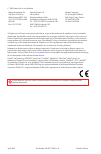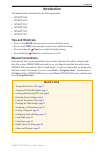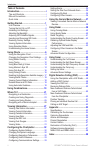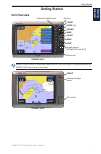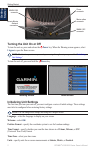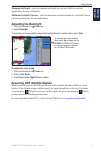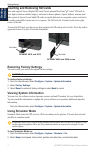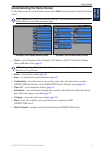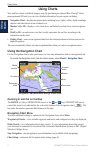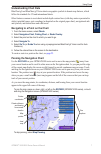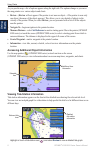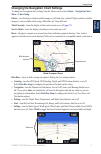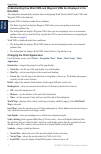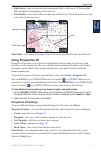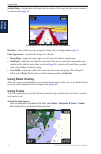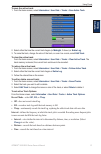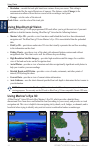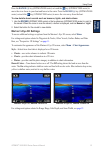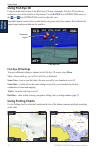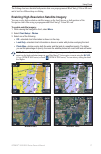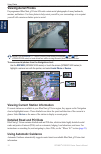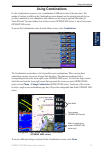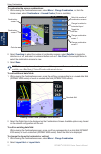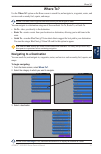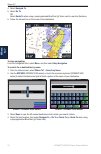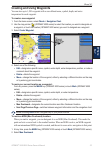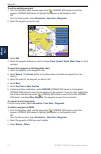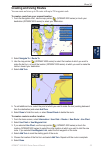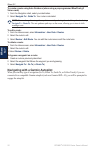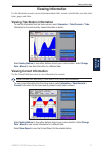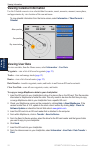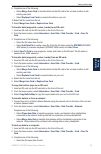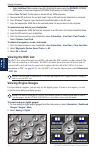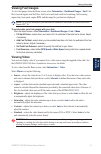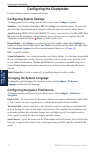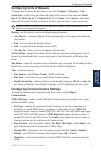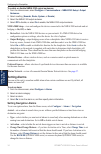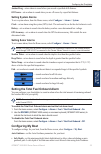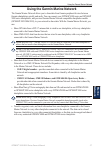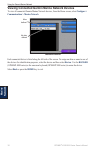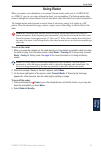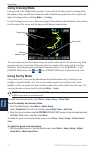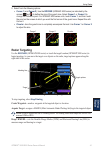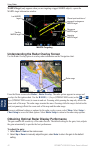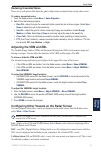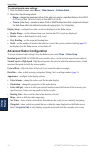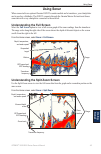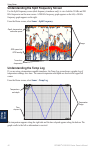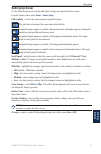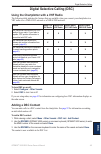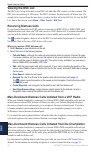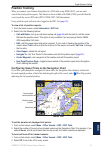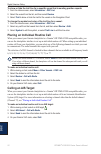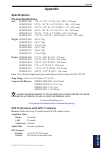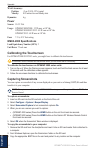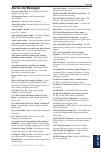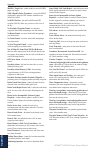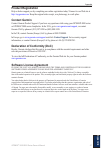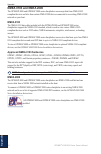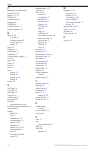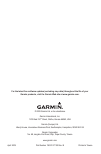- DL manuals
- Garmin
- Remote Control
- GPSMAP 4008 - Marine GPS Receiver
- Owner's Manual
Garmin GPSMAP 4008 - Marine GPS Receiver Owner's Manual
Summary of GPSMAP 4008 - Marine GPS Receiver
Page 1
Gpsmap ® 4000/5000 series owner’s manual.
Page 2
All rights reserved. Except as expressly provided herein, no part of this manual may be reproduced, copied, transmitted, disseminated, downloaded or stored in any storage medium, for any purpose without the express prior written consent of garmin. Garmin hereby grants permission to download a single...
Page 3: Introduction
Gpsmap ® 4000/5000 series owner’s manual i introduction introduction this manual includes information for the following products: gpsmap ® 4008 gpsmap ® 4010 gpsmap ® 4012 gpsmap ® 5008 gpsmap ® 5012 gpsmap ® 5015 tips and shortcuts press or touch home from any screen to return to the home screen. P...
Page 4: Table of Contents
Ii gpsmap ® 4000/5000 series owner’s manual introduction table of contents introduction ................................................ I tips and shortcuts ........................................... I manual conventions ........................................ I quick links .........................
Page 5: Getting
Gpsmap ® 4000/5000 series owner’s manual getting started getting started getting started unit overview sd card slot automatic backlight sensor gpsmap 4012 power range (+/-) rocker mark select home menu numeric keypad (gpsmap 400 and 402) soft keys note: use the soft keys to select menu items on the ...
Page 6: Getting Started
2 gpsmap ® 4000/5000 series owner’s manual getting started getting started power connector marine video connector nmea 2000 connector nmea 083 connector garmin marine network connectors turning the unit on or off to turn the unit on, press and release the power key. When the warning screen appears, ...
Page 7: Getting
Gpsmap ® 4000/5000 series owner’s manual 3 getting started getting started minimum safe depth—select the minimum safe depth for your boat. Refer to your boat specifications for more information. Minimum overhead clearance—select the minimum overhead clearance for your boat. Refer to your boat specif...
Page 8: Getting Started
4 gpsmap ® 4000/5000 series owner’s manual getting started getting started inserting and removing sd cards your unit supports secure digital (sd) cards. Insert optional bluechart ® g2 vision ® sd cards to view high-resolution satellite imagery, and aerial reference photos of ports, harbors, marinas,...
Page 9: Getting
Gpsmap ® 4000/5000 series owner’s manual 5 getting started getting started understanding the home screen use the home screen to access all other screens. Select home from any screen to return to the home screen. Note: options on this screen vary based on the unit type. When you add additional hardwa...
Page 10: Using Charts
Gpsmap ® 4000/5000 series owner’s manual using charts using charts using charts your unit has a basic worldwide imagery map. By purchasing an optional blue chart g2 vision preprogrammed sd card, you can view detailed information for your region, including: navigation chart—displays navigation data, ...
Page 11: Using
Gpsmap ® 4000/5000 series owner’s manual using charts using charts understanding chart data bluechart g2 and bluechart g2 vision charts use graphic symbols to denote map features, which follow the standards for us and international charts. Other features common to most charts include depth contour l...
Page 12: Using Charts
8 gpsmap ® 4000/5000 series owner’s manual using charts using charts as you pan the map, a list of options appears along the right side. The options change as you move the map pointer over various objects and charts. Review—(review will not appear if the pointer is not near an object—if the pointer ...
Page 13: Using
Gpsmap ® 4000/5000 series owner’s manual using charts using charts changing the navigation chart settings to change the navigation chart settings from the home screen, select charts > navigation chart > menu > chart setup . Photos—sets the high-resolution satellite images to off, land only, or blend...
Page 14: Using Charts
0 gpsmap ® 4000/5000 series owner’s manual using charts using charts understanding how wind vmg and waypoint vmg are displayed in the data bars the chartplotter automatically switches between displaying wind velocity made good (vmg) and waypoint vmg in the data bars. Waypoint vmg is displayed under ...
Page 15: Using
Gpsmap ® 4000/5000 series owner’s manual using charts using charts light sectors—turns the sector in which a navigational light is visible on or off. Selecting on filters out light sectors depending on the zoom level. Chart borders—turns chart borders on when using a bluechart g2 vision sd card and ...
Page 16: Using Charts
2 gpsmap ® 4000/5000 series owner’s manual using charts using charts surface radar—display radar reflections from the surface of the water when the unit is connected to a marine radar ( page 39 ). Perspective 3d with surface radar information data bars—show or hide cruising, navigation, fishing, fue...
Page 17: Using
Gpsmap ® 4000/5000 series owner’s manual 3 using charts using charts to save the active track: 1. From the home screen, select information > user data > tracks > save active track . 2. Select either the time the current track began (or midnight , if shown) or entire log . 3. To name the track, chang...
Page 18: Using Charts
4 gpsmap ® 4000/5000 series owner’s manual using charts using charts resolution—records the track plot based on a variance from your course. This setting is recommended for the most-efficient use of memory. The distance value (change) is the maximum error allowed from the true course before recordin...
Page 19: Using
Gpsmap ® 4000/5000 series owner’s manual 5 using charts using charts press the range (+) key (gpsmap 4000 series) or touch the key (gpsmap 5000 series) to move the view closer to your boat and lower to the water. Press the range (-) key (gpsmap 4000 series) or touch the key (gpsmap 5000 series) to m...
Page 20: Using Charts
Gpsmap ® 4000/5000 series owner’s manual using charts using charts using fish eye 3d using the depth contour lines of the bluechart g2 vision cartography, fish eye 3d provides an underwater view of the sea floor or lake bottom. Use the range keys (gpsmap 4000 series) or the and keys (gpsmap 5000 ser...
Page 21: Using
Gpsmap ® 4000/5000 series owner’s manual using charts using charts the fishing chart uses detailed bathymetric data on a preprogrammed bluechart g2 vision sd card, and is best for offshore deep-sea fishing. Enabling high-resolution satellite imagery you can overlay high-resolution satellite images o...
Page 22: Using Charts
8 gpsmap ® 4000/5000 series owner’s manual using charts using charts viewing aerial photos preprogrammed bluechart g2 vision sd cards contain aerial photographs of many landmarks, marinas, and harbors. Use these photos to help orient yourself to your surroundings or to acquaint yourself with a marin...
Page 23: Using Combinations
Gpsmap ® 4000/5000 series owner’s manual using combinations using combinations using combinations use the combinations screen to view a combination of different screens at the same time. The number of options available on the combinations screen depends on the optional network devices you have conne...
Page 24
20 gpsmap ® 4000/5000 series owner’s manual using combinations using combinations to customize the screen combinations: 1. While viewing the combinations screen, select menu > change combination , or, from the home screen, select combinations > unused combo (if one is available). Combination screen ...
Page 25: Where
Gpsmap ® 4000/5000 series owner’s manual 2 where to? Where to? Where to? Use the where to? Option on the home screen to search for, and navigate to, waypoints, routes, and services such as nearby fuel, repairs, and ramps. Note: you must create waypoints and routes before you can navigate to them. Yo...
Page 26: Where T
22 gpsmap ® 4000/5000 series owner’s manual where to? Where t o? 4. Select navigate to . 5. Select go to . Or select guide to when using a preprogrammed bluechart g2 vision card to use auto guidance. 6. Follow the colored line on the screen to the destination. To stop navigating: from the navigation...
Page 27: Where
Gpsmap ® 4000/5000 series owner’s manual 23 where to? Where to? Creating and using waypoints you can store up to 1,500 waypoints with a user-defined name, symbol, depth, and water temperature for each waypoint. To create a new waypoint: 1. From the home screen, select charts > navigation chart . 2. ...
Page 28: Where T
24 gpsmap ® 4000/5000 series owner’s manual where to? Where t o? To edit an existing waypoint: 1. From the navigation chart, use the map pointer ( ) (gpsmap 4000 series) or touch the waypoint (gpsmap 5000 series) to highlight the waypoint on the navigation chart. Or from the home screen, select info...
Page 29: Where
Gpsmap ® 4000/5000 series owner’s manual 25 where to? Where to? Creating and using routes you can create and store up to 20 routes with up to 250 waypoints each. To create a route from your present location: 1. From the navigation chart, use the map pointer ( ) (gpsmap 4000 series) or touch your des...
Page 30: Where T
2 gpsmap ® 4000/5000 series owner’s manual where to? Where t o? To create a route using auto guidance (when using a preprogrammed bluechart g2 vision card): 1. From the navigation chart, select your destination. 2. Select navigate to > guide to . Your route is calculated. Note: you can change the au...
Page 31: Viewing Information
Gpsmap ® 4000/5000 series owner’s manual 2 viewing information viewing information viewing information use the information screen to access information about tides, currents, celestial data, user data, other boats, gauges, and video. Viewing tide station information to view tide information from the...
Page 32: Viewing User Data
28 gpsmap ® 4000/5000 series owner’s manual viewing information viewing information viewing celestial information use the celestial screen to view celestial data for sunrise, sunset, moonrise, moonset, moon phase, and approximate sky view location of the sun and moon. To view celestial information f...
Page 33
Gpsmap ® 4000/5000 series owner’s manual 2 viewing information viewing information 9. Complete one of the following: select merge from card to transfer data from the sd card to the unit and combine it with existing user data. Select replace from card to overwrite the data on your unit. 10. Select th...
Page 34: Viewing The Dsc List
30 gpsmap ® 4000/5000 series owner’s manual viewing information viewing information select add new file to create a new file. Enter the file name using the rocker (gpsmap 4000 series) or onscreen keyboard (gpsmap 5000 series) and select done . 4. Select save to card . The file name is saved with an ...
Page 35: Viewing Fuel Gauges
Gpsmap ® 4000/5000 series owner’s manual 3 viewing information viewing information viewing fuel gauges to view fuel gauges from the home screen, select information > dashboard gauges > fuel . Fuel flow for each engine, total fuel flow, fuel level in each tank, total fuel remaining, fuel economy, eng...
Page 36: Configuring The Chartplotter
32 gpsmap ® 4000/5000 series owner’s manual configuring the chartplotter configuring the chartplotter configuring the chartplotter use the configure screen to configure unit settings. Configuring system settings to change general system settings from the home screen, select configure > system . Simu...
Page 37: Configure
Gpsmap ® 4000/5000 series owner’s manual 33 configuring the chartplotter configuring the chartplotter configuring units of measure to change units of measure from the home screen, select configure > preferences > units . System units—global setting that defines individual units of measure at the sam...
Page 38: Off
34 gpsmap ® 4000/5000 series owner’s manual configuring the chartplotter configuring the chartplotter to enable or disable nmea 0183 output sentences: 1. From the home screen, select configure > communications > nmea 0183 setup > output sentences . 2. Select a setting ( sounder , route , system , or...
Page 39: Setting System Alarms
Gpsmap ® 4000/5000 series owner’s manual 35 configuring the chartplotter configuring the chartplotter anchor drag—set an alarm to sound when you exceed a specified drift distance. Off course—set an alarm to sound when you are off course by a specified distance. Setting system alarms to set a system ...
Page 40: Configuring Other Vessels
3 gpsmap ® 4000/5000 series owner’s manual configuring the chartplotter configuring the chartplotter safe height—set the minimum height (chart height datum) of a bridge that your boat can safely travel under. Shoreline distance—set how close you want to travel near the shore: nearest, near, normal, ...
Page 41: Marine
Gpsmap ® 4000/5000 series owner’s manual 3 using the garmin marine network marine network using the garmin marine network the garmin marine network allows you to share data from garmin peripheral devices between garmin chartplotters quickly and easily. You can connect your gpsmap 4000 series and gps...
Page 42: Marine Network
38 gpsmap ® 4000/5000 series owner’s manual using the garmin marine network marine network viewing connected garmin marine network devices to view all connected garmin marine network devices, from the home screen, select configure > communications > marine network . Network devices no alias defined ...
Page 43: Using
Gpsmap ® 4000/5000 series owner’s manual 3 using radar using radar using radar when you connect your chartplotter to an optional garmin marine radar such as a gmr 404/406 or a gmr 18, you can view more information about your surroundings. The garmin marine radar connects through the garmin marine ne...
Page 44: Using Radar
40 gpsmap ® 4000/5000 series owner’s manual using radar using radar using cruising mode cruising mode is the standard radar operation. If you switch from sentry mode to cruising mode, the antenna will go into full-time transmission and will disable any guard zones. You can place the radar in cruisin...
Page 45: Using
Gpsmap ® 4000/5000 series owner’s manual 4 using radar using radar 2. Select from the following options: corner 1 (and corner 2 ): use the rocker (gpsmap 4000 series) as indicated by the arrows ( and ) to define the size of the guard zone. Select corner 1 or corner 2 to change the reference point. F...
Page 46: Using Radar
42 gpsmap ® 4000/5000 series owner’s manual using radar using radar marpa target (only appears when you are targeting a tagged marpa object)—opens the marpa target information window. Marpa targeting acquiring marpa target tracking marpa target lost marpa target dangerous marpa target closest point ...
Page 47: Using
Gpsmap ® 4000/5000 series owner’s manual 43 using radar using radar reducing unwanted noise there are several options that adjust the gain to help reduce unwanted clutter on the radar screen. To reduce unwanted noise: 1. From the radar screen, select menu > noise rejection . 2. Select from the follo...
Page 48: Using Radar
44 gpsmap ® 4000/5000 series owner’s manual using radar using radar to customize safe-zone settings: 1. From the radar screen, select menu > other vessels > collision alarm . 2. Select from the following options: range —change the measured radius of the safe zone ring to a specified distance from 50...
Page 49: Using
Gpsmap ® 4000/5000 series owner’s manual 45 using sonar using sonar using sonar when connected to an optional garmin gsd 22 sounder module and a transducer, your chartplotter can be used as a fishfinder. The gsd 22 connects through the garmin marine network and shares sonar data with every chartplot...
Page 50: Using Sonar
4 gpsmap ® 4000/5000 series owner’s manual using sonar using sonar understanding the split frequency screen use the split frequency screen (dual-frequency transducer only) to view both the 50 khz and 200 khz frequencies on the same screen. A 200 khz frequency graph appears on the left; a 50 khz freq...
Page 51: Using
Gpsmap ® 4000/5000 series owner’s manual 4 using sonar using sonar setting up sonar use the sonar setup screen to define and adjust settings universal to all sonar screens. From the home screen, select sonar > sonar setup . Fish symbols—set how the sonar interprets suspended targets. The unit does n...
Page 52: Using Sonar
48 gpsmap ® 4000/5000 series owner’s manual using sonar using sonar advanced sonar settings to adjust advanced sonar settings, select menu while viewing a sonar screen. Gain—controls the sensitivity of the sonar receiver (auto or, to adjust manually, up or down). To see more detail, increase the gai...
Page 53: Dsc
Gpsmap ® 4000/5000 series owner’s manual 4 digital selective calling dsc digital selective calling (dsc) using the chartplotter with a vhf radio the following table indicates the features that are available when you connect your chartplotter to a vhf radio over a nmea 0183 network or a nmea 2000 net...
Page 54: Dsc
50 gpsmap ® 4000/5000 series owner’s manual digital selective calling dsc viewing the dsc list the dsc list is a log of the most-recent dsc calls and other dsc contacts you have entered. The dsc list can contain up to 100 entries. The dsc list shows the most-recent call from a boat. If a second call...
Page 55: Dsc
Gpsmap ® 4000/5000 series owner’s manual 5 digital selective calling dsc position tracking when you connect your garmin chartplotter to a vhf radio using nmea 0183, you can track vessels that send position reports. This feature is also available with nmea 2000, provided that the vessel sends the cor...
Page 56: Dsc
52 gpsmap ® 4000/5000 series owner’s manual digital selective calling dsc to show or hide the trail line for a specific vessel that is sending position reports: 1. From the home screen, select information > dsc list . 2. Select the vessel from the list, and then select review . 3. Select trail to sh...
Page 57: Appendix
Gpsmap ® 4000/5000 series owner’s manual 53 appendix appendix appendix specifications physical specifications size: gpsmap 4008: 7" h × 11.2" w × 4.2" d (176.9 × 284.4 × 106 mm) gpsmap 4010: 8.9" h × 13.4" w × 4.13" d (226.9 × 340.4 × 105.1 mm) gpsmap 4012: 9.47" h × 14.8" w × 4.13" d (240.5 × 375 ×...
Page 58: Appendix
54 gpsmap ® 4000/5000 series owner’s manual appendix appendix waas accuracy: position: velocity: 0.05 meters/second steady state dynamics: 6 g power source: 10–35 vdc usage: gpsmap 4008/5008: 35 w max. At 10 vdc gpsmap 4010/4012/5012: 40 w max at 10 vdc gpsmap 5015: 60 w max at 10 vdc fuse: 7.5 a, 4...
Page 59: Appendix
Gpsmap ® 4000/5000 series owner’s manual 55 appendix appendix alarms and messages accuracy alarm (gps)—the gps accuracy has fallen outside the user-set value. Ais: dangerous target—an ais target presents a collision threat. Alarm clock—the alarm clock has sounded. Anchor drag alarm—the boat has drif...
Page 60: Appendix
5 gpsmap ® 4000/5000 series owner’s manual appendix appendix marpa: target lost—(radar) unable to track a marpa target any longer. Nmea depth is below transducer—(sonar) the nmea depth input is using the dbt sentence which does not include keel offset. No dgps position—the unit lost differential gps...
Page 61: Appendix
Gpsmap ® 4000/5000 series owner’s manual 5 appendix appendix product registration help us better support you by completing our online registration today! Connect to our web site at http://my.Garmin.Com . Keep the original sales receipt, or a photocopy, in a safe place. Contact garmin contact garmin ...
Page 62: Appendix
58 gpsmap ® 4000/5000 series owner’s manual appendix appendix nmea 0183 and nmea 2000 the gpsmap 4000 and gpsmap 5000 series chartplotters can accept data from nmea 0183 compliant devices and also from certain nmea 2000 devices connected to an existing nmea 2000 network on your boat. Nmea 0183 the n...
Page 63: Index
Gpsmap ® 4000/5000 series owner’s manual 5 index index a a-scope 48 additional object information 8 aerial photos 18 ais 36 alarms 34, 55 navigation 34 safe zone 36, 44 sonar 35 system 34 anchor drag 34 automatic guidance 18, 35 autopilot capabilities 49 b backing up data 29 backlight adjusting 3 se...
Page 64
0 gpsmap ® 4000/5000 series owner’s manual index p panning the navigation chart 7 perspective 3d 11 photos 9, 17, 18 poi data 18 position format 33 position icon 7 power key 1 preferred devices 34 product registration 57 r radar 39–44 cross talk 43 fast time constant 43 overlay screen 42 surface 12 ...
Page 68
For the latest free software updates (excluding map data) throughout the life of your garmin products, visit the garmin web site at www.Garmin.Com. © 2009 garmin ltd. Or its subsidiaries garmin international, inc. 1200 east 151 st street, olathe, kansas 66062, usa garmin (europe) ltd. Liberty house,...