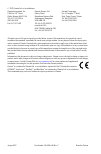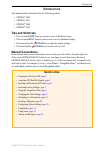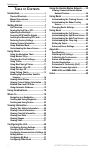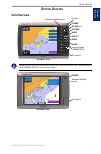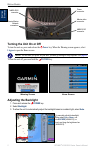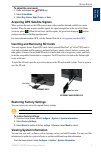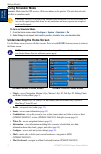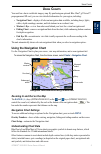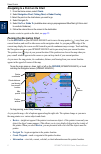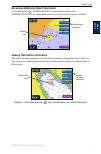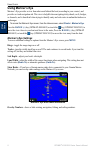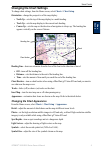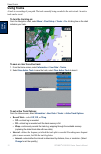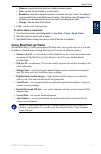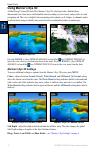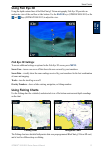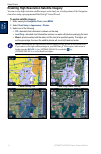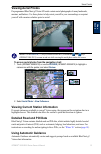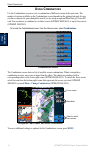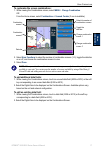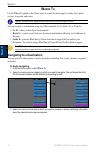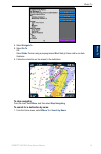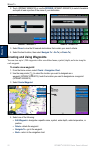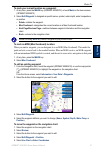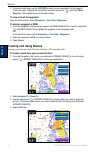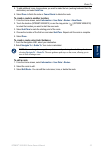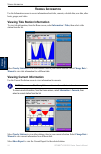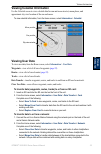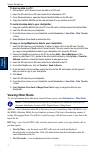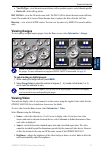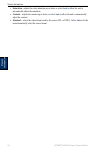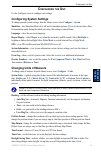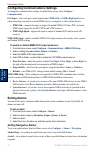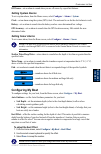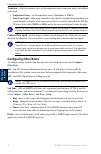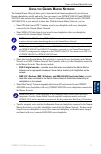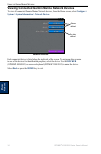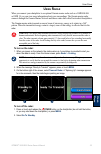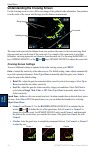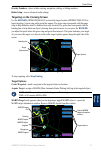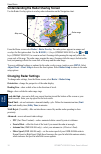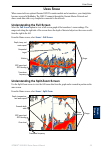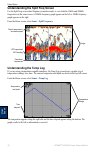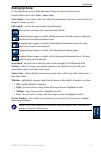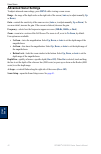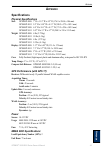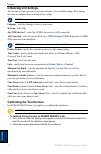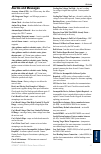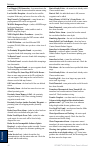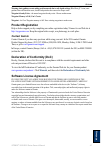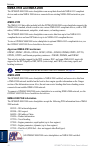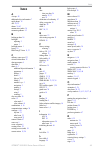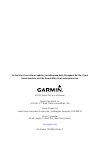- DL manuals
- Garmin
- Remote Control
- GPSMAP 4008 - Marine GPS Receiver
- Owner's Manual
Garmin GPSMAP 4008 - Marine GPS Receiver Owner's Manual
Summary of GPSMAP 4008 - Marine GPS Receiver
Page 1
Gpsmap ® 4000/5000 series owner’s manual.
Page 2
© 2007 garmin ltd. Or its subsidiaries garmin international, inc. 1200 east 151 st street, olathe, kansas 66062, usa tel. (913) 397.8200 or (800) 800.1020 fax (913) 397.8282 garmin (europe) ltd. Liberty house hounsdown business park, southampton, hampshire, so40 9rb uk tel.+44 (0) 870.8501241 (outsi...
Page 3: Ntroduction
Gpsmap ® 4000/5000 series owner’s manual i i ntroduction i ntroduction this manual includes information for the following products: gpsmap ® 4008 gpsmap ® 4012 gpsmap ® 5008 gpsmap ® 5012 tips and shortcuts press or touch home from any screen to return to the home screen. Press or touch menu from an...
Page 4: Able
Ii gpsmap ® 4000/5000 series owner’s manual i ntroduction t able of c ontents introduction ...............................................I tips and shortcuts .....................................I manual conventions ..................................I quick links ......................................
Page 5: Etting
Gpsmap ® 4000/5000 series owner’s manual g etting s tarted g ett in g s tarted g etting s tarted unit overview sd card slot automatic backlight sensor gpsmap 4012 power range (+/-) rocker mark select home menu numeric keypad (gpsmap 402) soft keys note: use the soft keys to select menu items on the ...
Page 6: Turning The Unit On Or Off
2 gpsmap ® 4000/5000 series owner’s manual g etting s tarted g ett in g s tarted power connector marine video connector nmea 2000 connector nmea 083 connector garmin marine network connectors turning the unit on or off to turn the unit on, press and release the power key. When the warning screen app...
Page 7: To Adjust The Color Mode:
Gpsmap ® 4000/5000 series owner’s manual 3 g etting s tarted g ett in g s tarted to adjust the color mode: 1. Pressandreleasethe power key. 2. Select color mode . 3. Select day colors , night colors ,or auto . Acquiring gps satellite signals when you turn the unit on, the gps receiver must collect s...
Page 8: Using Simulator Mode
4 gpsmap ® 4000/5000 series owner’s manual g etting s tarted g ett in g s tarted using simulator mode simulator mode turns the gps receiver off for use indoors or for practice. The unit does not track satellites in simulator mode. Caution: do not try to navigate using simulator mode because the gps ...
Page 9: Sing
Gpsmap ® 4000/5000 series owner’s manual 5 u sing c harts u sin g c harts u sing c harts your unit has a basic worldwide imagery map. By purchasing an optional blue chart ® g2 vision™ preprogrammed sd card, you can view detailed information for your region, including: navigation chart—displays all r...
Page 10: Rocker
Gpsmap ® 4000/5000 series owner’s manual u sing c harts u si n g c harts navigating to a point on the chart 1. Fromthehomescreen,select charts . 2. Select navigation chart , fishing chart ,or radar overlay . 3.Selectthepointonthechartwhereyouwanttogo. 4. Selectnavigateto. 5. Select go to or guide to...
Page 11
Gpsmap ® 4000/5000 series owner’s manual u sing c harts u sin g c harts accessing additional object information use the map pointer ( ) (gpsmap 4008/4012) or touch an item on the screen (gpsmap 5008/5012) to view information about on-screen map items, waypoints, and charts. Selected item additional ...
Page 12: Using Mariner’S Eye
8 gpsmap ® 4000/5000 series owner’s manual u sing c harts u si n g c harts using mariner’s eye mariner’s eye provides a view from above and behind the boat (according to your course), and provides a visual navigation aid. This view is helpful when navigating tricky shoals, reefs, bridges, or channel...
Page 13: Changing The Chart Settings
Gpsmap ® 4000/5000 series owner’s manual u sing c harts u sin g c harts changing the chart settings to change chart settings, from the home screen, select charts > chart setup . Orientation—change the perspective of the map display: north up—sets the top of the map display to a north heading. Track ...
Page 14: Using Tracks
0 gpsmap ® 4000/5000 series owner’s manual u sing c harts u si n g c harts using tracks a track is a recording of your path. The track currently being recorded is the active track. An active track can be saved. To turn the track log on: fromthenavigationchart,select menu > chart setup > tracks > on ...
Page 15: Using Bluechart G2 Vision
Gpsmap ® 4000/5000 series owner’s manual u sing c harts u sin g c harts distance—recordsthetrackbasedonadistancebetweenpoints. Time—recordsthetrackbasedonatimeinterval. Resolution—recordsthetrackplotbasedonavariancefromyourcourse.Thissettingis recommended for the most efficient use of memory. The di...
Page 16: Using Mariner’S Eye 3D
2 gpsmap ® 4000/5000 series owner’s manual u sing c harts u si n g c harts using mariner’s eye 3d a bluechart g2 vision sd card offers mariner’s eye 3d, which provides a detailed three- dimensional view from above and behind the boat (according to your course), and provides a visual navigation aid. ...
Page 17: Using Fish Eye 3D
Gpsmap ® 4000/5000 series owner’s manual 3 u sing c harts u sin g c harts using fish eye 3d using the depth contour lines of the bluechart g2 vision cartography, fish eye 3d provides an underwater view of the sea floor or lake bottom. Use the range keys (gpsmap 4008/4012) or the and keys (gpsmap 500...
Page 18: To Enable Satellite Imagery:
4 gpsmap ® 4000/5000 series owner’s manual u sing c harts u si n g c harts enabling high resolution satellite imagery you can overlay high-resolution satellite images on the land, sea, or both portions of the navigation chart when using a preprogrammed bluechart g2 vision sd card. To enable satellit...
Page 19: Viewing Aerial Photos
Gpsmap ® 4000/5000 series owner’s manual 5 u sing c harts u sin g c harts viewing aerial photos preprogrammed bluechart g2 vision sd cards contain aerial photographs of many landmarks, marinas, and harbors. Use these photos to help orient yourself to your surroundings or acquaint yourself with a mar...
Page 20: Sing
Gpsmap ® 4000/5000 series owner’s manual u sing c ombinations u si n g c omb ina ti ons u sing c ombinations use the combinations screen to view a combination of different screens at the same time. The number of options available on the combinations screen depends on the optional network devices you...
Page 21
Gpsmap ® 4000/5000 series owner’s manual u sing c ombinations u sin g c omb ina tions to customize the screen combinations: 1. Whileviewingthecombinationsscreen,select menu > change combination . Or fromthehomescreen,select combinations > unused combo (ifoneisavailable). Combination screen combinati...
Page 22: Here
8 gpsmap ® 4000/5000 series owner’s manual w here t o w here t o w here t o use the where to option on the home screen to search for and navigate to nearby fuel, repairs, services, waypoints, and routes. Note: you must create waypoints and routes before you can navigate to them. You can navigate to ...
Page 23: To Stop Navigating:
Gpsmap ® 4000/5000 series owner’s manual w here t o w here t o 4. Select navigate to . 5. Select go to . Or select guide to whenusingapreprogrammedbluechartg2visioncardtouseauto guidance. 6. Followthecoloredlineonthescreentothedestination. To stop navigating: fromthechart,select menu ,andthenselect ...
Page 24: To Create A New Waypoint:
20 gpsmap ® 4000/5000 series owner’s manual w here t o w here t o 2. Touch(gpsmap5008/5012)orusethe rocker (gpsmap4008/4012)toselectcharacters andspellatleastaportionofthenameofyourdestination. Search - 4008/4012 search - 5008/5012 3. Select done toviewthe50nearestdestinationsthatcontainyoursearchcr...
Page 25
Gpsmap ® 4000/5000 series owner’s manual 2 w here t o w here t o to mark your current location as a waypoint: 1. Atanytime,pressthe mark key(gpsmap4008/4012)ortouch mark onthehomescreen (gpsmap5008/5012) 2. Select edit waypoint to designate a specific name, symbol, water depth, water temperature, or...
Page 26: Creating and Using Routes
22 gpsmap ® 4000/5000 series owner’s manual w here t o w here t o 6. Ifenteringcoordinates,usethe rocker toenterthenewcoordinatesforthewaypoint. Ifusingthechart,highlightthenewlocationwiththemappointer( ),andselect move waypoint .Thewaypointmovestothenewlocation. To view a list of all waypoints: fro...
Page 27: To Edit A Route
Gpsmap ® 4000/5000 series owner’s manual 23 w here t o w here t o 5. Toaddadditionalturns,choosewhereyouwanttomaketheturn(workingbackwardfromthe destination)andselect add turn . 6. Select done to finish the route or cancel route todeletetheroute. To create a route in another location: 1. Fromthehome...
Page 28: Iewing
24 gpsmap ® 4000/5000 series owner’s manual v iewing i nformation v ie wi n g i nforma ti on v iewing i nformation use the information screen to access information about tides, currents, celestial data, user data, other boats, gauges, and video. Viewing tide station information to view tide informat...
Page 29: Viewing User Data
Gpsmap ® 4000/5000 series owner’s manual 25 v iewing i nformation v ie wi n g i nforma tion viewing celestial information use the celestial screen to view celestial data for sun and moon rise/set, moon phase, and approximate sky view location of the sun and moon. Toviewcelestialinformation,fromtheho...
Page 30: To Back Up Data to A Pc:
2 gpsmap ® 4000/5000 series owner’s manual v iewing i nformation v ie wi n g i nforma ti on to back up data to a pc: 1. Followsteps1and2abovetosavethedatatoansdcard. 2. Insertthesdcardintoansdcardreaderthatisattachedtoapc. 3. Fromwindowsexplorer,openthegarmin\userdatafolderonthesdcard. 4. Copy the u...
Page 31: Viewing Gauges
Gpsmap ® 4000/5000 series owner’s manual 2 v iewing i nformation v ie wi n g i nforma tion view by type—view the most recent distress calls or position reports, sorted chronologically. Delete all—delete all log entries. Dsc call list—view the 100 most recent calls. The dsc call list shows the most r...
Page 32: Auto
28 gpsmap ® 4000/5000 series owner’s manual v iewing i nformation v ie wi n g i nforma ti on saturation—adjusts the color saturation up or down, or select auto to allow the unit to automatically adjust the saturation. Contrast—adjusts the contrast up or down, or select auto to allow the unit to auto...
Page 33: Onfiguring
Gpsmap ® 4000/5000 series owner’s manual 2 c onfiguring the u nit c o n fig u r in g the u n it c onfiguring the u nit use the configure screen to configure unit settings. Configuring system settings to change general system settings, from the home screen, select configure > system . Simulator—turn ...
Page 34: Configure
30 gpsmap ® 4000/5000 series owner’s manual c onfiguring the u nit c onf ig ur in g the u n it configuring communications settings to change the communications settings, from the home screen, select configure > communications . Port types—select each port’s input/output format ( nmea std. Or nmea hi...
Page 35: Setting System Alarms
Gpsmap ® 4000/5000 series owner’s manual 3 c onfiguring the u nit c o n fig u r in g the u n it off course—set an alarm to sound when you are off course by a specified distance. Setting system alarms to set a system alarm, from the home screen, select configure > alarms > system . Clock—set an alarm...
Page 36: Transducer
32 gpsmap ® 4000/5000 series owner’s manual c onfiguring the u nit c onf ig ur in g the u n it transducer—select the transducer type, set the temperature source, sonar cone angles, and calibrate water speed. Temperature source—set the temperature source ( transducer or nmea ). Sonar cone angles—when...
Page 37: Sing
Gpsmap ® 4000/5000 series owner’s manual 33 u sing the g armin m arine n etwork m ar ine n et w ork u sing the g armin m arine n etwork the garmin marine network allows you to share data from garmin peripheral devices between garmin chartplotters quickly and easily. You can connect your gpsmap 4008/...
Page 38: Configure >
34 gpsmap ® 4000/5000 series owner’s manual u sing the g armin m arine n etwork m ar ine n et w ork viewing connected garmin marine network devices to view all connected garmin marine network devices, from the home screen, select configure > system > system information > network devices . Network de...
Page 39: Sing
Gpsmap ® 4000/5000 series owner’s manual 35 u sing r adar u sin g r adar u sing r adar when you connect your chartplotter to an optional garmin marine radar such as a gmr 404/406 or gmr 18, you can view more information about your surroundings. The garmin marine radar connects through the garmin mar...
Page 40: Range
3 gpsmap ® 4000/5000 series owner’s manual u sing r adar u si n g r adar understanding the cruising screen use the cruising screen to view a full-screen image of the gathered radar information. Your position is in the center of the screen, and the rings provide distance measurements. Range rings hea...
Page 41: Rocker
Gpsmap ® 4000/5000 series owner’s manual 3 u sing r adar u sin g r adar overlay numbers—show or hide cruising, navigation, sailing, or fishing numbers. Radar setup—access advanced radar settings. Targeting on the cruising screen use the rocker (gpsmap 4008/4012) or touch the target location (gpsmap ...
Page 42: Radar > Radar Overlay
38 gpsmap ® 4000/5000 series owner’s manual u sing r adar u si n g r adar understanding the radar overlay screen use the radar overlay option to overlay radar information on the navigation chart. Map scale radar range from the home screen select radar > radar overlay . The radar picture appears in o...
Page 43: Sing
Gpsmap ® 4000/5000 series owner’s manual 3 u sing s onar u sin g s onar u sing s onar when connected to an optional garmin gsd 22 sounder module and a transducer, your chartplotter becomes a powerful fishfinder. The gsd 22 connects through the garmin marine network and shares sonar data with every c...
Page 44: Sonar
40 gpsmap ® 4000/5000 series owner’s manual u sing s onar u si n g s onar understanding the split freq screen use the split freq screen (dual frequency transducer only) to view both the 50khz and 200khz frequencies on the same screen. A 200khz frequency graph appears on the left; a 50khz frequency g...
Page 45: Setting Up Sonar
Gpsmap ® 4000/5000 series owner’s manual 4 u sing s onar u sin g s onar setting up sonar use the sonar setup screen to define and adjust settings universal to all sonar screens. From the home screen, select sonar > sonar setup . Color scheme—choose white or blue. This affects the background on all s...
Page 46: Advanced Sonar Settings
42 gpsmap ® 4000/5000 series owner’s manual u sing s onar u si n g s onar advanced sonar settings to adjust advanced sonar settings, press menu while viewing a sonar screen. Range—the range of the depth scale on the right side of the screen ( auto or, to adjust manually, up or down) . Gain—controls ...
Page 47: Ppendix
Gpsmap ® 4000/5000 series owner’s manual 43 a ppend ix a ppendix a ppendix specifications physical specifications size: gpsmap 4008: 7" h x 11.2" w x 4.2" d (176.9 x 284.4 x 106 mm) gpsmap 4012: 9.5" h x 14.8" w x 4.13" d (240.5 x 375 x 105.1 mm) gpsmap 5008: 6.8" h x 10.1" w x 4.17" d (173.5 x 256 ...
Page 48: Initializing Unit Settings
44 gpsmap ® 4000/5000 series owner’s manual a ppendix a ppend ix initializing unit settings the first time you turn your unit on, you must configure a series of initial settings. These settings must also be configured when restoring factory settings. Note: you can change these settings later using t...
Page 49: Alarms and Messages
Gpsmap ® 4000/5000 series owner’s manual 45 a ppendix a ppend ix alarms and messages accuracy alarm (gps)—the gps accuracy has fallen outside the user-set value. Ais: dangerous target—an ais target presents a collision threat. Alarm clock—the alarm clock has sounded. Anchor drag alarm—boat has drift...
Page 50
4 gpsmap ® 4000/5000 series owner’s manual a ppendix a ppend ix lost remote gps connection—lost connection to the remote gps. Check the network and the antenna wiring. Lost satellite reception—the unit has lost satellite reception. Make sure you have a clear view of the sky. Map format is not suppor...
Page 51: Product Registration
Gpsmap ® 4000/5000 series owner’s manual 4 a ppendix a ppend ix warning: auto-guidance route ending position moved due to safe depth settings (bluechart g2 vision) auto- guidance has calculated the route, but the end point has been moved to deeper water. Waypoint already exists—the named waypoint al...
Page 52: Nmea 0183 And Nmea 2000
48 gpsmap ® 4000/5000 series owner’s manual a ppendix a ppend ix nmea 0183 and nmea 2000 the gpsmap 4000/5000 series chartplotters can accept data from both nmea 0183 compliant devices and certain nmea 2000 devices connected to an existing nmea 2000 network on your boat. Nmea 0183 the nmea 0183 data...
Page 53: Ndex
Gpsmap ® 4000/5000 series owner’s manual 4 i ndex i ndex a a-scope 42 additional object information 7 aerial photos 15 ais 26, 32 alarms 30, 45 antenna size (radar) 38 automatic guidance 15 b backing up data 26 backlight adjusting 2 sensor 1 backlight sensor 1 beeper 29 bluechart g2 vision 11, 33 c ...
Page 54
50 gpsmap ® 4000/5000 series owner’s manual i ndex roads 15 rocker 1 routes creating 22 editing 23 route to 18 s safe depth 8, 12, 31 safe height 31 safe zone 32 satellite signals 3 scroll speed 41 sd cards inserting and removing 3 search for a destination by name 19 select key 1 settings alarms 30 ...
Page 56
For the latest free software updates (excluding map data) throughout the life of your garmin products, visit the garmin web site at www.Garmin.Com. © 2007 garmin ltd. Or its subsidiaries garmin international, inc. 1200 east 151 st street, olathe, kansas 66062, usa garmin (europe) ltd. Liberty house,...