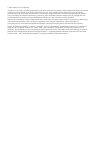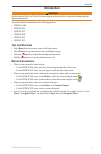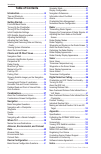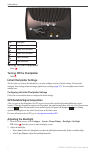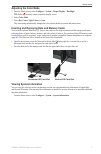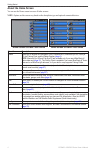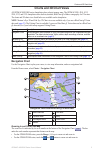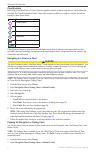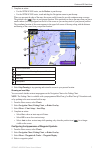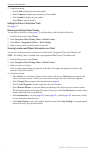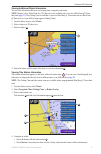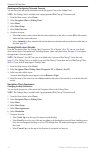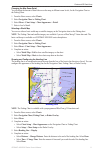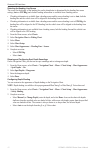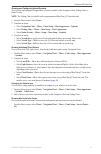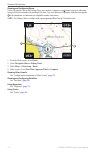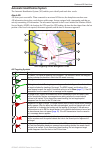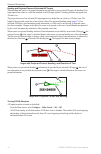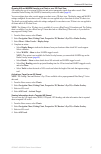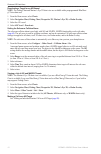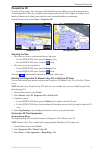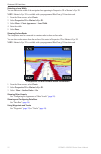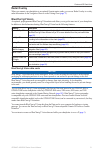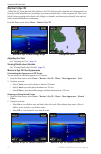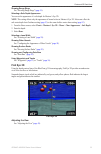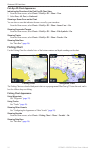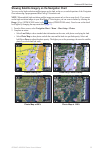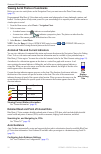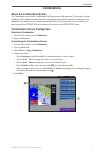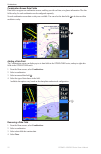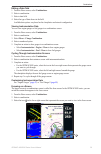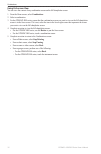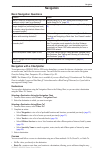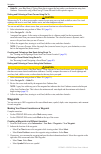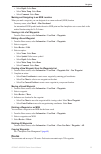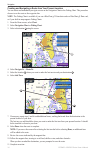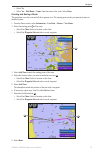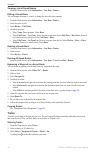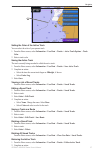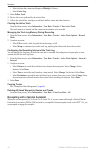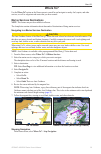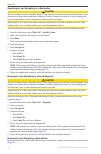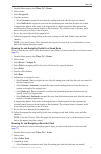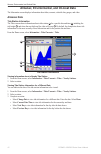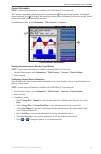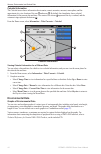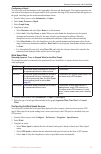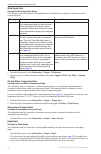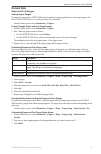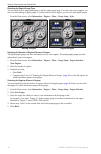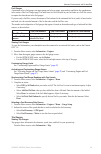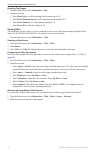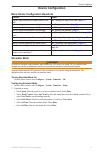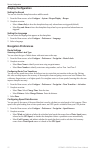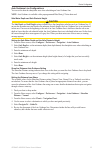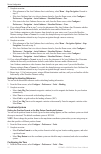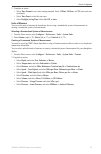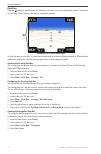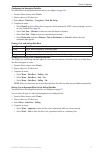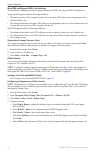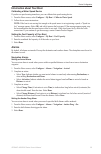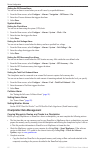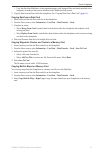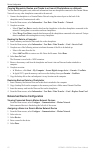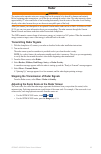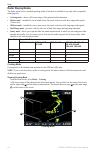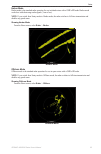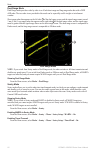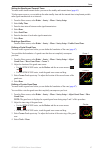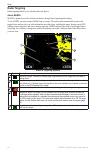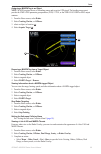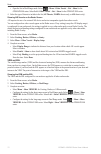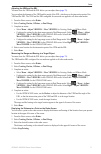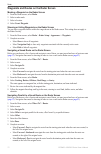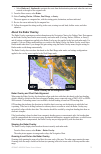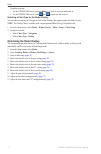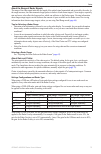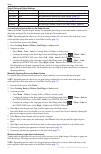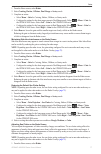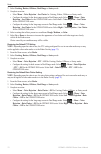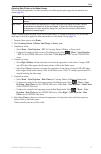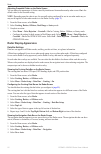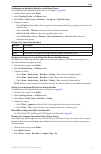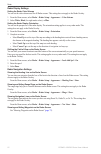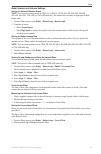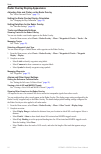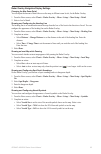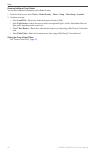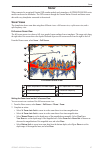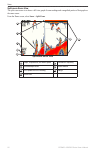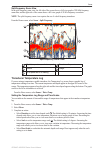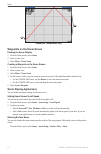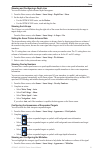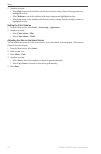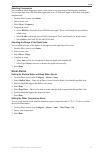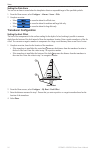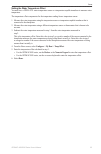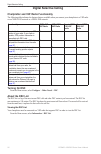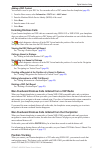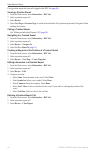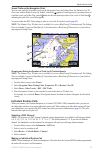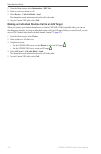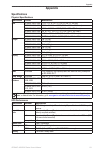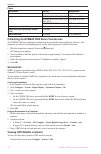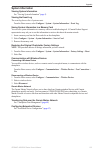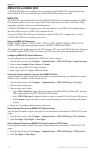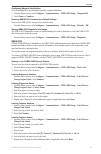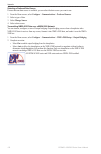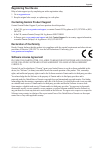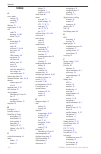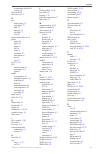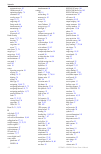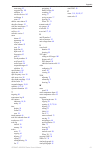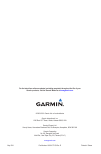- DL manuals
- Garmin
- Remote Control
- GPSMAP 4008 - Marine GPS Receiver
- Owner's Manual
Garmin GPSMAP 4008 - Marine GPS Receiver Owner's Manual
Summary of GPSMAP 4008 - Marine GPS Receiver
Page 1
Gpsmap ® 4000/5000 series owner’s manual.
Page 2
© 2009– garmin ltd. Or its subsidiaries all rights reserved. Except as expressly provided herein, no part of this manual may be reproduced, copied, transmitted, disseminated, downloaded or stored in any storage medium, for any purpose without the express prior written consent of garmin. Garmin hereb...
Page 3: Introduction
Gpsmap ® 4000/5000 series owner’s manual iii introduction introduction ‹ warning see the important safety and product information guide in the product box for product warnings and other important information. This manual includes information for the following products: • gpsmap ® 4008 • gpsmap 4010 ...
Page 4: Table of Contents
Iv gpsmap ® 4000/5000 series owner’s manual introduction table of contents introduction ............................................. Iii tips and shortcuts ........................................... Iii manual conventions ........................................ Iii getting started ..................
Page 5: Getting Started
Gpsmap ® 4000/5000 series owner’s manual 1 getting started getting started front and back panels gpsmap 4012 ➊ ➋ ➌ ➍ ➎ ➏ ➐ ➑ gpsmap 5008 ➊ ➑ ➋ item description ➊ power key ➋ automatic backlight sensor ➌ range keys ➍ rocker key ➎ soft keys ➏ mark, select, menu, and home buttons ➐ numeric keypad (4012...
Page 6: Turning On The Chartplotter
2 gpsmap ® 4000/5000 series owner’s manual getting started ➊ ➋ ➌ ➍ ➎ item description ➊ network connectors ➋ nmea 2000 connector ➌ nmea 0183 connector ➍ power connector ➎ video connector turning on the chartplotter select . Turning off the chartplotter hold . Initial chartplotter settings the first ...
Page 7: Adjusting The Color Mode
Gpsmap ® 4000/5000 series owner’s manual 3 getting started adjusting the color mode 1. From the home screen, select configure > system > beeper/display > backlight. Tip: select from any screen to open the display screen. 2. Select color mode. 3. Select day colors, night colors, or auto. The auto set...
Page 8: About The Home Screen
4 gpsmap ® 4000/5000 series owner’s manual getting started about the home screen you can use the home screen to access all other screens. Note: options on this screen vary based on the chartplotter type and optional connected devices. Home screen gpsmap 5000 series home screen gpsmap 4000 series men...
Page 9: Charts and 3D Chart Views
Gpsmap ® 4000/5000 series owner’s manual 5 charts and 3d chart views charts and 3d chart views all gpsmap 4000/5000 series chartplotters have a basic imagery map. The gpsmap 4208, 4210, 4212, 5208, 5212, and 5215 chartplotters have built-in, detailed, bluechart g2 offshore cartography for us waters....
Page 10
6 gpsmap ® 4000/5000 series owner’s manual charts and 3d chart views chart symbols bluechart g2 and bluechart g2 vision charts use graphic symbols to denote map features, which follow the standards for us and international charts. Some other common symbols you might see include, but are not limited ...
Page 11
Gpsmap ® 4000/5000 series owner’s manual 7 charts and 3d chart views 3. Complete an action: • for the gpsmap 4000 series, use the rocker to pan the map. • for the gpsmap 5000 series, touch and drag the navigation screen to pan the map. When you pan past the edge of the map, the screen scrolls forwar...
Page 12
8 gpsmap ® 4000/5000 series owner’s manual charts and 3d chart views 5. Complete an action: • select label to display the name and symbol. • select comment to display any comments you have added. • select symbol to display only the symbol. • select hide to hide the symbol. Setting the color of the a...
Page 13
Gpsmap ® 4000/5000 series owner’s manual 9 charts and 3d chart views viewing additional object information you can view information about on-screen map items, waypoints, and charts. Note: mariner’s eye 3d and fish eye 3d chart views are available only if you use a bluechart g2 vision data card ( pag...
Page 14
10 gpsmap ® 4000/5000 series owner’s manual charts and 3d chart views showing and configuring tides and currents you can show tide and current information on the navigation chart or the fishing chart. Note: the fishing chart is available with a preprogrammed bluechart g2 vision data card. 1. From th...
Page 15
Gpsmap ® 4000/5000 series owner’s manual 11 charts and 3d chart views changing the map zoom detail you can adjust the amount of detail shown on the map, at different zoom levels, for the navigation chart or the fishing chart. 1. From the home screen, select charts. 2. Select navigation chart or fish...
Page 16
12 gpsmap ® 4000/5000 series owner’s manual charts and 3d chart views selecting the heading line source the source for the display of the heading line on the chartplotter is determined by the heading line source setting (auto or gps hdg) and whether heading information is available from a heading se...
Page 17
Gpsmap ® 4000/5000 series owner’s manual 13 charts and 3d chart views showing and configuring navaid symbols you can show and configure the appearance of navaid symbols on the navigation chart, fishing chart, or radar overlay. Note: the fishing chart is available with a preprogrammed bluechart g2 vi...
Page 18
14 gpsmap ® 4000/5000 series owner’s manual charts and 3d chart views showing and configuring roses on the navigation chart or the fishing chart, you can show a compass rose ➊ around your boat, indicating compass direction oriented to the heading of the boat. True wind direction or apparent wind dir...
Page 19
Gpsmap ® 4000/5000 series owner’s manual 15 charts and 3d chart views automatic identification system the automatic identification system (ais) enables you to identify and track other vessels. About ais ais alerts you to area traffic. When connected to an external ais device, the chartplotter can sh...
Page 20
16 gpsmap ® 4000/5000 series owner’s manual charts and 3d chart views heading and projected course of activated ais targets when heading and course over ground information are provided by an activated ais target, the heading of the target appears on a chart as a solid line attached to the ais target...
Page 21
Gpsmap ® 4000/5000 series owner’s manual 17 charts and 3d chart views showing ais and marpa vessels on a chart or on a 3d chart view ais requires the use of an external ais device and active transponder signals from other vessels. Mini automatic radar plotting aid (marpa) functionality works with ra...
Page 22
18 gpsmap ® 4000/5000 series owner’s manual charts and 3d chart views deactivating a target for an ais vessel note: the fishing chart and mariner’s eye 3d chart view are available with a preprogrammed bluechart g2 vision data card. 1. From the home screen, select charts. 2. Select navigation chart, ...
Page 23: Perspective 3D
Gpsmap ® 4000/5000 series owner’s manual 19 charts and 3d chart views perspective 3d perspective 3d provides a view from above and behind the boat (according to your course) and provides a visual navigation aid. This view is helpful when navigating tricky shoals, reefs, bridges, or channels, and is ...
Page 24
20 gpsmap ® 4000/5000 series owner’s manual charts and 3d chart views selecting a lane width you can indicate the width of the navigation lane appearing in perspective 3d or mariner’s eye 3d. Note: mariner’s eye 3d is available with a preprogrammed bluechart g2 vision data card. 1. From the home scr...
Page 25: Radar Overlay
Gpsmap ® 4000/5000 series owner’s manual 21 charts and 3d chart views radar overlay when you connect your chartplotter to an optional garmin marine radar, you can use radar overlay to overlay radar information on the navigation chart or on the fishing chart ( page 73 ). Bluechart g2 vision an option...
Page 26: Mariner’S Eye 3D
22 gpsmap ® 4000/5000 series owner’s manual charts and 3d chart views mariner’s eye 3d a bluechart g2 vision data card offers mariner’s eye 3d, which provides a detailed, three-dimensional view from above and behind the boat (according to your course) and provides a visual navigation aid. This view ...
Page 27: Fish Eye 3D
Gpsmap ® 4000/5000 series owner’s manual 23 charts and 3d chart views showing range rings see “showing range rings” ( page 19 ). Selecting a safe depth appearance you can set the appearance of a safe depth for mariner’s eye 3d. Note: this setting affects only the appearance of hazard colors in marin...
Page 28: Fishing Chart
24 gpsmap ® 4000/5000 series owner’s manual charts and 3d chart views fish eye 3d chart appearance indicating the direction of the fish eye 3d chart view 1. From the home screen, select charts > fish eye 3d > menu > view. 2. Select fore, aft, port, or starboard. Showing a sonar cone on the chart you...
Page 29
Gpsmap ® 4000/5000 series owner’s manual 25 charts and 3d chart views showing satellite imagery on the navigation chart you can overlay high-resolution satellite images on the land, on the sea, or on both portions of the navigation chart when using a preprogrammed bluechart g2 vision data card. Note...
Page 30: Auto Guidance
26 gpsmap ® 4000/5000 series owner’s manual charts and 3d chart views viewing aerial photos of landmarks before you can view aerial photos on the navigation chart, you must turn on the photo points setting ( page 13 ). Preprogrammed bluechart g2 vision data cards contain aerial photographs of many l...
Page 31: Combinations
Gpsmap ® 4000/5000 series owner’s manual 27 combinations combinations about the combinations screen the combinations screen shows a combination of different screens at the same time. The number of options available on the combinations screen depends on the optional network devices you have connected...
Page 32
28 gpsmap ® 4000/5000 series owner’s manual combinations combination screen data fields data fields can appear on combination screens, and they provide real-time, at-a-glance information. The data field overlay for each combination can be configured separately. Several combination screen data overla...
Page 33
Gpsmap ® 4000/5000 series owner’s manual 29 combinations editing a data field 1. From the home screen, select combinations. 2. Select a combination. 3. Select a data field. 4. Select the type of data shown in the field. Available data options vary based on the chartplotter and network configuration....
Page 34
30 gpsmap ® 4000/5000 series owner’s manual combinations using full-screen view you can view the content of any combination screen on the full chartplotter screen. 1. From the home screen, select combinations. 2. Select a combination. 3. For the gpsmap 4000 series, ensure that the combination screen...
Page 35: Navigation
Gpsmap ® 4000/5000 series owner’s manual 31 navigation navigation basic navigation questions question answer how do i make the chartplotter point me in the direction in which i want to go (bearing)? Navigate using go to. See “setting and following a direct course using go to” (page 32 ). How do i ma...
Page 36: Waypoints
32 gpsmap ® 4000/5000 series owner’s manual navigation • guide to—uses bluechart g2 vision chart data to suggest the best path to your destination using auto guidance. You must be using a bluechart g2 vision data card for this option to appear. Setting and following a direct course using go to ‹ cau...
Page 37: Routes
Gpsmap ® 4000/5000 series owner’s manual 33 navigation • select depth. Select done. • select water temp. Select done. • select comment. Select done. Marking and navigating to an mob location when you mark a waypoint, you can designate it as a man-overboard (mob) location. From any screen, select mar...
Page 38
34 gpsmap ® 4000/5000 series owner’s manual navigation creating and navigating a route from your present location you can create and immediately navigate a route on the navigation chart or the fishing chart. This procedure does not save the route or the waypoint data. Note: the fishing chart is avai...
Page 39
Gpsmap ® 4000/5000 series owner’s manual 35 navigation • select no. • select yes > edit route > name. Enter the name of the route. Select done. Creating and saving a route this procedure saves the route and all the waypoints in it. The starting point can be your present location or another location....
Page 40: Tracks
36 gpsmap ® 4000/5000 series owner’s manual navigation viewing a list of saved routes from the home screen, select information > user data > routes. Editing a saved route you can change the name of a route, or change the turns the route contains. 1. From the home screen, select information > user da...
Page 41
Gpsmap ® 4000/5000 series owner’s manual 37 navigation ➊ setting the color of the active track you can select the color of your present track. 1. From the home screen, select information > user data > tracks > active track options > track color. 2. Select a track color. Saving the active track the t...
Page 42
38 gpsmap ® 4000/5000 series owner’s manual navigation • select the time the current track began or midnight, if shown. • select entire log. 3. Select follow track. 4. Review the course indicated by the colored line. 5. Follow the colored line, steering to avoid land, shallow water, and other obstac...
Page 43: Where To?
Gpsmap ® 4000/5000 series owner’s manual 39 where to? Where to? Use the where to? Option on the home screen to search for and navigate to nearby fuel, repairs, and other services, as well as waypoints and routes that you have created. Marine services destinations note: this feature may not be availa...
Page 44
40 gpsmap ® 4000/5000 series owner’s manual where to? Searching for, and navigating to, a destination ‹ caution the auto guidance feature of the bluechart g2 vision data card is based on electronic chart information. That data does not ensure obstacle and bottom clearance. Carefully compare the cour...
Page 45
Gpsmap ® 4000/5000 series owner’s manual 41 where to? 1. From the home screen, select where to? > routes. 2. Select a route. 3. Select navigate to. 4. Complete an action: • select forward to navigate the route from the starting point used when the route was created. • select backward to navigate the...
Page 46: Almanac Data
42 gpsmap ® 4000/5000 series owner’s manual almanac, environmental, and on-boat data almanac, environmental, and on-boat data the information screen displays information about tides, currents, celestial data, gauges, and video. Almanac data tide station information the tides screen shows information...
Page 47
Gpsmap ® 4000/5000 series owner’s manual 43 almanac, environmental, and on-boat data current information note: current station information is available with a bluechart g2 vision data card. The currents screen shows information about a current station ➊ for a specific date and time, including the cu...
Page 48: Environmental Data
44 gpsmap ® 4000/5000 series owner’s manual almanac, environmental, and on-boat data celestial information the celestial screen shows information about sunrise, sunset, moonrise, moonset, moon phase, and the approximate sky view location of the sun ➊ and moon ➋ . By default, the chartplotter shows c...
Page 49
Gpsmap ® 4000/5000 series owner’s manual 45 almanac, environmental, and on-boat data configuring a graph you can set the scale and duration of the atmospheric pressure and depth graphs. The duration represents the time interval that appears on the graph, and the scale represents the range of the mea...
Page 50
46 gpsmap ® 4000/5000 series owner’s manual almanac, environmental, and on-boat data wind angle data viewing the wind angle data graph the chartplotter must be connected to the peripheral devices listed below to capture the data shown on the wind speed graph. Wind angle description required sensors ...
Page 51: On-Boat Data
Gpsmap ® 4000/5000 series owner’s manual 47 almanac, environmental, and on-boat data on-boat data engine and fuel gauges viewing engine gauges you must be connected to a nmea 2000 network capable of sensing engine data to view engine gauges. See the gpsmap 4000/5000 series installation instructions ...
Page 52
48 gpsmap ® 4000/5000 series owner’s manual almanac, environmental, and on-boat data selecting the engine gauge type you can set the type of gauges that appear on the first engine gauge page. If you have one or two engines, you can view either analog or digital gauges. If you have three or more engi...
Page 53
Gpsmap ® 4000/5000 series owner’s manual 49 almanac, environmental, and on-boat data fuel gauges a maximum of two fuel gauges, an upper gauge and a lower gauge, appear above and below the speedometer in the center of the fuel gauges page. You must have fuel level sensors in your fuel tanks or a fuel...
Page 54
50 gpsmap ® 4000/5000 series owner’s manual almanac, environmental, and on-boat data resetting trip gauges 1. From the home screen, select information > trip. 2. Complete an action: • select reset trip to set all the readings for the current trip to 0.0. • select reset maximum speed to set the maxim...
Page 55: Device Configuration
Gpsmap ® 4000/5000 series owner’s manual 51 device configuration device configuration basic device configuration questions question answer how do i adjust the amount of detail shown on the map? See “changing the map zoom detail” ( page 11 ). How do i change the time zone setting? See “configuring th...
Page 56: Display Configuration
52 gpsmap ® 4000/5000 series owner’s manual device configuration display configuration setting the sound you can set when the chartplotter makes audible sounds. 1. From the home screen, select configure > system > beeper/display > beeper. 2. Complete an action: • select alarms only to have the chart...
Page 57
Gpsmap ® 4000/5000 series owner’s manual 53 device configuration auto guidance line configurations you can set the data the chartplotter uses when calculating an auto guidance line. Note: auto guidance is available with a preprogrammed bluechart g2 vision data card. Safe water depth and safe obstacl...
Page 58
54 gpsmap ® 4000/5000 series owner’s manual device configuration 7. Complete an action: • if the placement of the auto guidance line is satisfactory, select menu > stop navigation. Proceed to step 11. • if the auto guidance line is too close to known obstacles, from the home screen, select configure...
Page 59
Gpsmap ® 4000/5000 series owner’s manual 55 device configuration 2. Complete an action: • select time format to set a time-keeping standard. Select 12 hour, 24 hour, or utc (universal time coordinate). • select time zone to select the time zone. • select daylight saving time. Select on, off, or auto...
Page 60
56 gpsmap ® 4000/5000 series owner’s manual device configuration data bars data bars ➊ appear on specific charts and 3d chart views, radar views, and combination screens. The data bar for each chart or one 3d chart view must be configured separately. ➊ perspective 3d with data bars several data bars...
Page 61
Gpsmap ® 4000/5000 series owner’s manual 57 device configuration configuring the navigation data bar you should show the navigation data bar before you configure it ( page 56 ). 1. From the home screen, select charts. 2. Select a chart or a 3d chart view. 3. Select menu > data bars > navigation > da...
Page 62
58 gpsmap ® 4000/5000 series owner’s manual device configuration wind vmg and waypoint vmg in the data bars the chartplotter automatically switches between showing wind vmg and waypoint vmg in the data bars. Waypoint vmg appears under the following conditions: • the route leg section of the navigati...
Page 63: Information About Your Boat
Gpsmap ® 4000/5000 series owner’s manual 59 device configuration information about your boat calibrating a water speed device if you have a speed-sensing transducer, you can calibrate that speed-sensing device. 1. From the home screen, select configure > my boat > calibrate water speed. 2. Follow th...
Page 64: Chartplotter Data Management
60 gpsmap ® 4000/5000 series owner’s manual device configuration setting the off course alarm you can set an alarm to sound when you are off course by a specified distance. 1. From the home screen, select configure > alarms > navigation > off course > on. 2. Enter the off-course distance that trigge...
Page 65
Gpsmap ® 4000/5000 series owner’s manual 61 device configuration • copy the data from mapsource to the prepared memory card (using an data card reader attached to the computer) according to the process described in the mapsource help system. 2. Copy the data from the data card to the chartplotter. S...
Page 66
62 gpsmap ® 4000/5000 series owner’s manual device configuration copying waypoints, routes, and tracks to or from all chartplotters on a network you can transfer waypoint, route, and track information from one chartplotter connected to the garmin marine network to every other chartplotter connected ...
Page 67: Radar
Gpsmap ® 4000/5000 series owner’s manual 63 radar radar ‹ warning the marine radar transmits microwave energy that has the potential to be harmful to humans and animals. Before beginning radar transmission, verify that the area around the radar is clear. The radar transmits a beam approximately 12° ...
Page 68: Radar Display Modes
64 gpsmap ® 4000/5000 series owner’s manual radar radar display modes the radar screen has five standard operating modes. Each mode is available for use only with a compatible radar ( page 64 ). • cruising mode—shows a full-screen image of the gathered radar information. • harbor mode—intended for u...
Page 69
Gpsmap ® 4000/5000 series owner’s manual 65 radar harbor mode harbor mode is the standard radar operation for use in inland waters with a gmr xhd radar. Harbor mode works best with short-range radar signals (2 nm or less). Note: if you switch from sentry mode to harbor mode, the radar switches to fu...
Page 70
66 gpsmap ® 4000/5000 series owner’s manual radar dual range mode dual range mode provides a side-by-side view of both short-range and long-range radar data with a gmr xhd radar. The two radar views provided in this mode can be especially useful at night or in inclement weather. Short-range radar da...
Page 71
Gpsmap ® 4000/5000 series owner’s manual 67 radar setting the standby and transmit times you must enable timed transmit before you can set the standby and transmit times ( page 66 ). To help conserve power, you can indicate the radar standby time and the transmit time to implement periodic radar sig...
Page 72: Radar Targeting
68 gpsmap ® 4000/5000 series owner’s manual radar radar targeting radar targeting enables you to identify and track objects. About marpa marpa is primarily used for collision avoidance, through object targeting and tracking. To use marpa, you must assign a marpa tag to a target. The radar system aut...
Page 73
Gpsmap ® 4000/5000 series owner’s manual 69 radar assigning a marpa tag to an object note: marpa requires the use of a heading sensor and an active gps signal. The heading sensor must provide the nmea 2000 parameter group number (pgn) 127250, or the nmea 0183 hdm or hdg output sentence. 1. From the ...
Page 74
70 gpsmap ® 4000/5000 series owner’s manual radar • open the list in dual range mode. Select > menu > other vessels > list > show for the gpsmap 4000 series. Select left > other vessels > list > show for the gpsmap 5000 series. 4. Select the type of threats to include in the list (all threats, marpa...
Page 75
Gpsmap ® 4000/5000 series owner’s manual 71 radar adjusting the vrm and the ebl you must show the vrm and the ebl before you can adjust them ( page 70 ). You can adjust the diameter of the vrm and the angle of the ebl, which moves the intersection point of the vrm and the ebl. The vrm and the ebl co...
Page 76
72 gpsmap ® 4000/5000 series owner’s manual radar waypoints and routes on the radar screen marking a waypoint on the radar screen 1. From the home screen, select radar. 2. Select a radar mode. 3. Select a location 4. Select create waypoint. Showing or hiding waypoints on the radar screen you can sho...
Page 77: About The Radar Overlay
Gpsmap ® 4000/5000 series owner’s manual 73 radar • select backward - starboard to navigate the route from the destination point used when the route was created, to the right of the original route. 9. From the home screen, select radar. 10. Select cruising, harbor, offshore, dual range, or sentry. T...
Page 78: Optimizing The Radar Display
74 gpsmap ® 4000/5000 series owner’s manual radar complete an action: • for the gpsmap 4000 series, press the range (-/+) keys to zoom out and zoom in. • for the gpsmap 5000 series, touch and to zoom out and zoom in. Selecting a chart type for the radar overlay you can indicate whether the navigatio...
Page 79
Gpsmap ® 4000/5000 series owner’s manual 75 radar about the range of radar signals the range of the radar signal indicates the length of the pulsed signal transmitted and received by the radar. As the range increases, the radar transmits longer pulses in order to reach distant targets. Closer target...
Page 80
76 gpsmap ® 4000/5000 series owner’s manual radar default gain and clutter settings setting default value instructions gain auto see “automatically adjusting gain on the radar screen” ( page 76 ). Sea clutter calm see “restoring the default sea clutter setting” ( page 77 ). Rain clutter off see “res...
Page 81
Gpsmap ® 4000/5000 series owner’s manual 77 radar 1. From the home screen, select radar. 2. Select cruising, harbor, offshore, dual range or sentry mode. 3. Complete an action: • select menu > gain for cruising, harbor, offshore, or sentry mode. • configure the setting for the short-range screen in ...
Page 82
78 gpsmap ® 4000/5000 series owner’s manual radar 2. Select cruising, harbor, offshore, dual range or sentry mode. 3. Complete an action: • select menu > noise rejection > sea clutter for cruising, harbor, offshore, or sentry mode. • configure the setting for the short-range screen in dual range mod...
Page 83
Gpsmap ® 4000/5000 series owner’s manual 79 radar adjusting rain clutter on the radar screen you can adjust the appearance of clutter caused by rain. Reducing the radar range also can minimize rain clutter ( page 63 ). Setting description ftc this setting affects the appearance of large, hazy masses...
Page 84: Radar Display Appearance
80 gpsmap ® 4000/5000 series owner’s manual radar adjusting crosstalk clutter on the radar screen you can reduce the appearance of clutter caused by interference from another nearby radar source. On is the default value for the crosstalk setting. Note: depending upon the radar in use, the crosstalk ...
Page 85
Gpsmap ® 4000/5000 series owner’s manual 81 radar configuring the navigation data bar on the radar screen you should show the navigation data bar before you configure it ( page 80 ). 1. From the home screen, select radar. 2. Select cruising, harbor, or offshore mode. 3. Select menu > radar setup > d...
Page 86
82 gpsmap ® 4000/5000 series owner’s manual radar radar display settings setting the radar color scheme you can set the color scheme used for all radar screens. This setting does not apply to the radar overlay. 1. From the home screen, select radar > radar setup > appearance > color scheme. 2. Selec...
Page 87
Gpsmap ® 4000/5000 series owner’s manual 83 radar radar scanner and antenna settings setting the antenna rotation speed note: you can set the rotation speed for gmr 18, 18 hd, 24, 24 hd, 404, 406, 404 xhd, 406xhd, 604 xhd, 606 xhd, 1204 xhd, or 1206 xhd radar only. The antenna does not rotate at hig...
Page 88
84 gpsmap ® 4000/5000 series owner’s manual radar radar overlay display appearance adjusting gain and clutter on the radar overlay see “about gain and clutter” ( page 75 ). Setting the radar overlay display orientation see “changing the map orientation” ( page 10 ). Setting data bars for the radar o...
Page 89
Gpsmap ® 4000/5000 series owner’s manual 85 radar radar overlay navigation display settings changing the map zoom detail you can adjust the amount of detail shown on the map, at different zoom levels, for the radar overlay. 1. From the home screen, select charts > radar overlay > menu > setup > char...
Page 90
86 gpsmap ® 4000/5000 series owner’s manual radar showing additional chart details you can show additional information on the radar overlay. 1. From the home screen, select charts > radar overlay > menu > setup > chart setup > symbols. 2. Complete an action: • select land pois > on to show land-base...
Page 91: Sonar
Gpsmap ® 4000/5000 series owner’s manual 87 sonar sonar when connected to an optional garmin gsd sounder module and a transducer, all gpsmap 4000/5000 series models can be used as fishfinders. The gsd connects through the garmin marine network and shares sonar data with every chartplotter connected ...
Page 92
88 gpsmap ® 4000/5000 series owner’s manual sonar split-zoom sonar view the split-zoom sonar view shows a full-view graph of sonar readings and a magnified portion of that graph on the same screen. From the home screen, select sonar > split zoom. Split-zoom sonar view ➐ ➊ ➌ ➎ ➍ ➏ ➋ ➊ depth, temperat...
Page 93: Transducer Temperature Log
Gpsmap ® 4000/5000 series owner’s manual 89 sonar split-frequency sonar view in the split-frequency sonar view, the left side of the screen shows a full-view graph of 200 khz frequency sonar data, and the right side of the screen shows a full-view graph of 50 khz frequency sonar data. Note: the spli...
Page 94: Sonar Display Appearance
90 gpsmap ® 4000/5000 series owner’s manual sonar ➊ ➋ transducer temperature log waypoints on the sonar screen pausing the sonar display 1. From the home screen, select sonar. 2. Select a sonar view. 3. Select menu > pause sonar. Creating a waypoint on the sonar screen 1. From the home screen, selec...
Page 95
Gpsmap ® 4000/5000 series owner’s manual 91 sonar showing and configuring a depth line you can set whether a quick-reference depth line appears. 1. From the home screen, select sonar > sonar setup > depth line > show. 2. Set the depth of the reference line: • for the gpsmap 4000 series, use the rock...
Page 96
92 gpsmap ® 4000/5000 series owner’s manual sonar 2. Complete an action: • select high to turn on the whiteline with the most-sensitive setting. Almost all strong returns are highlighted in white. • select medium to turn on the whiteline with many strong returns highlighted in white. • select low to...
Page 97: Sonar Alarms
Gpsmap ® 4000/5000 series owner’s manual 93 sonar selecting frequencies you can indicate which frequencies appear on the sonar screen when using a dual frequency transducer. You can show data from a 200 khz sonar signal, data from a 50 khz sonar signal, or data from both signals simultaneously. 1. F...
Page 98: Transducer Configuration
94 gpsmap ® 4000/5000 series owner’s manual sonar setting the fish alarm you can set an alarm to sound when the chartplotter detects a suspended target of the specified symbols. 1. From the home screen, select configure > alarms > sonar > fish. 2. Complete an action: • select to sound an alarm for a...
Page 99
Gpsmap ® 4000/5000 series owner’s manual 95 sonar setting the water temperature offset you must have a nmea 0183 water-temperature sensor or a temperature-capable transducer to measure water temperature. The temperature offset compensates for the temperature reading from a temperature sensor. 1. Mea...
Page 100: Digital Selective Calling
96 gpsmap ® 4000/5000 series owner’s manual digital selective calling digital selective calling chartplotter and vhf radio functionality the following table indicates the features that are available when you connect your chartplotter to a vhf radio over a nmea 0183 network or a nmea 2000 network. Fu...
Page 101: Incoming Distress Calls
Gpsmap ® 4000/5000 series owner’s manual 97 digital selective calling adding a dsc contact you can add a vessel to your dsc list. You can make calls to a dsc contact from the chartplotter ( page 99 ). 1. From the home screen, select information > dsc list > add contact. 2. Enter the maritime mobile ...
Page 102
98 gpsmap ® 4000/5000 series owner’s manual digital selective calling every position report call received is logged in the dsc list ( page 96 ). Viewing a position report 1. From the home screen, select information > dsc list. 2. Select a position-report call. 3. Select review. 4. Select next page o...
Page 103: Individual Routine Calls
Gpsmap ® 4000/5000 series owner’s manual 99 digital selective calling vessel trails on the navigation chart you can view trails for all tracked vessels on the navigation chart, the fishing chart, the mariner’s eye 3d chart view, and the radar overlay. By default, a black dot ➊ appears for each previ...
Page 104
100 gpsmap ® 4000/5000 series owner’s manual digital selective calling 1. From the home screen, select information > dsc list. 2. Select a vessel or a station to call. 3. Select review > call with radio > send. The chartplotter sends information about the call to the radio. 4. On your garmin vhf rad...
Page 105: Appendix
Gpsmap ® 4000/5000 series owner’s manual 101 appendix appendix specifications physical specifications specification devices measurement size gpsmap 4008, 4208 7” h × 11.2” w × 4.2” d (176.9 × 284.4 × 106 mm) gpsmap 4010, 4210 8.9” h × 13.4” w × 4.13” d (226.9 × 340.4 × 105.1 mm) gpsmap 4012, 4212 9....
Page 106: Screenshots
102 gpsmap ® 4000/5000 series owner’s manual appendix power specification devices measurement source all models 10─35 vdc usage gpsmap 4008, 4208, 5008, 5208 35 w max. At 10 vdc gpsmap 4010, 4210, 4012, 4212, 5012, 5212 40 w max. At 10 vdc gpsmap 5015, 5215 60 w max. At 10 vdc fuse all models 7.5 a,...
Page 107: System Information
Gpsmap ® 4000/5000 series owner’s manual 103 appendix system information viewing system information see “viewing system information” ( page 3 ). Viewing the event log the event log shows a list of system events. From the home screen, select configure > system > system information > event log. Saving...
Page 108: Nmea 0183 and Nmea 2000
104 gpsmap ® 4000/5000 series owner’s manual appendix nmea 0183 and nmea 2000 a gpsmap 4000/5000 series chartplotter can accept data from both nmea 0183-compliant devices and certain nmea 2000 devices connected to an existing nmea 2000 network on your boat. Nmea 0183 the nmea 0183 data cable include...
Page 109
Gpsmap ® 4000/5000 series owner’s manual 105 appendix configuring waypoint identification you can configure how the chartplotter provides waypoint identifiers. 1. From the home screen, select configure > communications > nmea 0183 setup > waypoint ids. 2. Select names or numbers. Resetting nmea 0183...
Page 110
106 gpsmap ® 4000/5000 series owner’s manual appendix selecting a preferred data source if more than one data source is available, you can select the data source you want to use. 1. From the home screen, select configure > communications > preferred sources. 2. Select a type of data. 3. Select chang...
Page 111: Registering Your Device
Gpsmap ® 4000/5000 series owner’s manual 107 appendix registering your device help us better support you by completing our online registration today. 1. Go to my.Garmin.Com . 2. Keep the original sales receipt, or a photocopy, in a safe place. Contacting garmin product support contact garmin product...
Page 112: Index
108 gpsmap ® 4000/5000 series owner’s manual appendix index a active tracks clearing 38 retracing 37 saving 37 add turn 34 aerial photos 21, 26 ais radar 70 targeting 15, 100 threats 18, 69 alarms anchor drag 59 arrival 59 clock 60 collision 15, 18, 69 deep water 93 fish 94 gps accuracy 60 navigatio...
Page 113
Gpsmap ® 4000/5000 series owner’s manual 109 appendix synchronizing with fuel 49 viewing 49 fuel onboard 60 full-screen view 87 g gain default setting 76 large objects 77 radar 75 radar type 75 side lobes 77 sonar 92 garmin marine network 62 gauges analog 48 digital 48 engine 47 fuel 49 limits 47 ma...
Page 114
110 gpsmap ® 4000/5000 series owner’s manual appendix no-transmit zone 83 offshore mode 65 optimizing display 74 orientation 82 overlay screen 73 range 63, 75 range rings 82 sentry mode 66 timed transmit 66 transmitting 63 types 64, 75 zoom scale 63 radar overlay charts 21, 73, 74 showing 73 tracks ...
Page 115
Gpsmap ® 4000/5000 series owner’s manual 111 appendix water temp 93 waypoint ids 105 whiteline 91 wireless devices 103 world map 11 zoom 87 shallow water alarm 93 shoreline distance 53 side lobe interference 77 simulator mode 51 soft keys iii software version 3 sonar alarms 93 appearance 90 a-scope ...
Page 116
For the latest free software updates (excluding map data) throughout the life of your garmin products, visit the garmin web site at www.Garmin.Com . © 2009–2011 garmin ltd. Or its subsidiaries garmin international, inc. 1200 east 151 st street, olathe, kansas 66062, usa garmin (europe) ltd. Liberty ...