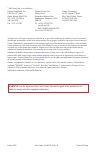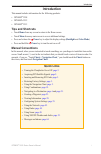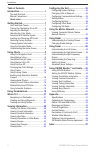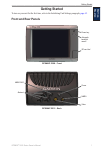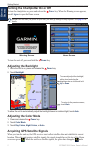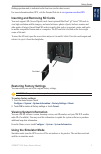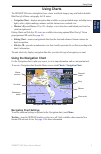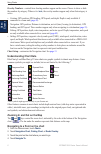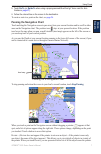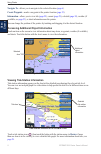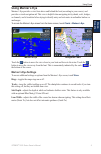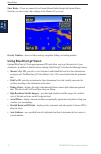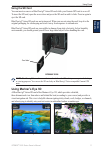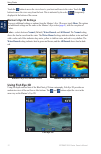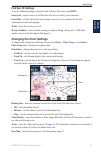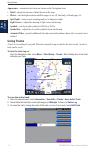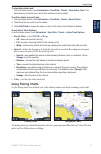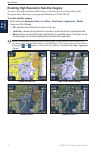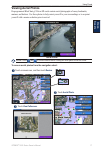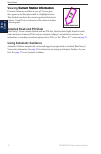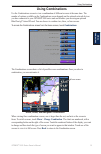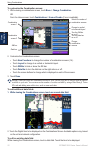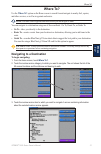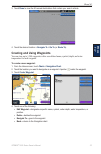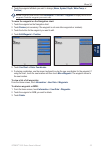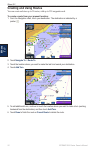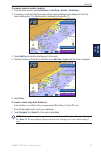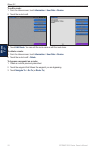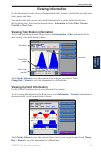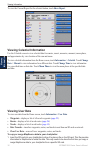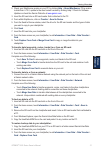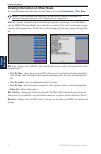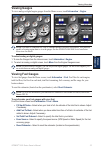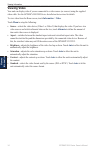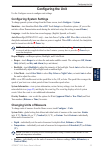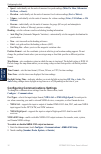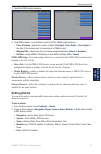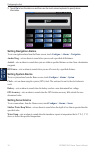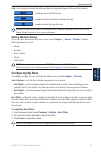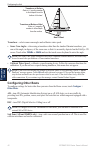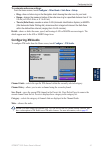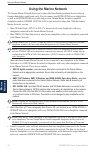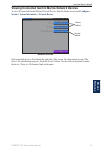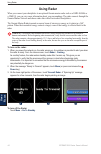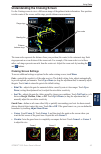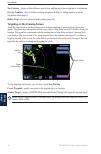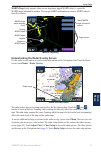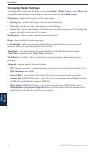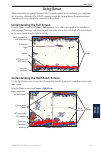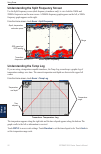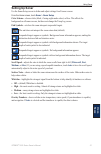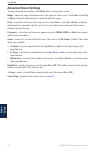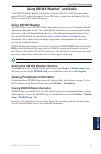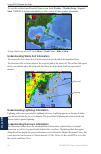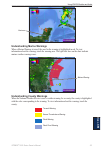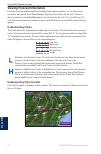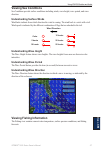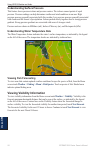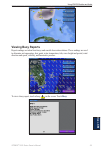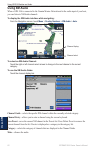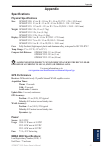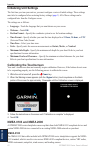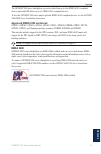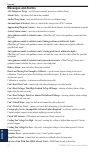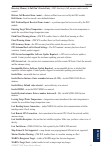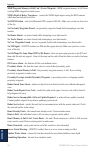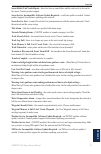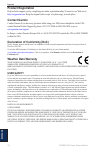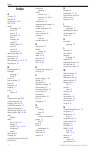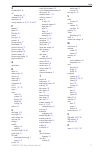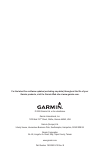- DL manuals
- Garmin
- Remote Control
- GPSMAP 5208 - Marine GPS Receiver
- Owner's Manual
Garmin GPSMAP 5208 - Marine GPS Receiver Owner's Manual
Summary of GPSMAP 5208 - Marine GPS Receiver
Page 1
Gpsmap ® 5000 series owner’s manual.
Page 2
Warning: see the important safety and product information guide in the product box for product warnings and other important information. © 2008 garmin ltd. Or its subsidiaries garmin international, inc. 1200 east 151 st street, olathe, kansas 66062, usa tel. (913) 397.8200 or (800) 800.1020 fax (913...
Page 3: Introduction
Gpsmap ® 5000 series owner’s manual i introduction introduction this manual includes information for the following products: gpsmap ® 5208 gpsmap ® 5212 gpsmap ® 5215 tips and shortcuts touch home from any screen to return to the home screen. Touch menu from any main screen to access additional sett...
Page 4: Table of Contents
Ii gpsmap 5000 series owner’s manual introduction table of contents introduction ............................................... I tips and shortcuts ........................................ I manual conventions ..................................... I quick links .......................................
Page 5: Getting Started
Gpsmap ® 5000 series owner’s manual getting started g ettin g s tarted getting started to turn on your unit for the first time, refer to the initializing unit settings paragraph, page 62 . Front and rear panels gpsmap 5208 - front gpsmap 5212 - back sd card slot power key network nmea 2000 video pow...
Page 6: Power
2 gpsmap 5000 series owner’s manual getting started g ettin g s tarted turning the chartplotter on or off to turn the chartplotter on, press and release the power key. When the warning screen appears, touch i agree to open the home screen. Note: the first time you power on your unit, you must go thr...
Page 7: Restoring Factory Settings
Gpsmap ® 5000 series owner’s manual getting started g ettin g s tarted flashing question mark is indicated on the boat icon (on the chart screen). For more information about gps, visit the garmin web site at www.Garmin.Com/aboutgps . Inserting and removing sd cards your unit supports sd (secure digi...
Page 8: •
Gpsmap 5000 series owner’s manual getting started g ettin g s tarted caution: do not try to navigate using simulator mode because the gps receiver is turned off. Any satellite signal strength bars shown are only simulations and do not represent the strength of actual satellite signals. To turn the s...
Page 9: Using Charts
Gpsmap ® 5000 series owner’s manual 5 using charts u sin g c hart s using charts the gpsmap 5000 series chartplotters have a basic worldwide imagery map, and built-in detailed bluechart g2 offshore cartography for us waters. Navigation chart—displays navigation data available on your preloaded maps,...
Page 10: Auto
Gpsmap 5000 series owner’s manual using charts u sin g c hart s overlay numbers—controls how charting numbers appear on the screen. Choose to show or hide the numbers by category. When set to auto , the overlay numbers appear only when that category is active. Cruising: gps position, gps heading, gp...
Page 11: Panning The Navigation Chart
Gpsmap ® 5000 series owner’s manual using charts u sin g c hart s 5. Touch go to (or guide to when using a preprogrammed bluechart g2 vision card for auto guidance, page 27 ). 6. Follow the colored line on the screen to the destination. To create a route to a point on the chart, see page 26 . Pannin...
Page 12: Navigate To
Gpsmap 5000 series owner’s manual using charts u sin g c hart s navigate to —allows you to navigate to the selected location ( page 6 ). Create waypoint —marks a waypoint at the pointer location ( page 23 ). Information —allows you to view tide ( page 29 ), current ( page 29 ), celestial ( page 30 )...
Page 13: Using Mariner’S Eye
Gpsmap ® 5000 series owner’s manual using charts u sin g c hart s using mariner’s eye mariner’s eye provides a view from above and behind the boat (according to your course), and provides a visual navigation aid. This view is helpful when navigating tricky shoals, reefs, bridges, or channels, and is...
Page 14: Using Bluechart G2 Vision
0 gpsmap 5000 series owner’s manual using charts u sin g c hart s show radar—if you are connected to a garmin marine radar through the garmin marine network, you can overlay radar readings on the mariner’s eye screen. Mariner’s eye with radar information overlay numbers—shows or hides cruising, navi...
Page 15: Using The Sd Card
Gpsmap ® 5000 series owner’s manual using charts u sin g c hart s using the sd card you can insert or remove a bluechart g2 vision sd card while your garmin gps unit is on or off. To insert the sd card, open the access door and press the sd card in until it clicks. Press in again to eject the sd car...
Page 16: Mariner’S Eye 3D Settings
2 gpsmap 5000 series owner’s manual using charts u sin g c hart s touch the button to move the view closer to your boat and lower to the water. Touch the button to move the view away from the boat. This is indicated by the scale ( ) temporarily displayed at the bottom of the screen. Mariner’s eye 3d...
Page 17: Fish Eye 3D Settings
Gpsmap ® 5000 series owner’s manual using charts u sin g c hart s fish eye 3d settings to access additional settings or options for the fish eye 3d screen, touch menu . Sonar cone—turns a cone on or off that shows the area covered by your transducer. Sonar data—visually shows the sonar readings rece...
Page 18: Using Tracks
Gpsmap 5000 series owner’s manual using charts u sin g c hart s appearance—customizes how items are shown on the navigation chart. Detail—adjusts the amount of detail shown on the map. Photos—sets the high resolution satellite images to on, off, land only, or blend ( page 16 ). Spot depth—turns on s...
Page 19: Record Mode—Select
Gpsmap ® 5000 series owner’s manual 5 using charts u sin g c hart s to clear the active track: from the home screen, touch information > user data > tracks > clear active track . The track memory is cleared; the current track continues to be recorded. To edit or delete a saved track: 1. From the hom...
Page 20
Gpsmap 5000 series owner’s manual using charts u sin g c hart s enabling high resolution satellite imagery you can overlay high-resolution satellite images on the land, the sea, or both portions of the navigation chart when using a preprogrammed bluechart g2 vision sd card. To enable satellite image...
Page 21: Viewing Aerial Photos
Gpsmap ® 5000 series owner’s manual using charts u sin g c hart s viewing aerial photos preprogrammed bluechart g2 vision sd cards contain aerial photographs of many landmarks, marinas, and harbors. Use these photos to help orient yourself to your surroundings or to acquaint yourself with a marina o...
Page 22: Current Station Information
Gpsmap 5000 series owner’s manual using charts u sin g c hart s viewing current station information current station information if current stations are available in your g2 vision region, they appear on the navigation chart as a highlighted arrow. This detailed icon shows the current’s speed and dir...
Page 23: Using Combinations
Gpsmap ® 5000 series owner’s manual using combinations u sin g c ombina tion s using combinations use the combinations screen to view a combination of different screens at the same time. The number of options available on the combinations screen depends on the optional network devices you have conne...
Page 24
20 gpsmap 5000 series owner’s manual using combinations u sin g c o m b in at io n s to customize the combination screen: 1. While viewing a combinations screen, touch menu > change combination. Or from the home screen, touch combinations > unused combo (if one is available). Combination screen comb...
Page 25: Where To?
Gpsmap ® 5000 series owner’s manual 2 where to? W here t o ? Where to? Use the where to? Option on the home screen to search for and navigate to nearby fuel, repairs, and other services, as well as waypoints and routes. Note: you must create waypoints and routes before you can navigate to them. You ...
Page 26
22 gpsmap 5000 series owner’s manual where to? W here t o ? 4. Touch navigate to . 5. Touch go to . Or touch guide to when using a preprogrammed bluechart g2 vision card to use auto guidance. 6. Follow the colored line on the screen to the destination. Go to screen guide to screen (with g2 vision ca...
Page 27
Gpsmap ® 5000 series owner’s manual 2 where to? W here t o ? 3. Touch done to view the 50 nearest destinations that contain your search criteria. 4. Touch the desired location > navigate to > go to (or route to ). Creating and using waypoints you can store up to 1,500 waypoints with a user-defined n...
Page 28
2 gpsmap 5000 series owner’s manual where to? W here t o ? To mark your current location as a waypoint: from the home screen, touch mark . Edit waypoint—designates a specific name, symbol, water depth, water temperature, or position. Delete—deletes the waypoint. Man overboard—designates the current ...
Page 29
Gpsmap ® 5000 series owner’s manual 25 where to? W here t o ? 4 touch the waypoint attribute you want to change ( name , symbol , depth , water temp , or position ). Note: from the home screen, touch information > user data > waypoints to display the list of all waypoints. Touch the waypoint you wan...
Page 30: Creating and Using Routes
2 gpsmap 5000 series owner’s manual where to? W here t o ? Creating and using routes you can create and store up to 20 routes, with up to 250 waypoints each. To create a route from your present location: 1. From the navigation chart, touch your destination. The destination is indicated by a pointer ...
Page 31
Gpsmap ® 5000 series owner’s manual 2 where to? W here t o ? To create a route in another location: 1. From the home screen, touch information > user data > routes > new route . 2. If necessary, touch and drag the screen until the route’s starting point is displayed. Touch the route’s starting point...
Page 32
2 gpsmap 5000 series owner’s manual where to? W here t o ? To edit a route: 1. From the home screen, touch information > user data > routes . 2. Touch the route to edit. 3. Touch edit route . You can edit the route name or edit the route turns. To delete a route: 1. From the home screen, touch infor...
Page 33: Viewing Information
Gpsmap ® 5000 series owner’s manual 2 viewing information v ie w in g i nforma tion viewing information use the information screen to access information about tides, currents, celestial data, user data, other boats, gauges, and video. You can also select tide, current, and celestial information for ...
Page 34: Show Report
0 gpsmap 5000 series owner’s manual viewing information v ie w in g i nforma tion to view the current report for the selected station, touch show report . Viewing celestial information use the celestial screen to view celestial data for sunrise, sunset, moonrise, moonset, moon phase, and approximate...
Page 35
Gpsmap ® 5000 series owner’s manual viewing information v ie w in g i nforma tion 2. Check your mapsource version on your pc by clicking help > about mapsource . If the version is older than 6.12.2, update to the most current version by clicking help > check for software updates or check the garmin ...
Page 36: Information
2 gpsmap 5000 series owner’s manual viewing information v ie w in g i nforma tion viewing information on other boats to view information about other boats from the home screen, touch information > other boats . Note: to view information about other boats, your unit must be connected to an external a...
Page 37: Viewing Gauges
Gpsmap ® 5000 series owner’s manual viewing information v ie w in g i nforma tion viewing gauges to view analog or digital engine gauges from the home screen, touch information > engine . Note: you must be connected to a nmea (national marine electronics association) 2000 network capable of sensing ...
Page 38: Viewing Video
Gpsmap 5000 series owner’s manual viewing information v ie w in g i nforma tion viewing video your unit can display video if you are connected to a video source (or sources) using the supplied video cable. See the gpsmap 4000/5000 series installation instructions for details. To view video from the ...
Page 39: Configuring The Unit
Gpsmap ® 5000 series owner’s manual 5 configuring the unit c o n fig u r in g the u nit configuring the unit use the configure screen to configure unit settings. Configuring system settings to change general system settings from the home screen, touch configure > system . Simulator—turn simulator mo...
Page 40: Miles Per Hour
Gpsmap 5000 series owner’s manual configuring the unit c o n fi g u r in g the u nit speed—individually sets the units of measure for speed readings ( miles per hour , kilometers per hour , or knots ). Elevation—individually sets the units of measure for elevation readings ( feet or meters ). Volume...
Page 41: Setting Alarms
Gpsmap ® 5000 series owner’s manual configuring the unit c o n fig u r in g the u nit 3. Touch the nmea output sentence. 4. Touch off to disable, or touch on to enable the 0183 nmea output sentence. Posn. Precision—adjusts the number of digits ( two digits , three digits , or four digits ) to the ri...
Page 42: Setting Navigation Alarms
Gpsmap 5000 series owner’s manual configuring the unit c o n fi g u r in g the u nit 3. Touch on to turn the alarm on and then use the touch screen keyboard to specify alarm information. Setting navigation alarms to set a navigation alarm from the home screen, touch configure > alarms > navigation ....
Page 43: Setting Weather Alarms
Gpsmap ® 5000 series owner’s manual configuring the unit c o n fig u r in g the u nit fish—sets an alarm to sound when the unit detects a suspended target of the specified symbols. — sounds an alarm for all fish sizes — sounds an alarm for medium and large fish only — sounds an alarm for large fish ...
Page 44: 200Khz
0 gpsmap 5000 series owner’s manual configuring the unit c o n fi g u r in g the u nit enter a (+) positive number to show depth from the bottom of the keel. Transducer at surface enter a (-) negative number to show depth from the surface. Transducer at bottom of keel keel offset transducer—selects ...
Page 45: Configuring Xm Audio
Gpsmap ® 5000 series owner’s manual configuring the unit c o n fig u r in g the u nit to customize safe-zone settings: from the home screen, touch configure > other boats > safe zone > setup . Ring—show or hide a ring on the navigation chart showing the safe zone for your boat. Range—change the meas...
Page 46: Using The Marine Network
2 gpsmap 5000 series owner’s manual using the marine network m arine n et w ork using the marine network the garmin marine network allows you to share data from garmin peripheral devices between garmin chartplotters quickly and easily. You can connect your gpsmap 5000 series chartplotters as well as...
Page 47: Configure >
Gpsmap ® 5000 series owner’s manual using the marine network m arine n et w ork viewing connected garmin marine network devices to view all connected garmin marine network devices from the home screen, touch configure > system > system information > network devices . Network devices aliases defined ...
Page 48: Using Radar
Gpsmap 5000 series owner’s manual using radar u sin g r adar using radar when you connect your chartplotter to an optional garmin marine radar such as a gmr 404/406 or a gmr 18, you can view more information about your surroundings. The radar connects through the garmin marine network and shares rad...
Page 49: Cruising Screen Settings
Gpsmap ® 5000 series owner’s manual 5 using radar u sin g r adar understanding the cruising screen use the cruising screen to view a full-screen image of the gathered radar information. Your position is in the center of the screen, and the rings provide distance measurements. Radar - cruising screen...
Page 50: Stop Pointing
Gpsmap 5000 series owner’s manual using radar u sin g r adar nav features—shows or hides distance, arrival time, and bearing when navigating to a destination. Overlay numbers—shows or hides cruising, navigation, fishing, or sailing numbers as on the navigation chart ( page 6 ). Radar setup—accesses ...
Page 51: Radar
Gpsmap ® 5000 series owner’s manual using radar u sin g r adar marpa target (only appears when you are targeting a tagged marpa object)—opens the marpa target information window. You can get marpa information or remove marpa objects from this window. Marpa targeting tracking marpa object target opti...
Page 52: Changing Radar Settings
Gpsmap 5000 series owner’s manual using radar u sin g r adar changing radar settings to change radar settings from the home screen, touch radar > radar setup , or touch menu while viewing the radar cruising screen or radar overlay screen and then touch radar setup . Orientation—changes the perspecti...
Page 53: Using Sonar
Gpsmap ® 5000 series owner’s manual using sonar u sin g s onar using sonar when connected to an optional garmin gsd 22 sounder module and a transducer, your chartplotter can be used as a fishfinder. The gsd 22 connects through the garmin marine network and shares sonar data with every chartplotter c...
Page 54: Understanding The Temp Log
50 gpsmap 5000 series owner’s manual using sonar u sin g s onar understanding the split frequency screen use the split frequency screen (dual-frequency transducer only) to view both the 50khz and 200khz frequencies on the same screen. A 200khz frequency graph appears on the left; a 50khz frequency g...
Page 55: Setting Up Sonar
Gpsmap ® 5000 series owner’s manual 5 using sonar u sin g s onar setting up sonar use the sonar setup screen to define and adjust settings for all sonar screens. From the home screen, touch sonar > sonar setup . Color scheme—choose white (black, if using night mode colors) or blue. This affects the ...
Page 56: Advanced Sonar Settings
52 gpsmap 5000 series owner’s manual using sonar u sin g s onar advanced sonar settings to adjust advanced sonar settings, touch menu while viewing a sonar screen. Range—adjusts the range of the depth scale on the right side of the screen. Touch auto or touch up or down (or drag the adjustment bar) ...
Page 57: Using Xm Wx Weather
Gpsmap ® 5000 series owner’s manual 5 using xm wx weather and audio u sin g x m using xm wx weather ™ and audio to use xm wx satellite weather, you must have a garmin gdl 30 or 30a xm receiver and an activated xm wx weather subscription. To use xm audio, you must have the garmin gdl 30a xm receiver ...
Page 58: Weather
5 gpsmap 5000 series owner’s manual using xm wx weather and audio u sin g x m to view the weather legend from the home screen, touch weather > weather setup > legend > show . Nexrad is shown independently or with a variety of other weather information. To turn cloud cover on or off, touch menu > clo...
Page 59
Gpsmap ® 5000 series owner’s manual 55 using xm wx weather and audio u sin g x m understanding marine warnings when a marine warning is issued, the area for the warning is highlighted in red. To view information about the warning, touch the warning area. The light blue lines on the chart indicate ma...
Page 60: Viewing Forecast Information
5 gpsmap 5000 series owner’s manual using xm wx weather and audio u sin g x m viewing forecast information forecasts show the weather conditions including fronts and precipitation. To view the forecast for another time period, touch next forecast . The forecasted weather for the next 12 hours is sho...
Page 61: Viewing Sea Conditions
Gpsmap ® 5000 series owner’s manual 5 using xm wx weather and audio u sin g x m viewing sea conditions sea conditions provide surface conditions including winds, wave height, wave period, and wave direction. Understanding surface winds wind barbs indicate from which direction the wind is coming. The...
Page 62: Viewing Fish Forecasting
5 gpsmap 5000 series owner’s manual using xm wx weather and audio u sin g x m understanding surface pressure this feature shows pressure isobars and pressure centers. The isobars connect points of equal pressure. Pressure readings can help determine weather and wind conditions in an area. High press...
Page 63: Viewing Buoy Reports
Gpsmap ® 5000 series owner’s manual 5 using xm wx weather and audio u sin g x m viewing buoy reports report readings are taken from buoys and coastal observation stations. These readings are used to determine air temperature, dew point, water temperature, tide, wave height and period, wind direction...
Page 64: Using Xm Audio
0 gpsmap 5000 series owner’s manual using xm wx weather and audio u sin g x m using xm audio when a gdl 30a is connected to the garmin marine network and to the audio input of your boat, you can listen to xm audio channels. To display the xm audio interface while navigating: from the navigation scre...
Page 65: Appendix
Gpsmap ® 5000 series owner’s manual appendix a ppendi x appendix specifications physical specifications size: gpsmap 5208: 6⅞ in. H × 10⅛ in. W × 4⅛ in. D (173.5 × 256 × 105.9 mm) gpsmap 5212: 9½ in. H × 13 in. W × 4¾ in. D (240.5 × 330 × 119.2 mm) gpsmap 5215: 11⅝ in. H × 15½ in. W × 5⅝ in. D (295....
Page 66: Initializing Unit Settings
2 gpsmap 5000 series owner’s manual appendix a ppendi x initializing unit settings the first time you turn your unit on, you must configure a series of initial settings. These settings must also be configured when restoring factory settings ( page 3 ). All of these settings can be configured later f...
Page 67: Nmea 2000
Gpsmap ® 5000 series owner’s manual appendix a ppendi x the gpsmap 5000 series chartplotter can receive data from up to four nmea 0183-compliant devices and send gps data to up to six nmea 0183-compliant devices. To wire the gpsmap 5000 series unit to optional nmea 0183-compliant devices, see the gp...
Page 68: Messages And Alarms
Gpsmap 5000 series owner’s manual appendix a ppendi x messages and alarms ais: dangerous target—an ais target currently presents a collision threat. Alarm clock— the alarm clock alarm has sounded. Anchor drag alarm—boat has drifted out of the user-set distance range. Antenna input is shorted —there ...
Page 69
Gpsmap ® 5000 series owner’s manual 5 appendix a ppendi x directory memory is full can’t create entry—dsc directory is full, no more entries can be created. Distress call received from —distress call has been received by the dsc module. Drift alarm—boat has moved a user-defined distance. Dsc positio...
Page 70
Gpsmap 5000 series owner’s manual appendix a ppendi x mdb waypoint memory is full, can’t create waypoint—mdb waypoint memory is full. Erase existing mdb waypoints to make room. Nmea depth is below transducer—(sonar) the nmea depth input is using the dbt sentence which does not include keel offset. N...
Page 71
Gpsmap ® 5000 series owner’s manual appendix a ppendi x sonar failed, unit needs repair—there has been a sonar failure and the unit needs to be sent in for repair. Contact product support. Sonar service incompatible. Software update required—a software update is needed. Contact product support for a...
Page 72: Product Registration
Gpsmap 5000 series owner’s manual appendix a ppendi x product registration help us better support you by completing our online registration today! Connect to our web site at http://my.Garmin.Com . Keep the original sales receipt, or a photocopy, in a safe place. Contact garmin contact garmin if you ...
Page 73: Software License Agreement
Gpsmap ® 5000 series owner’s manual appendix a ppendi x b) limitations of liability. We are not responsible for any special, incidental, or consequential damages or losses relating to the use of the radio service, whether based on negligence or otherwise. Our total liability to you and any other per...
Page 74: Index
0 gpsmap 5000 series owner’s manual index index a a-scope 52 add turn 26 aerial photos 10, 17 ais 32, 40 alarms anchor drag 38 arrival 38 battery 38 deep water 38 fish 38 messages 64 setting 37 shallow water 38 sonar 38 system 38 water temp 38 anchor drag alarm 38 antenna size 48 appearance 16 auto ...
Page 75
Gpsmap ® 5000 series owner’s manual index o occluded front 56 off heading line 13 orientation 13, 48 other boats 40 overlay numbers 6, 10, 13, 35, 46, 51 p panning 7 photos 16 poi data 18 pointer 7 port types 36 position 36 posn precision 37 precipitation 53 preferred devices 37 pressure center 56 p...
Page 78
For the latest free software updates (excluding map data) throughout the life of your garmin products, visit the garmin web site at www.Garmin.Com. © 2008 garmin ltd. Or its subsidiaries garmin international, inc. 1200 east 151 st street, olathe, kansas 66062, usa garmin (europe) ltd. Liberty house,...