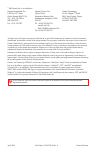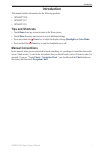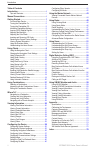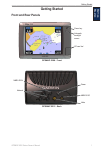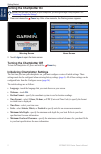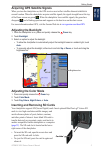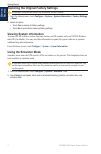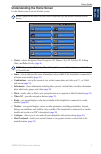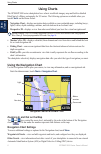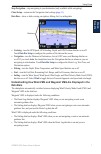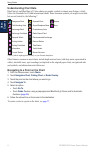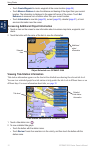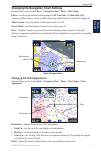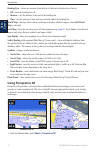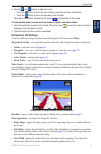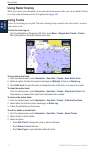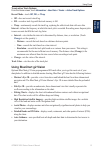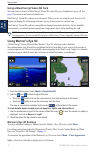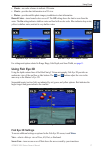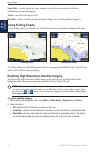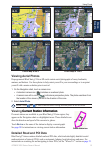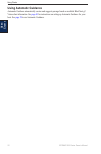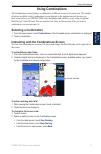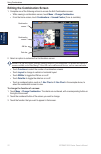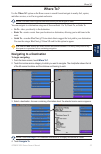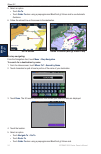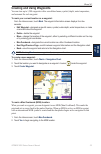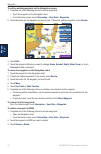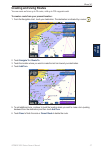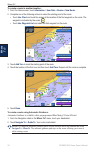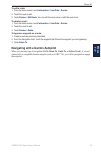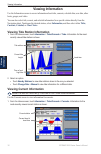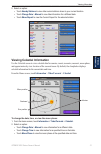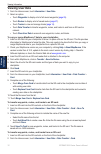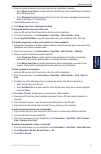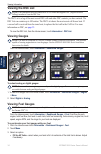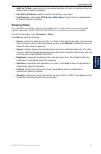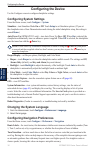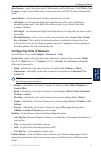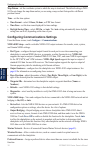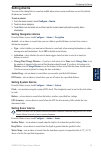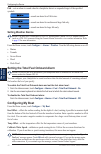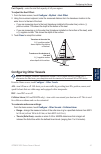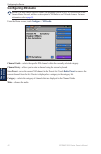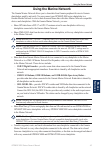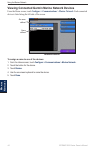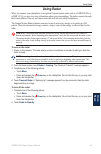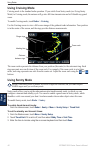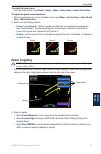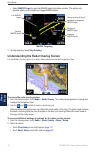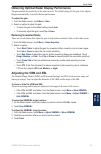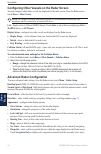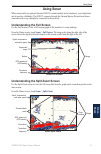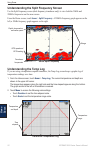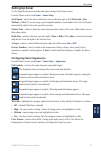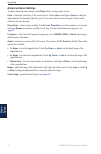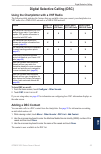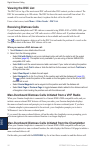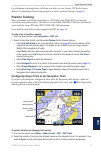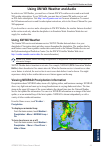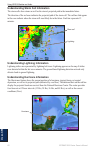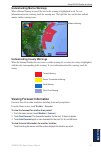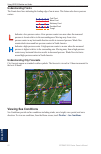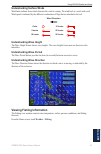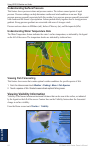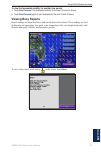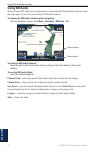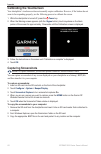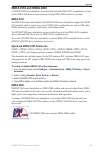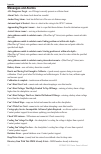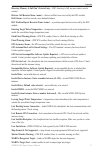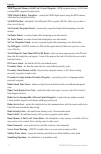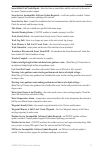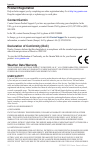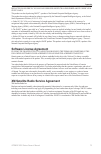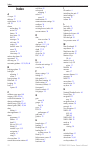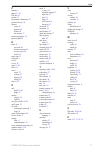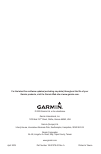- DL manuals
- Garmin
- Remote Control
- GPSMAP 5208 - Marine GPS Receiver
- Owner's Manual
Garmin GPSMAP 5208 - Marine GPS Receiver Owner's Manual
Summary of GPSMAP 5208 - Marine GPS Receiver
Page 1
Gpsmap ® 5000 series owner’s manual.
Page 2
See the important safety and product information guide in the product box for product warnings and other important information. © 2009 garmin ltd. Or its subsidiaries garmin international, inc. 1200 east 151 st street, olathe, kansas 66062, usa tel. (913) 397.8200 or (800) 800.1020 fax (913) 397.828...
Page 3: Introduction
Gpsmap 5000 series owner’s manual i introduction introduction this manual includes information for the following products: gpsmap ® 5208 gpsmap 5212 gpsmap 5215 tips and shortcuts touch home from any screen to return to the home screen. Touch menu from any main screen to access additional settings. ...
Page 4
Ii gpsmap 5000 series owner’s manual introduction table of contents introduction ........................................................... I tips and shortcuts ...................................................... I manual conventions ............................................ I getting started...
Page 5: Getting Started
Gpsmap 5000 series owner’s manual getting started g ettin g s tarted getting started front and rear panels sd card slot power key automatic backlight sensor gpsmap 5208 - front network nmea 2000 ® video power nmea 083 gpsmap 5212 - back.
Page 6: Turning The Chartplotter On
2 gpsmap 5000 series owner’s manual getting started g ettin g s tarted turning the chartplotter on note: the first time you power on your chartplotter, you must go through a setup sequence. See “ initializing chartplotter settings ”. 1. Press and release the power key. After a few moments, the warni...
Page 7: Adjusting The Backlight
Gpsmap 5000 series owner’s manual 3 getting started g ettin g s tarted acquiring gps satellite signals when you turn the chartplotter on, the gps receiver must collect satellite data and establish its current location. When the chartplotter acquires satellite signals, the signal strength bars at the...
Page 8: Viewing System Information
Gpsmap 5000 series owner’s manual getting started g ettin g s tarted restoring the original factory settings caution: this procedure deletes any information you have entered. 1. From the home screen, touch configure > system > system information > factory settings > reset . 2. Select an option: touc...
Page 9: •
Gpsmap 5000 series owner’s manual 5 getting started g ettin g s tarted understanding the home screen use the home screen to access all other screens. Note: options on this screen vary based on the chartplotter type and optional connected network devices. Charts—selects navigation chart, perspective ...
Page 10: Using Charts
Gpsmap 5000 series owner’s manual using charts u sin g c hart s using charts the gpsmap 5000 series chartplotters have a basic worldwide imagery map and built-in detailed bluechart g2 offshore cartography for us waters. The following options are available when you touch charts on the home screen: na...
Page 11: Data Bar Setup
Gpsmap 5000 series owner’s manual using charts u sin g c hart s stop navigation—stop navigating to your destination (only available while navigating). Chart setup—customize the navigation chart settings ( page 11) . Data bars—show or hide cruising, navigation, fishing, fuel, or sailing data. Data ba...
Page 12: Understanding Chart Data
8 gpsmap 5000 series owner’s manual using charts u sin g c hart s understanding chart data bluechart g2 and bluechart g2 vision charts use graphic symbols to denote map features, which follow the standards for us and international charts. Some common symbols you might see include, but are not limite...
Page 13: Panning The Navigation Chart
Gpsmap 5000 series owner’s manual using charts u sin g c hart s panning the navigation chart you can pan away from your current location and to scroll to other areas on the navigation chart. The position icon ( ) stays at your present location. If the position icon leaves the map when you pan, a sma...
Page 14
0 gpsmap 5000 series owner’s manual using charts u sin g c hart s touch create waypoint to mark a waypoint at the cursor location ( page 25 ). Touch measure distance to view the distance and bearing of the object from your current location. The information is displayed in the upper-left corner of th...
Page 15: Charts
Gpsmap 5000 series owner’s manual using charts u sin g c hart s changing the navigation chart settings from the home screen, touch charts > navigation chart > menu > chart setup . Photos—sets the high-resolution satellite images to off, land only, or photo map. High- resolution satellite imagery is ...
Page 16: Map Is Selected).
2 gpsmap 5000 series owner’s manual using charts u sin g c hart s heading line—draws an extension from the bow of the boat in the direction of travel. Off—turns the heading line off. Distance—sets the distance to the end of the heading line. Time—sets the amount of time until you reach the end of th...
Page 17: Perspective 3D Settings
Gpsmap 5000 series owner’s manual 3 using charts u sin g c hart s 2. Use the and buttons to adjust the view: touch the button to move the view closer to your boat and lower to the water. Touch the button to move the view away from the boat. The view is momentarily indicated by the scale ( ) at the b...
Page 18: Using Radar Overlay
Gpsmap 5000 series owner’s manual using charts u sin g c hart s using radar overlay when you connect your chartplotter to an optional garmin marine radar, you can use radar overlay to overlay radar information on the navigation chart ( page 48 ). Using tracks a track is a recording of your path. The...
Page 19: Record Mode—Touch
Gpsmap 5000 series owner’s manual 5 using charts u sin g c hart s to set active track options: from the home screen, touch information > user data > tracks > active track options . Record mode—touch off , fill , or wrap . Off—does not record a track log. Fill—records a track log until the track memo...
Page 20: Using Mariner’S Eye 3D
Gpsmap 5000 series owner’s manual using charts u sin g c hart s using a bluechart g2 vision sd card you can insert or remove a bluechart g2 vision sd card while your chartplotter is on or off. See page 3 for insertion and removal instructions. Bluechart g2 vision sd cards are not waterproof. When yo...
Page 21: Using Fish Eye 3D
Gpsmap 5000 series owner’s manual using charts u sin g c hart s classic—use color schemes to indicate 3d terrain. Charts—provide chart information in a 3d view. Photos—provide satellite photo imagery in addition to chart information. Hazard colors—turns hazard colors on or off. The off setting shows...
Page 22: Using Fishing Charts
8 gpsmap 5000 series owner’s manual using charts u sin g c hart s sonar data—visually shows the sonar readings received by your transducer for the best combination of sonar and mapping. Tracks—turns the track log on or off. Data bars—shows or hides cruising, navigation, fishing, fuel, or sailing num...
Page 23: Viewing Aerial Photos
Gpsmap 5000 series owner’s manual using charts u sin g c hart s photo map at 50% photo map at 100% photo overlay off land only photo overlay viewing aerial photos preprogrammed bluechart g2 vision sd cards contain aerial photographs of many landmarks, marinas, and harbors. Use these photos to help o...
Page 24: Using Automatic Guidance
20 gpsmap 5000 series owner’s manual using charts u sin g c hart s using automatic guidance automatic guidance automatically creates and suggests passage based on available bluechart g2 vision chart information. See page 40 for instructions on setting up automatic guidance for your boat. See page 28...
Page 25: Using Combinations
Gpsmap 5000 series owner’s manual 2 using combinations u sin g c ombina tion s using combinations the combinations screen displays a combination of different screens at the same time. The number of options available on the combinations screen depends on the optional network devices you have connecte...
Page 26
22 gpsmap 5000 series owner’s manual using combinations u sin g c ombina tion s editing the combination screen 1. Complete one of the following actions to access the edit combinations screen: while viewing a combinations screen, touch menu > change combination. From the home screen, touch combinatio...
Page 27: Where To?
Gpsmap 5000 series owner’s manual 23 where to? W here t o ? Where to? Use the where to? Option on the home screen to search for and navigate to nearby fuel, repairs, and other services, as well as waypoints and routes. Note: you must create waypoints and routes before you can navigate to them. You c...
Page 28
2 gpsmap 5000 series owner’s manual where to? W here t o ? 5. Select an option: touch go to . Touch guide to when using a preprogrammed bluechart g2 vision card to use automatic guidance. 6. Follow the colored line on the screen to the destination. Go to screen guide to screen (with g2 vision card) ...
Page 29
Gpsmap 5000 series owner’s manual 25 where to? W here t o ? Creating and using waypoints you can store up to 1,500 waypoints with a user-defined name, symbol, depth, water temperature, and comment for each waypoint. To mark your current location as a waypoint: from the home screen, touch mark . The ...
Page 30
2 gpsmap 5000 series owner’s manual where to? W here t o ? To edit an existing waypoint on the navigation screen: 1. Complete one of the following actions to access waypoints: touch the waypoint on the navigation chart. From the home screen, touch information > user data > waypoints . 2. Touch the b...
Page 31: Creating and Using Routes
Gpsmap 5000 series owner’s manual 2 where to? W here t o ? Creating and using routes you can create and store up to 20 routes, with up to 250 waypoints each. To create a route from your present location: 1. From the navigation chart, touch your destination. The destination is indicated by a cursor ....
Page 32
28 gpsmap 5000 series owner’s manual where to? W here t o ? To create a route in another location: 1. From the home screen, touch information > user data > routes > new route . 2. Complete one of the following actions to select the starting point of the route: touch use chart and touch the screen at...
Page 33
Gpsmap 5000 series owner’s manual 2 where to? W here t o ? To edit a route: 1. From the home screen, touch information > user data > routes . 2. Touch the route to edit. 3. Touch review > edit route . You can edit the route name or edit the route turns. To delete a route: 1. From the home screen, to...
Page 34: Viewing Information
30 gpsmap 5000 series owner’s manual viewing information v ie w in g i nforma tion viewing information use the information screen to access information about tides, currents, celestial data, user data, other boats, gauges, and video. You can also select tide, current, and celestial information for a...
Page 35: Information
Gpsmap 5000 series owner’s manual 3 viewing information v ie w in g i nforma tion 2. Select an option: touch nearby stations to view other current stations close to your current location. Touch change date > manual to view tide information for a different date. Touch show report to view the current ...
Page 36: Viewing User Data
32 gpsmap 5000 series owner’s manual viewing information v ie w in g i nforma tion viewing user data 1. From the home screen, touch information > user data . 2. Select an option: touch waypoints to display a list of all saved waypoints ( page 25 ). Touch routes to display a list of saved routes ( pa...
Page 37
Gpsmap 5000 series owner’s manual 33 viewing information v ie w in g i nforma tion 3. Select an option to indicate how existing data on the chartplotter is handled: touch merge from card to transfer data from the sd card to the chartplotter and combine it with existing user data. Touch replace from ...
Page 38: Viewing The Dsc List
3 gpsmap 5000 series owner’s manual viewing information v ie w in g i nforma tion viewing the dsc list note: your chartplotter must be connected to a vhf radio that supports dsc (digital selective calling) in order to view the dsc list. The dsc list is a log of the most-recent dsc calls and other ds...
Page 39: Viewing Video
Gpsmap 5000 series owner’s manual 35 viewing information v ie w in g i nforma tion add fuel to boat—select when you have added less than a full tank. An estimate of the fuel added is shown. Adjust if necessary. Set total fuel onboard—select to specify the total fuel in your tanks. Fuel economy—selec...
Page 40: Configuring The Device
3 gpsmap 5000 series owner’s manual configuring the device c onfi gu rin g the d ev ic e configuring the device use the configure screen to configure chartplotter settings. Configuring system settings from the home screen, touch configure > system . Simulator—turn simulator mode on or off. Touch set...
Page 41: Wind
Gpsmap 5000 series owner’s manual 3 configuring the device c onfi gu rin g the d ev ic e speed sources—specify the sensor used for wind numbers and fuel economy. Touch wind or fuel economy to toggle between water (from a water-speed sensor) and gps (from the calculated gps speed). Auto guidance—sets...
Page 42: Time—Set The Time Options.
38 gpsmap 5000 series owner’s manual configuring the device c onfi gu rin g the d ev ic e map datum—set the coordinate system in which the map is structured. The default setting is wgs 84. Do not change the map datum unless you are using a map or chart that specifies a different position format. Tim...
Page 43: Setting Alarms
Gpsmap 5000 series owner’s manual 3 configuring the device c onfi gu rin g the d ev ic e setting alarms you can set the chartplotter to sound an audible alarm when certain conditions are met. By default, all alarms are turned off. To set an alarm: 1. From the home screen, touch configure > alarms . ...
Page 44: Setting Weather Alarms
0 gpsmap 5000 series owner’s manual configuring the device c onfi gu rin g the d ev ic e fish—sets an alarm to sound when the chartplotter detects a suspended target of the specified symbols. —sounds an alarm for all fish sizes. —sounds an alarm for medium and large fish only. —sounds an alarm for l...
Page 45: Configuring Other Vessels
Gpsmap 5000 series owner’s manual configuring the device c onfi gu rin g the d ev ic e fuel capacity—enter the total fuel capacity of all your engines. To adjust the keel offset: 1. From the home screen, touch configure > my boat > keel offset . 2. Using the on-screen keyboard, enter the measured di...
Page 46: Configuring Xm Audio
2 gpsmap 5000 series owner’s manual configuring the device c onfi gu rin g the d ev ic e configuring xm audio note: you must connect optional garmin xm equipment (such as a gdl 30a xm receiver) to the garmin marine network, and have a subscription to xm radio to use xm audio features. For more infor...
Page 47: Using The Marine Network
Gpsmap 5000 series owner’s manual 3 using the marine network m arine n et w ork using the marine network the garmin marine network allows you to share data from garmin peripheral devices to garmin chartplotters quickly and easily. You can connect your gpsmap 4000 series chartplotter to a garmin mari...
Page 48
Gpsmap 5000 series owner’s manual using the marine network m arine n et w ork viewing connected garmin marine network devices from the home screen, touch configure > communications > marine network . Each connected device is listed along the left side of the screen. Network devices name defined no n...
Page 49: Using Radar
Gpsmap 5000 series owner’s manual 5 using radar u sin g r adar using radar when you connect your chartplotter to an optional garmin marine radar such as a gmr 404/406 or a gmr 18/24, you can view more information about your surroundings. The radar connects through the garmin marine network and share...
Page 50: Using Cruising Mode
Gpsmap 5000 series owner’s manual using radar u sin g r adar using cruising mode cruising mode is the standard radar operation. If you switch from sentry mode (see using sentry mode) to cruising mode, the antenna will go into full-time transmission and will disable any guard zones. To enable cruisin...
Page 51: Radar Targeting
Gpsmap 5000 series owner’s manual using radar u sin g r adar to enable the guard zone: from the home screen, touch radar > sentry > menu > sentry setup > enable guard zone . To adjust the guard zone boundaries: 1. While the guard zone is on, from the radar screen, touch menu > sentry setup > adjust ...
Page 52
8 gpsmap 5000 series owner’s manual using radar u sin g r adar select marpa target to open the marpa target information window. This option only appears when you are targeting a tagged marpa object. Marpa targeting acquiring marpa target tracking marpa target lost marpa target dangerous marpa target...
Page 53: Reducing Unwanted Noise
Gpsmap 5000 series owner’s manual using radar u sin g r adar obtaining optimal radar display performance the gain controls the sensitivity of the radar receiver. The default setting for the gain, auto, adjusts the gain automatically to provide the best performance. To adjust the gain: 1. From the ra...
Page 54: Menu
50 gpsmap 5000 series owner’s manual using radar u sin g r adar configuring other vessels on the radar screen you can configure which other vessels are displayed on the radar screen. From the radar screen, touch menu > other vessels . Note: to configure automatic identification system (ais) informat...
Page 55: Using Sonar
Gpsmap 5000 series owner’s manual 5 using sonar u sin g s onar using sonar when connected to an optional garmin gsd 22 sounder module and a transducer, your chartplotter can be used as a fishfinder. The gsd 22 connects through the garmin marine network and shares sonar data with every chartplotter c...
Page 56: Sonar
52 gpsmap 5000 series owner’s manual using sonar u sin g s onar understanding the split frequency screen use the split frequency screen (dual-frequency transducer only) to view both the 50khz and 200khz frequencies on the same screen. From the home screen, touch sonar > split frequency . A 200khz fr...
Page 57: Setting Up Sonar
Gpsmap 5000 series owner’s manual 53 using sonar u sin g s onar setting up sonar use the sonar setup screen to define and adjust settings for all sonar screens. From the home screen, touch sonar > sonar setup . Scroll speed—adjusts the rate at which the sonar scrolls from right to left (ultrascroll ...
Page 58: Advanced Sonar Settings
5 gpsmap 5000 series owner’s manual using sonar u sin g s onar advanced sonar settings to adjust advanced sonar settings, touch menu while viewing a sonar screen. Gain—control the sensitivity of the sonar receiver. Touch auto or touch up or down (or drag the adjustment bar) to manually adjust the ga...
Page 59: Adding A Dsc Contact
Gpsmap 5000 series owner’s manual 55 digital selective calling d sc digital selective calling (dsc) using the chartplotter with a vhf radio the following table indicates the features that are available when you connect your chartplotter to a vhf radio over a nmea 0183 network or a nmea 2000 network....
Page 60: Viewing The Dsc List
5 gpsmap 5000 series owner’s manual digital selective calling d sc viewing the dsc list the dsc list is a log of the most-recent dsc calls and other dsc contacts you have entered. The dsc list can contain up to 100 entries. The dsc list shows the most-recent call from a boat. If a second call is rec...
Page 61: Position Tracking
Gpsmap 5000 series owner’s manual 5 digital selective calling d sc for information on placing distress calls from your radio, see your garmin vhf radio owner’s manual. For information on activating navigation to a man-overboard location, see page 25 . Position tracking when you connect your garmin c...
Page 62: Calling An Ais Target
58 gpsmap 5000 series owner’s manual digital selective calling d sc to turn trail lines off for tracked vessels: 1. From a chart screen, touch menu > other vessels > dsc > dsc trails . 2. Touch off to turn trails off for every vessel. To show or hide the trail line for a specific vessel that is send...
Page 63: Using Xm Wx Weather
Gpsmap 5000 series owner’s manual 5 using xm wx weather and audio u sin g x m using xm wx weather and audio in order to use xm weather, you must have a garmin xm wx weather receiver and an activated xm weather subscription. To use xm audio, you must have a garmin xm audio receiver and an xm audio su...
Page 64
0 gpsmap 5000 series owner’s manual using xm wx weather and audio u sin g x m understanding storm cell information the storm cells show storms as well as the storm’s projected path in the immediate future. The direction of the red cone indicates the projected path of the storm cell. The red bars tha...
Page 65: Viewing Forecast Information
Gpsmap 5000 series owner’s manual using xm wx weather and audio u sin g x m understanding marine warnings when a marine warning is issued, the area for the warning is highlighted in red. To view information about the warning, touch the warning area. The light blue lines on the chart indicate marine ...
Page 66: Understanding Fronts
2 gpsmap 5000 series owner’s manual using xm wx weather and audio u sin g x m understanding fronts the fronts show lines indicating the leading edge of an air mass. This feature also shows pressure centers. Cold front warm front stationary front occluded front trough indicates a low-pressure center....
Page 67: Understanding Surface Winds
Gpsmap 5000 series owner’s manual 3 using xm wx weather and audio u sin g x m understanding surface winds wind barbs indicate from which direction the wind is coming. The wind barb is a circle with a tail. Wind speed is indicated by the different combination of flags that are attached to the tail. C...
Page 68: Viewing Fish Forecasting
Gpsmap 5000 series owner’s manual using xm wx weather and audio u sin g x m understanding surface pressure this feature shows pressure isobars and pressure centers. The isobars connect points of equal pressure. Pressure readings can help determine weather and wind conditions in an area. High pressur...
Page 69: Viewing Buoy Reports
Gpsmap 5000 series owner’s manual 5 using xm wx weather and audio u sin g x m to view the forecasted visibility for another time period: 1. Touch next forecast . The forecasted visibility for the next 12 hours is shown. 2. Touch next forecast again to view forecasts for the next 24 and 36 hours. Vie...
Page 70: Using Xm Audio
Gpsmap 5000 series owner’s manual using xm wx weather and audio u sin g x m using xm audio when a garmin xm audio receiver and antenna is connected to the garmin marine network and to the audio input of your boat, you can listen to xm audio channels. To display the xm audio interface while navigatin...
Page 71: Appendix
Gpsmap 5000 series owner’s manual appendix appendix specifications physical specifications size: gpsmap 5208: 6⅞ in. H × 10⅛ in. W × 4⅛ in. D (173.5 × 256 × 105.9 mm) gpsmap 5212: 9½ in. H × 13 in. W × 4¾ in. D (240.5 × 330 × 119.2 mm) gpsmap 5215: 11⅝ in. H × 15½ in. W × 5⅝ in. D (295.8 × 394.9 × 1...
Page 72: Calibrating The Touchscreen
8 gpsmap 5000 series owner’s manual appendix calibrating the touchscreen your chartplotter’s touchscreen does not normally require calibration. However, if the buttons do not seem to be responding properly, use the following process to calibrate the screen. 1. While the chartplotter is turned off, p...
Page 73: Nmea 0183 and Nmea 2000
Gpsmap 5000 series owner’s manual appendix nmea 0183 and nmea 2000 a gpsmap 5000 series chartplotter can accept data from both nmea 0183 compliant devices and certain nmea 2000 devices connected to an existing nmea 2000 network on your boat. Nmea 0183 the nmea 0183 data cable included with gpsmap 50...
Page 74: Messages And Alarms
0 gpsmap 5000 series owner’s manual appendix messages and alarms ais: dangerous target—an ais target currently presents a collision threat. Alarm clock—the alarm clock alarm has sounded. Anchor drag alarm—boat has drifted out of the user-set distance range. Antenna input is shorted —there is a short...
Page 75
Gpsmap 5000 series owner’s manual appendix directory memory is full can’t create entry—dsc directory is full, no more entries can be created. Distress call received from —distress call has been received by the dsc module. Drift alarm—boat has moved a user-defined distance. Dsc position report receiv...
Page 76
2 gpsmap 5000 series owner’s manual appendix mdb waypoint memory is full, can’t create waypoint—mdb waypoint memory is full. Erase existing mdb waypoints to make room. Nmea depth is below transducer—(sonar) the nmea depth input is using the dbt sentence which does not include keel offset. No dgps po...
Page 77
Gpsmap 5000 series owner’s manual 3 appendix sonar failed, unit needs repair—there has been a sonar failure and the unit needs to be sent in for repair. Contact product support. Sonar service incompatible. Software update required—a software update is needed. Contact product support for assistance u...
Page 78: Product Registration
74 gpsmap5000seriesowner’smanual appendix product registration help us better support you by completing our online registration today. Go to http://my.Garmin.Com . Keep the original sales receipt, or a photocopy, in a safe place. Contact garmin contact garmin product support if you have any question...
Page 79: Software License Agreement
Gpsmap5000seriesowner’smanual 75 appendix reflected in our prices. You may have greater rights than described above under your state’s laws. This product was developed using dafif ™ , a product of the national geospatial-intelligence agency. This product has not been endorsed or otherwise approved b...
Page 80: Index
Gpsmap 5000 series owner’s manual index index a a-scope 53 add turn 27 aerial photos 15, 19 ais 41 alarms anchor drag 39 arrival 39 battery 39 deep water 39 fish 39 messages 70 safe zone 50 setting 39 shallow water 39 sonar 39 system 39 water temp 39 anchor drag alarm 39 appearance 18 auto mag var 3...
Page 81
Gpsmap 5000 series owner’s manual index p panning 9 photos 11, 18 poi data 19 position 37 precipitation information 59 preferred devices 38 pressure center 62 gradient 64 isobars 64 unit settings 37 product registration 74 projected path 60 r radar 45 cross talk 49 fast time constant 49 overlay scre...
Page 84
For the latest free software updates (excluding map data) throughout the life of your garmin products, visit the garmin web site at www.Garmin.Com. © 2009 garmin ltd. Or its subsidiaries garmin international, inc. 1200 east 151 st street, olathe, kansas 66062, usa garmin (europe) ltd. Liberty house,...