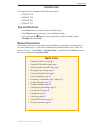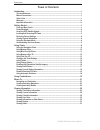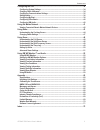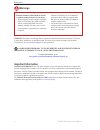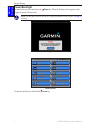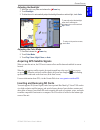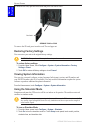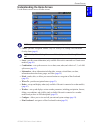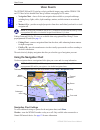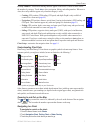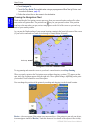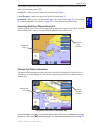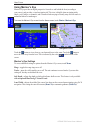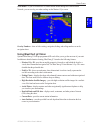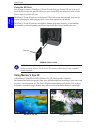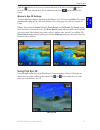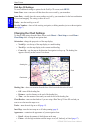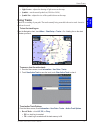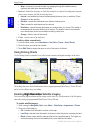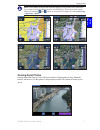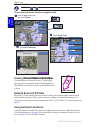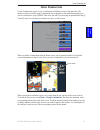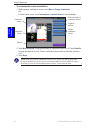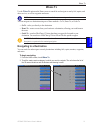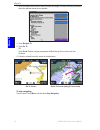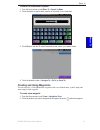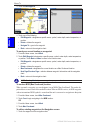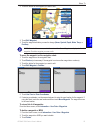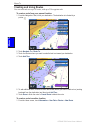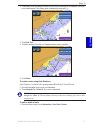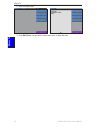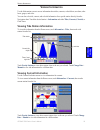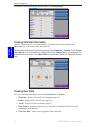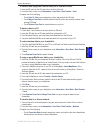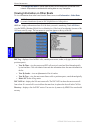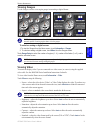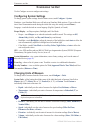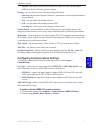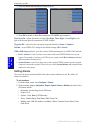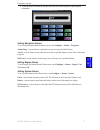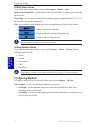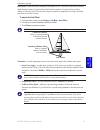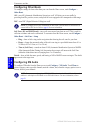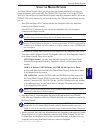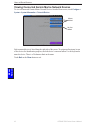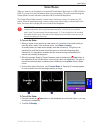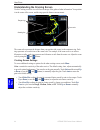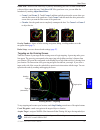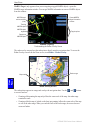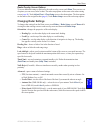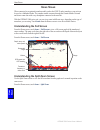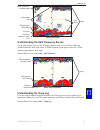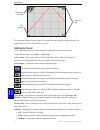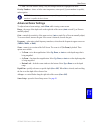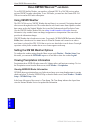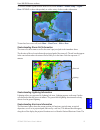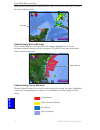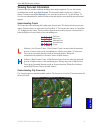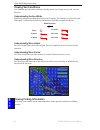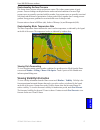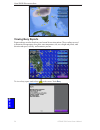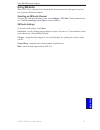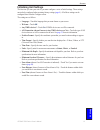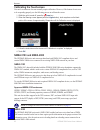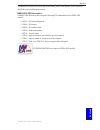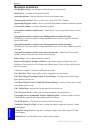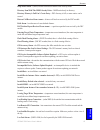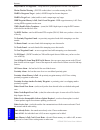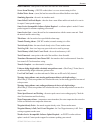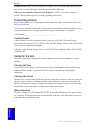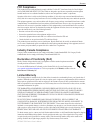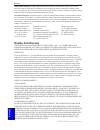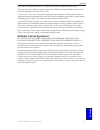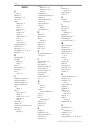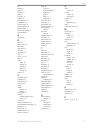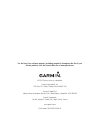- DL manuals
- Garmin
- Remote Control
- GPSMAP 5008 - Marine GPS Receiver
- Owner's Manual
Garmin GPSMAP 5008 - Marine GPS Receiver Owner's Manual
Summary of GPSMAP 5008 - Marine GPS Receiver
Page 1
Gpsmap ® 5000 series owner’s manual.
Page 2
© 2007 garmin ltd. Or its subsidiaries garmin international, inc. 1200 east 151 st street, olathe, kansas 66062, usa tel. (913) 397.8200 or (800) 800.1020 fax (913) 397.8282 garmin (europe) ltd. Liberty house hounsdown business park, southampton, hampshire, so40 9rb uk tel. +44 (0) 870.8501241 (outs...
Page 3: Tips and Shortcuts
Gpsmap 5000 series owner’s manual i i ntroduction i ntroduction this manual includes information for the following products: gpsmap ® 5008 gpsmap ® 5208 gpsmap ® 5012 gpsmap ® 5212 tips and shortcuts touch home from any screen to return to the home screen. Touch menu from any main screen to access a...
Page 4
Ii gpsmap 5000 series owner’s manual i ntroduction t able of c ontents introduction ...........................................................................................................................I tips and shortcuts ...........................................................................
Page 5
Gpsmap 5000 series owner’s manual iii i ntroduction configuring the unit ..........................................................................................................34 configuring system settings .............................................................................................
Page 6: Warnings
Iv gpsmap 5000 series owner’s manual i ntroduction failure to avoid the following potentially hazardous situations could result in an accident or collision resulting in death or serious injury. When navigating, carefully compare information displayed on the unit to all available navigation sources, ...
Page 7: Front And Rear Panels
Gpsmap 5000 series owner’s manual g etting s tarted g ett in g s tarted g etting s tarted to turn on your unit for the first time, refer to the initializing unit settings paragraph, page 61 . Front and rear panels gpsmap 5208 shown - front gpsmap 5208 shown - back network sd card slot nmea 2000 vide...
Page 8: Power/backlight
2 gpsmap 5000 series owner’s manual g etting s tarted g ett in g s tarted power/backlight to turn the unit on, press and release the power key. When the warning screen appears, touch i agree to open the home screen. Note: the first time you power on your unit, you must go through a setup sequence. S...
Page 9
Gpsmap 5000 series owner’s manual g etting s tarted g ett in g s tarted adjusting the backlight 1. Whiletheunitison,pressandreleasethe power key. 2. Touch backlight . 3. Toallowtheunittoautomaticallyadjustthebacklightbasedonambientlight,touch auto . Adjusting the color mode 1. Pressandreleasethe pow...
Page 10: Restoring Factory Settings
Gpsmap 5000 series owner’s manual g etting s tarted g ett in g s tarted to insert the sd card, open the access door and press it in until it clicks. Gpsmap 5008 or 5208 to remove the sd card, press in on the card. The card pops out. Restoring factory settings you can restore your unit to the origina...
Page 11
Gpsmap 5000 series owner’s manual 5 g etting s tarted g ett in g s tarted understanding the home screen use the home screen to access all other screens. Note: options on this screen vary based on the unit type and optional connected network devices. Charts—provides navigation, mariner’s eye 3d, fish...
Page 12: Using The Navigation Chart
Gpsmap 5000 series owner’s manual u sing c harts u si n g c harts u sing c harts the gpsmap 5008 and 5012 units have a basic worldwide imagery map, and the gpsmap 5208 and 5212 have built-in detailed bluechart g2 offshore cartography for us waters. Navigation chart—shows all relevant navigation data...
Page 13
Gpsmap 5000 series owner’s manual u sing c harts u sin g c harts overlay numbers—control how charting numbers appear on the screen. Choose to show or hide the numbers by category. Touch auto to show navigation, fishing, and sailing numbers. When set to auto, the overlay numbers appear only when that...
Page 14
Gpsmap 5000 series owner’s manual u sing c harts u si n g c harts 4.Touch navigate to . 5.Touch go to or guide to (availablewhenusingapreprogrammedbluechartg2visioncard touseautoguidance, page27 ). 6.Followthecoloredlineonthescreentothedestination. Panning the navigation chart touch and drag the nav...
Page 15
Gpsmap 5000 series owner’s manual u sing c harts u sin g c harts of the pointer. If the point is near several objects and you touch review , you are presented with a list of the objects near the pointer ( ). Navigate to —allows you to navigate to the selected location ( page 7 ). Create waypoint —ma...
Page 16: Using Mariner’S Eye
0 gpsmap 5000 series owner’s manual u sing c harts u si n g c harts using mariner’s eye mariner’s eye provides an angled perspective from above and behind the boat (according to your course), and provides a visual navigation aid. This view is helpful when navigating tricky shoals, reefs, bridges, or...
Page 17: Using Bluechart G2 Vision
Gpsmap 5000 series owner’s manual u sing c harts u sin g c harts show radar—if you are connected to a garmin marine radar through the garmin marine network, you can overlay your radar readings on the mariner’s eye screen. Mariner’s eye with radar information overlay numbers—show or hide cruising, na...
Page 18: Using Mariner’S Eye 3D
2 gpsmap 5000 series owner’s manual u sing c harts u si n g c harts using the sd card you can insert or remove a bluechart g2 vision sd card while your garmin gps unit is on or off. Insert the sd card into the open sd card slot on your garmin gps unit and press in until it clicks. Press in again to ...
Page 19: Using Fish Eye 3D
Gpsmap 5000 series owner’s manual u sing c harts u sin g c harts touch the button to view closer to your boat and lower to the water. Touch the button to move the view away from the boat. This is indicated by the scale ( ) at the bottom of the screen. Mariner’s eye 3d settings to access additional s...
Page 20: Changing The Chart Settings
Gpsmap 5000 series owner’s manual u sing c harts u si n g c harts fish eye 3d settings to access additional settings or options for the fish eye 3d screen, touch menu . Sonar cone—turn a cone on or off that shows the area covered by your transducer. Sonar data—visually show the sonar readings receiv...
Page 21: Using Tracks
Gpsmap 5000 series owner’s manual 5 u sing c harts u sin g c harts spot depth—turns on spot soundings and sets a dangerous depth. Light sectors—adjusts the drawing of light sectors on the map. Symbols—sets the navaid symbol set (noaa or iala). Symbol size—adjusts the size of the symbols shown on the...
Page 22: Using Fishing Charts
Gpsmap 5000 series owner’s manual u sing c harts u si n g c harts wrap—continuouslyrecordsthetracklog,wrappingthroughtheavailablememory (replacingtheoldesttrackdatawithnewdata). Interval—defines the frequency at which the track plot is recorded. Recording more frequent plots is more accurate, but fi...
Page 23: Viewing Aerial Photos
Gpsmap 5000 series owner’s manual u sing c harts u sin g c harts note: when enabled, the high resolution satellite images are only present at lower zoom levels. If you cannot see the high resolution images in your bluechart g2 vision region, either zoom in further by touching the and buttons, or set...
Page 24: Current Station Information
Gpsmap 5000 series owner’s manual u sing c harts u si n g c harts note: touch and to zoom in and out while viewing the aerial photo on the full screen. To access aerial photos from the navigation chart: touch aerial photo . ➋ touchacameraicon,and thentouch review . ➊ touch view fullscreen . ➌ perspe...
Page 25
Gpsmap 5000 series owner’s manual u sing c ombinations u sin g c omb ina tions u sing c ombinations use the combinations screen to view a combination of different screens at the same time. The number of options available on the combinations screen depends on the optional network devices you have con...
Page 26
20 gpsmap 5000 series owner’s manual u sing c ombinations u si n g c o m b in at io n s to customize the screen combinations: 1. Whileviewingacombinationsscreen,touch menu > change combination. Or fromthehomescreen,touch combinations > unused combo (ifoneisavailable). Combination screen combination ...
Page 27: Navigating to A Destination
Gpsmap 5000 series owner’s manual 2 w here t o w here t o w here t o use the where to option on the home screen to search for and navigate to nearby fuel, repairs, and other services, as well as waypoints and routes. Note: you must create waypoints and routes before you can navigate to them. You can...
Page 28
22 gpsmap 5000 series owner’s manual w here t o w here t o 3. Touchthemarineserviceitemtowhichyouwanttonavigate.Ascreencontaininginformation abouttheselectedmarineserviceappears. 4. Touch navigate to . 5. Touch go to . Or touch guide to whenusingapreprogrammedbluechartg2visioncardtouseauto guidance....
Page 29
Gpsmap 5000 series owner’s manual 2 w here t o w here t o to search for a destination by name: 1. Fromthehomescreen,touch where to > search by name . 2. Touchcharacterstospellatleastaportionofthenameofyourdestination. 3. Touch done toviewthe50nearestdestinationsthatcontainyoursearchcriteria. 4. Touc...
Page 30
2 gpsmap 5000 series owner’s manual w here t o w here t o 3. Touch create waypoint . 4. Touchoneofthefollowing: edit waypoint —designates a specific name, symbol, water depth, water temperature, or position. Delete —deletesthewaypoint. Navigate to —goestothewaypoint. Back —returnstothenavigationchar...
Page 31
Gpsmap 5000 series owner’s manual 25 w here t o w here t o 2. Touchthebuttonforthewaypointyouwanttoedit. 3. Touch edit waypoint . 4 touchthewaypointattributeyouwanttochange( name , symbol , depth , water temp ,or position ). Note: from the home screen, touch information > user data > waypoints to di...
Page 32: Creating and Using Routes
2 gpsmap 5000 series owner’s manual w here t o w here t o creating and using routes you can create and store up to 20 routes, with up to 250 waypoints each. To create a route from your present location: 1. Fromthenavigationchart,touchyourdestination.Thedestinationisindicatedbya pointer . 2. Touch na...
Page 33
Gpsmap 5000 series owner’s manual 2 w here t o w here t o 2. Ifnecessary,touchanddragthescreenuntiltheroute’sstartingpointisdisplayed.Touchthe route’sstartingpoint.Thestartingpointisindicatedbythepointer . 3. Touch add turn . 4. Touch the location of the first turn. Repeat until the route is complet...
Page 34
2 gpsmap 5000 series owner’s manual w here t o w here t o 2. Touchtheroutetoedit. 3. Touch edit route .Youcanedittheroutename,turns,ordeletetheroute..
Page 35: Viewing Current Information
Gpsmap 5000 series owner’s manual 2 v iewing i nformation v ie wi n g i nforma tion v iewing i nformation use the information screen to access information about tides, currents, celestial data, user data, other boats, gauges, and video. You can also select tide, current, and celestial information fo...
Page 36: Viewing User Data
0 gpsmap 5000 series owner’s manual v iewing i nformation v ie wi n g i nforma ti on toviewthecurrentreportfortheselectedstation,touch show report . Viewing celestial information use the celestial screen to view celestial data for sun and moon rise/set, moon phase, and approximate sky view location ...
Page 37
Gpsmap 5000 series owner’s manual v iewing i nformation v ie wi n g i nforma tion to transfer data (waypoints, routes, tracks) to or from an sd card: 1. Insertansdcardintothesdcardslotonthefrontoftheunit. 2. Fromthehomescreen,touch information > user data > data transfer > card . Completeoneofthefol...
Page 38
2 gpsmap 5000 series owner’s manual v iewing i nformation v ie wi n g i nforma ti on touch merge user data totransferdatabetweenallthechartplottersconnectedtothe network.Uniquedataiscombinedwithexistingdataoneverychartplotter. Viewing information on other boats to view information about other boats ...
Page 39: Viewing Gauges
Gpsmap 5000 series owner’s manual v iewing i nformation v ie wi n g i nforma tion viewing gauges use the gauges screen to view engine gauges in an analog or digital format. Note: you must be connected to a nmea (national marine electronics association) 2000 network capable of sensing engine data to ...
Page 40: Configuring System Settings
Gpsmap 5000 series owner’s manual c onfiguring the u nit c o n fi g u r in g the u n it c onfiguring the u nit use the configure screen to configure unit settings. Configuring system settings to change general system settings from the home screen, touch configure > system . Simulator—turn simulator ...
Page 41
Gpsmap 5000 series owner’s manual 5 c onfiguring the u nit c o n fig u r in g the u n it pressure—individually sets the units of measure for gauge (kpa or psi) and atmospheric (millibars or inches of mercury) pressure readings. Heading —sets the reference used in calculating heading information. Aut...
Page 42: Setting Alarms
Gpsmap 5000 series owner’s manual c onfiguring the u nit c o n fi g u r in g the u n it 3. Touchthenmeaoutputsentencetoselectonoroff. 4. Touch off todisable,ortouch on toenablethe0183nmeaoutputsentence. Posn. Precision —adjusts the number of digits ( two digits , three digits , or four digits ) to t...
Page 43
Gpsmap 5000 series owner’s manual c onfiguring the u nit c o n fig u r in g the u n it 3. Touch on toturnthealarmonandthenusethetouchscreenkeyboardtospecifyalarm information. Setting navigation alarms to set a navigation alarm from the home screen, touch configure > alarms > navigation . Anchor drag...
Page 44: Configuring My Boat
Gpsmap 5000 series owner’s manual c onfiguring the u nit c o n fi g u r in g the u n it setting sonar alarms to set a sonar alarm, from the home screen, touch configure > alarms > sonar . Shallow water/deep water—sets an alarm to sound when the depth is less than or greater than the specified value....
Page 45
Gpsmap 5000 series owner’s manual c onfiguring the u nit c o n fig u r in g the u n it keel offset—offsets the surface reading for the depth of a keel. This makes it possible to measure depth from the bottom of your keel instead of from the transducer’s location. Enter a positive number to offset fo...
Page 46: Configuring Other Boats
0 gpsmap 5000 series owner’s manual c onfiguring the u nit c o n fi g u r in g the u n it configuring other boats to configure settings for boats other than your own from the home screen, touch configure > other boats . Ais—turn ais (automatic identification system) on or off. Ais alerts you to area...
Page 47
Gpsmap 5000 series owner’s manual u sing the m arine n etwork m ar ine n et w ork u sing the m arine n etwork the garmin marine network allows you to share data from garmin peripheral devices between garmin chartplotters quickly and easily. The gpsmap 5000 series units as well as the gpsmap 4000 ser...
Page 48
2 gpsmap 5000 series owner’s manual u sing the m arine n etwork m ar ine n et w ork viewing connected garmin marine network devices to view all connected garmin marine network devices from the home screen, touch configure > system > system information > network devices . Network devices aliases defi...
Page 49
Gpsmap 5000 series owner’s manual u sing r adar u sin g r adar u sing r adar when you connect your chartplotter to an optional garmin marine radar such as a gmr 404/406 or gmr 18, you can view more information about your surroundings. The radar connects through the garmin marine network and shares r...
Page 50
Gpsmap 5000 series owner’s manual u sing r adar u si n g r adar understanding the cruising screen use the cruising screen to view a full-screen image of the gathered radar information. Your position is in the center of the screen, and the rings provide distance measurements. Radar - cruising screen ...
Page 51
Gpsmap 5000 series owner’s manual 5 u sing r adar u sin g r adar guard zone—defines a zone either fully or partially surrounding your boat. An alarm sounds when a detected object enters this zone. Touch on or off . If the guard zone is on, you can define the boundaries by touching adjust guard zone:...
Page 52
Gpsmap 5000 series owner’s manual u sing r adar u si n g r adar marpa target (only appears when you are targeting a tagged marpa object)—opens the marpa target information window. You can get marpa information or remove marpa objects from this window. Marpa targeting tracking marpa object target opt...
Page 53: Changing Radar Settings
Gpsmap 5000 series owner’s manual u sing r adar u sin g r adar radar overlay screen options to access additional settings or options for the radar overlay screen, touch menu . There are two sets of options you can access, radar or chart. The radar setup options are the same as the radar cruising scr...
Page 54
Gpsmap 5000 series owner’s manual u sing s onar u si n g s onar u sing s onar when connected to an optional sounder module such as the gsd 22 and a transducer, your unit can be used as a fishfinder/flasher. The sounder module connects through the garmin marine network and shares sonar data with ever...
Page 55: Understanding The Temp Log
Gpsmap 5000 series owner’s manual u sing s onar u sin g s onar sonar split zoom depth, temperature, and water speed gps speed and gps heading transducer frequency or beam width zoom level range zoom window zoomed depth scale understanding the split frequency screen use the split frequency screen (du...
Page 56: Setting Up Sonar
50 gpsmap 5000 series owner’s manual u sing s onar u si n g s onar transducer temperature log temperature and depth time elapsed temperature range the temperature appears along the right side and the time elapsed appears along the bottom. The graph scrolls to the left as information is received. Set...
Page 57: Advanced Sonar Settings
Gpsmap 5000 series owner’s manual 5 u sing s onar u sin g s onar low—the least sensitive setting. Only the strongest returns are highlighted in white. Overlay numbers—shows or hides water temperature, water speed (if your transducer is capable), and navigation. Note: to show water temperature or wat...
Page 58: Xm Wx W
52 gpsmap 5000 series owner’s manual u sing xm wx w eather and a udio u si n g x m u sing xm wx w eather ™ and a udio to use xm wx satellite weather, you must have a garmin gdl 30 or 30a xm receiver and an activated xm wx weather subscription. To use xm audio, you must have the garmin gdl 30a xm rec...
Page 59
Gpsmap 5000 series owner’s manual 5 u sing xm wx w eather and a udio u sin g x m to view the weather legend from the home screen, touch weather > weather setup > legend > show . Nexrad is shown independently or with a variety of other weather information. To turn cloud cover on or off, touch menu > ...
Page 60
5 gpsmap 5000 series owner’s manual u sing xm wx w eather and a udio u si n g x m center provides four forecasts at 12-hour intervals (12 hrs, 24 hrs, 36 hrs, and 48 hrs), as well as the current conditions (now). Understanding marine warnings when a marine warning is issued, the area for the warning...
Page 61: Viewing Forecast Information
Gpsmap 5000 series owner’s manual 55 u sing xm wx w eather and a udio u sin g x m viewing forecast information forecasts show the weather conditions including fronts and precipitation. To view the forecast for another time period, touch next forecast . The forecasted weather for the next 12 hours is...
Page 62: Viewing Sea Conditions
5 gpsmap 5000 series owner’s manual u sing xm wx w eather and a udio u si n g x m viewing sea conditions sea conditions provide surface conditions including winds, wave height, wave period, and wave direction. Understanding surface winds wind barbs indicate from which direction the wind is coming. T...
Page 63
Gpsmap 5000 series owner’s manual 5 u sing xm wx w eather and a udio u sin g x m understanding surface pressure this feature shows pressure isobars and pressure centers. The isobars connect points of equal pressure. Pressure readings can help determine weather and wind conditions in an area. High pr...
Page 64: Viewing Buoy Reports
5 gpsmap 5000 series owner’s manual u sing xm wx w eather and a udio u si n g x m viewing buoy reports report readings are taken from buoys and coastal observation stations. These readings are used to determine air temperature, dew point, water temperature, tide, wave height and period, wind directi...
Page 65: Using Xm Audio
Gpsmap 5000 series owner’s manual 5 u sing xm wx w eather and a udio u sin g x m using xm audio when a gdl 30a is connected to the garmin marine network and to the audio input of your boat, you can listen to xm audio channels. Selecting an xm audio channel to access xm audio from the home screen, se...
Page 66: Specifications
0 gpsmap 5000 series owner’s manual a ppendix a ppend ix a ppendix a ppendix specifications physical specifications size: gpsmap 5008/5208: 6.8" h x 10.1" w x 4.17" d (173.5 x 256 x 105.9 mm) gpsmap 5012/4212: 9.47" h x 13" w x 4.7" d (240.5 x 330 x 119.2 mm) weight: gpsmap 5008/5208: 6 lbs. (2.72 k...
Page 67: Initializing Unit Settings
Gpsmap 5000 series owner’s manual a ppendix a ppend ix initializing unit settings the first time you turn your unit on, you must configure a series of initial settings. These settings must also be configured when restoring factory settings ( page 4 ). All of these settings can be configured later fr...
Page 68: Calibrating The Touchscreen
2 gpsmap 5000 series owner’s manual a ppendix a ppend ix calibrating the touchscreen your unit’s touchscreen does not normally require calibration. However, if the buttons do not seem to be responding properly, use the following process to calibrate the screen. 1. Whiletheunitisturnedoff,pressthe po...
Page 69
Gpsmap 5000 series owner’s manual a ppendix a ppend ix to connect the gpsmap 5000 series unit to an existing nmea 2000 network, see the gpsmap 4000/5000 series installation instructions. Nmea 2000 pgn information gpsmap 4000/5000 series units accept the following pgn information from a nmea 2000 net...
Page 70: Messages And Alarms
Gpsmap 5000 series owner’s manual a ppendix a ppend ix messages and alarms ais: dangerous target—an ais target currently presents a collision threat. Alarm clock— the alarm clock alarm has sounded. Anchor drag alarm—boat has drifted out of the user-set distance range. Antenna input is shorted —there...
Page 71
Gpsmap 5000 series owner’s manual 5 a ppendix a ppend ix deep water alarm—(sonar) boat has entered user-defined value for deep water. Directory item with this mmsi already exists—mmsi unit already in directory. Directory memory is full can’t create entry—dsc directory is full, no more entries can be...
Page 72
Gpsmap 5000 series owner’s manual a ppendix a ppend ix map format is not supported—a map format on a preprogrammed sd card is not supported. Marine weather warning—(xm wx weather) there is a weather warning in effect. Marpa: dangerous target—(radar) a marpa target has become dangerous. Marpa: target...
Page 73
Gpsmap 5000 series owner’s manual a ppendix a ppend ix route truncated—some points on the end of the route have been discarded. Severe storm warning—(xm wx weather) there is a severe storm warning in effect. Shallow water alarm—(sonar) the boat has entered the user-defined shallow water depth. Simul...
Page 74: Product Registration
Gpsmap 5000 series owner’s manual a ppendix a ppend ix weather service lost—(xm wx weather) the weather service is no longer communicating. Make sure you have a strong xm signal. Check the network and the xm wiring. Xm service incompatible. Software update required—an xm service software update is n...
Page 75: Fcc Compliance
Gpsmap 5000 series owner’s manual a ppendix a ppend ix fcc compliance this product has been tested and found to comply with part 15 of the fcc interference limits for class b digital devices for home or office use. These limits are designed to provide more reasonable protection against harmful inter...
Page 76: Weather Data Warranty
0 gpsmap 5000 series owner’s manual a ppendix a ppend ix online auction purchases: products sold through online auctions are not eligible for rebates or other special offers from garmin. Online auction confirmations are not accepted for warranty verification. To obtain warranty service, an original ...
Page 77: Software License Agreement
Gpsmap 5000 series owner’s manual a ppendix a ppend ix this product was developed using dafif™, a product of the national geospatial-intelligence agency. This product has not been endorsed or otherwise approved by the national geospatial-intelligence agency, or the united states department of defens...
Page 78
2 gpsmap 5000 series owner’s manual i ndex i ndex a a-scope 51 add turn 26 aerial photos 11 , 17 ais 32 , 40 alarms anchor drag 37 arrival 37 battery 37 deep water 38 fish 38 messages 64 setting 36 shallow water 38 sonar 38 system 37 water temp 38 anchor drag alarm 37 antenna size 47 appearance 16 ,...
Page 79
Gpsmap 5000 series owner’s manual i ndex p panning 8 photos 16 poi data 18 pointer 8 port types 35 position 35 posn precision 36 precipitation 52 pressure center 55 pressure gradient 57 pressure isobars 57 pressure unit settings 35 projected path 53 q quick links i r radar 43 radar overlay 46 rain c...
Page 82
For the latest free software updates (excluding map data) throughout the life of your garmin products, visit the garmin web site at www.Garmin.Com. © 2007 garmin ltd. Or its subsidiaries garmin international, inc. 1200 east 151 st street, olathe, kansas 66062, usa garmin (europe) ltd. Liberty house,...