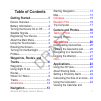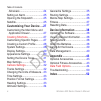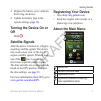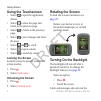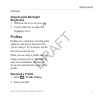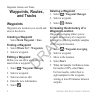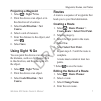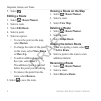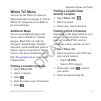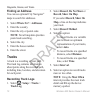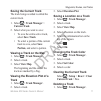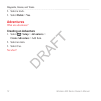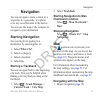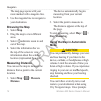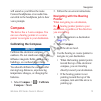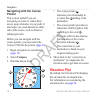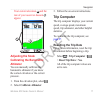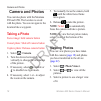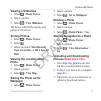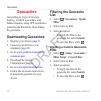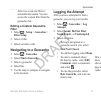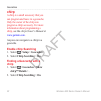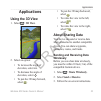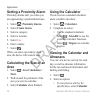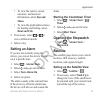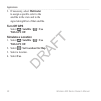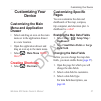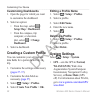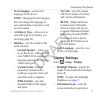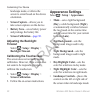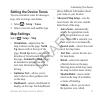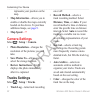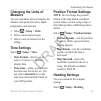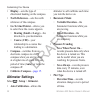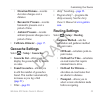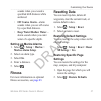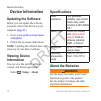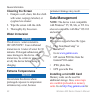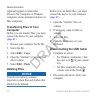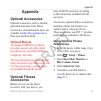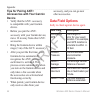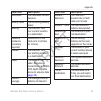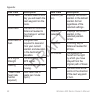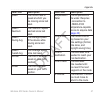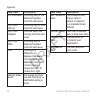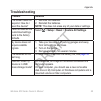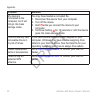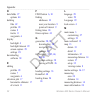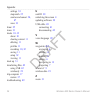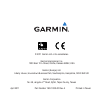- DL manuals
- Garmin
- Racks & Stands
- Montana 600
- Owner's Manual
Garmin Montana 600 Owner's Manual
Summary of Montana 600
Page 1
Montana ™ series owner’s manual 600, 650, 650t.
Page 2
© 2010 garmin ltd. Or its subsidiaries all rights reserved. Except as expressly provided herein, no part of this manual may be reproduced, copied, transmitted, disseminated, downloaded or stored in any storage medium, for any purpose without the express prior written consent of garmin. Garmin hereby...
Page 3: Table of Contents
Montana 600 series owner’s manual c table of contents getting started ........................ 1 device overview............................ 1 battery information ........................ 2 turning the device on or off ......... 3 satellite signals ............................. 3 registering your de...
Page 4
Table of contents iv montana 600 series owner’s manual almanacs .................................. 24 setting an alarm .......................... 25 opening the stopwatch ............... 25 satellite ........................................ 25 customizing your device .... 27 customizing the main men...
Page 5: Getting Started
Getting started montana 600 series owner’s manual 1 getting started warning see the important safety and product information guide in the product box for product warnings and other important information. When using your device the first time, you should complete these tasks to set up the device and ...
Page 6: Battery Information
Getting started 2 montana 600 series owner’s manual battery information the device operates on the included lithium-ion battery pack or three aa batteries. Installing the battery pack 1. Turn the d-ring counter-clockwise, and pull up to remove the cover. 2. Locate the battery that came in the produc...
Page 7: Turning The Device On Or
Getting started montana 600 series owner’s manual 3 3. Replace the battery cover, and turn the d-ring clockwise. 4. Update the battery type in the system settings ( page 39 ). Turning the device on or off hold . Satellite signals after the device is turned on, it begins acquiring satellite signals. ...
Page 8: Using The Touchscreen
Getting started 4 montana 600 series owner’s manual using the touchscreen • select to open the application drawer. • select to close the page and return to the previous page. • select to return to the previous page. • select to save changes and close the page. • select and to scroll. • select to ope...
Page 9: Adjusting The Backlight
Getting started montana 600 series owner’s manual 5 backlight. Adjusting the backlight brightness 1. While the device is on, press . 2. Use the slider bar to adjust the brightness level. Profiles profiles are a collection of settings that optimize your device based on how you are using it. For examp...
Page 10: Waypoints, Routes,
Waypoints, routes, and tracks 6 montana 600 series owner’s manual waypoints, routes, and tracks waypoints waypoints are locations you record and store in the device. Creating a waypoint select mark waypoint > save. Finding a waypoint 1. Select where to? > waypoints. 3. Select a waypoint. Editing a w...
Page 11: Projecting A Waypoint
Waypoints, routes, and tracks montana 600 series owner’s manual 7 projecting a waypoint 1. Select > sight ‘n go. 2. Point the device at an object or in the direction of a location. 3. Select lock direction > set course. 4. Select a unit of measure. 5. Enter the distance to the object, and select . 6...
Page 12: Editing A Route
Waypoints, routes, and tracks 8 montana 600 series owner’s manual 5. Select . Editing a route 1. Select > route planner. 2. Select a route. 3. Select edit route. 4. Select a point. 5. Select an option: • to view the point on the map, select review. • to change the order of the point on the route, se...
Page 13: Where To? Menu
Waypoints, routes, and tracks montana 600 series owner’s manual 9 where to? Menu you can use the where to? Menu to find a destination to navigate to. Not all where to? Categories are available in all areas and maps. Additional maps you can use additional maps in the device, such as birdseye ™ satell...
Page 14: Finding An Address
Waypoints, routes, and tracks 10 montana 600 series owner’s manual finding an address you can use optional city navigator ® maps to search for addresses. 1. Select where to? > addresses. 2. Enter the country. 3. Enter the city or postal code. Note: not all map data provides postal code searching. 4....
Page 15: Saving The Current Track
Waypoints, routes, and tracks montana 600 series owner’s manual 11 saving the current track the track being recorded is called the current track. 1. Select > track manager > current track. 2. Select what you want to save: • to save the entire active track, select save track. • to select a portion of...
Page 16: Adventures
Waypoints, routes, and tracks 12 montana 600 series owner’s manual 2. Select a track. 3. Select delete > yes. Adventures what are adventures? Creating an adventure 1. Select > setup > adventures > create adventure > add item. 2. Select an item. 3. Select use. No what?.
Page 17: Navigation
Navigation montana 600 series owner’s manual 13 navigation you can navigate a route, a track, to a waypoint, to a geocache, to a photo, or to any saved location in the device. You can use the map or the compass to navigate to your destination. Starting navigation you can begin navigating to a destin...
Page 18: Browsing The Map
Navigation 14 montana 600 series owner’s manual the map page opens with your route marked with a magenta line. 2. Use the magenta line to navigate to your destination. Browsing the map 1. Select map. 2. Drag the map to view different areas. 3. Select and to zoom in and out of the map. 4. Select the ...
Page 19: Compass
Navigation montana 600 series owner’s manual 15 will sound as you follow the route. Connect headphones or an audio line- out cable to the headphone jack to hear voice prompts. Compass the device has a 3-axis compass. You can use a bearing pointer or a course pointer to navigate to your destination. ...
Page 20: Navigating With The Course
Navigation 16 montana 600 series owner’s manual navigating with the course pointer this is most useful if you are navigating on water or where there are no major obstacles in your path. It also helps you avoid hazards to either side of the course, such as shoals or submerged rocks. Before you can na...
Page 21: Adjusting The Scale
Navigation montana 600 series owner’s manual 17 your current elevation ➊ and the rate of your ascent or descent ➋ appear. ➋ ➊ ➌ ➍ adjusting the scale calibrating the barometric altimeter you can manually calibrate the barometric altimeter if you know the correct elevation or the correct pressure. 1....
Page 22: Camera and Photos
Camera and photos 18 montana 600 series owner’s manual camera and photos you can take photo with the montana 650 and 650t. The location is saved with the photo. You can navigate to the location like a waypoint. Taking a photo focus image: hold camera button cancel photo: slide off camera button capt...
Page 23: Viewing A Slideshow
Camera and photos montana 600 series owner’s manual 19 viewing a slideshow 1. Select > photo viewer. 2. Select a picture. 3. Select > view slideshow. The device will briefly display each picture in the device. Sorting photos 1. Select > photo viewer. 2. Select . 3. Select an option: most recently, n...
Page 24: Geocaches
Geocaches 20 montana 600 series owner’s manual geocaches geocaching is a type of treasure hunting, in which geocachers seek hidden treasures using gps coordinates posted on the internet by those hiding the geocache. Downloading geocaches 1. Register your device ( page 3 ). 2. Connect your device to ...
Page 25: Editing A Custom Geocache
Geocaches montana 600 series owner’s manual 21 after it is saved, the filter is automatically named. You can access the custom filter from the geocaches list. Editing a custom geocache filter 1. Select > setup > geocaches > filter setup. 2. Select a filter. 3. Select an item to edit. Navigating to a...
Page 26: Chirp
Geocaches 22 montana 600 series owner’s manual chirp a chirp is a small accessory that you can program and leave in a geocache. Only the owner of the chirp can program a chirp accessory. For more information about programming a chirp, s ee the chirp owner's manual at www.Garmin.Com . Anyone can navi...
Page 27: Applications
Applications montana 600 series owner’s manual 23 applications using the 3d view 1. Select > 3d view. 2. Select an option: • to increase the angle of elevation, select . • to decrease the angle of elevation, select . • to pan the 3d map forward, select . • to pan the 3d map backward, select . • to r...
Page 28: Setting A Proximity Alarm
Applications 24 montana 600 series owner’s manual setting a proximity alarm proximity alarms alert you when you are approaching a predetermined area. 1. Select > proximity alarms. 2. Select create alarm. 3. Select a category. 4. Select a location. 5. Select use . 6. Enter a radius. 7. Select . When ...
Page 29: Information, Select Sun and
Applications montana 600 series owner’s manual 25 • to view the sunrise, sunset, moonrise, and moonset information, select sun and moon. • to view the predicted best times for hunting and fishing, select, hunt and fish. 2. If necessary, select or to view a different month. 3. Select a day. Setting a...
Page 30: Turn Off Gps
Applications 26 montana 600 series owner’s manual 3. If necessary, select multicolor to assign a specific color to the satellite in the view and to the signal strength bar of that satellite. Turn off gps select > satellite > > use with gps off. Simulate a location 1. Select > satellite > > use with ...
Page 31: Customizing Your
Customizing your device montana 600 series owner’s manual 27 customizing your device customizing the main menu and application drawer • select and drag an icon on the main menu or in the application drawer to a new location. • open the application drawer and drag an icon up to the main menu. • selec...
Page 32: Customizing Dashboards
Customizing your device 28 montana 600 series owner’s manual customizing dashboards 1. Open the page for which you want to customize the dashboard. 2. Select an option: • from the map, select > setup map > dashboard. • from the compass, trip computer, or elevation plot, select > change dashboard. 3....
Page 33: ◦ Garmin Serial—Garmin
Customizing your device montana 600 series owner’s manual 29 • text language—sets the text language on the device. Note: changing the text language does not change the language of user-entered data or map data, such as street names. • aa battery type—allows you to select the type of aa battery you a...
Page 34: • Screen Calibration—
Customizing your device 30 montana 600 series owner’s manual landscape mode, or allows the screen to orient based on the device orientation. • screen capture—allows you to take screen captures on the device. • battery save—saves battery power and prolongs the battery life. • screen calibration— page...
Page 35: Setting The Device Tones
Customizing your device montana 600 series owner’s manual 31 setting the device tones you can customize tones for messages, keys, turn warnings, and alarms. 1. Select > setup > tones. 2. Select a tone for each audible type. Map settings select > setup > map. • orientation—adjusts how the map is show...
Page 36: • Map Speed
Customizing your device 32 montana 600 series owner’s manual represents your position on the map. • map information—allows you to enable or disable the maps currently loaded on the device. To purchase additional maps, see page 9 . • map speed —?? Camera settings select > setup > camera. • photo reso...
Page 37: Changing The Units of
Customizing your device montana 600 series owner’s manual 33 changing the units of measure you can customize units of measure for distance and speed, elevation, depth, temperature, and pressure. 1. Select > setup > units. 2. Select a measurement type. 3. Select a unit of measure for the setting. Tim...
Page 38: ◦ Course (Cdi)—Your
Customizing your device 34 montana 600 series owner’s manual • display—sets the type of directional heading on the compass. • north reference—sets the north reference of the compass. • go to line/pointer—allows you to select how the course appears. ◦ bearing (small or large)—the direction to your de...
Page 39: Geocache Settings
Customizing your device montana 600 series owner’s manual 35 ◦ elevation/distance—records elevation changes over a distance. ◦ barometric pressure—records barometric pressure over a period of time. ◦ ambient pressure—records ambient pressure changes over a period of time. • calibrate altimeter— page...
Page 40: • Off Road Transitions
Customizing your device 36 montana 600 series owner’s manual • calculates routes for—optimizes the routes for the selected transportation method. • lock on road—locks the position icon, which represents your position on the map, onto the nearest road. • off road transitions ◦ auto—automatically rout...
Page 41: Setting Up Marine Alarms
Customizing your device montana 600 series owner’s manual 37 sounds when you exceed a specified drift distance while anchored. ◦ off course alarm—alarm sounds when you are off course by a specified distance. ◦ deep water/shallow water— alarm sounds when you enter water of a specific depth. Setting u...
Page 42: Device Information
Device information 38 montana 600 series owner’s manual device information updating the software before you can update the software, you must connect the device to your computer ( page 41 ). 1. Go to www.Garmin.Com/products/ webupdater . 2. Follow the on-screen instructions. Note: updating the softw...
Page 43: Maximizing Battery Life
Device information montana 600 series owner’s manual 39 the temperature rating for the device may exceed the usable range of some batteries. Alkaline batteries can rupture at high temperatures. Alkaline batteries lose a significant amount of their capacity as temperature decreases. Use lithium batte...
Page 44: Cleaning The Screen
Device information 40 montana 600 series owner’s manual cleaning the screen 1. Dampen a soft, clean, lint-free cloth with water, isopropyl alcohol, or eyeglass lens cleaner. 2. Wipe the screen with the cloth. 3. Thoroughly dry the screen. Water immersion notice the device is water resistant to iec 6...
Page 45: Connecting The Device to A
Device information montana 600 series owner’s manual 41 more information. 1. Turn the d-ring counter-clockwise, and pull up to remove the cover. 2. Remove the batteries or battery. 3. Slide the card holder ➊ toward the top edge of the device and lift up, as instructed in the battery compartment. ➊ ➋...
Page 46: Transferring Files To Your
Device information 42 montana 600 series owner’s manual (optional) appear as removable drives in my computer on windows computers and as mounted volumes on mac computers. Transferring files to your computer before you can transfer files, you must connect the device to your computer ( page 41 ). 1. B...
Page 47: Appendix
Appendix montana 600 series owner’s manual 43 appendix optional accessories optional accessories, such as mounts, preloaded map data cards, fitness accessories, and replacement parts, are available at http://buy.Garmin.Com or from your garmin dealer. Optional mounts the rugged amps power mount provi...
Page 48: Tips For Pairing Ant+
Appendix 44 montana 600 series owner’s manual tips for pairing ant+ accessories with your garmin device • verify that the ant+ accessory is compatible with your garmin device. • before you pair the ant+ accessory with your garmin device, move 10 m away from other ant+ accessories. • bring the garmin...
Page 49: Data Field
Appendix montana 600 series owner’s manual 45 data field description barometer the calibrated current pressure. Battery level the remaining battery power. Bearing the direction from your current location to a destination. Cadence (cadence accessory required) revolutions of the crank arm or strides p...
Page 50: Data Field
Appendix 46 montana 600 series owner’s manual data field description eta at next the estimated time of day you will reach the next waypoint on the route. Glide ratio the ratio of horizontal distance traveled to the change in vertical distance. Glide ratio t o dest. The glide ratio required to descen...
Page 51: Data Field
Appendix montana 600 series owner’s manual 47 data field description speed the current rate of speed at which you are moving since last reset. Speed - maximum the maximum speed reached since last reset. Speed - moving avg. The average speed of the device while moving since last reset. Speed - overal...
Page 52: Data Field
Appendix 48 montana 600 series owner’s manual data field description trip odometer a running tally of the distance traveled since the last reset. Trip time - moving a running tally of time since the last reset. Trip time - stopped the time spent not moving since the last reset. Trip time - total a r...
Page 53: Troubleshooting
Appendix montana 600 series owner’s manual 49 troubleshooting problem solution the screen does not respond. How do i reset the device? 1. Remove the batteries. 2. Reinstall the batteries. Note: this does not erase any of your data or settings. I want to reset all the customized settings back to the ...
Page 54: Problem
Appendix 50 montana 600 series owner’s manual problem solution my device is connected to the computer, but it will not go into mass storage mode. You may have loaded a corrupted file. 1. Disconnect the device from your computer. 2. Turn off the device. 3. Hold while you connect the device to your co...
Page 55: Index
Appendix montana 600 series owner’s manual 51 index symbols 3d view 23 a aa batteries 2, 39 accessories 43, 50 fitness 43 acquiring satellite signals 49 active route 8 addresses 10 advanced map setup 31 adventures 12 alarms clock 25 marine 37 proximity 24 tones for 31 almanac hunting and fishing 24 ...
Page 56
Appendix 52 montana 600 series owner’s manual d data fields 27 options 44 deleting files 42 profiles 28 routes 8 tracks 11 waypoints 6 display backlight 4 backlight timeout 29 screen capture 29 settings 29 downloading software 38 e editing profiles 28 routes 7 waypoints 6 elevation plot 17 barometri...
Page 57
Appendix montana 600 series owner’s manual 53 moonphase 24 n navigating compass 15 course pointer 16 routes 8 to geocaches 21 to waypoints 6 north up 31 o on-screen buttons 4 orientation, map 31 orienting the screen 4 p pages sequence 27 photos 19 downloading 19 setting as wallpaper 19 taking 18 vie...
Page 58
Appendix 54 montana 600 series owner’s manual settings 33 stopwatch 25 sunrise and sunset 24, 47 zone 33 timer 25 tones 31 tracks 10–12 about 10 clearing current 11 deleting 11 profiles 11 recording 10, 32 saving 11 setup 32 viewing 11 track up 31 transferring files 42 using usb 42 wirelessly 23 tri...
Page 59
© 2011 garmin ltd. Or its subsidiaries garmin international, inc. 1200 east 151 st street, olathe, kansas 66062, usa garmin (europe) ltd. Liberty house, hounsdown business park, southampton, hampshire, so40 9lr uk garmin corporation no. 68, jangshu 2 nd road, sijhih, taipei county, taiwan april 2011...