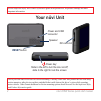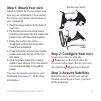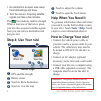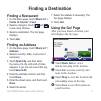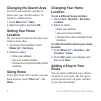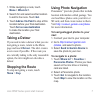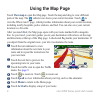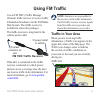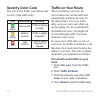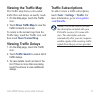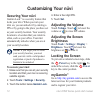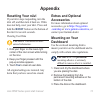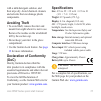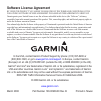Nüvi ® 205w series personal travel assistant quick start manual.
Nüvi05wseriesquickstartmanual your nüvi unit see the important safety and product information guide in the product box for product warnings and other important information. Powerandusb connector speaker reset button sdcardslot check your state and local traffic laws before mounting. Currently, some ...
Nüvi05wseriesquickstartmanual step 1: mount your nüvi select a suitable location to mount your nüvi on your windshield. Clean and dry the suction cup and the selected area of your windshield. 1.Plugthepowercableintothebackof yournüvi. 2.Fittheballontheendofthemount intotheroundsocketonthecradleand p...
Nüvi05wseriesquickstartmanual 1.Gooutdoorstoanopenarea,away fromtallbuildingsandtrees. 2.Turnthenüvion.Acquiringsatellite signalscantakeafewminutes. The bars indicate satellite strength. When at least one of the bars is green, your nüvi has acquired satellite signals. Now you can select a destinatio...
Nüvi05wseriesquickstartmanual 5 finding a destination finding a restaurant 1.Onthemenupage,touch where to? > points of interest > food . 2.Selectacategory.Touch and toseemorechoices. 3.Selectadestination.Thego!Page displays. 4.Touch go! . Finding an address 1.Onthemenupage,touch where to? > address ...
Nüvi05wseriesquickstartmanual changing the search area your nüvi automatically searches for places near your current location. To search in a different area: 1.Touch where to? > near . 2.Selectanoption,andtouch ok . Setting your home location set your home location for the place you return to most o...
Nüvi05wseriesquickstartmanual 1.Whilenavigatingaroute,touch menu > where to? . 2.Searchforandselectanotherlocation toaddtotheroute.Touch go! . 3.Touch add as via point tostopatthis location before your final destination. Touch set as new destination to make the location your final destination. Takin...
Nüvi05wseriesquickstartmanual touch view map to open the map page. Touch the map and drag to view different parts of the map. The vehicle icon shows your current location. Touch to view the where am i? Page, which provides information about your current location, including nearby hospitals, police s...
Nüvi05wseriesquickstartmanual use an fm tmc (traffic message channel) traffic receiver to receive traffic information broadcast over the fm radio data system. The traffic receiver is included in some nüvi packages. The traffic receiver is integrated in the vehicle power cable. Topower connectoron nü...
10 nüvi05wseriesquickstartmanual severity color code the color of the traffic icon indicates the severity of the traffic delay. Color description meaning green lowseverity traffic is flowing normally. Yellow medium severity traffic is slightly congested. Red high severity traffic is heavily congeste...
Nüvi05wseriesquickstartmanual 11 viewing the traffic map the traffic map shows color-coded traffic flow and delays on nearby roads. 1. On the map page, touch the traffic icon. 2.Touch show traffic map toviewthe traffic incidents on a map. To return to the normal map from the traffic map, touch the t...
1 nüvi05wseriesquickstartmanual customizing your nüvi securing your nüvi garmin lock ™ is a security feature that locks your nüvi. When you turn your nüvi on, you can unlock it by entering a pin or by going to the place you have set as your security location. Your security location is a location tha...
Nüvi05wseriesquickstartmanual 1 resetting your nüvi if your nüvi stops responding, turn the nüvi off, and then turn it back on. If this does not help, reset your nüvi. Press and hold the reset button on the bottom of the nüvi for several seconds. Clearing user data caution: this deletes all user- en...
1 nüvi05wseriesquickstartmanual 4.Placethesuctioncupmountontopof thedisk.Fliptheleverdown(toward thedisk). Changing the fuse caution: when replacing the fuse, do not lose any of the small pieces and make sure they are put back in the proper place. If your nüvi will not charge in your vehicle, you ma...
Nüvi05wseriesquickstartmanual 15 with a mild detergent solution, and then wipe dry. Avoid chemical cleaners and solvents that can damage plastic components. Avoiding theft to avoid theft, remove the nüvi and mount from sight when it is not in use. Remove the residue on the windshield left by the suc...
Garmin ® andnüvi ® aretrademarksofgarminltd.Oritssubsidiaries,registeredinthe usaandothercountries.Garminlock ™ andmygarmin ™ aretrademarksofgarmin ltd.Oritssubsidiariesandmaynotbeusedwithouttheexpresspermissionofgarmin. Rds-tmc traffic information services france © viamichelin 2006. March 2008 part...