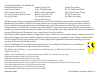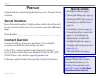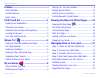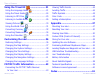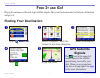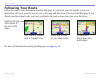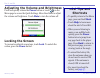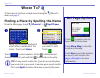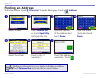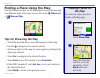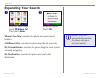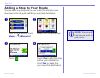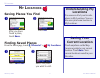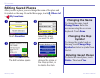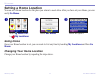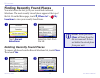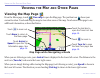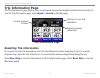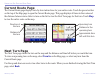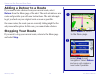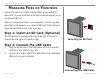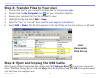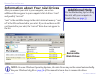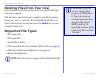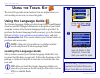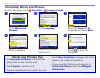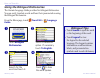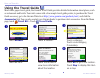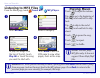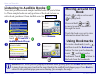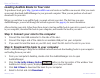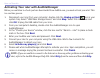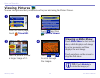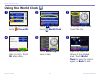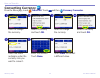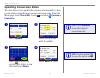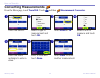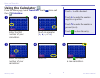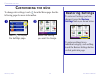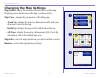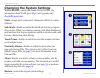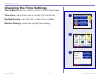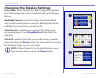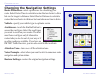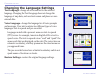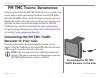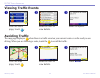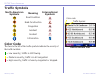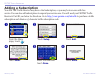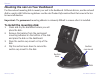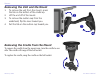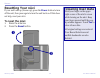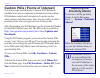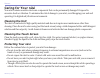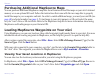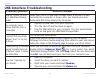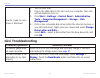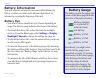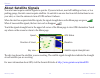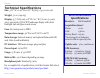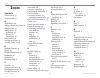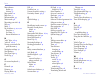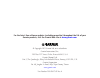- DL manuals
- Garmin
- GPS
- nüvi 350
- Owner's Manual
Garmin nüvi 350 Owner's Manual
Summary of nüvi 350
Page 1
Nüvi ™ owner’s manual personal travel assistant.
Page 2
© 2005 garmin ltd. Or its subsidiaries garmin international, inc. 1200 east 151st street, olathe, kansas 66062, u.S.A. Tel. 913/397.8200 or 800/800.1020 fax 913/397.8282 garmin (europe) ltd. Unit 5, the quadrangle, abbey park industrial estate, romsey, so51 9dl, u.K. Tel. 44/0870.8501241 fax 44/0870...
Page 3: Quick Links
Garmin © 2005 i nüvi owner’s manual p reface quick links • finding an address: page 5 • viewing the map page: page 13 • listening to mp3 files: page 25 • listening to an audible book: page 26 • converting currency: page 32 • transferring files to your nüvi: pages 17–20 and page 55 • adjusting the volu...
Page 4
Garmin © 2005 ii nüvi owner’s manual t able of c ontents saving your current location ..........................9 editing saved places ....................................10 setting a home location ...............................11 finding recently found places .......................12 viewing the ...
Page 5
Garmin © 2005 iii nüvi owner’s manual t able of c ontents using the travel kit ......................21 using the language guide .......................21 using the travel guide ............................24 listening to mp3 files .............................25 listening to audible books ............
Page 6: Ind
Garmin © 2005 1 nüvi owner’s manual f ind i t and g o ! F ind i t and g o ! Flip up the antenna on the nüvi to get satellite signals. Then, use the garmin nüvi to find your destination and go to it. Finding your destination touch where to? ➊ select a destination. ➌ select a category. Touch the arrows...
Page 7: Following Your Route
Garmin © 2005 2 nüvi owner’s manual f ind i t and g o ! Following your route follow the route to your destination using the map page. As you travel, your nüvi guides you to your destination with vocal prompts, turn arrows on the map, and directions at the top of the map page. If you depart from the ...
Page 8: Locking The Screen
Garmin © 2005 3 nüvi owner’s manual f ind i t and g o ! Adjusting the volume and brightness press and quickly release the power button or touch on the menu page to access the quick settings. Move the sliders to adjust the volume and brightness. Touch mute to turn the volume off. Locking the screen t...
Page 9: Go! Page Options
Garmin © 2005 4 nüvi owner’s manual w here t o ? Go! Page options touch to create a turn-by- turn route to this location. Touch show map to view this location on the map. Touch save to save this location as one of your favorites. See pages 9 through 12 for more information. W here t o ? To learn how...
Page 10: Finding An Address
Garmin © 2005 5 nüvi owner’s manual w here t o ? Finding an address to find an address, touch where to? From the menu page. Touch address . Select a state. ➊ type the number of the address and touch done . ➌ ➏ touch a city, if necessary. ➍ type the street name and touch done . ➎ select the street. To...
Page 11: Tips For Browsing The Map
Garmin © 2005 6 nüvi owner’s manual w here t o ? Finding a place using the map touch and drag anywhere on the map page to browse the map and view different parts of the map. You can also touch where to? > browse map . Tips for browsing the map • touch the map and drag to view different parts of the ...
Page 12: Expanding Your Search
Garmin © 2005 7 nüvi owner’s manual w here t o ? Expanding your search from the menu page, touch where to? Then touch near . ➊ select an option. Touch ok . ➋ where i am now—searches for places near your current location. A different city—searches for places near the city you enter. My current route—...
Page 13: Adding A Stop to Your Route
Garmin © 2005 8 nüvi owner’s manual w here t o ? Adding a stop to your route you can add a stop (via point) to your route. The nüvi gives you directions to the via point and then to your final destination. With a route active, touch menu > where to? Touch yes to add this stop before your destination....
Page 14: Ocations
Garmin © 2005 9 nüvi owner’s manual m y l ocations m y l ocations saving places you find ➊ after you have found a place, touch save . ➋ touch ok . Finding saved places from the menu page, touch where to? > my locations . Touch favorites . Select the place you want to visit. ➋ ➊ understanding my loca...
Page 15: Editing Saved Places
Garmin © 2005 10 nüvi owner’s manual m y l ocations editing saved places after you save a place, you can change the name of the place and its symbol on the map. From the menu page, touch where to? > my locations . Touch favorites . ➊ touch the edit button. The edit window opens. ➍ touch a button to ...
Page 16: Setting A Home Location
Garmin © 2005 11 nüvi owner’s manual m y l ocations setting a home location you can set a home location for the place you return to most often. After you have set your home, you can easily go home . Touch an option. ➌ touch set home . ➋ touch where to? > my locations . ➊ going home once your home lo...
Page 17
Garmin © 2005 12 nüvi owner’s manual m y l ocations finding recently found places your nüvi stores the last 50 of your recent finds in recent selections. The most recently viewed places appear at the top of the list. From the menu page, touch where to? > my locations to view your recently found items...
Page 18: Iewing
Garmin © 2005 13 nüvi owner’s manual v iewing the m ap p age and o ther p ages v iewing the m ap and o ther p ages viewing the map page from the menu page, touch view map to open the map page. The position icon shows your current location. Touch and drag the map to view other areas of the map. Touch...
Page 19: Trip Information Page
Garmin © 2005 14 nüvi owner’s manual v iewing the m ap p age and o ther p ages trip information page the trip information page displays your current speed and provides helpful statistics about your trip. To view the trip information page, select speed or arrival on the map page. Current direction of...
Page 20: Current Route Page
Garmin © 2005 15 nüvi owner’s manual v iewing the m ap p age and o ther p ages current route page the current route page displays turn-by-turn instructions for your entire route. Touch the green text bar on the top of the map page to open the current route page. This page displays all turns in the r...
Page 21: Adding A Detour to A Route
Garmin © 2005 16 nüvi owner’s manual v iewing the m ap p age and o ther p ages adding a detour to a route if you need to take a detour from your current route, select detour from the menu page of the nüvi. The unit calculates a new route and provides you with new instructions. The nüvi attempts to g...
Page 22: Anaging
Garmin © 2005 17 nüvi owner’s manual m anaging f iles on y our nÜvi m anaging f iles on y our nÜvi your nüvi is able to store files, such as jpeg images and mp3 music files. You can store files in the nüvi’s internal memory or on an optional sd card. After you connect your nüvi to your computer, you ca...
Page 23
Garmin © 2005 18 nüvi owner’s manual m anaging f iles on y our nÜvi step 3: transfer files to your nüvi 1. Connect the nüvi to your computer as described on the previous page . 2. Double-click the my computer icon on your computer’s desktop. 3. Browse your computer for the file you want to copy. 4. H...
Page 24: Additional Help
Garmin © 2005 19 nüvi owner’s manual m anaging f iles on y our nÜvi information about your nüvi drives after you connect your nüvi to your computer, one or two additional drives appear in your computer’s list of drives: “nuvi” and possibly “nuvi sd.” “nuvi” is the available storage in the nüvi’s int...
Page 25: Supported File Types
Garmin © 2005 20 nüvi owner’s manual m anaging f iles on y our nÜvi deleting files from your nüvi you can delete files from your nüvi just as you would delete files from your computer. With the nüvi connected to your computer, open my computer. Open your “nuvi” or “nuvi sd” drive. Highlight the file th...
Page 26: Sing
Garmin © 2005 21 nüvi owner’s manual u sing the t ravel k it ➋ touch the arrows to view all items in the travel kit. Touch the item you want to open. ➊ from the menu page, touch travel kit . U sing the t ravel k it the travel kit provides many features that are helpful when you are traveling across ...
Page 27: Words and Phrases Tips
Garmin © 2005 22 nüvi owner’s manual u sing the t ravel k it translating words and phrases from the menu page, touch travel kit > language guide . ➊ ➌ ➋ touch language . Select the from and to languages and touch back . Touch words and phrases . ➎ ➍ search for a phrase and touch it. Select a categor...
Page 28: Bilingual Tips
Garmin © 2005 23 nüvi owner’s manual u sing the t ravel k it using the bilingual dictionaries the garmin language guide provides five bilingual dictionaries. You can easily translate words and hear their pronunciation using the bilingual dictionaries. From the menu page, touch travel kit > language g...
Page 29: Using The Travel Guide
Garmin © 2005 24 nüvi owner’s manual u sing the t ravel k it using the travel guide much like a paper travel guide, the garmin travel guide provides detailed information about places, such as restaurants and hotels. Your nüvi comes with a few sample travel guide points; to purchase the travel guide ...
Page 30: Listening To Mp3 Files
Garmin © 2005 25 nüvi owner’s manual u sing the t ravel k it listening to mp3 files from the menu page, touch travel kit > mp3 player . Touch back to exit the mp3 page to view other pages, such as the map. ➍ to play the songs from the top of the list, touch play all or touch the song you want to sta...
Page 31: Listening To Audible Books
Garmin © 2005 26 nüvi owner’s manual u sing the t ravel k it listening to audible books your nüvi provides several sample audible books for you to listen to. These sample books are only portions of the book: to hear an entire book, purchase it from audible.Com. See pages 27—29 . ➋ touch browse . ➊ f...
Page 32
Garmin © 2005 27 nüvi owner’s manual u sing the t ravel k it loading audible books to your nüvi to purchase a book, go to http://garmin.Audible.Com and create an audible.Com account. After you create an account, download audiblemanager to your personal computer. Then you can purchase a book and down...
Page 33
Garmin © 2005 28 nüvi owner’s manual u sing the t ravel k it step 3: transfer the book to your nüvi refer to audiblemanager’s help file for detailed instructions about downloading books to your computer and loading them on your nüvi. You must first activate your nüvi before transferring books: see pag...
Page 34
Garmin © 2005 29 nüvi owner’s manual u sing the t ravel k it activating your nüvi with audiblemanager before you can listen to a book you have downloaded from audible.Com, you must activate your nüvi. This is a one time process. 1. Disconnect your nüvi from your computer: double-click the unplug or ...
Page 35: Viewing Pictures
Garmin © 2005 30 nüvi owner’s manual u sing the t ravel k it viewing pictures you can view pictures that you have stored in your nüvi using the picture viewer. ➊ from the menu page, touch travel kit . ➋ touch and then picture viewer . ➍ touch and to scroll through the images. ➌ touch a picture to vi...
Page 36: Using The World Clock
Garmin © 2005 31 nüvi owner’s manual u sing the t ravel k it using the world clock nighttime hours are shown in the shaded area. Touch world clock to view the clocks again, or back to exit. ➏ from the menu page, touch travel kit . ➊ touch and then touch world clock . ➋ ➌ to change a city listed, tou...
Page 37: Converting Currency
Garmin © 2005 32 nüvi owner’s manual u sing the t ravel k it converting currency from the menu page, touch travel kit . Touch and then currency converter . Touch the blank rectangle under the currency rate you want to convert. ➎ select a currency and touch ok . ➍ select a currency and touch ok . ➋ ➏...
Page 38: Updating Conversion Rates
Garmin © 2005 33 nüvi owner’s manual u sing the t ravel k it updating conversion rates the nüvi allows you to update the currency rates manually so that you are always using the most current conversion rates. From the menu page, touch travel kit . Touch and then currency converter . ➊ touch update ....
Page 39: Converting Measurements
Garmin © 2005 34 nüvi owner’s manual u sing the t ravel k it converting measurements from the menu page, touch travel kit . Touch and then measurement converter . Select a unit of measure and touch ok . ➍ touch from or to . ➌ select a type of measurement and touch ok . ➋ touch the button. ➊ touch th...
Page 40: Using The Calculator
Garmin © 2005 35 nüvi owner’s manual u sing the t ravel k it using the calculator from the menu page, touch travel kit . Touch twice and then calculator . Enter the second number of your calculation. ➌ touch an operator ( ÷ , x , - , or + ). ➋ enter the first number of your calculation. ➊ ➍ touch = ....
Page 41: Ustomizing
Garmin © 2005 36 nüvi owner’s manual c ustomizing the nÜvi c ustomizing the nÜvi to change nüvi settings, touch from the menu page. See the following pages for more information. Touch to display the settings page. ➊ select the setting you want to change. ➋ restoring settings to restore all settings ...
Page 42: Changing The Map Settings
Garmin © 2005 37 nüvi owner’s manual c ustomizing the nÜvi changing the map settings map detail—adjust the amount of detail shown on the map. Displaying more detail causes the map to redraw slowly. Map view—change the perspective of the map page. • track up—display the map in 2 dimensions (2d) with ...
Page 43
Garmin © 2005 38 nüvi owner’s manual c ustomizing the nÜvi changing the system settings waas/egnos—enable and disable waas/egnos. For information about waas, go to http://www.Garmin.Com/ aboutgps/waas.Html . Units—change units of measure to kilometers (metric) or miles (statute). Safe mode—disable o...
Page 44: Changing The Time Settings
Garmin © 2005 39 nüvi owner’s manual c ustomizing the nÜvi changing the time settings time format—choose a 12-hour, 24-hour, or utc time format. Time zone—select a time zone or nearby city from the list. Daylight saving—set to on, off , or auto if it is available. Restore settings—restore the origin...
Page 45
Garmin © 2005 40 nüvi owner’s manual c ustomizing the nÜvi changing the display settings color mode—select daytime for a light background, nighttime for a black background, or auto to automatically switch between the two. Backlight timeout—select the length of time the backlight stays on after exter...
Page 46
Garmin © 2005 41 nüvi owner’s manual c ustomizing the nÜvi changing the navigation settings route preference—select a preference for calculating your route. Select faster time to calculate routes that are faster to drive but can be longer in distance. Select shorter distance to calculate routes that...
Page 47
Garmin © 2005 42 nüvi owner’s manual c ustomizing the nÜvi changing the language settings text language—change all on-screen text to the selected language. Changing the text language does not change the language of map data, such as street names and places or user- entered data. Voice language—chang...
Page 48: Fm Tmc T
Garmin © 2005 43 nüvi owner’s manual fm tmc t raffic i nformation fm tmc t raffic i nformation using an optional garmin fm tmc traffic receiver, your nüvi can receive and use traffic information broadcast over the fm radio data system (rds). When a traffic message is received, your unit displays the ev...
Page 49: Viewing Traffic Events
Garmin © 2005 44 nüvi owner’s manual fm tmc t raffic i nformation viewing traffic events ➋ select an item to view details. ➌ select an option. ➊ from the menu page, touch . Avoiding traffic the map page displays a when there is a traffic event on your current route or on the road you are driving. When ...
Page 50: Traffic Symbols
Garmin © 2005 45 nüvi owner’s manual fm tmc t raffic i nformation traffic symbols north american symbols meaning international symbols road condition road construction congestion accident incident information color code the bars to the left of the traffic symbols indicate the severity of the traffic in...
Page 51: Adding A Subscription
Garmin © 2005 46 nüvi owner’s manual fm tmc t raffic i nformation adding a subscription your fm tmc traffic receiver may have a trial subscription, or you may be in an area with free service. You can also add subscriptions to expand your service area. You will need your fm tmc traffic receiver’s unit ...
Page 52: Ppendix
Garmin © 2005 47 nüvi owner’s manual a ppendix a ppendix mounting your nüvi for a tight grip, clean and dry your windshield before mounting the suction cup. To mount the suction cup mount: 1. Place the suction cup on the windshield. 2. Flip the lever back, toward the windshield. 3. Open the antenna....
Page 53
Garmin © 2005 48 nüvi owner’s manual a ppendix mounting the nüvi on your dashboard use the enclosed mounting disk to mount your unit to the dashboard. California drivers, use the enclosed disk to comply with california regulations: see the nüvi product information sheet that came in the box for more...
Page 54
Garmin © 2005 49 nüvi owner’s manual a ppendix removing the unit and the mount 1. To remove the unit from the mount, press the tab on the bottom of the cradle up. 2. Lift the unit off of the mount. 3. To remove the suction cup from the windshield, flip the lever toward you. 4. Pull the tab on the suc...
Page 55: Resetting Your Nüvi
Garmin © 2005 50 nüvi owner’s manual a ppendix resetting your nüvi if your unit locks up (freezes up), press the power button to turn off the unit, then press again to turn the unit back on. If this does not help, reset your nüvi. To reset the nüvi: 1. Raise the antenna. 2. Press the reset button. ➊...
Page 56: Adjusting The
Garmin © 2005 51 nüvi owner’s manual a ppendix caution: garmin is not responsible for the consequences of using a custom poi database or the accuracy of the safety camera or other custom poi database. Custom pois (points of interest) your nüvi accepts custom points of interest (poi) databases, avail...
Page 57: Caring For Your Nüvi
Garmin © 2005 52 nüvi owner’s manual a ppendix caring for your nüvi your nüvi contains sensitive electronic components that can be permanently damaged if exposed to excessive shock or vibration. To minimize the risk of damage to your nüvi, avoid dropping your unit and operating it in high shock/vibr...
Page 58: Using The Nüvi Indoors
Garmin © 2005 53 nüvi owner’s manual a ppendix using the nüvi indoors close the antenna to turn off gps and use your nüvi indoors. Use this setting when you are practicing using the unit or using the travel kit features, such as using the mp3 player. Using a remote antenna you can use an optional ex...
Page 59
Garmin © 2005 54 nüvi owner’s manual a ppendix purchasing additional mapsource maps you can purchase additional mapsource map data from garmin and load the maps on your nüvi’s internal memory or on an optional sd card. Follow the instructions that came with the new map data to properly install the m...
Page 60
Garmin © 2005 55 nüvi owner’s manual a ppendix usb interface troubleshooting problem/question solution/answer how do i know my nüvi is in usb mass storage mode? When your nüvi is in usb mass storage mode, a picture of a nüvi connected to a computer is shown. Also, you should see a new removable disk...
Page 61: Nüvi Troubleshooting
Garmin © 2005 56 nüvi owner’s manual a ppendix how do i map my nüvi drives in windows? 1. Turn off your nüvi. 2. Plug in the usb cable to the nüvi and your computer. Your nüvi will automatically turn on. 3. Click start > settings > control panel > administrative tools > computer management > storage...
Page 62: Battery Gauge
Garmin © 2005 57 nüvi owner’s manual a ppendix battery gauge the battery icon in the upper right corner of the menu page indicates the status of the internal battery. Battery 3/4 full full battery battery 1/2 full battery 1/4 full battery charging or connected to external power periodically, you mig...
Page 63: About Satellite Signals
Garmin © 2005 58 nüvi owner’s manual a ppendix about satellite signals your nüvi must acquire satellite signals to operate. If you are indoors, near tall buildings or trees, or in a parking garage, the nüvi cannot acquire satellites. Go outside to an area free from tall obstructions to use your nüvi...
Page 64: Technical Specifications
Garmin © 2005 59 nüvi owner’s manual a ppendix technical specifications size: 3.87” w x 2.91” h x 0.87” d (98.3 x 73.9 x 22.1 cm) weight: 5.1 oz. (144.6 g) display: 3.5” (8.89 cm), 2.8” w x 2.1” h (7.2 cm x 5.4 cm); 320 x 240 pixels; qvga tft landscape display with white backlight and anti-glare touc...
Page 65: Software License Agreement
Garmin © 2005 60 nüvi owner’s manual a ppendix software license agreement by using the nüvi, you agree to be bound by the terms and conditions of the following software license agreement. Please read this agreement carefully. Garmin grants you a limited license to use the software embedded in this d...
Page 66: Ndex
Garmin © 2005 61 nüvi owner’s manual i ndex i ndex symbols 2 dimensional 37 3 dimensional 37 a about button 38 adding a stop to your route 8 attention tone 41 audible books 26 bookmarks 26 playing 26 transferring 28 audio version 38 avoiding road types 41 avoiding traffic 41, 44 b backlight timeout 4...
Page 67
Garmin © 2005 62 nüvi owner’s manual i ndex map software update 53 version 37 map symbol 10 map view 37 measurements 34 metric units 38 mounting your nüvi 48 mp3 25 mute 3 my locations 9, 10, 11, 12 favorites 9 go home 11 recent selections 12 n “nüvi” drive 18, 19 “nüvi sd” 18, 19 narrow your result...
Page 68
For the latest free software updates (excluding map data) throughout the life of your garmin products, visit the garmin web site at www.Garmin.Com . © copyright 2005 garmin ltd. Or its subsidiaries garmin international, inc. 1200 east 151 st street, olathe, kansas 66062, u.S.A. Garmin (europe) ltd. ...