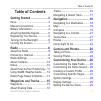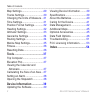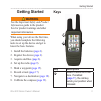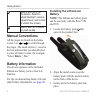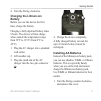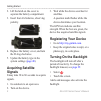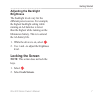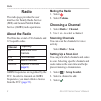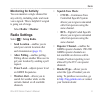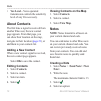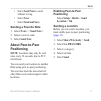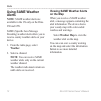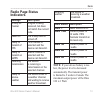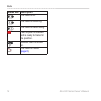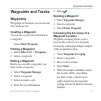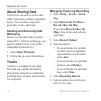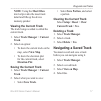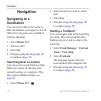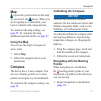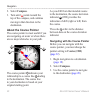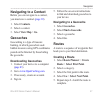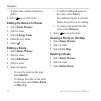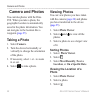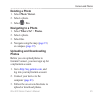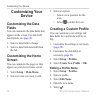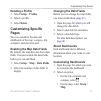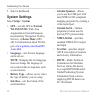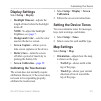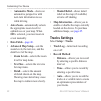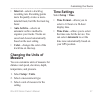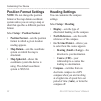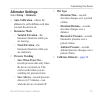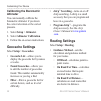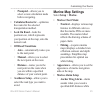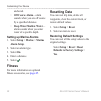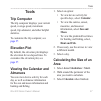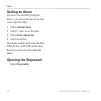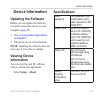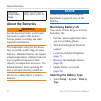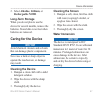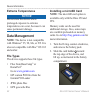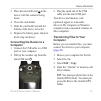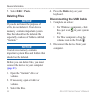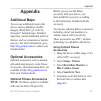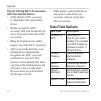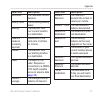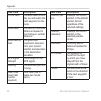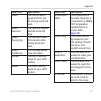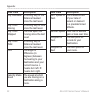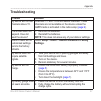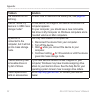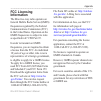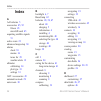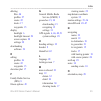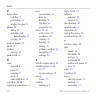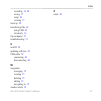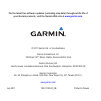- DL manuals
- Garmin
- Two-Way Radio
- Rino 610
- Owner's Manual
Garmin Rino 610 Owner's Manual
Summary of Rino 610
Page 1
Rino ® 600 series owner’s manual.
Page 2
© 2011 garmin ltd. Or its subsidiaries all rights reserved. Under the copyright laws, this manual may not be copied, in whole or in part, without the written consent of garmin. Garmin reserves the right to change or improve its products and to make changes in the content of this manual without oblig...
Page 3: Table of Contents
Rino 600 series owner’s manual 1 table of contents table of contents getting started 3 keys 3 manual conventions 4 battery information 4 acquiring satellite signals 6 registering your device 6 turning on the backlight 6 locking the screen 7 radio ...
Page 4
2 rino 600 series owner’s manual table of contents map settings 29 tracks settings 30 changing the units of measure 31 time settings 31 position format settings 32 heading settings 32 altimeter settings 33 geocache settings 34 routing settings 34 marine map settings 35 fitness 36 resetting data 36 t...
Page 5: Getting Started
Rino 600 series owner’s manual 3 getting started getting started warning see the important safety and product information guide in the product box for product warnings and other important information. When using your device the first time, you should complete the following tasks to set up the device...
Page 6: Ptt Stands
4 rino 600 series owner’s manual getting started ➋ hold to turn on or off the device select to adjust backlight, volume, squelch level, and to lock or unlock the screen ➌ hold to talk ptt stands for push-to-talk manual conventions all the pages are found on the home screen. Use or to scroll through ...
Page 7: Charging The Lithium-Ion
Rino 600 series owner’s manual 5 getting started 4. Turn the d-ring clockwise. Charging the lithium-ion battery before you use the device the first time, charge the battery. Charging a fully depleted battery takes 6 hours. The device will not charge when outside the temperature range from 32°f to 11...
Page 8: Acquiring Satellite
6 rino 600 series owner’s manual getting started 2. Lift the latch on the cover to separate the battery compartment. 3. Insert four aa batteries, observing polarity. 4. Replace the battery cover, and turn the d-ring clockwise. 5. Update the battery type in the system settings ( page 40 ). Acquiring ...
Page 9: Adjusting The Backlight
Rino 600 series owner’s manual 7 getting started adjusting the backlight brightness the backlight levels vary for the different power sources. For example, the highest backlight setting while running on aa batteries is lower than the highest while running on the lithium-ion battery. This is to exten...
Page 10: Radio
8 rino 600 series owner’s manual radio radio the radio page provides the user interface for family radio service (frs) and general mobile radio service (gmrs) radio operations. About the radio the rino has a total of 30 channels and 121 squelch codes. Channel frequency 1-7 gmrs and frs channels 8-14...
Page 11: Monitoring For Activity
Rino 600 series owner’s manual 9 radio monitoring for activity you can monitor a single channel for any activity, including static and weak voice signals. This is helpful if a signal is going out of range. Select radio > monitor. Radio settings select > setup radio. • send location—enables you to se...
Page 12: About Contacts
10 rino 600 series owner’s manual radio • vox level—voice operated transmission controls the sensitivity level of any vox accessory. About contacts the first time a signal is received from another rino user, the new contact page appears. From that page, you can show their location on the map, naviga...
Page 13: • Select Save.
Rino 600 series owner’s manual 11 radio • select send note to send without saving. • select save. • select send and save. Sending a favorite note 1. Select notes > . 2. Select a note to send. 3. Select send note. About peer-to-peer positioning note: locations may only be sent once every 30 seconds, ...
Page 14: Using Same Weather
12 rino 600 series owner’s manual radio using same weather alerts note: same weather alerts are available in the us only on the rino 650 and 655t. Same (specific area message encoding) weather alerts allow you to receive county weather alerts on your device. 1. From the radio page, select weather. 2...
Page 15: Radio Page Status
Rino 600 series owner’s manual 13 radio radio page status indicators message description activity on channel a signal is being received, but does not match the current code radio off the 2-way radio is turned off ready to transmit of frs frs channel is selected and the device can transmit ready to t...
Page 16: Status Bar Description
14 rino 600 series owner’s manual radio status bar description the radio is on the radio is receiving the radio is transmitting peer-to-peer is enabled and is ready to transmit the position weather alert is turned on the radio is muted ( page 8 ).
Page 17: Waypoints and Tracks
Rino 600 series owner’s manual 15 waypoints and tracks waypoints and tracks waypoints waypoints are locations you record and store in the device. Creating a waypoint you can save your current location as a waypoint. Select mark waypoint. Finding a waypoint 1. Select where to? > waypoints. 2. Select ...
Page 18: About Sharing Data
16 rino 600 series owner’s manual waypoints and tracks about sharing data your device can send or receive data when connected to another compatible device. You can share waypoints, geocaches, routes, and tracks. Sending and receiving data wirelessly before you can share data wirelessly using ant+ ™ ...
Page 19: Note: Using The Most Often
Rino 600 series owner’s manual 17 waypoints and tracks note: using the most often interval provides the most track detail and fills up the device memory quicker. Viewing the current track the track being recorded is called the current track. 1. Select track manager > current track. 2. Select an opti...
Page 20: Navigation
18 rino 600 series owner’s manual navigation navigation navigating to a destination you can use the where to? Menu to find a destination to navigate to. Not all where to? Categories are available in all areas and maps. 1. Select where to?. 2. Select an item. 3. Select go. 4. Navigate using the map (...
Page 21: Map
Rino 600 series owner’s manual 19 navigation map represents your location on the map. As you travel, the moves. When you are navigating to a destination, your route is marked with a magenta line. To customize the map settings, see page 29 . To customize the map dashboard and data fields, see page 27...
Page 22: 2. Select Compass.
20 rino 600 series owner’s manual navigation 2. Select compass. 3. Turn until points toward the top of the compass, and continue moving in that direction to the destination. About the course pointer the course pointer is most useful if you are navigating on water or where there are no major obstacle...
Page 23: Navigating to A Contact
Rino 600 series owner’s manual 21 navigation navigating to a contact before you can navigate to a contact, you must save a contact ( page 10 ). 1. Select contacts. 2. Select a contact. 3. Select view map > go. Geocaches geocaching is a type of treasure hunting, in which geocachers seek hidden treasu...
Page 24: Editing The Name of A Route
22 rino 600 series owner’s manual navigation a route must contain at least two points. 6. Select to save the route. Editing the name of a route 1. Select route planner. 2. Select a route. 3. Select change name. 4. Enter the new name. 5. Select . Editing a route 1. Select route planner. 2. Select a r...
Page 25: Viewing The Active Route
Rino 600 series owner’s manual 23 navigation viewing the active route 1. While navigating a route, select active route. 2. Select a point in the route to view additional details. Reversing a route 1. Select route planner. 2. Select a route. 3. Select reverse route. Using sight ‘n go you can point th...
Page 26: Camera and Photos
24 rino 600 series owner’s manual camera and photos camera and photos you can take photos with the rino 655t. When you take a photo, the geographic location is automatically saved in the photo information. You can navigate to the location like a waypoint ( page 25 ). Taking a photo 1. Select camera....
Page 27: Deleting A Photo
Rino 600 series owner’s manual 25 camera and photos deleting a photo 1. Select photo viewer. 2. Select a photo. 3. Select > yes. Navigating to a photo 1. Select where to? > photos. 2. Select a photo. 3. Select go. 4. Navigate using the map ( page 19 ) or compass ( page 19 ). Uploading and downloadin...
Page 28: Customizing Your
26 rino 600 series owner’s manual customizing your device customizing your device customizing the data fields you can customize the data fields that appear on the screen. For data field descriptions, see page 46 . 1. Select a data field to change. 2. Select a data field data field from the list. Cus...
Page 29: Deleting A Profile
Rino 600 series owner’s manual 27 customizing your device deleting a profile 1. Select setup > profiles. 2. Select a profile. 3. Select delete. Customizing specific pages you can customize the data and dashboards of the map, compass, trip computer, and elevation plot. Enabling the map data fields by...
Page 30: System Settings
28 rino 600 series owner’s manual customizing your device 3. Select a dashboard. System settings select setup > system. • gps—sets the gps to normal, waas/egnos (wide area augmentation system/european geostationary navigation overlay service), or demo mode (gps off). For information about waas, go t...
Page 31: Display Settings
Rino 600 series owner’s manual 29 customizing your device display settings select setup > display. • backlight timeout—adjusts the length of time before the backlight turns off. Note: to adjust the backlight brightness, see page 7 . • background color—sets the color used on the device screen. • scre...
Page 32: • Data Fields—
30 rino 600 series owner’s manual customizing your device ◦ automotive mode—shows an automotive perspective with next-turn information to use while driving. • auto zoom—automatically selects the appropriate zoom level for optimal use on your map. When off is selected, you must zoom in or out manuall...
Page 33: Changing The Units of
Rino 600 series owner’s manual 31 customizing your device • interval—selects a track log recording rate. Recording points more frequentlycreates a more- detailed track, but fills the track log faster. • auto archive—selects an automatic archive method to organize your tracks. Tracks are saved and cl...
Page 34: Position Format Settings
32 rino 600 series owner’s manual customizing your device position format settings note: do not change the position format or the map datum coordinate system unless you are using a map or chart that specifies a different position format. Select setup > position format. • position format—sets the pos...
Page 35: Altimeter Settings
Rino 600 series owner’s manual 33 customizing your device altimeter settings select setup > altimeter. • auto calibration—allows the altimeter to self-calibrate each time you turn the device on. • barometer mode ◦ variable elevation—the barometer functions while you are moving. ◦ fixed elevation—the...
Page 36: Calibrating The Barometric
34 rino 600 series owner’s manual customizing your device calibrating the barometric altimeter you can manually calibrate the barometric altimeter if you know the correct elevation or the correct pressure. 1. Select setup > altimeter. 2. Select altimeter calibration. 3. Follow the on-screen instruct...
Page 37: • Off Road Transitions
Rino 600 series owner’s manual 35 customizing your device ◦ prompted—allows you to select a route calculation mode before navigating. • calculates routes for—optimizes the routes for the selected transportation method. • lock on road—locks the position icon, which represents your position on the map...
Page 38: Setting Up Marine Alarms
36 rino 600 series owner’s manual customizing your device anchored. ◦ off course alarm—alarm sounds when you are off course by a specified distance. ◦ deep water/shallow water— alarm sounds when you enter water of a specific depth. Setting up marine alarms 1. Select setup > marine > marine alarm set...
Page 39: Tools
Rino 600 series owner’s manual 37 tools tools trip computer the trip computer displays your current speed, average speed, maximum speed, trip odometer, and other helpful statistics. To customize the trip computer, see page 27 . Elevation plot by default, the elevation plot displays the elevation for...
Page 40: Setting An Alarm
38 rino 600 series owner’s manual tools setting an alarm if you are not currently using the device, you can set the device to turn on at a specific time. 1. Select alarm clock. 2. Select + and - to set the time. 3. Select turn alarm on. 4. Select an option. The alarm sounds at the selected time. If ...
Page 41: Device Information
Rino 600 series owner’s manual 39 device information device information updating the software before you can update the software, you must connect the device to your computer ( page 43 ). 1. Go to www.Garmin.Com/products /webupdater . 2. Follow the on-screen instructions. Note: updating the software...
Page 42: About The Batteries
40 rino 600 series owner’s manual device information operating temperature range from -4°f to 140°f (from -20°c to 60°c) about the batteries warning see the important safety and product information guide in the product box for product warnings and other important information. The temperature rating ...
Page 43: Rechargeable Nimh.
Rino 600 series owner’s manual 41 device information 2. Select alkaline, lithium, or rechargeable nimh. Long-term storage when you do not plan to use the device for several months, remove the batteries. Stored data is not lost when batteries are removed. Caring for the device notice avoid chemical c...
Page 44: Extreme Temperatures
42 rino 600 series owner’s manual device information extreme temperatures notice do not store the device where prolonged exposure to extreme temperatures can occur, because it can cause permanent damage. Data management note: the device is not compatible with windows ® 95, 98, me, or nt. It is also ...
Page 45: Connecting The Device to A
Rino 600 series owner’s manual 43 device information 3. Place the microsd card ➋ in the device with the contacts facing down. 4. Close the card holder. 5. Slide the card holder toward the bottom of the device to lock it. 6. Replace the battery pack, and turn the d-ring clockwise. Connecting the devi...
Page 46: Deleting Files
44 rino 600 series owner’s manual device information 5. Select edit > paste. Deleting files notice if you do not know the purpose of a file, do not delete it. Your device memory contains important system files that should not be deleted. Be especially cautious of folders entitled “garmin.” notice yo...
Page 47: Appendix
Rino 600 series owner’s manual 45 appendix appendix additional maps you can use additional maps in the device, such as birdseye satellite imagery, bluechart ® g2, and city navigator ® detailed maps. Detailed maps may contain additional points of interest, such as restaurants or marine services. For ...
Page 48: With Your Garmin Device
46 rino 600 series owner’s manual appendix tips for pairing ant+ accessories with your garmin device • verify that the ant+ accessory is compatible with your garmin device. • before you pair the ant+ accessory with your garmin device, move 10 m away from other ant+ accessories. • bring the garmin de...
Page 49: Data Field
Rino 600 series owner’s manual 47 appendix data field description barometer the calibrated current pressure battery level the remaining battery power bearing the direction from your current location to a destination cadence (cadence accessory required) revolutions of the crank arm or strides per min...
Page 50: Data Field
48 rino 600 series owner’s manual appendix data field description eta at next the estimated time of day you will reach the next waypoint on the route glide ratio the ratio of horizontal distance traveled to the change in vertical distance glide ratio to dest the glide ratio required to descend from ...
Page 51: Data Field
Rino 600 series owner’s manual 49 appendix data field description speed the current rate of speed at which you are moving since last reset speed - maximum the maximum speed reached since last reset speed - moving avg the average speed of the device while moving since last reset speed - overall avg y...
Page 52: Data Field
50 rino 600 series owner’s manual appendix data field description trip odometer a running tally of the distance traveled since the last reset trip time - moving a running tally of time since the last reset trip time - stopped the time spent not moving since the last reset trip time - total a running...
Page 53: Troubleshooting
Rino 600 series owner’s manual 51 appendix troubleshooting problem solution my device will not use channels above 15 channels 1-7 and 15-22 are gmrs channels these channels are not available on the device unless the gmrs radio is activated in the radio setup ( page 9 ) the screen does not respond ho...
Page 54: Problem
52 rino 600 series owner’s manual appendix problem solution the batteries do not last long to learn how to maximize the battery life, see page 40 how do i know my device is in usb mass storage mode? On the device, an image of the device connected to a computer appears on your computer, you should se...
Page 55: Fcc Licensing
Rino 600 series owner’s manual 53 appendix fcc licensing information the rino two-way radio operates on general mobile radio service(gmrs) frequencies regulated by the federal communications commission (fcc) in the united states. Operation on the gmrs frequencies is subject to rules as specified in ...
Page 56: Index
54 rino 600 series owner’s manual index index a aa batteries 5 accessories 45, 52 fitness 45 microsd card 45 acquiring satellite signals 51 active route 23 advanced map setup 30 alarms clock 38 marine 36 tones for 29 weather alerts 12 altimeter calibrating 34 plot type 33 settings 33 ant+ accessorie...
Page 57
Rino 600 series owner’s manual 55 index deleting files 44 profiles 27 routes 22 tracks 17 waypoints 15 display backlight 6 backlight timeout 29 screen capture 29 settings 29 downloading software 39 e editing profiles 26 routes 22 waypoints 15 elevation plot 17 f family radio service (frs) 8 fitness ...
Page 58
56 rino 600 series owner’s manual index p peer-to-peer enabling 11 positioning 11 sending location 11 photos 24 taking 24 uploading and downloading 25 viewing 24 position format 32 power 4 profiles creating 26 push-to-talk 4 r radio channels 8 icons 13 scanning 8 set up 9 status indicators 13 record...
Page 59
Rino 600 series owner’s manual 57 index recording 16, 30 saving 17 setup 30 viewing 17 track up 29 transferring files 43 using usb 43 wirelessly 16 trip computer 37 troubleshooting 51 u unit id 39 updating software 39 usb cable 52 connecting 43 disconnecting 44 w waypoints averaging 15 creating 15 d...
Page 60: Www�Garmin�Com
For the latest free software updates (excluding map data) throughout the life of your garmin products, visit the garmin web site at www garmin com © 2011 garmin ltd or its subsidiaries garmin international, inc 1200 east 151 st street, olathe, kansas 66062, usa garmin (europe) ltd liberty house, h...