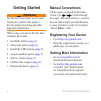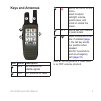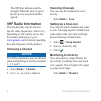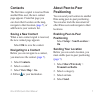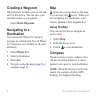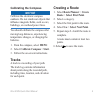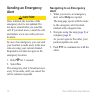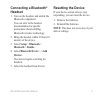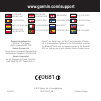- DL manuals
- Garmin
- Two-Way Radio
- Rino 610
- Quick Start Manual
Garmin Rino 610 Quick Start Manual
Summary of Rino 610
Page 1
Rino ® 650n series quick start manual.
Page 2: Getting Started
2 rino650nquickstartmanual getting started warning see the important safety and product information guide in the product box for product warnings and other important information. When using your device the first time, complete these tasks. 1. Install the battery ( page 4 ). 2. Charge the battery ( p...
Page 3: Keys And Antennas
Rino650nquickstartmanual 3 keys and antennas ➊ ➋ ➌ ➍ ➎ item name description ➊ gps gps antenna for satellite signals ➋ vhf vhf antenna for radio. ➌ hold to turn on or off the device. Select to adjust backlight, volume, squelch level, and to lock or unlock the screen. ➍ ptt hold to talk. Ptt stands f...
Page 4: Battery Information
4 rino650nquickstartmanual battery information warning this product contains a lithium-ion battery. To prevent the possibility of personal injury or product damage caused by battery exposure to extreme heat, store the device out of direct sunlight. The device operates on the included lithium-ion bat...
Page 5: Installing The Vhf
Rino650nquickstartmanual 5 3. Plug the small end of the ac charger into the two-pin connector ➊ . ➊ 4. Charge the device completely. Charging a fully depleted battery takes 6 hours. Installing the vhf antenna note: do not push ptt when there is no vhf antenna attached. 1. Select the proper antenna f...
Page 6: Vhf Radio Information
6 rino650nquickstartmanual the gps bars indicate satellite strength. When the bars are green, the device has acquired satellite signals. Vhf radio information this product may only be used on specific radio frequencies, which vary depending on the country of use. See the product packaging or go to w...
Page 7: Contacts
Rino650nquickstartmanual 7 contacts the first time a signal is received from another rino user, the new contact page appears. From that page you can show their location on the map, navigate to their location ( page 7 ), or add them to your contacts list. Saving a new contact when a new contact signa...
Page 8: Creating A Waypoint
8 rino650nquickstartmanual creating a waypoint waypoints are locations you record and store in the device. You can save your current location as a waypoint. Select mark waypoint. Navigating to a destination you can use the where to? Menu to navigate to a destination. Not all where to? Categories are...
Page 9: Calibrating The Compass
Rino650nquickstartmanual 9 calibrating the compass notice calibrate the electronic compass outdoors. Do not stand near objects that influence magnetic fields, such as cars, buildings, or overhead power lines. You should calibrate the compass after moving long distances, experiencing temperature chan...
Page 10: Sending An Emergency
10 rino650nquickstartmanual sending an emergency alert caution once initiated, the location of the emergency alert is not updated. Do not move around after you send the call. If you must move, cancel the call, and initiate a new one with your new location. In case of an emergency, you can send your ...
Page 11: Connecting A Bluetooth
Rino650nquickstartmanual 11 connecting a bluetooth ® headset 1. Turn on the headset, and enable the bluetooth component. You can refer to the headset documentation for specific instructions about enabling bluetooth wireless technology. 2. Bring the headset within 30 feet (10 meters) of the device. 3...
Page 12: Www.Garmin.Com/support
© 2012 garmin ltd. Or its subsidiaries july 2012 190-01183-07_0b printed in taiwan www.Garmin.Com/support garmin ® , the garmin logo, and rino ® are trademarks of garmin ltd. Or its subsidiaries, registered in the usa and other countries. The bluetooth ® word mark and logos are owned by the bluetoot...