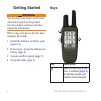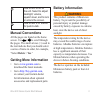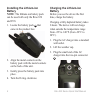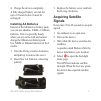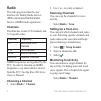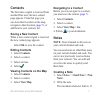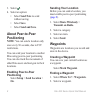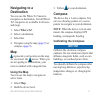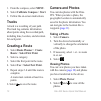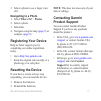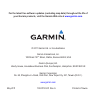- DL manuals
- Garmin
- Two-Way Radio
- Rino 610
- Quick Start Manual
Garmin Rino 610 Quick Start Manual
Summary of Rino 610
Page 1
Rino ® 600 series quick start manual.
Page 2: Getting Started
2 rino 600 series quick start manual getting started warning see the important safety and product information guide in the product box for product warnings and other important information. When using your device the first time, complete these tasks. 1. Install the batteries or battery pack ( page 4–...
Page 3: Ptt Stands
Rino 600 series quick start manual 3 ➋ hold to turn on or off the unit. Select to adjust backlight, volume, squelch level, and to lock or unlock the screen. ➌ hold to talk. Ptt stands for push-to-talk. Manual conventions all the pages are found on the home screen. Use or to scroll through the pages....
Page 4: Installing The Lithium-Ion
4 rino 600 series quick start manual installing the lithium-ion battery note: the lithium-ion battery pack can be used with only the rino 650 and 655t. 1. Locate the battery pack ➊ that came in the product box. ➊ 2. Align the metal contacts on the battery pack with the metal contacts on the back of ...
Page 5: Installing Aa Batteries
Rino 600 series quick start manual 5 4. Charge the device completely. A fully charged battery can run for up to 14 hours before it must be recharged. Installing aa batteries instead of the lithium-ion battery pack, you can use alkaline, nimh, or lithium batteries. This is especially handy when you a...
Page 6: Radio
6 rino 600 series quick start manual radio the radio page provides the user interface for family radio service (frs) and general mobile radio service (gmrs) radio operations. Channels the rino has a total of 30 channels and 121 squelch codes. Channel frequency 1-7 gmrs and frs channels 8-14 frs chan...
Page 7: Contacts
Rino 600 series quick start manual 7 contacts the first time a signal is received from another rino user, the new contact page appears. From that page you can show their location on the map, navigate to their location ( page 7 ), or add them to your contacts list. Saving a new contact when a new con...
Page 8: • Select Save.
8 rino 600 series quick start manual 3. Select . 4. Select an option: • select send note to send without saving. • select save. • select send and save. About peer-to-peer positioning note: you can send a location only once every 30 seconds, due to fcc restrictions. You can send your location to anot...
Page 9: Navigating to A
Rino 600 series quick start manual 9 navigating to a destination you can use the where to? Menu to navigate to a destination. Not all where to? Categories are available in all areas and maps. 1. Select where to?. 2. Select a destination. 3. Select go. 4. Navigate using the map ( page 9 ) or compass ...
Page 10: Tracks
10 rino 600 series quick start manual 1. From the compass, select menu. 2. Select calibrate compass > start. 3. Follow the on-screen instructions. Tracks a track is a recording of your path. The track log contains information about points along the recorded path, including time, location, and elevat...
Page 11: Navigating to A Photo
Rino 600 series quick start manual 11 3. Select a photo to see a larger view of it. Navigating to a photo 1. Select where to? > photos. 2. Select a photo. 3. Select go. 4. Navigate using the map ( page 9 ) or compass ( page 9 ). Registering your device help us better support you by completing our on...
Page 12: Www.Garmin.Com
For the latest free software updates (excluding map data) throughout the life of your garmin products, visit the garmin web site at www.Garmin.Com . © 2011 garmin ltd. Or its subsidiaries garmin international, inc. 1200 east 151 st street, olathe, kansas 66062, usa garmin (europe) ltd. Liberty house...