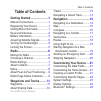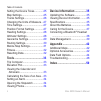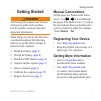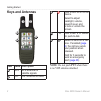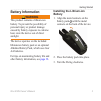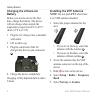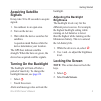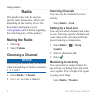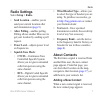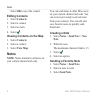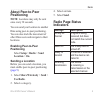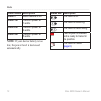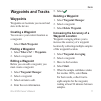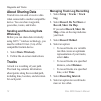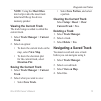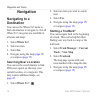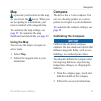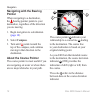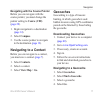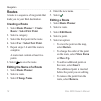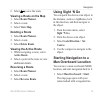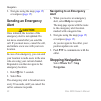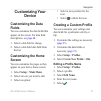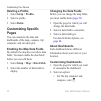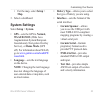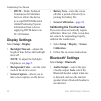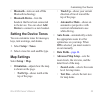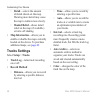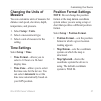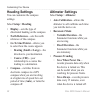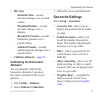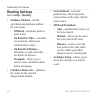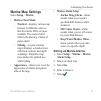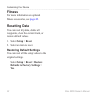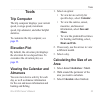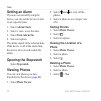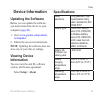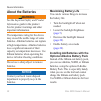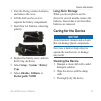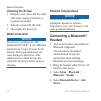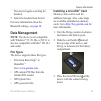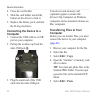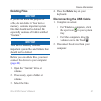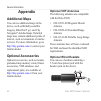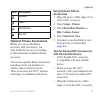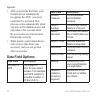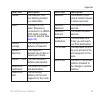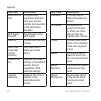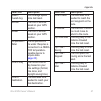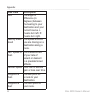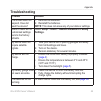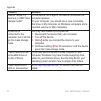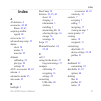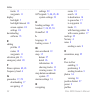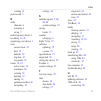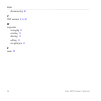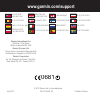- DL manuals
- Garmin
- Two-Way Radio
- Rino 610
- Owner's Manual
Garmin Rino 610 Owner's Manual
Summary of Rino 610
Page 1
Rino 650n owner’s manual a rino ® 650n series owner’s manual.
Page 2
© 2012 garmin ltd. Or its subsidiaries all rights reserved. Under the copyright laws, this manual may not be copied, in whole or in part, without the written consent of garmin. Garmin reserves the right to change or improve its products and to make changes in the content of this manual without oblig...
Page 3: Table of Contents
Table of contents rino 650n owner’s manual i table of contents getting started 1 manual conventions 1 registering your device 1 getting more information 1 keys and antennas 2 battery information ...
Page 4
Table of contents ii rino 650n owner’s manual setting the device tones 25 map settings 25 tracks settings 26 changing the units of measure 27 time settings 27 position format settings ...
Page 5: Getting Started
Getting started rino 650n owner’s manual 1 getting started warning see the important safety and product information guide in the product box for product warnings and other important information. When using your device the first time, you should complete the following tasks to set up the device and g...
Page 6: Keys And Antennas
Getting started 2 rino 650n owner’s manual keys and antennas ➊ ➋ ➌ ➍ ➎ item name description ➊ gps gps antenna for satellite signals ➋ vhf vhf antenna for radio ➌ hold to turn on or off the device select to adjust backlight, volume, squelch level, and to lock or unlock the screen ➍ ptt hold to ta...
Page 7: Battery Information
Getting started rino 650n owner’s manual 3 battery information warning this product contains a lithium-ion battery. To prevent the possibility of personal injury or product damage caused by battery exposure to extreme heat, store the device out of direct sunlight. The device operates on the included...
Page 8: Charging The Lithium-Ion
Getting started 4 rino 650n owner’s manual charging the lithium-ion battery before you use the device the first time, charge the battery. The device will not charge when outside the temperature range from 0°c to 45°c (from 32°f to 113°f). 1. Plug the ac charger into a standard wall outlet. 2. Lift w...
Page 9: Acquiring Satellite
Getting started rino 650n owner’s manual 5 acquiring satellite signals it may take 30 to 60 seconds to acquire signals. 1. Go outdoors to an open area. 2. Turn on the device. 3. Wait while the device searches for satellites. A question mark flashes while the device determines your location. The gps ...
Page 10: Radio
Getting started 6 rino 650n owner’s manual radio this product may only be used on specific radio frequencies, which vary depending on the country of use. See the product packaging or go to www.Garmin.Com for details regarding the radio frequency of this product. Muting the radio 1. Select . 2. Selec...
Page 11: Radio Settings
Radio rino 650n owner’s manual 7 radio settings select setup > radio. • send location—enables you to send your current location after each transmission ( page 9 ). • allow polling—enables polling. Polling allows another rino user to get your location by sending a poll request. • power level—adjusts ...
Page 12: Editing Contacts
Radio 8 rino 650n owner’s manual select ok to save the contact. Editing contacts 1. Select contacts. 2. Select a contact. 3. Select an item. 4. Select . Viewing contacts on the map 1. Select contacts. 2. Select a contact. 3. Select view map. Notes note: notes transmit to all users on your current ch...
Page 13: About Peer-to-Peer
Radio rino 650n owner’s manual 9 about peer-to-peer positioning note: locations may only be sent once every 30 seconds. You can send your location to another rino using peer-to-peer positioning. You can also track the movement of other rino users and navigate to their locations. Enabling peer-to-pee...
Page 14: Radio Status Description
Radio 10 rino 650n owner’s manual radio status description radio -- radio feature is off radio 1w transmit power at 1 watts radio 2w transmit power at 2 watts radio 5w transmit power at 5 watts note: if your device battery is too low, the power level is decreased automatically. Status bar descri...
Page 15: Waypoints and Tracks
Radio rino 650n owner’s manual 11 waypoints and tracks waypoints waypoints are locations you record and store in the device. Creating a waypoint you can save your current location as a waypoint. Select mark waypoint. Finding a waypoint 1. Select where to? > waypoints. 2. Select a waypoint. Editing a...
Page 16: About Sharing Data
Waypoints and tracks 12 rino 650n owner’s manual about sharing data your device can send or receive data when connected to another compatible device. You can share waypoints, geocaches, routes, and tracks. Sending and receiving data wirelessly before you can share data wirelessly using ant+ ™ wirele...
Page 17: Note: Using The Most Often
Waypoints and tracks rino 650n owner’s manual 13 note: using the most often interval provides the most track detail and fills up the device memory quicker. Viewing the current track the track being recorded is called the current track. 1. Select track manager > current track. 2. Select an option: • ...
Page 18: Navigation
Waypoints and tracks 14 rino 650n owner’s manual navigation navigating to a destination you can use the where to? Menu to find a destination to navigate to. Not all where to? Categories are available in all areas and maps. 1. Select where to?. 2. Select an item. 3. Select go. 4. Navigate using the m...
Page 19: Map
Navigation rino 650n owner’s manual 15 map represents your location on the map. As you travel, the moves. When you are navigating to a destination, your route is marked with a magenta line. To customize the map settings, see page 25 . To customize the map dashboard and data fields, see page 22 . Usi...
Page 20: Navigating With The Bearing
Navigation 16 rino 650n owner’s manual navigating with the bearing pointer when navigating to a destination, the bearing pointer points to your destination, regardless of the direction you are moving. 1. Begin navigation to a destination ( page 14 ). 2. Select compass. 3. Turn until points toward th...
Page 21: 2. Select Compass.
Navigation rino 650n owner’s manual 17 navigating with the course pointer before you can navigate with the course pointer, you must change the pointer setting to course (cdi) ( page 28 ). 1. Begin navigation to a destination ( page 14 ). 2. Select compass. 3. Use the course pointer to navigate to th...
Page 22: Routes
Navigation 18 rino 650n owner’s manual routes a route is a sequence of waypoints that leads you to your final destination. Creating a route 1. Select route planner > create route > select first point. 2. Select a category. 3. Select the first point in the route. 4. Select use > select next point. 5....
Page 23: Viewing A Route On The Map
Navigation rino 650n owner’s manual 19 6. Select to save the route. Viewing a route on the map 1. Select route planner. 2. Select a route. 3. Select view map. Deleting a route 1. Select route planner. 2. Select a route. 3. Select delete route. Viewing the active route 1. While navigating a route, se...
Page 24: Sending An Emergency
Navigation 20 rino 650n owner’s manual 2. Navigate using the map ( page 15 ) or compass ( page 15 ). Sending an emergency alert caution once initiated, the location of the emergency alert is not updated. Do not move around after you send the call. If you must move, cancel the call, and initiate a ne...
Page 25: Customizing Your
Navigation rino 650n owner’s manual 21 customizing your device customizing the data fields you can customize the data fields that appear on the screen. For data field descriptions, see page 44 . 1. Select a data field to change. 2. Select a data field data field from the list. Customizing the home s...
Page 26: Deleting A Profile
Customizing your device 22 rino 650n owner’s manual deleting a profile 1. Select setup > profiles. 2. Select a profile. 3. Select delete. Customizing specific pages you can customize the data and dashboards of the map, compass, trip computer, and elevation plot. Enabling the map data fields by defau...
Page 27: Map.
Customizing your device rino 650n owner’s manual 23 • for the map, select setup > map. 3. Select a dashboard. System settings select setup > system. • gps—sets the gps to normal, waas/egnos (wide area augmentation system/european geostationary navigation overlay service), or demo mode (gps off). For...
Page 28: ◦ Rtcm—Radio Technical
Customizing your device 24 rino 650n owner’s manual ◦ rtcm—radio technical commission for maritime services allows the device to accept dgps differential global positioning system information from a device supplying rtcm data in an sc-104 format. Display settings select setup > display. • backlight ...
Page 29: Setting The Device Tones
Customizing your device rino 650n owner’s manual 25 • bluetooth—turns on and off the bluetooth technology. • bluetooth device—lists the headsets that have been connected to the device. You can select add device to connect to a new headset. Setting the device tones you can customize tones for message...
Page 30: Tracks Settings
Customizing your device 26 rino 650n owner’s manual ◦ detail—selects the amount of detail shown on the map. Showing more detail may cause the map to redraw more slowly. ◦ shaded relief—shows detail relief on the map (if available) or turns off shading. • map information—allows you to enable or disab...
Page 31: Changing The Units of
Customizing your device rino 650n owner’s manual 27 changing the units of measure you can customize units of measure for distance and speed, elevation, depth, temperature, and pressure. 1. Select setup > units. 2. Select a measurement type. 3. Select a unit of measure for the setting. Time settings ...
Page 32: Heading Settings
Customizing your device 28 rino 650n owner’s manual heading settings you can customize the compass settings. Select setup > heading. • display—sets the type of directional heading on the compass. • north reference—sets the north reference of the compass. • go to line/pointer—allows you to select how...
Page 33: • Plot Type
Customizing your device rino 650n owner’s manual 29 • plot type ◦ elevation/time—records elevation changes over a period of time. ◦ elevation/distance—records elevation changes over a distance. ◦ barometric pressure—records barometric pressure over a period of time. ◦ ambient pressure—records ambien...
Page 34: Routing Settings
Customizing your device 30 rino 650n owner’s manual routing settings select setup > routing. • guidance method—sets the calculation and guidance method for your routes. ◦ off road—calculates point-to- point routes. ◦ on road for time—calculates on-road routes that require minimal time to drive. ◦ on...
Page 35: Marine Map Settings
Customizing your device rino 650n owner’s manual 31 marine map settings select setup > marine. • marine chart mode: ◦ nautical—displays various map features in different colors so that the marine pois are more readable. The nautical chart reflects the drawing scheme of paper charts. ◦ fishing—(requi...
Page 36: Fitness
Customizing your device 32 rino 650n owner’s manual fitness for more information on optional fitness accessories, see page 42 . Resetting data you can reset trip data, delete all waypoints, clear the current track, or restore default values. 1. Select setup > reset. 2. Select an item to reset. Resto...
Page 37: Tools
Tools rino 650n owner’s manual 33 tools trip computer the trip computer displays your current speed, average speed, maximum speed, trip odometer, and other helpful statistics. To customize the trip computer, see page 22 . Elevation plot by default, the elevation plot displays the elevation for an el...
Page 38: Setting An Alarm
Tools 34 rino 650n owner’s manual setting an alarm if you are not currently using the device, you can set the device to turn on at a specific time. 1. Select alarm clock. 2. Select + and - to set the time. 3. Select turn alarm on. 4. Select an option. The alarm sounds at the selected time. If the de...
Page 39: Device Information
Tools rino 650n owner’s manual 35 device information updating the software before you can update the software, you must connect the device to your computer ( page 40 ). 1. Go to www.Garmin.Com/products /webupdater . 2. Follow the on-screen instructions. Note: updating the software does not erase any...
Page 40: About The Batteries
Device information 36 rino 650n owner’s manual about the batteries warning see the important safety and product information guide in the product box for product warnings and other important information. The temperature rating for the device may exceed the usable range of some batteries. Alkaline bat...
Page 41: Type.
Device information rino 650n owner’s manual 37 1. Turn the d-ring counter-clockwise, and remove the cover. 2. Lift the latch on the cover to separate the battery compartment. 3. Insert four aa batteries, observing polarity. 4. Replace the battery cover, and turn the d-ring clockwise. 5. Select setup...
Page 42: Cleaning The Screen
Device information 38 rino 650n owner’s manual cleaning the screen 1. Dampen a soft, clean, lint-free cloth with water, isopropyl alcohol, or eyeglass lens cleaner. 2. Wipe the screen with the cloth. 3. Thoroughly dry the screen. Water immersion notice the device is waterproof to iec standard 60529 ...
Page 43: Data Management
Device information rino 650n owner’s manual 39 the device begins searching for headsets. 5. Select the headset from the list. For more information about the bluetooth settings, see page 24 . Data management note: the device is not compatible with windows ® 95, 98, me, or nt. It is also not compatibl...
Page 44: Connecting The Device to A
Device information 40 rino 650n owner’s manual 4. Close the card holder. 5. Slide the card holder toward the bottom of the device to lock it. 6. Replace the battery pack, and turn the d-ring clockwise. Connecting the device to a computer 1. Connect the usb cable to a usb port on your computer. 2. Pu...
Page 45: Deleting Files
Device information rino 650n owner’s manual 41 deleting files notice if you do not know the purpose of a file, do not delete it. Your device memory contains important system files that should not be deleted. Be especially cautious of folders entitled “garmin.” notice your device memory contains impo...
Page 46: Appendix
Device information 42 rino 650n owner’s manual appendix additional maps you can use additional maps in the device, such as birdseye satellite imagery, bluechart ® g2, and city navigator ® detailed maps. Detailed maps may contain additional points of interest, such as restaurants or marine services. ...
Page 47: Item Description
Appendix rino 650n owner’s manual 43 item description ➊ speaker ➋ open ➌ microphone ➍ ground optional fitness accessories before you can use the fitness accessory with your device, you must install the accessory according to the instructions included with the accessory. You can use optional fitness ...
Page 48: Data Field Options
Appendix 44 rino 650n owner’s manual • after you pair the first time, your garmin device automatically recognizes the ant+ accessory each time it is activated. This process occurs automatically when you turn on the garmin device and only takes a few seconds when the accessories are activated and fun...
Page 49: Data Field
Appendix rino 650n owner’s manual 45 data field description course the direction from your starting location to a destination depth the depth of the water requires a connection to a nmea 0183 depth-capable device to acquire data ( page 23 ) descent - average the average vertical distance of desce...
Page 50: Data Field
Appendix 46 rino 650n owner’s manual data field description glide ratio to dest the glide ratio required to descend from your current position and elevation to the destination elevation gps signal strength the strength of the gps signal heading the direction you are moving heart rate (heart rate...
Page 51: Data Field
Appendix rino 650n owner’s manual 47 data field description speed - overall avg your average speed since last reset sunrise the time of sunrise based on your gps position sunset the time of sunset based on your gps position temperature - water the temperature of the water requires a connection ...
Page 52: Data Field
Appendix 48 rino 650n owner’s manual data field description turn the angle of difference (in degrees) between the bearing to your destination and your current course l means turn left r means turn right velocity made good the speed at which you are closing on a destination along a route vert sp...
Page 53: Troubleshooting
Appendix rino 650n owner’s manual 49 troubleshooting problem solution the screen does not respond how do i reset the device? 1 remove the batteries 2 reinstall the batteries note: this does not erase any of your data or settings i want to reset all the customized settings back to the factory d...
Page 54: Problem
Appendix 50 rino 650n owner’s manual problem solution how do i know my device is in usb mass storage mode? On the device, an image of the device connected to a computer appears on your computer, you should see a new removable disk drive in my computer on windows computers and a mounted volume on ma...
Page 55: Index
Index rino 650n owner’s manual 51 index a aa batteries 4 accessories 42 , 49 fitness 42 , 43 acquiring satellite signals 48 active route 19 advanced map setup 25 alarms clock 34 marine 31 tones for 25 altimeter calibrating 29 plot type 29 settings 28 ant+ accessories 42 , 43 antenna 4 automotive mod...
Page 56
Index 52 rino 650n owner’s manual tracks 13 waypoints 11 display backlight 5 backlight timeout 24 screen capture 24 settings 24 downloading software 35 e editing profiles 21 routes 18 waypoints 11 elevation plot 13 emergency alert 20 f fitness options 42 , 43 frequency band 4 g geocaches 17 , 29 dow...
Page 57
Index rino 650n owner’s manual 53 creating 21 push-to-talk 2 r radio channels 6 scanning 6 set up 7 radio frequency band 4 recording 12 , 26 registering your device 1 reset current track 32 data 32 defaults 32 trip data 32 waypoints 32 routes 18–19 active route 19 avoidance 30 creating 18 deleting 1...
Page 58
Index 54 rino 650n owner’s manual disconnecting 41 v vhf antenna 2 , 4 , 42 w waypoints averaging 11 creating 11 deleting 11 editing 11 navigating to 11 z zoom 25.
Page 60: Www.Garmin.Com/support
0681 © 2012 garmin ltd. Or its subsidiaries july 2012 190-01183-06_0c printed in taiwan www.Garmin.Com/support garmin international, inc 1200 east 151st street, olathe, kansas 66062, usa garmin (europe) ltd. Liberty house, hounsdown business park southampton, hampshire, so40 9lr uk garmin corporatio...