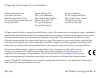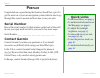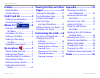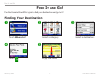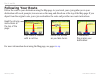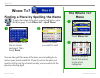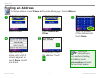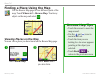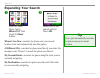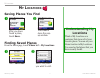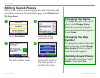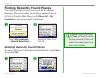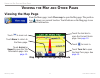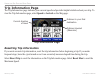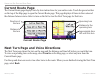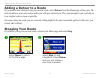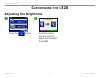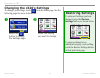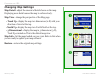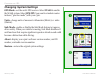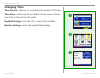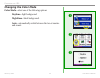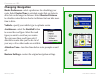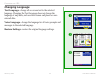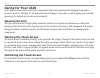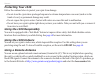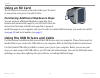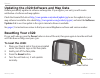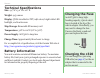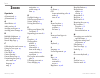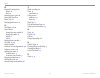- DL manuals
- Garmin
- GPS
- Streetpilot C320
- Owner's Manual
Garmin Streetpilot C320 Owner's Manual
Summary of Streetpilot C320
Page 1
Streetpilot ® c320 owner’s manual.
Page 2
© copyright 2005 garmin ltd. Or its subsidiaries garmin international, inc. 1200 east 151st street, olathe, kansas 66062, u.S.A. Tel. 913/397.8200 or 800/800.1020 fax 913/397.8282 garmin (europe) ltd. Unit 5, the quadrangle, abbey park industrial estate, romsey, so51 9dl, u.K. Tel. 44/0870.8501241 f...
Page 3: Quick Links
Garmin © 2005 i c320 owner’s manual p reface quick links • to find an address, see page 4 . • to understand information on the map page, see page 11 . • to adjust the backlight brightness, see page 15 . • to clean and store your unit, see pages 25–26 . • to use the practice mode, see page 18 . • to u...
Page 4
Garmin © 2005 ii c320 owner’s manual t able of c ontents preface .............................I serial number ....................... I contact garmin ..................... I find it and go! ................1 finding your destination ........ 1 following your route ............. 2 where to? ...3 fin...
Page 5: Ind
Garmin © 2005 1 c320 owner’s manual f ind i t and g o ! F ind i t and g o ! Use the garmin streetpilot c320 to find your destination and go to it! Finding your destination touch where to? ➊ select a destination. ➌ select a category. ➋ enjoy the route! ➎ touch . ➍.
Page 6: Following Your Route
Garmin © 2005 2 c320 owner’s manual f ind i t and g o ! Following your route follow the route to your destination using the map page. As you travel, your c320 guides you to your destination with vocal prompts, turn arrows on the map, and directions at the top of the map page. If you depart from the ...
Page 7: The Where To?
Garmin © 2005 3 c320 owner’s manual w here t o ? The where to? Menu touch where to? ➊ select a category. Touch the arrows to see more categories. ➋ w here t o ? Finding a place by spelling the name to enter the name of the place you are looking for, open the menu page. Touch where to? > spell name. ...
Page 8: Finding An Address
Garmin © 2005 4 c320 owner’s manual w here t o ? Finding an address to find an address, touch where to? From the menu page. Touch address. Finding an intersection is very similar to finding an address; touch intersection and enter the two street names. Select a state. ➊ type the street name until a li...
Page 9: Viewing Places On The Map
Garmin © 2005 5 c320 owner’s manual w here t o ? Finding a place using the map use the browse map page to view different parts of the map. Touch where to? > browse map. Touch any object on the map and select . Viewing places on the map you can view a place you have found on the browse map page. Touc...
Page 10: Expanding Your Search
Garmin © 2005 6 c320 owner’s manual w here t o ? Expanding your search from the main menu, touch where to? Then touch the near button. ➊ select one of the search options. Touch ok. ➋ where i am now—searches for places near your current location. Your unit automatically uses this option. A different ...
Page 11: Ocations
Garmin © 2005 7 c320 owner’s manual m y l ocations m y l ocations saving places you find ➊ after you have found a place, touch save. ➋ touch ok to close the pop- up window. Finding saved places from the menu page, touch where to? > my locations. Touch favorites. Select the place you want to visit. ➋...
Page 12: Editing Saved Places
Garmin © 2005 8 c320 owner’s manual m y l ocations editing saved places after you save a place, you can change the name of the place and its symbol on the map. From the menu page, touch where to? > my locations. Touch favorites. ➊ select the place you want to edit. ➋ touch the edit button. The edit ...
Page 13: Setting A Home Location
Garmin © 2005 9 c320 owner’s manual m y l ocations setting a home location you can set a home location for the place you return to most often. After you have set your home, you can easily go home. Touch yes, use my current location. ➌ touch set home. ➋ touch where to? > my locations. ➊ going home on...
Page 14
Garmin © 2005 10 c320 owner’s manual w here t o ? Finding recently found places your c320 stores the last 50 of your recent finds in recent selections. The most recently viewed places appear at the top of the list. From the main menu, touch where to? > my locations to view your recently found items. ...
Page 15: Iewing
Garmin © 2005 11 c320 owner’s manual v iewing the m ap p age and o ther p ages v iewing the m ap and o ther p ages viewing the map page from the menu page, touch view map to open the map page. The position icon shows your current location. Touch buttons on the map page to see additional information....
Page 16: Trip Information Page
Garmin © 2005 12 c320 owner’s manual v iewing the m ap p age and o ther p ages trip information page the trip information page indicates your current speed and provides helpful statistics about your trip. To view the trip information page, select speed or arrival on the map page. Current direction o...
Page 17: Current Route Page
Garmin © 2005 13 c320 owner’s manual v iewing the m ap p age and o ther p ages current route page the current route page displays turn-by-turn instructions for your entire route. Touch the green text bar on the top of the map page to open the current route page. This page displays all turns in the r...
Page 18: Adding A Detour to A Route
Garmin © 2005 14 c320 owner’s manual v iewing the m ap p age and o ther p ages adding a detour to a route if you need to take a detour from your current route, select detour from the menu page of the c320. The unit calculates a new route and provides you with new instructions. The c320 attempts to g...
Page 19: Ustomizing
Garmin © 2005 15 c320 owner’s manual c ustomizing the c 320 c ustomizing the c 320 adjusting the brightness ➊ touch the button touch the minus and plus signs to adjust the backlight. Touch ok. ➋.
Page 20: Restoring Settings
Garmin © 2005 16 c320 owner’s manual c ustomizing the c 320 changing the c320’s settings to change c320 settings, touch from the menu page. See the following pages for more information. Select the button to display the settings page. ➊ select the setting you want to change. ➋ restoring settings to r...
Page 21: Changing Map Settings
Garmin © 2005 17 c320 owner’s manual c ustomizing the c 320 changing map settings map detail—adjust the amount of detail shown on the map. Displaying more detail causes the map to redraw slowly. Map view—change the perspective of the map page. • track up—display the map in 2 dimensions (2-d) with yo...
Page 22: Changing System Settings
Garmin © 2005 18 c320 owner’s manual c ustomizing the c 320 changing system settings gps mode—set the unit’s gps receiver. Select waas to enable the waas system. Select gps off if you want to simulate routes indoors (“practice mode”) with your c320. Units—change units of measure to kilometers (metri...
Page 23: Changing Time
Garmin © 2005 19 c320 owner’s manual c ustomizing the c 320 changing time time format—choose a 12- or 24-hour time format or utc time. Time zone—set the c320 to one of the u.S. Time zones or choose from a list of cities all over the world. Daylight savings—set to on, off , or auto if it is available...
Page 24: Changing The Color Mode
Garmin © 2005 20 c320 owner’s manual c ustomizing the c 320 changing the color mode color mode—select one of the following options: daytime—light background. Nighttime—black background. Auto—automatically switch between the two at sunrise and sunset. ➊ ➋ ➌.
Page 25: Changing Navigation
Garmin © 2005 21 c320 owner’s manual c ustomizing the c 320 changing navigation route preference—select a preference for calculating your route. Select faster time to calculate routes that are faster to drive but can be longer in distance. Select shorter distance to calculate routes that are shorter...
Page 26: Changing Language
Garmin © 2005 22 c320 owner’s manual c ustomizing the c 320 changing language text language—change all on-screen text to the selected language. Changing the text language does not change the language of map data, such as street names and places or user- entered data. Voice language—change the langua...
Page 27: Ppendix
Garmin © 2005 23 c320 owner’s manual a ppendix a ppendix mounting the c320 on your dashboard use the enclosed mounting disk to mount your unit to the dashboard. California drivers, use the enclosed disk to comply with california regulations: see the c-series product information sheet that came in th...
Page 28
Garmin © 2005 24 c320 owner’s manual a ppendix removing the unit and the mount to remove the unit from the mount, press the indentation on the back of the unit. Then, lift the unit off of the mount. To remove the suction cup from the windshield, flip the lever toward you and pull the tab on the sucti...
Page 29: Caring For Your C320
Garmin © 2005 25 c320 owner’s manual a ppendix caring for your c320 your c320 contains sensitive electronic components that can be permanently damaged if exposed to excessive shock or vibration. To minimize the risk of damage to your c320, avoid dropping your unit and operating it in high shock/vibr...
Page 30: Protecting Your C320
Garmin © 2005 26 c320 owner’s manual a ppendix protecting your c320 follow the cautions below to protect your c320 from damage: • do not store the c320 where prolonged exposure to extreme temperatures can occur (such as in the trunk of a car), as permanent damage may result. • do not expose the c320...
Page 31: Using An Sd Card
Garmin © 2005 27 c320 owner’s manual a ppendix using an sd card the sd card slot is located on the side of the c320. To insert or remove the card, press it in until it clicks. Purchasing additional mapsource maps you can purchase additional mapsource map data from garmin and download the maps to you...
Page 32: Resetting Your C320
Garmin © 2005 28 c320 owner’s manual a ppendix updating the c320 software and map data garmin periodically updates its software and map data. If you register your unit, you will receive notification of software and map updates. Check the garmin web site at http://www.Garmin.Com/unlock/update.Jsp to s...
Page 33: Technical Specifications
Garmin © 2005 29 c320 owner’s manual a ppendix technical specifications size: 4.4” w x 3.2” h x 2.8” d weight: 9.45 ounces display: qvga transflective tft; 64k colors; bright white led backlight, and touch screen map storage: removable sd memory card temperature: 32°f to 122°f (0°c to 50°c) power supp...
Page 34: Software License Agreement
Garmin © 2005 30 c320 owner’s manual a ppendix software license agreement by using the c320, you agree to be bound by the terms and conditions of the following software license agreement. Please read this agreement carefully. Garmin grants you a limited license to use the software embedded in this d...
Page 35: Ndex
Garmin © 2005 31 c320 owner’s manual i ndex i ndex symbols 2 dimensional 17 3 dimensional 17 a about button 18 audio version 18 avoiding road types 21 avoiding water damage 26 b backlight brightness 15 battery information 29 browse map page 5 c calibrating the touch screen 25 caring for your c320 25...
Page 36
Garmin © 2005 32 c320 owner’s manual i ndex r recently found places delete 10 find 10 resetting your c320 28 reset max speed 12 reset trip 12 routing preferences 21 s safe mode 18, 26 saved places change the map symbol 8 change the name 8 delete 8 edit 8 saving places you find 7 sd card 27, 29 serial ...
Page 37
For the latest free software updates (excluding map data) throughout the life of your garmin products, visit the garmin web site at www.Garmin.Com . © copyright 2005 garmin ltd. Or its subsidiaries garmin international, inc. 1200 east 151 st street, olathe, kansas 66062, u.S.A. Garmin (europe) ltd. ...