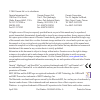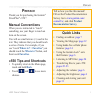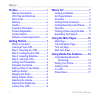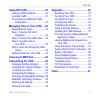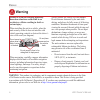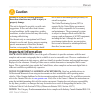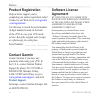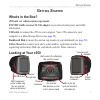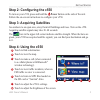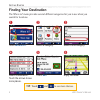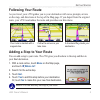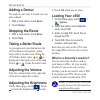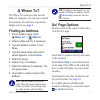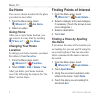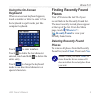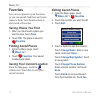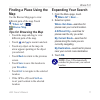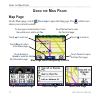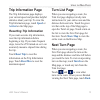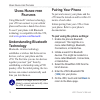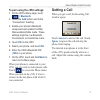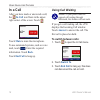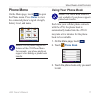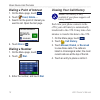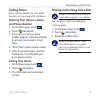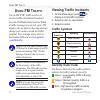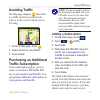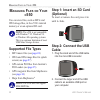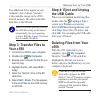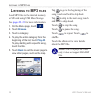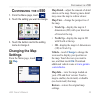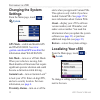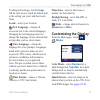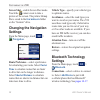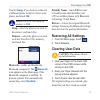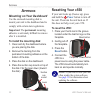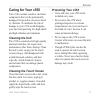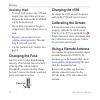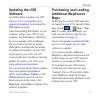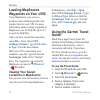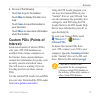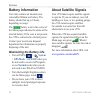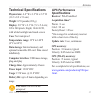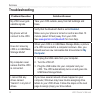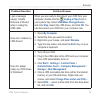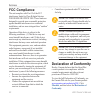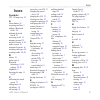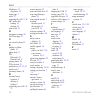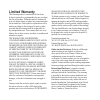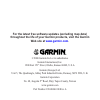- DL manuals
- Garmin
- GPS
- StreetPilot c550
- Owner's Manual
Garmin StreetPilot c550 Owner's Manual
Summary of StreetPilot c550
Page 1
Streetpilot ® c 550 ™ owner’s manual navigation and communication.
Page 2
© 2006 garmin ltd. Or its subsidiaries garmin international, inc. 1200 east 151st street, olathe, kansas 66062, u.S.A. Tel. 913/397.8200 or 800/800.1020 fax 913/397.8282 garmin (europe) ltd. Unit 5, the quadrangle, abbey park industrial estate, romsey, so51 9dl, u.K. Tel. 44/0870.8501241 fax 44/0870...
Page 3: Reface
C550 owner’s manual i p reface p reface thank you for purchasing the garmin ® streetpilot ® c550 ™ . Manual conventions when you are instructed to “touch” something, use your finger to touch an item on the screen. You will see small arrows (>) used in the text. They indicate that you should touch a s...
Page 4
Ii c550 owner’s manual p reface preface ............................................I manual conventions ..........................I c550 tips and shortcuts ....................I quick links ........................................I warning ........................................... Iv caution .......
Page 5
C550 owner’s manual iii p reface using fm traffic ...........................20 viewing traffic incidents .................20 avoiding traffic ...............................21 purchasing an additional traffic subscription ...............................21 managing files on your c550 .....22 supported f...
Page 6: Warning
Iv c550 owner’s manual p reface warning failure to avoid the following potentially hazardous situations could result in an accident or collision resulting in death or serious injury. When installing the unit in a vehicle, place the unit securely so that it does not interfere with vehicle operating c...
Page 7: Caution
C550 owner’s manual v p reface failure to avoid the following potentially hazardous situations may result in injury or property damage. The unit is designed to provide you with route suggestions. It does not reflect road closures or road conditions, traffic congestion, weather conditions, or other fac...
Page 8: Product Registration
Vi c550 owner’s manual p reface product registration help us better support you by completing our online registration today! Connect to our web site at www.Garmin .Com/registration/. Use this area to record the serial number (8-digit number located on the back of the c550) in case your c550 needs se...
Page 9: Etting
C550 owner’s manual 1 g etting s tarted g etting s tarted what’s in the box? C550 unit and vehicle suction cup mount. Fm tmc traffic receiver/12-volt adapter to provide external power and traffic information. Usb cable to connect the c550 to your computer. Your c550 connects to your computer as a mass...
Page 10: Step 1: Mounting The C550
2 c550 owner’s manual g etting s tarted step 1: mounting the c550 select a suitable location to mount the c550 on your windshield. Clean and dry the selected area of your windshield. ➌ ➊ ➋ windshield 1. Plug the power cable into the back of the c550. 2. Place the suction cup on the windshield. Flip ...
Page 11: Step 4: Using The C550
C550 owner’s manual 3 g etting s tarted step 2: configuring the c550 to turn on your c550, press and hold the power button on the side of the unit. Follow the on-screen instructions to configure your c550. Step 3: acquiring satellites go outdoors to an open area, away from tall buildings and trees. Tu...
Page 12: Finding Your Destination
4 c550 owner’s manual g etting s tarted finding your destination the where to? Menu provides several different categories for you to use when you search for locations. Select a destination. Touch the arrows to see more places. ➍ enjoy the route! ➏ touch go! . ➎ ➌ select a sub-category. Select a cate...
Page 13: Following Your Route
C550 owner’s manual 5 g etting s tarted following your route as you travel, your c550 guides you to your destination with voice prompts, arrows on the map, and directions at the top of the map page. If you depart from the original route, your c550 recalculates the route and provides new directions. ...
Page 14: Adding A Detour
6 c550 owner’s manual g etting s tarted adding a detour if a road on your route is closed, you can take a detour. 1. With a route active, touch menu . 2. Touch detour . Stopping the route 1. With a route active, touch menu . 2. Touch stop . Taking a better route as you approach your destination, the...
Page 15: Here
C550 owner’s manual 7 w here t o ? W here t o ? The where to? Menu provides several different categories you can use to search for locations. To learn how to perform a simple search, see page 4 . Finding an address 1. From the menu page, touch where to? > address . 2. Select a state and city, if nec...
Page 16: Go Home
8 c550 owner’s manual w here t o ? Go home you can set a home location for the place you return to most often. 1. From the menu page, touch where to? > go home . 2. Select an option. Going home after you set your home location, you can route to it at any time by touching where to? > go home . Changi...
Page 17: Using The On-Screen
C550 owner’s manual 9 w here t o ? Using the on-screen keyboard when an on-screen keyboard appears, touch a number or letter to enter it. Use the keyboard to spell words just like computer keyboard. Touch to enter numbers. Touch to delete the last character entered; touch and hold to delete the enti...
Page 18: Favorites
10 c550 owner’s manual w here t o ? Favorites you can save places in your favorites, so you can quickly find them and create routes to them. Your home location is also stored in favorites. Saving places you find 1. After you have found a place you want to save, touch save . 2. Touch ok . The place is...
Page 19: Finding A Place Using The
C550 owner’s manual 11 w here t o ? Finding a place using the map use the browse map page to view different parts of the map. Touch where to? > > browse map . Tips for browsing the map • touch the map and drag to view different parts of the map. • touch and to zoom in and out. • touch any object on ...
Page 20: Sing
12 c550 owner’s manual u sing the m ain p ages u sing the m ain p ages map page on the menu page, touch view map to open the map page. The vehicle icon shows your current location. Map page while navigating a route touch arrival or speed to open the trip information page. Touch turn in to open the n...
Page 21: Trip Information Page
C550 owner’s manual 13 u sing the m ain p ages trip information page the trip information page displays your current speed and provides helpful statistics about your trip. To view the trip information page, touch speed or arrival on the map page. Resetting trip information if you want accurate trip ...
Page 22: Sing
14 c550 owner’s manual u sing h ands - free f eatures u sing h ands - free f eatures using bluetooth ® wireless technology, your c550 can connect to your cellular phone and become a hands-free device. To see if your phone with bluetooth technology is compatible with the c550, visit www.Garmin.Com/bl...
Page 23: Bluetooth
C550 owner’s manual 15 u sing h ands - free f eatures to pair using the c550 settings: 1. On the c550’s menu page, touch > bluetooth . 2. Touch the add button next to the “connections” heading. 3. Enable your phone’s bluetooth component and enable find me/ discoverable/visible mode. These settings m...
Page 24: In A Call
16 c550 owner’s manual u sing h ands - free f eatures in a call after you have made or answered a call, the in call icon floats in the upper- right corner of the screen. Touch . Touch mute to mute the microphone. To use automated systems, such as voice mail, touch . Enter the required information. To...
Page 25: Phone Menu
C550 owner’s manual 17 u sing h ands - free f eatures phone menu on the menu page, touch to open the phone menu. Press status to view the connected phone’s signal strength, battery level, and name. Note: not all phones support all features of the c550 phone menu. For example, your phone might not su...
Page 26: Dialing A Point of Interest
18 c550 owner’s manual u sing h ands - free f eatures dialing a point of interest 1. On the menu page, touch . 2. Touch food, hotels… . 3. Search for the point of interest you want to call. Open the go! Page. 4. Touch dial or . Dialing a number 1. On the menu page, touch . 2. Touch dial . 3. Enter t...
Page 27: Calling Home
C550 owner’s manual 19 u sing h ands - free f eatures calling home enter a phone number for your home location, so you can quickly call home. Entering your home location and phone number 1. On the menu page, touch . 2. Touch call home . 3. If you have not set your home location ( page 8 ), follow th...
Page 28: Sing
20 c550 owner’s manual u sing fm t raffic u sing fm t raffic use an fm tmc traffic receiver to receive traffic information broadcast over the fm radio data system. When a traffic message is received, your c550 displays the incident on the map and can change your route to avoid the traffic incident. For ...
Page 29: Avoiding Traffic
C550 owner’s manual 21 u sing fm t raffic avoiding traffic the map page displays when there is a traffic incident on your current route or on the road on which you are traveling. 1. From the map page, touch . 2. Select an item to view details. 3. Touch avoid . Purchasing an additional traffic subscript...
Page 30: Anaging
22 c550 owner’s manual m anaging f iles on y our c 550 m anaging f iles on y our c 550 you can store files, such as mp3s and jpeg image files, in the c550’s internal memory or on an optional sd card. Note: the c550 is not compatible with windows ® 95, windows 98, or windows me operating systems. This ...
Page 31: Step 3: Transfer Files to
C550 owner’s manual 23 m anaging f iles on y our c 550 two additional drives appear in your computer’s list of drives. “garmin” is the available storage in the c550’s internal memory. The other removable disk drive is the sd card. Note: on some operating systems, the c550 drives may not be named aut...
Page 32: Istening
24 c550 owner’s manual l istening to mp3 f iles l istening to mp3 files load mp3 files to the internal memory or sd card using usb mass storage. See pages 22–23 for more information. 1. On the menu page, touch . 2. Touch browse . 3. Touch a category. 4. To play the entire category from the beginning ...
Page 33: Ustomizing
C550 owner’s manual 25 c ustomizing the c 550 c ustomizing the c 550 1. From the menu page, touch . 2. Touch the setting you want to change. 3. Touch the button next to the setting name to change it. Changing the map settings from the menu page, touch > map . Map detail—adjust the amount of detail s...
Page 34: Changing The System
26 c550 owner’s manual c ustomizing the c 550 changing the system settings from the menu page, touch > system . Gps mode—enable and disable gps and waas/egnos. See www .Garmin.Com/aboutgps/waas.Html for information about waas/egnos. Safe mode—turn on or off safe mode. When your vehicle is moving, sa...
Page 35: Change
C550 owner’s manual 27 c ustomizing the c 550 to change all settings, touch change all . In each screen, touch the button next to the setting you want, and then touch next . Locale—select your location. Text language—change all on-screen text to the selected language. Changing the text language does...
Page 36: Garmin\scrn
28 c550 owner’s manual c ustomizing the c 550 screen shot—enable screen shot mode. Touch the camera icon to take a picture of the screen. The picture bitmap file is saved in the garmin\scrn folder on the “garmin” drive. Changing the navigation settings from the menu page, touch > navigation . Route p...
Page 37: Change
C550 owner’s manual 29 c ustomizing the c 550 touch change if you want to connect to a different phone in the list. Select your phone, and touch ok . Note: the c550’s pin code (or passkey) is 1234 . Drop—select the phone you want to disconnect, and touch yes . Remove—select the phone you want to del...
Page 38: Ppendix
30 c550 owner’s manual a ppendix a ppendix mounting on your dashboard use the enclosed mounting disk to mount your unit to the dashboard and to comply with certain state regulations. Important: the permanent mounting adhesive is extremely difficult to remove after it is installed. To install the moun...
Page 39: Caring For Your C550
C550 owner’s manual 31 a ppendix caring for your c550 your c550 contains sensitive electronic components that can be permanently damaged if exposed to excessive shock or vibration. To minimize the risk of damage to your c550, avoid dropping your unit and operating it in high-shock and high-vibration...
Page 40: Avoiding Theft
32 c550 owner’s manual a ppendix avoiding theft • to avoid theft, remove the c550 and mount from sight when not in use. Remove the mark on the windshield left by the suction cup. • do not keep your unit in the glove compartment; thieves know where to look. • register your product at www .Garmin.Com/...
Page 41: Updating The C550
C550 owner’s manual 33 a ppendix updating the c550 software use webupdater to update your c550 software. Go to www.Garmin.Com/ products/webupdater/ to download the webupdater program. After downloading webupdater to your computer, connect your c550 to your computer, run webupdater, and follow the sc...
Page 42: Loading Mapsource
34 c550 owner’s manual a ppendix loading mapsource waypoints on your c550 using mapsource, you can save locations (also called waypoints) and transfer them to your c550. For more information about creating waypoints in mapsource, see the help file (press f1 to open the help file). After you have creat...
Page 43: Map
C550 owner’s manual 35 a ppendix 6. Do one of the following: touch go to go to the location. Touch map to display this item on a map. Touch save to save this location in your favorites. Touch more to view more information about the location. Custom pois (points of interest) load custom points of int...
Page 44: Battery Information
36 c550 owner’s manual a ppendix battery information your unit contains an internal (non- removable) lithium-ion battery. The battery should last up to 8 hours, depending on usage. The battery icon in the corner of the menu page indicates the status of the internal battery. If the icon is not presen...
Page 45: Technical Specifications
C550 owner’s manual 37 a ppendix technical specifications physical size: 4.4” w x 3.2” h x 2.2” d (11.2 x 8.2 x 5.6 cm) weight: 0.59 pounds (269 g) display: 2.8” w x 2.1” h (7.2 x 5.4 cm); 320 x 240 pixels; bright, 16-bit lcd, with white backlight and touch screen case: not waterproof temperature ran...
Page 46: Troubleshooting
38 c550 owner’s manual a ppendix troubleshooting problem/question solution/answer my c550 never gets satellite signals. Take your c550 outside, away from tall buildings and trees. My phone will not connect to the c550. Verify that the bluetooth field is set to enabled . Make sure your phone is turned...
Page 47: Unplug Or Eject
C550 owner’s manual 39 a ppendix problem/question solution/answer i get a message saying “unsafe removal of device” when i unplug the usb cable. When you are ready to disconnect your c550 from your computer, double-click the unplug or eject icon in your system tray. Select usb mass storage device , ...
Page 48: Fcc Compliance
40 c550 owner’s manual a ppendix fcc compliance the unit complies with part 15 of the fcc interference limits for class b digital devices for home or office use. These limits are designed to provide more reasonable protection against harmful interference in a residential installation, and are more s...
Page 49: Ndex
I ndex c550 owner’s manual 41 i ndex symbols 2-d, 3-d map view 25 a about button 26 acquiring satellites 3 adding a bluetooth device 28 aligning the touch screen 32 answering a call 15 antenna, external 32 anti-theft feature 6, 26 audio version 26 automated systems 16 avoiding road types 28 avoiding...
Page 50
I ndex 42 c550 owner’s manual mapsource 33 waypoints 34 menu page 3 miles 27 mounting the c550 2, 30 mp3 music files loading 22 playing 24 mute a call 16 n navigation settings 28 next turn page 13 o on-screen keyboard 9 p pairing a cellular phone 15 phone book 17 pin bluetooth 29 garmin lock 6 playin...
Page 51: Limited Warranty
Limited warranty this garmin product is warranted to be free from defects in materials or workmanship for one year from the date of purchase. Within this period, garmin will at its sole option repair or replace any components that fail in normal use. Such repairs or replacement will be made at no ch...
Page 52: Web Site At
For the latest free software updates (excluding map data) throughout the life of your garmin products, visit the garmin web site at www.Garmin.Com . © 2006 garmin ltd. Or its subsidiaries garmin international, inc. 1200 east 151 st street, olathe, kansas 66062, u.S.A. Garmin (europe) ltd. Unit 5, th...