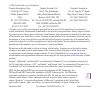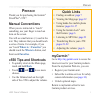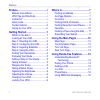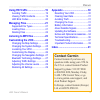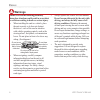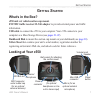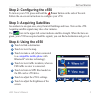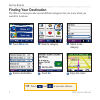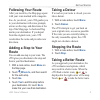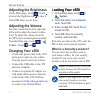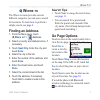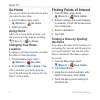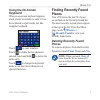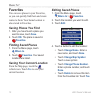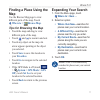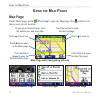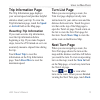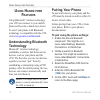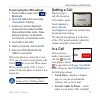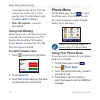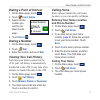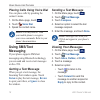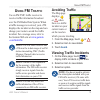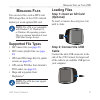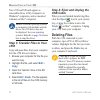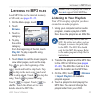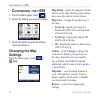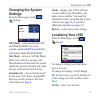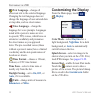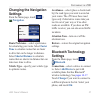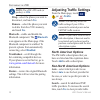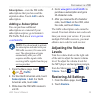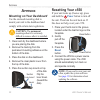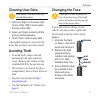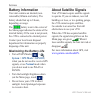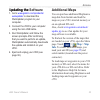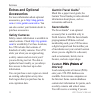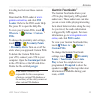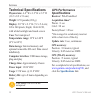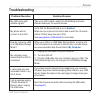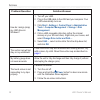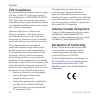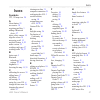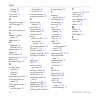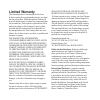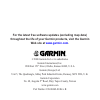- DL manuals
- Garmin
- GPS
- StreetPilot c550
- Owner's Manual
Garmin StreetPilot c550 Owner's Manual
Summary of StreetPilot c550
Page 1
Streetpilot ® c 550 ™ owner’s manual navigation and communication.
Page 2
© 2006 garmin ltd. Or its subsidiaries garmin international, inc. 1200 east 151 st street, olathe, kansas 66062, usa tel. (913) 397.8200 or (800) 800.1020 fax (913) 397.8282 garmin (europe) ltd. Unit 5, the quadrangle, abbey park industrial estate, romsey, so51 9dl, uk tel. +44 (0) 870.8501241 (outs...
Page 3: Reface
C550 owner’s manual p reface p reface thank you for purchasing the garmin ® streetpilot ® c550 ™ . Manual conventions when you are instructed to “touch” something, use your finger to touch an item on the screen. You will see small arrows (>) used in the text. They indicate that you should touch a se...
Page 4
C550 owner’s manual p reface preface.............................................I manual conventions ..........................I c550 tips and shortcuts ....................I mygarmin ™ .......................................I quick links ........................................I contact garmin ......
Page 5: Contact Garmin
C550 owner’s manual p reface using fm traffic ...........................19 avoiding traffic ...............................19 viewing traffic incidents .................19 led blink codes ............................20 managing files .............................21 supported file types................
Page 6: Warnings
V c550 owner’s manual p reface warnings failure to avoid the following potentially hazardous situations could result in an accident or collision resulting in death or serious injury. When installing the unit in a vehicle, place the unit securely so it does not obstruct the driver’s view of the road ...
Page 7: Battery Warnings
C550 owner’s manual v p reface battery warnings if these guidelines are not followed, the internal lithium-ion battery may experience a shortened life span or may present a risk of damage to the gps unit, fire, chemical burn, electrolyte leak, and/or injury. Contact your local waste disposal departm...
Page 8: Caring For Your C550
V c550 owner’s manual p reface caring for your c550 your c550 contains sensitive electronic components that can be permanently damaged if exposed to excessive shock or vibration. To minimize the risk of damage to your c550, avoid dropping your unit and operating it in high-shock and high-vibration e...
Page 9: Etting
C550 owner’s manual g etting s tarted g etting s tarted what’s in the box? C550 unit and vehicle suction cup mount. Fm tmc traffic receiver/12-volt adapter to provide external power and traffic information. Usb cable to connect the c550 to your computer. Your c550 connects to your computer as a mass...
Page 10: Step 1: Mounting The C550
C550 owner’s manual g etting s tarted step 1: mounting the c550 select a suitable location to mount the c550 on your windshield. Clean and dry the selected area of your windshield. ➌ ➊ ➋ wndsheld 1. Plug the power cable into the power connector on the back of the c550. 2. Place the suction cup on th...
Page 11: Step 4: Using The C550
C550 owner’s manual g etting s tarted step 2: configuring the c550 to turn on your c550, press and hold the power button on the side of the unit. Follow the on-screen instructions to configure your c550. Step 3: acquiring satellites go outdoors to an open area, away from tall buildings and trees. Tu...
Page 12: Finding Your Destination
C550 owner’s manual g etting s tarted finding your destination the where to menu provides several different categories for you to use when you search for locations. Tip: touch and to see more choices. ➍ select a destination. ➌ select a sub- category. ➎ touch go . ➏ enjoy the route! ➋ select a catego...
Page 13: Following Your Route
C550 owner’s manual 5 g etting s tarted following your route after you touch go, the map page opens with your route marked with a magenta line. As you travel, your c550 guides you to your destination with voice prompts, arrows on the map, and directions at the top of the map page. A checkered flag m...
Page 14: Adjusting The Brightness
C550 owner’s manual g etting s tarted adjusting the brightness on the menu page, touch . Touch to lower the brightness and to raise it. Touch ok when you are done. Adjusting the volume turn the volume knob on the right side of the unit to adjust the master volume level. To adjust the volume levels f...
Page 15: Here
C550 owner’s manual w here t o ? W here to the where to menu provides several different categories you can use to search for locations. To learn how to perform a simple search, see page 4 . Finding an address 1. From the menu page, touch where to? > address . 2. Select a country and state/province, ...
Page 16: Go Home
C550 owner’s manual w here t o ? Go home you can set a home location for the place you return to most often. 1. From the menu page, touch where to > go home . 2. Select an option. Going home after you set your home location, you can route to it at any time by touching where to > go home . Changing y...
Page 17: Using The On-Screen
C550 owner’s manual w here t o ? Using the on-screen keyboard when an on-screen keyboard appears, touch a letter or number to enter it. Use the keyboard to spell words just like computer keyboard. Touch to enter numbers. Touch to delete the last character entered; touch and hold to delete the entire...
Page 18: Favorites
0 c550 owner’s manual w here t o ? Favorites you can save places in your favorites, so you can quickly find them and create routes to them. Your home location is also stored in favorites. Saving places you find 1. After you have found a place you want to save, touch save . 2. Touch ok . The place is...
Page 19: Finding A Place Using The
C550 owner’s manual w here t o ? Finding a place using the map use the browse map page to view different parts of the map. Touch where to > browse map . Tips for browsing the map touch the map and drag to view different parts of the map. Touch and to zoom in and out. Touch any object on the map. An ...
Page 20: Sing
C550 owner’s manual u sing the m ain p ages u sing the m ain p ages map page on the menu page, touch view map to open the map page. The vehicle icon shows your current location. Map page while navigating a route touch arrival or speed to open the trip information page. Touch turn in to open the next...
Page 21: Trip Information Page
C550 owner’s manual u sing the m ain p ages trip information page the trip information page displays your current speed and provides helpful statistics about your trip. To view the trip information page, touch the speed or arrival field on the map page. Resetting trip information if you want accurat...
Page 22: Sing
C550 owner’s manual u sing h ands - free f eatures u sing h ands - free f eatures using bluetooth ® wireless technology, your c550 can connect to your mobile phone and become a hands-free device. To see if your phone with bluetooth technology is compatible with the c550, visit www.Garmin.Com/bluetoo...
Page 23: Bluetooth
C550 owner’s manual 5 u sing h ands - free f eatures to pair using the c550 settings: 1. From the menu page, touch > bluetooth . 2. Touch the add button next to the “connections” heading. 3. Enable your phone’s bluetooth component and enable find me/ discoverable/visible mode. These settings might b...
Page 24: Transfer Audio To Device
C550 owner’s manual u sing h ands - free f eatures if you plan to turn off the c550, but want to stay on the call or if you need privacy. To switch back, touch transfer audio to device . Mute microphone—mute the microphone. Using call waiting when you are on a call and you receive a second call (cal...
Page 25: Dialing A Point of Interest
C550 owner’s manual u sing h ands - free f eatures dialing a point of interest 1. On the menu page, touch . 2. Touch food, hotels . 3. Search for the location you want to call. Open the go page. 4. Touch dial or . Dialing a number 1. On the menu page, touch . 2. Touch dial . 3. Enter the number, and...
Page 26: Voice Dial
C550 owner’s manual u sing h ands - free f eatures placing calls using voice dial you can place calls by speaking the contact’s name. 1. On the menu page, touch . 2. Touch voice dial . 3. Speak the contact name. Note: you may need to “train” your mobile phone to recognize your voice commands. Refer ...
Page 27: Sing
C550 owner’s manual u sing fm t raffic u sing fm t raffic use an fm tmc traffic receiver to receive traffic information broadcast over the fm radio data system. When a traffic message is received, your c550 displays the incident on the map and can change your route to avoid the traffic incident. For...
Page 28: Traffic Symbols
0 c550 owner’s manual u sing fm t raffic traffic symbols north american meaning international road condition road construction congestion accident incident information severity color code the bars to the left of the traffic symbols indicate the traffic incident’s severity: green = low severity; traf...
Page 29: Anaging
C550 owner’s manual m anaging f iles on y our c 550 m anaging f iles you can store files, such as mp3s and jpeg image files, in the c550’s internal memory or on an optional sd card. Note: the c550 is not compatible with windows ® 95, windows 98, or windows me operating systems. This is a common limi...
Page 30: C550
C550 owner’s manual m anaging f iles on y our c 550 your c550 and sd card appear as removable drives in my computer on windows ® computers, and as mounted volumes on mac ® computers. Note: on some operating systems or computers with multiple network drives, the c550 drives may not be displayed. See ...
Page 31: Istening
C550 owner’s manual l istening to mp3 f iles l istening to mp3 files load mp3 files to the internal memory or sd card; see pages 21–22 . 1. On the menu page, touch . 2. Touch browse . 3. Touch a category. 4. To play the entire category from the beginning of the list, touch play all . To play a speci...
Page 32: Ustomizing
C550 owner’s manual c ustomizing the c 550 c ustomizing the c 550 1. From the menu page, touch . 2. Touch the setting you want to change. 3. Touch the button next to the setting name to change it. Changing the map settings from the menu page, touch > map . Map detail—adjust the amount of detail show...
Page 33: Changing The System
C550 owner’s manual 5 c ustomizing the c 550 changing the system settings from the menu page, touch > system . Gps mode—enable and disable gps and waas/egnos. See www .Garmin.Com/aboutgps/waas.Html for information about waas/egnos. Safe mode—turn on or off safe mode. When your vehicle is moving, saf...
Page 34: Text Language—Change All
C550 owner’s manual c ustomizing the c 550 text language—change all on-screen text to the selected language. Changing the text language does not change the language of user-entered data or map data, such as street names. Voice language—change the language for voice prompts. Languages noted with a pe...
Page 35: Changing The Navigation
C550 owner’s manual c ustomizing the c 550 changing the navigation settings from the menu page, touch > navigation . Route preference—select a preference for calculating your route. Select faster time to calculate routes that are faster to drive but can be longer in distance. Select shorter distance...
Page 36: 1234
C550 owner’s manual c ustomizing the c 550 note: the c550’s pin code (or passkey) is 1234 . Drop—select the phone you want to disconnect, and touch yes . Remove—select the phone you want to delete from the c550’s memory, and touch yes . Bluetooth—enable and disable the bluetooth component. The bluet...
Page 37: Add
C550 owner’s manual c ustomizing the c 550 subscriptions—view the fm traffic subscriptions that you have and the expiration dates. Touch add to add a subscription. Adding a subscription you can purchase additional subscriptions or a renewal if your subscription expires; go to garmin’s fm traffic web...
Page 38: Ppendix
0 c550 owner’s manual a ppendix a ppendix mounting on your dashboard use the enclosed mounting disk to mount your unit to the dashboard and comply with certain state regulations. Caution: the permanent mounting adhesive is extremely difficult to remove after it is installed. 1. Clean and dry the das...
Page 39: Clearing User Data
C550 owner’s manual a ppendix clearing user data caution: this deletes all user- entered information. 1. Hold your finger on the lower-right corner of the c550’s screen while turning on the c550. 2. Keep your finger pressed until the pop-up window appears. 3. Touch yes to clear all user data. All or...
Page 40: Battery Information
C550 owner’s manual a ppendix battery information your unit contains an internal (non- removable) lithium-ion battery. The battery should last up to 8 hours, depending on usage. The battery icon in the corner of the menu page indicates the status of the internal battery. If the icon is not present, ...
Page 41: Updating The
C550 owner’s manual a ppendix updating the pdating the software 1. Go to www.Garmin.Com/products/ webupdater to download the webupdater program to your computer. 2. Connect the c550 to your computer using the mini-usb cable. 3. Run webupdater, and follow the screen prompts. After confirming that you...
Page 42: Extras and Optional
C550 owner’s manual a ppendix extras and optional accessories for more information about optional accessories, go to http://shop.Garmin. Com or www.Garmin.Com/extras . You can also contact your garmin dealer to purchase accessories. Safety cameras safety camera information is available in some locat...
Page 43: Poi
C550 owner’s manual 5 a ppendix traveling too fast near these custom pois. Download the poi loader at www. Garmin.Com/extras , and click poi loader . Refer to the poi loader help file; press f1 to open the help file. To view your custom pois, touch where to > extras > custom pois . To change the pro...
Page 44: Technical Specifications
C550 owner’s manual a ppendix technical specifications physical size: 4.4” w x 3.2” h x 2.2” d (11.2 x 8.2 x 5.6 cm) weight: 0.59 pounds (269 g) display: 2.8” w x 2.1” h (7.2 x 5.4 cm); 320 x 240 pixels; bright, 16-bit lcd, with white backlight and touch screen case: not waterproof temperature range...
Page 45: Troubleshooting
C550 owner’s manual a ppendix troubleshooting problem/question solution/answer my c550 never gets satellite signals. Take your c550 outside, away from tall buildings and trees. Remain stationary for several minutes. My phone will not connect to the c550. Verify that the bluetooth field is set to ena...
Page 46
C550 owner’s manual a ppendix problem/question solution/answer how do i assign (map) my c550 drives in windows? 1. Turn off your c550. 2. Plug in the usb cable to the c550 and your computer. Your c550 automatically turns on. 3. Click start > settings > control panel > administrative tools > computer...
Page 47: Important Product
C550 owner’s manual a ppendix important product information software license agreement by using the c550, you agree to be bound by the terms and conditions of the following software license agreement. Please read this agreement carefully. Garmin grants you a limited license to use the software embed...
Page 48: Fcc Compliance
0 c550 owner’s manual a ppendix fcc compliance this product has been tested and found to comply with part 15 of the fcc interference limits for class b digital devices for home or office use. These limits are designed to provide more reasonable protection against harmful interference in a residentia...
Page 49: Ndex
I ndex c550 owner’s manual i ndex symbols 2-d, 3-d map view 24 a about button 25 accessories 34 acquiring satellites 3 adding a bluetooth device 27 alerts, safety camera 34 align the screen 38 answering a call 15 anti-theft feature 6 , 25 audio version 25 avoiding road types 27 avoiding traffic 20 ,...
Page 50
I ndex c550 owner’s manual loading 21 playing 23 mute a call 16 mygarmin i n navigation settings 27 next turn page 13 o on-screen keyboard 9 p pairing a cellular phone 15 phone book 16 pin bluetooth 28 garmin lock 6 playing music 23 playlist 23 pois, custom 34 position icon 12–13 , 24 postal code 7 ...
Page 51: Limited Warranty
Limited warranty this garmin product is warranted to be free from defects in materials or workmanship for one year from the date of purchase. Within this period, garmin will at its sole option repair or replace any components that fail in normal use. Such repairs or replacement will be made at no ch...
Page 52: Web Site At
For the latest free software updates (excluding map data) throughout the life of your garmin products, visit the garmin web site at www.Garmin.Com . © 2006 garmin ltd. Or its subsidiaries garmin international, inc. 1200 east 151 st street, olathe, kansas 66062, u.S.A. Garmin (europe) ltd. Unit 5, th...