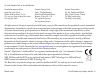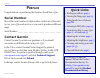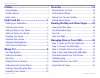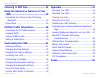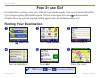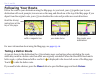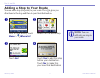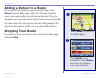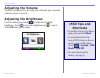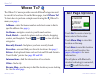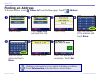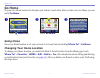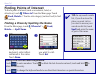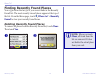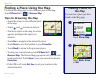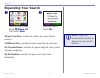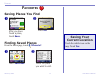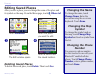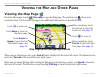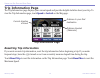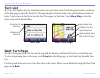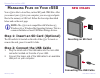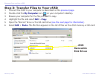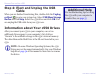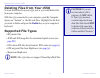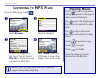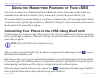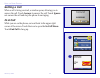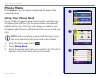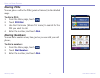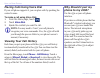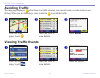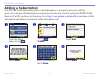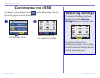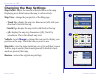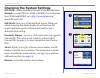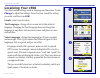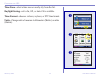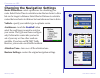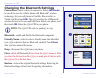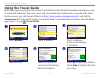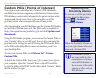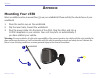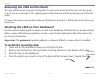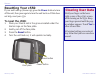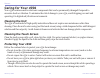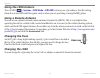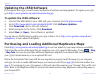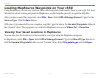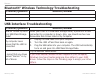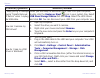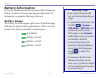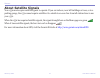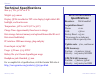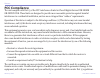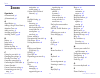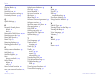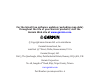- DL manuals
- Garmin
- GPS
- StreetPilot c550
- Owner's Manual
Garmin StreetPilot c550 Owner's Manual
Summary of StreetPilot c550
Page 1
Streetpilot ® c550 ™ owner’s manual.
Page 2
© 2006 garmin ltd. Or its subsidiaries garmin international, inc. 1200 east 151st street, olathe, kansas 66062, u.S.A. Tel. 913/397.8200 or 800/800.1020 fax 913/397.8282 garmin (europe) ltd. Unit 5, the quadrangle, abbey park industrial estate, romsey, so51 9dl, u.K. Tel. 44/0870.8501241 fax 44/0870...
Page 3: Quick Links
Garmin © 2005 i c550 owner’s manual p reface quick links • finding an address: page 5 • viewing the map page: page 13 • using hands-free cell phone: page xx • listening to mp3 files: page 25 • transferring files to your c550: pages 17–20 and page 55 • adjusting the volume: page 5 • adjusting the brigh...
Page 4
Garmin © 2005 ii c550 owner’s manual t able of c ontents favorites .............................................13 saving places you find .................................13 finding saved places ....................................13 saving your current location ........................13 editing sa...
Page 5
Garmin © 2005 iii c550 owner’s manual t able of c ontents listening to mp3 files .........................22 using the hands-free features of your c550 ..................................................23 connecting your phone to the c550 using bluetooth ................................................
Page 6: Ind
Garmin © 2005 1 c550 owner’s manual f ind i t and g o ! F ind i t and g o ! Go outside where you have a clear view of the sky to get satellite signals. Turn on your garmin streetpilot c550 to begin acquiring gps satellite signals. The bars in the upper-left corner indicate satellite strength. After ...
Page 7: Following Your Route
Garmin © 2005 2 c550 owner’s manual f ind i t and g o ! Following your route follow the route to your destination using the map page. As you travel, your c550 guides you to your destination with vocal prompts, turn arrows on the map, and directions at the top of the map page. If you depart from the ...
Page 8: Adding A Stop to Your Route
Garmin © 2005 3 c550 owner’s manual f ind i t and g o ! Adding a stop to your route you can add a stop (via point) to your route. The c550 gives you directions to the stop and then to your final destination. With a route active, touch menu > where to? Touch yes to add this stop before your destinatio...
Page 9: Adding A Detour to A Route
Garmin © 2005 4 c550 owner’s manual f ind i t and g o ! Touch menu to return to the menu page. ➊ touch stop to end navigation. Touch detour and your unit creates a new route if possible. ➋ adding a detour to a route if you need to take a detour from your current route, touch detour from the menu pag...
Page 10: Adjusting The Volume
Garmin © 2005 5 c550 owner’s manual f ind i t and g o ! Adjusting the volume turn the volume knob on the right side of the unit up to raise the volume or down to lower it. Adjusting the brightness from the menu page, touch to adjust the backlight brightness. Touch to lower the brightness and to rais...
Page 11: Go! Page Options
Garmin © 2005 6 c550 owner’s manual w here t o ? Go! Page options touch go! To create a turn-by- turn route to this location. Touch show map to view this location on the map. Touch save to save this location as one of your favorites. See pages 9 through 12 for more information. If a cell phone with ...
Page 12: Finding An Address
Garmin © 2005 7 c550 owner’s manual w here t o ? Finding an address to find an address, touch where to? From the menu page. Touch address . Finding an intersection is very similar to finding an address. Touch intersection and enter the two street names. Touch a state. ➊ type the number of the address ...
Page 13: Go Home
Garmin © 2005 8 c550 owner’s manual w here t o ? Go home you can set a home location for the place you return to most often. After you have set your home, you can easily go home . Touch an option. ➌ touch go home . ➋ touch where to? . ➊ going home once your home location is set, you can route to it ...
Page 14: Finding Points of Interest
Garmin © 2005 9 c550 owner’s manual w here t o ? Finding points of interest to find a point of interest (such as a restarant, hotel, or attraction), touch where to? From the menu page. Touch food, hotels… . Touch a sub-category (such as food) to find the location. Finding a place by spelling the name ...
Page 15
Garmin © 2005 10 c550 owner’s manual w here t o ? Finding recently found places your c550 stores the last 50 of your recent finds in the recently found list. The most recently viewed places appear at the top of the list. From the menu page, touch where to? > recently found to view your recently found...
Page 16: Tips For Browsing The Map
Garmin © 2005 11 c550 owner’s manual w here t o ? Finding a place using the map use the browse map page to view different parts of the map. Touch where to? > > browse map . Tips for browsing the map • touch the arrows to view different parts of the map. • touch and to zoom in and out. • touch any ob...
Page 17: Expanding Your Search
Garmin © 2005 12 c550 owner’s manual w here t o ? Expanding your search from the menu page, touch where to? Then touch near . ➊ touch an option. Touch ok . ➋ where i am now—searches for places near your current location. A different city—searches for places near the city you enter. My current route—...
Page 18: Avorites
Garmin © 2005 13 c550 owner’s manual f avorites f avorites saving places you find ➊ after you have found a place, touch save . ➋ touch ok . Finding saved places from the menu page, touch where to? . Touch favorites . Touch the place you want to visit. ➋ ➊ saving your current location touch the vehic...
Page 19: Editing Saved Places
Garmin © 2005 14 c550 owner’s manual f avorites editing saved places after you save a place, you can change the name of the place and its symbol on the map. From the menu page, touch where to? Touch favorites . ➊ touch the edit button. The edit window opens. ➍ touch a button edit the saved location....
Page 20: Iewing
Garmin © 2005 15 c550 owner’s manual v iewing the m ap p age and o ther p ages v iewing the m ap and o ther p ages viewing the map page from the menu page, touch view map to open the map page. The position icon shows your current location. Touch areas of the page to see additional information, as de...
Page 21: Trip Information Page
Garmin © 2005 16 c550 owner’s manual v iewing the m ap p age and o ther p ages trip information page the trip information page displays your current speed and provides helpful statistics about your trip. To view the trip information page, touch speed or arrival on the map page. Current direction of ...
Page 22: Turn List
Garmin © 2005 17 c550 owner’s manual v iewing the m ap p age and o ther p ages turn list the turn list displays turn-by-turn instructions for your entire route. Touch the green text bar on the top of the map page to open the turn list. This page displays all turns in the route and the distance betwe...
Page 23: Anaging
Garmin © 2005 18 c550 owner’s manual m anaging f iles on y our c 550 m anaging f iles on y our c 550 your c550 is able to store files, such as mp3 and jpeg files. After you connect your c550 to your computer, you can copy and paste files to the memory or sd card. Follow the four steps described below a...
Page 24
Garmin © 2005 19 c550 owner’s manual m anaging f iles on y our c 550 step 3: transfer files to your c550 1. Connect the c550 to your computer as described on the previous page . 2. Double-click the my computer icon on your computer’s desktop. 3. Browse your computer for the file you want to copy. 4. ...
Page 25: Cable
Garmin © 2005 20 c550 owner’s manual m anaging f iles on y our c 550 step 4: eject and unplug the usb cable when you are finished transferring files, double-click the unplug or eject icon in your system tray. Select usb mass storage device and click stop . Select the c550 drives and click ok . You can...
Page 26: Supported File Types
Garmin © 2005 21 c550 owner’s manual m anaging f iles on y our c 550 deleting files from your c550 you can delete files from your c550 just as you would delete files from your computer. With the c550 connected to your computer, open my computer. Open your “garmin” or the sd card drive. Highlight the fi...
Page 27: Istening
Garmin © 2005 22 c550 owner’s manual l istening to m usic l istening to mp3 f iles from the menu page, touch . Touch back to exit the mp3 page to view other pages, such as the map. ➍ to play the songs from the top of the list, touch play all or touch the song you want to start with. ➌ touch a catego...
Page 28: Sing
Garmin © 2005 23 c550 owner’s manual u sing the p hone f eatures u sing the h ands - free f eatures of y our c 550 your c550 can connect to a cellular phone that has bluetooth wireless technology to allow hands-free communication with full user interface. First, you must pair (connect) the phone wit...
Page 29: Getting A Call
Garmin © 2005 24 c550 owner’s manual u sing the p hone f eatures getting a call when a call is being received, a window opens, allowing you to answer the call. Touch answer to answer the call. Touch ignore not answer the call and stop the phone from ringing. In a call while you are on the phone, an ...
Page 30: Phone Menu
Garmin © 2005 25 c550 owner’s manual u sing the p hone f eatures ➊ ➋ phone menu press status to view the signal strength and the name of the connected phone. Using your phone book if your cell phone supports phone book transfer, each time your cell phone pairs with the c550, the phone book is automa...
Page 31: Dialing Pois
Garmin © 2005 26 c550 owner’s manual u sing the p hone f eatures dialing pois you can place a call to the pois (points of interest) in the detailed maps. To dial a poi: 1. From the menu page, touch . 2. Touch poi dial . 3. Use the find menu (where to? Menu) to search for the poi you want to call. 4....
Page 32: Viewing Your Call History
Garmin © 2005 27 c550 owner’s manual u sing the p hone f eatures placing calls using voice dial if your cell phone supports it, you can place calls by speaking the contact’s name. To make a call using voice dial: 1. From the menu page, touch . 2. Touch voice dial . 3. Speak the contact you want to c...
Page 33: Fm Tmc T
Garmin © 2005 28 c550 owner’s manual fm tmc t raffic i nformation fm tmc t raffic i nformation your c550 can use an fm tmc traffic receiver to receive traffic information broadcast over the fm radio data system. When a traffic message is received, your unit displays the event on the map and can change ...
Page 34: Avoiding Traffic
Garmin © 2005 29 c550 owner’s manual fm tmc t raffic i nformation avoiding traffic the map page displays a when there is a traffic event on your current route or on the road you are driving. When you are following a route, touch the to avoid the traffic. ➋ ➌ ➊ from the map page, touch . Touch avoid . T...
Page 35: Adding A Subscription
Garmin © 2005 30 c550 owner’s manual fm tmc t raffic i nformation adding a subscription your fm tmc traffic receiver may have a trial subscription, or you may be in an area with free service. You can also add subscriptions to expand your service area. You will need your fm tmc traffic receiver’s unit ...
Page 36: Ustomizing
Garmin © 2005 31 c550 owner’s manual c ustomizing the c 550 c ustomizing the c 550 to change c550 settings, touch on the menu page. See the following pages for more information. Touch to display the settings menu. ➊ touch the setting you want to change. ➋ restoring settings to restore all settings y...
Page 37: Changing The Map Settings
Garmin © 2005 32 c550 owner’s manual c ustomizing the c 550 changing the map settings map detail—adjust the amount of detail shown on the map. Displaying more detail causes the map to redraw slowly. Map view—change the perspective of the map page. • track up—display the map in 2 dimensions (2d) with...
Page 38
Garmin © 2005 33 c550 owner’s manual c ustomizing the c 550 changing the system settings gps mode—enable and disable gps and waas/egnos. Select normal for normal gps (no waas or egnos). For information about waas and egnos, go to http://www.Garmin.Com/ aboutgps/waas.Html . Safe mode—turn on or off t...
Page 39: Localizing Your C550
Garmin © 2005 34 c550 owner’s manual c ustomizing the c 550 localizing your c550 view the location settings, such as language and time zone. Touch change to adjust the settings. In each screen, touch the setting you want, and then touch ok . Locale—select your location. Text language—change all on-s...
Page 40
Garmin © 2005 35 c550 owner’s manual c ustomizing the c 550 time zone—select a time zone or nearby city from the list. Daylight saving—set to on, off , or auto if it is available. Time format—choose a 12-hour, 24-hour, or utc time format. Units—change units of measure to kilometers (metric) or miles...
Page 41: Customizing The Display
Garmin © 2005 36 c550 owner’s manual c ustomizing the c 550 customizing the display color mode—select daytime for a light background, nighttime for a black background, or auto to automatically switch between the two. Splash screen—select an image to be shown when you turn on the c550. First, load jp...
Page 42
Garmin © 2005 37 c550 owner’s manual c ustomizing the c 550 changing the navigation settings route preference—select a preference for calculating your route. Select faster time to calculate routes that are faster to drive but can be longer in distance. Select shorter distance to calculate routes tha...
Page 43
Garmin © 2005 38 c550 owner’s manual c ustomizing the c 550 changing the bluetooth settings connections—select a device to connect to. Select add device to search the area for cellular phone with bluetooth ® wireless technology. Set your cell phone to find me, discoverable, or visible, and then touc...
Page 44: Using The Travel Guide
Garmin © 2005 39 c550 owner’s manual e xtras and o ptional a ccessories using the travel guide much like a paper travel guide, the garmin travel guide provides detailed information about places, such as restaurants and hotels. Your nüvi comes with a few sample travel guide points; to purchase the tr...
Page 45: Adjusting The
Garmin © 2005 40 c550 owner’s manual e xtras and o ptional a ccessories caution: garmin is not responsible for the consequences of using a custom poi database or the accuracy of the safety camera or other custom poi database. Custom pois (points of interest) your c550 accepts custom points of intere...
Page 46: Ppendix
Garmin © 2005 41 c550 owner’s manual a ppendix a ppendix mounting your c550 select a suitable location to mount the c550 on your windshield. Clean and dry the selected area of your windshield. 1. Place the suction cup on the windshield. 2. Flip the lever back, toward the windshield. 3. Plug the powe...
Page 47
Garmin © 2005 42 c550 owner’s manual a ppendix removing the c550 and the mount the c550 and the mount snap apart and together. To remove the mount from the c550, turn the mount as far as you can to the right or left. Apply pressure in that direction until the mount pops out of the ball socket. To re...
Page 48: Resetting Your C550
Garmin © 2005 43 c550 owner’s manual a ppendix resetting your c550 if your unit locks up (freezes up), press the power button to turn off the unit, then press again to turn the unit back on. If this does not help, reset your c550. To reset the c550: 1. Place your thumb nail in the groove located und...
Page 49: Caring For Your C550
Garmin © 2005 44 c550 owner’s manual a ppendix caring for your c550 your c550 contains sensitive electronic components that can be permanently damaged if exposed to excessive shock or vibration. To minimize the risk of damage to your c550, avoid dropping your unit and operating it in high shock/vibr...
Page 50: Using The C550 Indoors
Garmin © 2005 45 c550 owner’s manual a ppendix using the c550 indoors turn off gps ( > system > gps mode > gps off ) and use your c550 indoors. Use this setting when do not need gps satellite signals, such as when you are practicing or using the mp3 player. Using a remote antenna you can use an opti...
Page 51: Updating The C550 Software
Garmin © 2005 46 c550 owner’s manual a ppendix updating the c550 software if you register your c550, you will receive notification of software and map updates. To register your c550, go to https://www.Garmin.Com/registration/selectreg.Jsp . To update the c550 software: 1. Connect the usb cable to you...
Page 52
Garmin © 2005 47 c550 owner’s manual a ppendix loading mapsource waypoints on your c550 using mapsource, you can save locations (also called waypoints) and transfer them to your c550. For more information about creating waypoints in mapsource, see the help file (press f1 to open the help file). After ...
Page 53: Bluetooth
Garmin © 2005 48 c550 owner’s manual a ppendix bluetooth ® wireless technology troubleshooting problem/question solution/answer usb interface troubleshooting problem/question solution/answer how do i know my c550 is in usb mass storage mode? When your c550 is in usb mass storage mode, a picture of a...
Page 54
Garmin © 2005 49 c550 owner’s manual a ppendix problem/question solution/answer i keep getting a message saying “unsafe removal of device” when i unplug the usb cable. When you are ready to disconnect your c550 from your computer, double-click the unplug or eject icon in your system tray. Select usb...
Page 55: Battery Tips
Garmin © 2005 50 c550 owner’s manual a ppendix battery tips • your c550’s battery should last 4 to 8 hours depending on usage. • to extend the battery life, turn off gps ( > system > gps mode > gps off ) when you do not need to receive gps signals or use normal mode when you do not need to use waas ...
Page 56: About Satellite Signals
Garmin © 2005 51 c550 owner’s manual a ppendix about satellite signals your c550 must acquire satellite signals to operate. If you are indoors, near tall buildings or trees, or in a parking garage, the c550 cannot acquire satellites. Go outside to an area free from tall obstructions to use your c550...
Page 57: Technical Specifications
Garmin © 2005 52 c550 owner’s manual a ppendix technical specifications size: 4.4” w x 3.2” h x 2.8” d weight: 9.45 ounces display: qvga transflective tft color display, bright white led backlight, and touch screen temperature: 32°f to 122°f (0°c to 50°c) charge time: approximately three hours to char...
Page 58: Software License Agreement
Garmin © 2005 53 c550 owner’s manual a ppendix software license agreement by using the c550, you agree to be bound by the terms and conditions of the following software license agreement. Please read this agreement carefully. Garmin grants you a limited license to use the software embedded in this d...
Page 59: Fcc Compliance
Garmin © 2005 54 c550 owner’s manual a ppendix fcc compliance the unit complies with part 15 of the fcc interference limits for class b digital devices for home or office use. These limits are designed to provide more reasonable protection against harmful interference in a residential installation, ...
Page 60: Ndex
Garmin © 2005 55 c550 owner’s manual i ndex i ndex symbols 2 dimensional 36 3 dimensional 36 a about button 37 adding a stop to your route 3 attention tone 40 audio version 37 avoiding road types 40 avoiding traffic 33, 40 b battery 51 better route 2 brightness 5 browse the map 12 browsing the map 12...
Page 61
Garmin © 2005 56 c550 owner’s manual i ndex playing music 23 poi 45 position icon 16 present location, saving 14 proximity alarms 37, 45 q quick settings 5 r recently-found places delete 11 find 11 removable disk drives 20, 21 resetting your nüvi 44 reset max speed 17 reset trip 17 restoring settings...
Page 62
For the latest free software updates (excluding map data) throughout the life of your garmin products, visit the garmin web site at www.Garmin.Com . © copyright 2006 garmin ltd. Or its subsidiaries garmin international, inc. 1200 east 151 st street, olathe, kansas 66062, u.S.A. Garmin (europe) ltd. ...