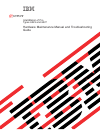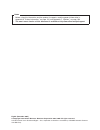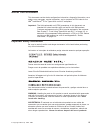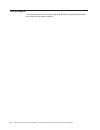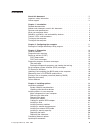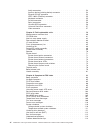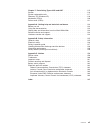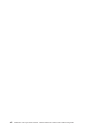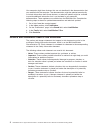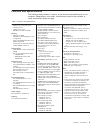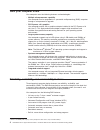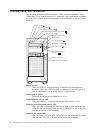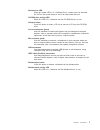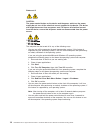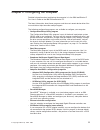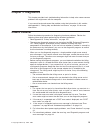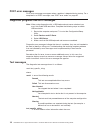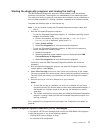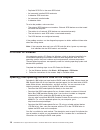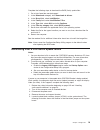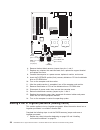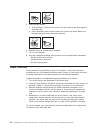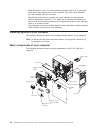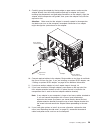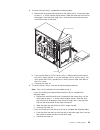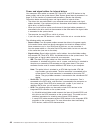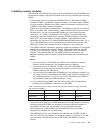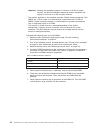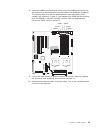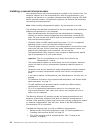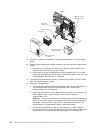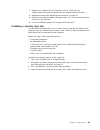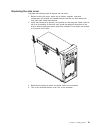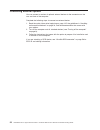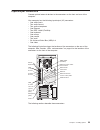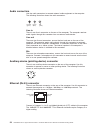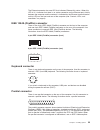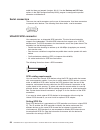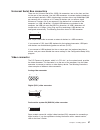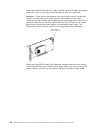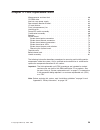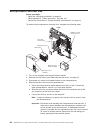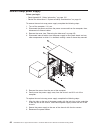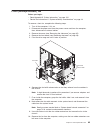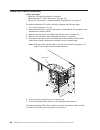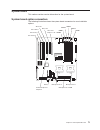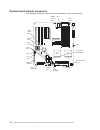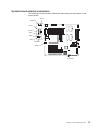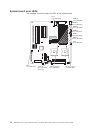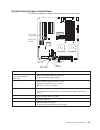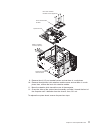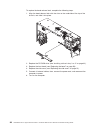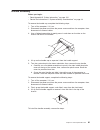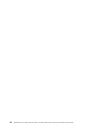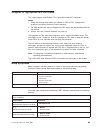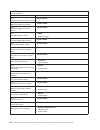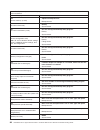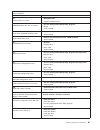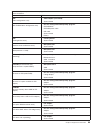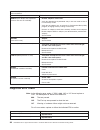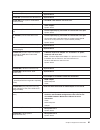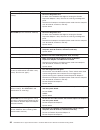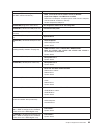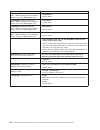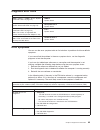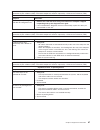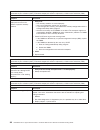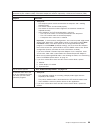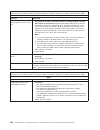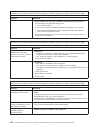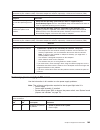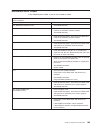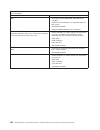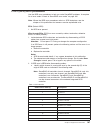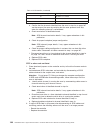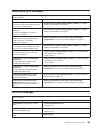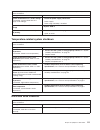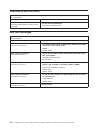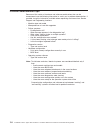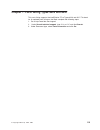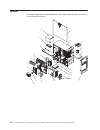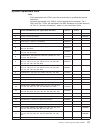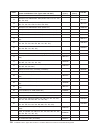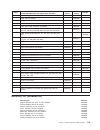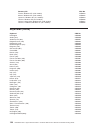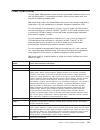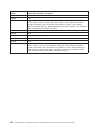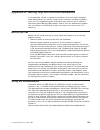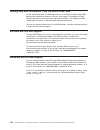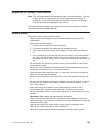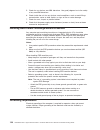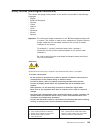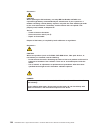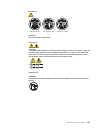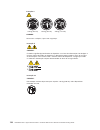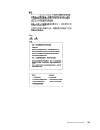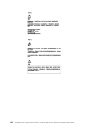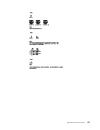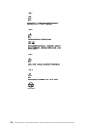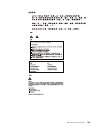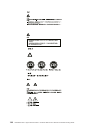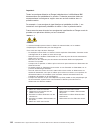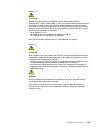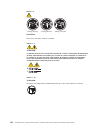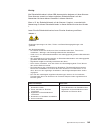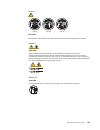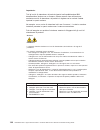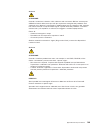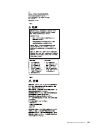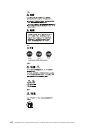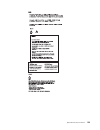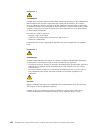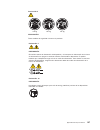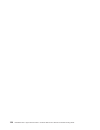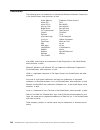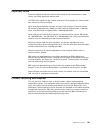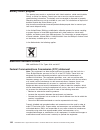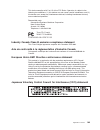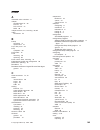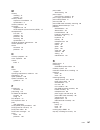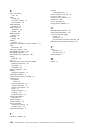- DL manuals
- IBM
- Desktop
- IntelliStation Z Pro 6223
- Hardware Maintenance Manual And Troubleshooting Manual
IBM IntelliStation Z Pro 6223 Hardware Maintenance Manual And Troubleshooting Manual - Chapter
Chapter
2.
Configuring
the
computer
Detailed
information
about
configuring
the
computer
is
in
the
IBM
IntelliStation
Z
Pro
User’s
Guide
on
the
IBM
Documentation
CD.
The
latest
information
about
these
programs
and
the
most
recent
device-driver
files
are
available
at
http://www.ibm.com/pc/support.
The
following
configuration
programs
are
available
to
configure
your
computer:
v
Configuration/Setup
Utility
program
The
Configuration/Setup
Utility
program
is
part
of
the
basic
input/output
system
(BIOS)
code
in
your
computer.
You
can
use
this
program
to
configure
serial-
and
parallel-connector
assignments,
change
interrupt
request
(IRQ)
settings,
change
the
drive
startup
sequence,
set
the
date
and
time,
and
set
passwords,
and
set
the
chassis-intrusion
detector.
For
more
information
on
how
to
start
this
utility,
see
“Starting
the
Configuration/Setup
Utility
program”
on
page
12.
For
detailed
information,
see
the
User’s
Guide.
v
Boot
Menu
program
The
Boot
Menu
program
is
part
of
the
BIOS
code
in
your
computer.
Use
it
to
temporarily
assign
a
device
to
be
first
in
the
startup
sequence,
overriding
the
startup
sequence
that
is
set
in
the
Configuration/Setup
Utility
program.
v
Broadcom
NetXtreme
Gigabit
Ethernet
Boot
Agent
The
Broadcom
NetXtreme
Gigabit
Ethernet
Boot
Agent
is
part
of
the
BIOS
code
in
your
computer.
You
can
use
it
to
configure
the
network
as
a
startable
device,
and
you
can
customize
where
the
network
startup
option
appears
in
your
startup
sequence.
You
enable
and
disable
the
Broadcom
NetXtreme
Gigabit
Ethernet
Boot
Agent
from
the
Configuration/Setup
Utility
program.
v
Adaptec
®
HostRAID
™
configuration
programs
–
Adaptec
RAID
Configuration
Utility
programs
(for
Serial
ATA
RAID)
Use
the
Array
Configuration
Utility
within
the
Adaptec
RAID
Configuration
Utility
programs
to
configure
the
integrated
Serial
ATA
(SATA)
controller
with
integrated
RAID
and
the
devices
that
are
attached
to
it.
–
SCSISelect
Utility
program
(for
SCSI
RAID)
Use
the
SCSI
HostRAID
feature
of
the
SCSISelect
Utility
program
to
configure
the
integrated
SCSI
controller
with
integrated
RAID
and
the
devices
that
are
attached
to
it.
v
ServeRAID
Manager
ServeRAID
™
Manager
is
available
as
a
stand-alone
program
and
as
an
IBM
Director
extension.
If
a
ServeRAID
controller
is
installed
in
your
computer,
use
ServeRAID
Manager
to
define
and
configure
your
disk-array
subsystem
before
you
install
your
operating
system.
v
Ethernet
controller
configuration
Use
this
selection
to
configure
the
integrated
Gigabit
Ethernet
controller,
see
v
SCSISelect
Utility
program
(some
models)
If
your
computer
has
a
SCSI
adapter
installed,
you
can
configure
the
devices
that
are
connected
to
the
optional
SCSI
adapter.
Use
this
program
to
change
default
values,
resolve
configuration
conflicts,
and
perform
a
low-level
format
on
a
SCSI
hard
disk
drive.
©
Copyright
IBM
Corp.
2004,
2005
11
Summary of IntelliStation Z Pro 6223
Page 1
Intellistation z pro types 6223 and 6227 hardware maintenance manual and troubleshooting guide e rserver.
Page 3
Intellistation z pro types 6223 and 6227 hardware maintenance manual and troubleshooting guide erserver.
Page 4
Notes v before using this information and the product it supports, read the general information in appendix b, “safety information,” on page 125, and appendix c, “notices,” on page 159. V the most recent version of this document is available at http://www.Ibm.Com/pc/support. Eighth (december 2005) ©...
Page 5: About
About this document this document contains basic configuration information, diagnostic information, error codes, error messages, service information, and a symptom-to-fru index for the ibm ® intellistation ® z pro types 6223 and 6227 computers. Important: the field replaceable unit (fru) procedures ...
Page 6
Online support you can download the most current diagnostic, bios flash, and device-driver files from http://www.Ibm.Com/pc/support/. Iv intellistation z pro types 6223 and 6227: hardware maintenance manual and troubleshooting guide.
Page 7: Contents
Contents about this document . . . . . . . . . . . . . . . . . . . . . . Iii important safety information . . . . . . . . . . . . . . . . . . . . Iii online support . . . . . . . . . . . . . . . . . . . . . . . . . Iv chapter 1. Introduction . . . . . . . . . . . . . . . . . . . . . . 1 related docu...
Page 8
Audio connectors . . . . . . . . . . . . . . . . . . . . . . . 54 auxiliary-device (pointing-device) connector . . . . . . . . . . . . . 54 ethernet (rj-45) connector . . . . . . . . . . . . . . . . . . . 54 ieee 1394a (firewire) connector . . . . . . . . . . . . . . . . . 55 keyboard connector . . ...
Page 9
Chapter 7. Parts listing types 6223 and 6227 . . . . . . . . . . . . 115 system . . . . . . . . . . . . . . . . . . . . . . . . . . . 116 system replaceable units . . . . . . . . . . . . . . . . . . . . . 117 recovery cd (windows xp) . . . . . . . . . . . . . . . . . . . 119 keyboards (crus) . . . ....
Page 10
Viii intellistation z pro types 6223 and 6227: hardware maintenance manual and troubleshooting guide.
Page 11: Chapter
Chapter 1. Introduction the ibm intellistation z pro types 6223 and 6227 incorporates many of the latest advances in computing technology and can be expanded and upgraded as your needs change. You can obtain up-to-date information about your computer and other ibm computer products at http://www.Ibm...
Page 12
Your computer might have features that are not described in the documentation that you received with the computer. The documentation might be updated occasionally to include information about those features, or technical updates might be available to provide additional information that is not includ...
Page 13
Features and specifications the following table provides a summary of the features and specifications of your computer. Depending on your model, some features might not be available, or some specifications might not apply. Table 1. Features and specifications microprocessor: v supports up to two int...
Page 14
What your computer offers your computer uses the following features and technologies: v multiple microprocessor capability your computer can be upgraded to a symmetric multiprocessing (smp) computer through a microprocessor upgrade. V pci express, x16, graphics your computer comes with a graphics ad...
Page 15
V built-in, menu-driven scsi configuration programs (some models) v diagnostic programs v cooling fans with speed-sensing capability v error codes and messages v error correcting code (ecc) double-data-rate (ddr) synchronous dynamic random access memory (sdram) with serial presence detect (spd) v ha...
Page 16
Controls, leds, and connectors the following illustration shows the controls, leds, and front connectors on the intellistation z pro types 6223 and 6227 computers. See “input/output connectors” on page 53 for an illustration and description of the connectors on the rear of the computer. Power on led...
Page 17
System-error led when this amber led is lit, it indicates that a system error has occurred. An led on the system board is also lit to help isolate the error. Cd-rom drive activity led when this led is lit, it indicates that the cd-rom drive is in use. Cd-eject button press this button to insert a cd...
Page 18
Turning on the computer note: when you connect the power cord to the computer and an ac power source, the power-supply fan will run and continue to run when the computer is in standby mode to provide cooling to the power supply. When the computer is connected to an ac power source but is not turned ...
Page 19
Turning off the computer note: when you connect the power cord to the computer and an ac power source, the power-supply fan will run and continue to run when the computer is in standby mode to provide cooling to the power supply. When you turn off the computer and leave it connected to ac power, the...
Page 20
Statement 5: caution: the power control button on the device and the power switch on the power supply do not turn off the electrical current supplied to the device. The device also might have more than one power cord. To remove all electrical current from the device, ensure that all power cords are ...
Page 21: Chapter
Chapter 2. Configuring the computer detailed information about configuring the computer is in the ibm intellistation z pro user’s guide on the ibm documentation cd. The latest information about these programs and the most recent device-driver files are available at http://www.Ibm.Com/pc/support. The...
Page 22
Starting the configuration/setup utility program complete the following steps to start the configuration/setup utility program: note: when you use your computer for the first time, you might want to use the configuration/setup utility menu choice load default settings to reset the configuration/setu...
Page 23: Chapter
Chapter 3. Diagnostics this chapter provides basic troubleshooting information to help solve some common problems that might occur with the computer. If you cannot locate and correct the problem using the information in this section, see appendix a, “getting help and technical assistance,” on page 1...
Page 24
Complete the following steps to perform the checkout procedure: 001 is the server part of a cluster? Yes. Schedule maintenance for the system. Shut down all systems related to the cluster. Run the storage test. No. Go to step 002. 002 if the server is not part of a cluster: 1. Turn off the server an...
Page 25
V diagnostic programs the system diagnostic programs are on a hidden partition on the hard disk. These programs are the primary methods of testing the major components of your computer. See “diagnostic programs and error messages” on page 16 for more information. V symptom-to-fru index this index pr...
Page 26
Post error messages post error messages can appear when a problem is detected during startup. For a complete list of post messages, see “post error codes” on page 85. Diagnostic programs and error messages note: when using diagnostics with a usb keyboard and mouse attached, you must first enable usb...
Page 27
Starting the diagnostic programs and viewing the test log the ibm enhanced diagnostics programs isolate problems from the computer hardware and software. The programs run independently of the operating system. This method of testing is generally used when other methods are not accessible or have not...
Page 28
V duplicate scsi ids in the same scsi chain v an incorrectly installed scsi terminator v a defective scsi terminator v an incorrectly installed cable v a defective cable to solve the problem, make sure that: v the external scsi devices are turned on. External scsi devices must be turned on before th...
Page 29
Complete the following steps to download the bios (flash) update files: 1. Go to http://www.Ibm.Com/pc/support/. 2. In the downloads category, click downloads & drivers. 3. In the brand field, select intellistation. 4. In the family field, select intellistation z pro. 5. In the type field, select 62...
Page 30
Cmos data (jcmos1) 3 2 1 3 2 1 default (pins 1 and 2) default (pins 1 and 2) clear cmos data (pins 2 and 3) (jcon1) bios crisis recovery (no jumper) 6. Remove the boot block recovery jumper from pins 1 and 2. 7. Replace any adapters that were removed; then, replace the support bracket and replace th...
Page 31
2. Turn off the computer and all attached devices. 3. Disconnect the power cord. 4. Remove the side cover and support bracket. 5. Locate the cmos recovery jumper (jcmos1) on the system board, removing any adapters that impede access to the jumper. An illustration showing the location of the jumper o...
Page 32
5. Insert the new battery: a. Tilt the battery so that you can insert it into the socket on the side opposite the battery clip. B. Press the battery down into the socket until it clicks into place. Make sure that the battery clip holds the battery securely. 6. Replace the cover and connect the cable...
Page 33: Chapter
Chapter 4. Installing options this chapter provides instructions for installing or replacing hardware options in your computer. For a list of supported options for your computer, go to http://www.Ibm.Com/pc/; then, select your country and navigate to the list of options for your computer. Installati...
Page 34
V while the device is still in its static-protective package, touch it to an unpainted metal part of the computer for at least 2 seconds. This drains static electricity from the package and from your body. V remove the device from its package and install it directly into the computer without setting...
Page 35
Removing the side cover to remove the cover, you might find it easier to lay the computer on its side. Complete the following steps to remove the side cover of the computer: 1. Review the “installation guidelines” on page 23. 2. Turn off the computer and all attached devices (see “turning off the co...
Page 36
Removing the bezel when working with some devices, such as additional optical drives, you must first remove the bezel to access the device. To install or remove options, you might find it easier to lay the computer on its side. Complete the following steps to remove the bezel: 1. Unlock the side-cov...
Page 37
V your computer comes with adapter connectors or slots. The video adapter is installed in the pci express x16 slot (slot 1). You can install up to five additional adapters in your computer in pci slots 2 and 3, and pci-x slots 4, 5, and 6. V you can install full-length adapters in pci slot 3, and pc...
Page 38
6. Remove the expansion-slot cover. From the rear of the computer, press on the slot cover. Grasp it and pull it out of the expansion slot. Store it in a safe place for future use. Attention: expansion-slot covers must be installed on all empty slots. This maintains the electronic emissions standard...
Page 39
9. Carefully grasp the adapter by the top edge or upper corners and move the adapter directly from the static-protective package to adapter slot (avoid touching the components and gold-edge connectors on the adapter). Align the adapter with the expansion slot guides; then, press the adapter firmly i...
Page 40
Cabling an optional scsi adapter you can install an optional scsi adapter in your computer to control the internal hard disk drives and provide additional raid capabilities. With a scsi adapter installed, you can configure the internal hard disk drives into disk arrays. You can also cable a scsi ada...
Page 41
Installing a drive depending on your computer model, one or more of the following drives might be installed in your computer: v diskette drive (optional) v hard disk drive v cd-rom, cd-rw, or dvd/cd-rw combo drive your z pro type 6223 computer comes with an ide cd-rom drive in bay 1 and a hard disk ...
Page 42
V two serial ata hard disk drive connectors are on the system board. V if you install scsi hard disk drives and sata hard disk drives in the same computer, note the following hostraid considerations for hard disk drives: – you can enable hostraid on only one subsystem (scsi or sata). – if hostraid i...
Page 43
5. Use a screwdriver to pry the filler panel and emc shield away from the computer. Emc shield filler panel note: if you are installing a drive that contains a laser, observe the following safety precaution. Chapter 4. Installing options 33.
Page 44
Statement 3 caution: when laser products (such as cd-roms, dvd drives, fiber optic devices, or transmitters) are installed, note the following: v do not remove the covers. Removing the covers of the laser product could result in exposure to hazardous laser radiation. There are no serviceable parts i...
Page 45
8. To install a drive in bay 2, complete the following steps: a. Remove the large drive clip attached to the side of bay 2 of the drive cage for bays 1, 2, and 3 (see the figure below). Slide the drive clip to the left to disengage it from the drive cage; then, snap the drive clip into the screw hol...
Page 46
10. Determine whether the drive is an ide or scsi device; then, connect one end of the applicable signal cable into the back of the drive and make sure that the other end of this cable is connected into the applicable ide or scsi connector on the system board. 11. Route the signal cable so that it d...
Page 47
Complete the following steps to install a scsi or serial ata (sata) hard disk drive: 1. Read the safety information beginning on page 125 and the “installation guidelines” on page 23. 2. Turn off the computer and peripheral devices and disconnect all external cables and power cords. 3. Unlock the si...
Page 48
7. Grasp the fan latch on the fan assembly that is over the drive cage and pull it outward to disengage it from the drive cage and rotate it to the side. Fan latch fan assembly drive-cage retention tab 8. If your computer has preinstalled hard disk drives in the drive cage, disconnect the power and ...
Page 49
12. Attach the new drive to the drive tray. Place the drive on the drive tray and align the holes on the drive with the mounting pins on the drive tray. Gently pull both sides of the drive tray outward and insert the mounting pins into the holes on the drive. 13. Align the drive assembly with the gu...
Page 50
Power and signal cables for internal drives your computer uses cables to connect ide, serial ata, and scsi devices to the power supply and to the system board. (see “system board internal connectors” on page 72 for the location of system-board connectors.) review the following information before con...
Page 51
Installing memory modules the following notes describe the types of dual inline memory modules (dimms) that the computer supports and other information that you must consider when installing dimms: v the computer comes with either two 256 mb or two 512 mb memory dimms installed in dimm 1 and dimm 2 ...
Page 52
Important: although the computer supports a maximum of 8 gb of system memory, the microsoft windows operating systems recognize and support a maximum of 4 gb of system memory. V the memory controller in the computer provides chipkill memory protection if the dimms are 1 gb or larger, or if the compu...
Page 53
8. Insert the dimm into the connector. Firmly press the dimm straight down into the connector by applying pressure on both ends of the dimm simultaneously. The retaining clips snap into the locked position when the dimm is firmly seated in the connector. If there is a gap between the dimm and the re...
Page 54
Installing a second microprocessor your computer comes with one microprocessor installed on the system board. Your computer supports up to two microprocessors. With two microprocessors, your computer can operate as a symmetric multiprocessing (smp) computer. With smp, certain operating systems and a...
Page 55
3. Disconnect all external cables and power cords. 4. Remove the side cover (see “removing the side cover” on page 25). 5. Disconnect the fan connector for the fan that is attached to the back of the drive cage from the system board. 6. Press in on the drive-cage release lever and rotate the drive c...
Page 56
Dimms heat sink release lever heat sink 2 microprocessor 2 microprocessor baffle assembly microprocessor air baffle vrm for second microprocessor 9. Locate the second microprocessor socket (microprocessor 2) on the system board. 10. Remove the microprocessor baffle assembly from the second microproc...
Page 57
Attention: 1) do not use excessive force when pressing the microprocessor into the socket. 2) make sure that the microprocessor is oriented and aligned correctly with pin number 1 in the socket before you try to close the lever. The following illustration shows the alignment marks for both microproc...
Page 58
14. Replace the air baffle for the microprocessors. Slant the front of the air baffle for the microprocessors downward at an angle while moving it forward; then, rotate the rear of the air baffle down until it snaps into place (it will become stationary). 15. Rotate the drive cage back into the comp...
Page 59
7. Replace any adapters that you removed in step 3. Close the front adapter-retention bracket and replace the rear adapter-retention bracket. 8. Replace the cover (see “replacing the side cover” on page 51). 9. Reconnect the external cables and power cords. Turn on the attached devices, and turn on ...
Page 60
5. Thread the cable through the rope clip and around an object that is not part of or permanently secured to the building structure or foundation and from which the cable cannot be removed. Fasten the cable ends together with a lock. After you add the security cable, make sure that it does not inter...
Page 61
Replacing the side cover complete the following steps to replace the side cover. 1. Before installing the cover, check that all cables, adapters, and other components are installed and seated correctly and that you have cleared all work tools from inside the computer. 2. Install the side cover by pl...
Page 62
Connecting external options you can connect a number of optional external devices to the connectors on the rear and front of the computer. Complete the following steps to connect an external device: 1. Read the safety information beginning on page 125, the guidelines in “handling static-sensitive de...
Page 63
Input/output connectors connect optional external devices to the connectors on the front and rear of the computer. Your computer has the following input/output (i/o) connectors: v one audio line in v two audio line out v two audio microphone v one ethernet v two ieee 1394a (firewire) v one keyboard ...
Page 64
Audio connectors use the audio connectors to connect external audio equipment to the computer. The following illustration shows the audio connectors. Mic (pink) line in (blue) line out (green) line in there is one line-in connector on the rear of the computer. The computer receives audio signals thr...
Page 65
The ethernet connector has one led that indicates ethernet-link status. When this led is lit, it indicates that there is an active connection on the ethernet port. Activity between the computer and the network is indicated by the ethernet transmit/receive activity leds on the front and rear of the c...
Page 66
Cable that does not exceed 3 meters (9.8 ft). Use the devices and i/o ports options in the ibm configuration/setup utility program to configure the parallel connector as bidirectional. Serial connectors there are two serial connectors on the rear of the computer. Use these connectors to connect seri...
Page 67
Universal serial bus connectors there are six universal serial bus (usb) 2.0 connectors, two on the front and four on the rear of the computer. Use the usb connectors to connect optional telephony and multimedia devices. Usb 2.0 technology transfers data at up to 480 mbps (mb per second) with a maxi...
Page 68
Models with the nvidia quadro fx 1300 or nvidia quadro fx 3400 video adapter come with a dvi-i to vga style analog converter for each dvi-i connector. Attention: to get the best performance from the nvidia quadro fx 3400 video adapter, you must connect the video adapter to the computer power supply....
Page 69: Chapter
Chapter 5. Field replaceable units microprocessor and heat sink . . . . . . . . . . . . . . . . . . . 60 cd-rom drive . . . . . . . . . . . . . . . . . . . . . . . . . 61 non-hot swap power supply . . . . . . . . . . . . . . . . . . . . 62 rear-adapter retention bracket . . . . . . . . . . . . . . ....
Page 70
Microprocessor and heat sink before you begin: v read the “installation guidelines” on page 23. V read appendix b, “safety information,” on page 125. V review the information in “system reliability considerations” on page 23. To remove the microprocessor and heat sink, complete the following steps. ...
Page 71
Lever fully open 5. Rotate the microprocessor socket lever arm upward to its maximum vertical position (135°), and lift the microprocessor up and out of the computer. 6. To install a microprocessor, see “installing a second microprocessor” on page 44, beginning with step 8 on page 45. Cd-rom drive b...
Page 72
Non-hot swap power supply before you begin: v read appendix b, “safety information,” on page 125. V review the information in “system reliability considerations” on page 23. To remove the non-hot-swap power supply, complete the following steps: 1. Turn off the computer, if it is on. 2. Disconnect th...
Page 73
Rear-adapter retention bracket before you begin: v read appendix b, “safety information,” on page 125. V review the information in “system reliability considerations” on page 23. To remove the rear-adapter retainer, complete the following steps: 1. Turn off the computer, if it is on. 2. Disconnect t...
Page 74
I/o card retainer before you begin: v read appendix b, “safety information,” on page 125. V review the information in “system reliability considerations” on page 23. To remove the i/o card retainer, complete the following steps: 1. Turn off the computer, if it is on. 2. Disconnect the power cord fro...
Page 75
Front (microprocessor) fan before you begin: v read appendix b, “safety information,” on page 125. V review the information in “system reliability considerations” on page 23. To remove a front fan, complete the following steps: 1. Turn off the computer, if it is on. 2. Disconnect the power cord from...
Page 76
To install the new front fan assembly, complete the following steps: 1. Place the fan in position against the chassis. 2. Guide the rubber extensions through the apertures. 3. Use needle-nosed pliers to pull the extensions through the apertures. 4. Connect the fan cable. 5. Slide the fan baffle into...
Page 77
Fan latch fan assembly fan 6. On the side of the drive cage facing the front of the computer, grasp the fan latch and pull it away from the drive cage, rotating it up. 7. Grasp the duct at the pivot points and pull them outward until they detach from the drive cage. 8. Set the assembly on a level wo...
Page 78
Power/led switch assembly before you begin: v read the “installation guidelines” on page 23. V read appendix b, “safety information,” on page 125. V review the information in “system reliability considerations” on page 23. To remove the power/led switch assembly, complete the following steps: 1. Tur...
Page 79
Card/bracket assembly note: v read “installation guidelines” on page 23. V read the safety notices at appendix b, “safety information,” on page 125. V read “handling static-sensitive devices” on page 23. Complete the following steps to remove the card/bracket connector assembly: 1. Turn off the comp...
Page 80
Speaker note: v read “installation guidelines” on page 23. V read the safety notices at appendix b, “safety information,” on page 125. V read “handling static-sensitive devices” on page 23. Complete the following steps to remove the speaker: 1. Turn off the computer and attached devices. 2. Disconne...
Page 81
System board this section contains service information for the system board. System board option connectors the following illustration shows the system board connectors for user-installable options. Slot 6 pci-x battery microprocessor 2 microprocessor 2 vrm microprocessor 1 slot 5 pci-x slot 4 pci-x...
Page 82
System board internal connectors the following illustration shows the internal connectors on the system board. Main power fan 1 jcom1 (to serial port 2) fan 2 fan 4 front usb scsi channel a scsi channel b microprocessor power fan 3 front panel switch/leds scsi backplane diskette drive primary ide wa...
Page 83
System board external connectors the following illustration shows the external input/output port connectors on the system board. Mouse keyboard parallel serial 1 serial 2 usb 2 usb 1 ethernet video 1 2 front usb chapter 5. Field replaceable units 73.
Page 84
System board error leds the following illustration shows the leds on the system board. Dimm 5 error led (d17) dimm 4 error led (d18) dimm 3 error led (d19) dimm 2 error led dimm 1 error led (d21) fan 2 error led (d27) fan 1 error led (d26) fan 3 error led (d25) (reserved) fan 4 error led (d29) micro...
Page 85
System board jumpers and switches this section describes the jumpers and switches on the system board. Auto system restart (jp3) system reset (jrst1) reserved (jp1, jp2) configuration (jcon1) cmos (jcmos1) power-on bypass (sw2) jumper settings auto system restart (jp3) (device driver required for as...
Page 86
Removing the system board before you begin: v read appendix b, “safety information,” on page 125. V review the information in “system reliability considerations” on page 23. Notes: 1. When replacing the system board, you must either update the server with the latest firmware or restore the pre-exist...
Page 87
Heat sink retention module screws (8 places) heat sink retention module i/o port standoff screws (6 places) system board retention latch system board 9. Remove the six i/o port standoff screws and set them in a safe place. 10. Remove the eight heat sink retention module screws and set them in a safe...
Page 88
Top/side cover before you begin: v read appendix b, “safety information,” on page 125. V review the information in “system reliability considerations” on page 23. To remove the top/side cover, complete the following steps: 1. Turn off the computer, if it is on. 2. Disconnect the power cord from the ...
Page 89
Bezel-release latch before you begin: v read appendix b, “safety information,” on page 125. V review the information in “system reliability considerations” on page 23. To remove the bezel-release latch, complete the following steps: 1. Turn off the computer, if it is on. 2. Disconnect the power cord...
Page 90
To replace the bezel-release latch, complete the following steps: 1. Align the bezel-release latch with the slots on the underside of the top of the chassis, and slide it into place. 2. Replace the cd-rom drive (see “installing a drive in bay 2 or 3” on page 32). 3. Replace the front bezel (see “rep...
Page 91
Handle assembly before you begin: v read appendix b, “safety information,” on page 125. V review the information in “system reliability considerations” on page 23. To remove the handle cap, complete the following steps: 1. Turn off the computer, if it is on. 2. Disconnect the power cord from the pow...
Page 92
82 intellistation z pro types 6223 and 6227: hardware maintenance manual and troubleshooting guide.
Page 93: Chapter
Chapter 6. Symptom-to-fru index this index supports intellistation z pro types 6223 and 6227 computers. Notes: 1. Check the configuration before you replace a cru or fru. Configuration problems can cause false errors and symptoms. 2. For ibm devices that are not supported by this index, see the docu...
Page 94
Note: see “system replaceable units” on page 117 to determine which components should be replaced by a field service technician. Beep/symptom fru/action 1-2-1 (programmable interval timer failed.) v system board 1-2-2 (dma page register test failed.) v system board 1-2-3 (dma page register write/rea...
Page 95
Note: see “system replaceable units” on page 117 to determine which components should be replaced by a field service technician. Beep/symptom fru/action 3-2-4 (failure comparing cmos memory size against actual.) 1. Dimm 2. Battery 3. System board 3-3-1 (memory size mismatch occurred.) 1. Dimm 2. Bat...
Page 96
Note: see “system replaceable units” on page 117 to determine which components should be replaced by a field service technician. Error code/symptom fru/action 129 (internal cache (l1) error) 1. Optional microprocessor 2. Microprocessor 151 (real time clock error) 1. Battery 2. System board 161 (real...
Page 97
Note: see “system replaceable units” on page 117 to determine which components should be replaced by a field service technician. Error code/symptom fru/action 229 (internal cache (l2) error) 1. Microprocessor 2. Optional microprocessor 289 (dimm disabled by the user or system.) 1. Run the configurat...
Page 98
Note: see “system replaceable units” on page 117 to determine which components should be replaced by a field service technician. Error code/symptom fru/action 1800 (no more hardware interrupt available for pci adapter.) 1. Run the configuration/setup utility program. 2. Remove adapter. 1801 (no more...
Page 99
Note: see “system replaceable units” on page 117 to determine which components should be replaced by a field service technician. Error code/symptom fru/action 2462 (video configuration error) 1. Video adapter (if installed) 2. System board. 5962 (ide cd-rom drive configuration error) 1. Run the conf...
Page 100
Note: see “system replaceable units” on page 117 to determine which components should be replaced by a field service technician. Error code/symptom fru/action 00180xxx (pci adapter has requested resources that are not available) 1. Reorder adapters in pci slots. 2. Verify that boot device is positio...
Page 101
Error code/symptom fru/action 001-250-000 (failed system board ecc) v system board 001-250-001 (failed processor board ecc) v system board 001-292-000 (core system: failed/cmos checksum failed) v load bios code defaults and rerun test. 005-xxx-000 (failed video test) 1. Video adapter 2. System board...
Page 102
Error code/symptom fru/action 165-060-000 (service processor: rsa may be busy) 1. Rerun the diagnostic test. 2. Fix other error conditions that might be keeping the remote supervisor adapter ii busy. Refer to the error log and diagnostic panel. 3. Disconnect all computer and option power cords from ...
Page 103
Error code/symptom fru/action 166-342-000 system management: failed (rsa bist indicate failed tests.) 1. Make sure that the latest firmware levels for remote supervisor adapter ii and bios are installed. 2. Disconnect all computer and option power cords from the computer, wait 30 seconds, reconnect,...
Page 104
Error code/symptom fru/action 217-xxx-002 (failed fixed disk test) note: if raid is configured, the fixed disk number refers to the raid logical array. 1. Fixed disk 3 2. System board 217-xxx-003 (failed fixed disk test) note: if raid is configured, the fixed disk number refers to the raid logical a...
Page 105
Diagnostic error leds lit led fru/action dimm x (where x = dimm 1-6; see “system board error leds” on page 74) 1. Dimm x 2. System board microprocessor x (where x = 1-2; see “system board error leds” on page 74) 1. Microprocessor x 2. System board fan x (where x = 1, 2, or 4; see “system board error...
Page 106
Note: see chapter 7, “parts listing types 6223 and 6227,” on page 115 to determine which components are replaceable by the customer (cru), and which components must be replaced by a field service technician (fru). Cd-rom drive symptom fru/action cd-rom drive tray is not working. (the computer must b...
Page 107
Note: see chapter 7, “parts listing types 6223 and 6227,” on page 115 to determine which components are replaceable by the customer (cru), and which components must be replaced by a field service technician (fru). Hard disk drive symptom fru/action system stops responding during hard disk drive diag...
Page 108
Note: see chapter 7, “parts listing types 6223 and 6227,” on page 115 to determine which components are replaceable by the customer (cru), and which components must be replaced by a field service technician (fru). Memory symptom fru/action the amount of system memory displayed is less than the amoun...
Page 109
Note: see chapter 7, “parts listing types 6223 and 6227,” on page 115 to determine which components are replaceable by the customer (cru), and which components must be replaced by a field service technician (fru). Monitor symptom fru/action the screen is blank. 1. Verify that: v the computer power c...
Page 110
Note: see chapter 7, “parts listing types 6223 and 6227,” on page 115 to determine which components are replaceable by the customer (cru), and which components must be replaced by a field service technician (fru). Monitor symptom fru/action the screen is wavy, unreadable, rolling, distorted, or has ...
Page 111
Note: see chapter 7, “parts listing types 6223 and 6227,” on page 115 to determine which components are replaceable by the customer (cru), and which components must be replaced by a field service technician (fru). Option symptom fru/action an ibm option that used to work does not work now. 1. Verify...
Page 112
Note: see chapter 7, “parts listing types 6223 and 6227,” on page 115 to determine which components are replaceable by the customer (cru), and which components must be replaced by a field service technician (fru). Power symptom fru/action the computer does not turn off. 1. Verify whether you are usi...
Page 113
Note: see chapter 7, “parts listing types 6223 and 6227,” on page 115 to determine which components are replaceable by the customer (cru), and which components must be replaced by a field service technician (fru). Serverguide setup and installation cd symptom fru/action the serverguide program will ...
Page 114
Note: see “system replaceable units” on page 117 to determine which components should be replaced by a field service technician. Ac good led dc good led description fru/action on off standby mode or dc problem. 1. Check system board cable connectors jpwr1 and jpwr2. Press sw2 (see “system board jump...
Page 115
Serveraid error codes in the following error codes, x can be any number or letter. Note: see “system replaceable units” on page 117 to determine which components should be replaced by a field service technician. Error code/symptom fru/action 1xxx (microcode checksum error) 1. Serveraid controller 2x...
Page 116
Note: see “system replaceable units” on page 117 to determine which components should be replaced by a field service technician. Error code/symptom fru/action 9003 1. Flash latest level of bios code and firmware for controller. 2. Confirm that this controller is a supported option for this system. 3...
Page 117
Post (ispr) error procedures use the ispr error procedures to help you solve serveraid problems. A complete list of error codes is listed at “serveraid error codes” on page 105. Note: where the ispr error procedures refer to a scsi backplane, see the chapter of this publication that concerns service...
Page 118
Table 4. Scsi identifier (continued) scsi channel code (z) descriptions d channel 1, 3, and 4 e channel 2, 3, and 4 f channel 1, 2, 3, and 4 b. Confirm that the channels identified from the error in step 2a on page 107 are the cause of the error by verifying that the error presents itself only when ...
Page 119
Temperature error messages note: see “system replaceable units” on page 117 to determine which components should be replaced by a field service technician. Message action dasd over temperature (level-critical; direct access storage device bay x was over temperature) v ensure that the system is being...
Page 120
Power error messages note: see “system replaceable units” on page 117 to determine which components should be replaced by a field service technician. Message action power supply x current share fault (level-critical; excessive current demand on power supply x) v replace power supply x. Power supply ...
Page 121
Note: see “system replaceable units” on page 117 to determine which components should be replaced by a field service technician. Message action system shutoff due to x v under voltage (level-critical; system shutoff due to x supply under voltage) 1. Check the power-supply connectors. 2. Power supply...
Page 122
Host built-in self test (bist) note: see “system replaceable units” on page 117 to determine which components should be replaced by a field service technician. Message action host fail (level-informational; built-in self-test for the host failed) 1. Reseat the microprocessor. 2. Replace the micropro...
Page 123
Undetermined problems use the information in this section if the diagnostic tests did not identify the failure, the devices list is incorrect, or the system is inoperative. Damaged data in cmos memory or damaged bios code can cause undetermined problems. To reset the cmos data, use the cmos recovery...
Page 124
Problem determination tips because of the variety of hardware and software combinations that can be encountered, use the following information to assist you in problem determination. If possible, have this information available when requesting assistance from service support and engineering function...
Page 125: Chapter
Chapter 7. Parts listing types 6223 and 6227 this parts listing supports the intellistation z pro types 6223 and 6227. To check for an updated parts listing on the web, complete the following steps: 1. Go to http://www.Ibm.Com/support/ 2. Under search technical support, type 6223 or 6227 and click s...
Page 126
System the major components of the intellistation z pro types 6223 and 6227 are shown in the following illustration. 1 2 3 4 5 6 7 8 9 10 11 12 13 14 15 16 17 18 19 20 21 22 116 intellistation z pro types 6223 and 6227: hardware maintenance manual and troubleshooting guide.
Page 127
System replaceable units note: v field replaceable units (frus) must be serviced only by qualified field service technicians. V customer replaceable units (crus) can be replaced by the customer. Tier 1 crus and tier 2 crus are described in the ibm “statement of limited warranty” (at “part 3 – warran...
Page 128
Index system intellistation z pro (types 6223 and 6227) cru no. (tier 1) cru no. (tier 2) fru no. 13 dummy heat sink assembly (all models) 26k6065 14 microprocessor, 800/3.4mhz 1mb (models 10x, 11x, 12x, 14x, 98x, 99x, a0x) 90p1227 14 microprocessor, 800/3.6mhz-1m b (models 21x, 22x, 23x, 24x, 26x, ...
Page 129
Index system intellistation z pro (types 6223 and 6227) cru no. (tier 1) cru no. (tier 2) fru no. Cable, dvi pigtail (optional) 73p9600 cable, ide (all models) 13n2466 cable, audio (all models) 13n2999 cable, usb 2.0 (all models) 26k6096 cable, ieee 1394 (firewire) (all models) 26k7302 cable, scsi, ...
Page 130
Recovery cd cru no. Finnish, windows xp (all g models) 24r8343 korean, windows xp (all g models) 24r8345 japanese, windows xp (all j models) 24r8344 chinese, windows xp (all c models) 24r8346 chinese, hong kong, windows xp (all d models) 24r8347 chinese, traditional, windows xp (all v models) 24r834...
Page 131
Power cords (crus) for your safety, ibm provides a power cord with a grounded attachment plug to use with this ibm product. To avoid electrical shock, always use the power cord and plug with a properly grounded outlet. Ibm power cords used in the united states and canada are listed by underwriter’s ...
Page 132
Ibm power cord part number used in these countries and regions 14f0069 chile, italy, libyan arab jamahiriya 14f0087 israel 1838574 antigua and barbuda, aruba, bahamas, barbados, belize, bermuda, bolivia, brazil, caicos islands, canada, cayman islands, costa rica, colombia, cuba, dominican republic, ...
Page 133: Appendix
Appendix a. Getting help and technical assistance if you need help, service, or technical assistance or just want more information about ibm products, you will find a wide variety of sources available from ibm to assist you. This appendix contains information about where to go for additional informa...
Page 134
Getting help and information from the world wide web on the world wide web, the ibm web site has up-to-date information about ibm xseries and intellistation products, services, and support. The address for ibm xseries information is http://www.Ibm.Com/eserver/xseries/. The address for ibm intellista...
Page 135: Appendix
Appendix b. Safety information note: the service procedures are designed to help you isolate problems. They are written with the assumption that you have model-specific training on all computers, or that are familiar with the computers, functions, terminology, and service information provided in thi...
Page 136
Electrical safety caution: electrical current from power, telephone, and communication cables can be hazardous. To avoid personal injury or equipment damage, disconnect the attached power cords, telecommunication systems, networks, and modems before you open the server covers, unless instructed othe...
Page 137
V do not use worn or broken tools and testers. V never assume that power has been disconnected from a circuit. First, check that it has been powered-off. V always look carefully for possible hazards in your work area. Examples of these hazards are moist floors, nongrounded power extension cables, po...
Page 138
5. Check for any obvious non-ibm alterations. Use good judgment as to the safety of any non-ibm alterations. 6. Check inside the unit for any obvious unsafe conditions, such as metal filings, contamination, water or other liquids, or signs of fire or smoke damage. 7. Check for worn, frayed, or pinch...
Page 139
Safety notices (multilingual translations) the caution and danger safety notices in this section are provided in the following languages: v english v brazilian/portuguese v chinese v french v german v italian v japanese v korean v spanish important: all caution and danger statements in this ibm docu...
Page 140
Statement 2 caution: when replacing the lithium battery, use only ibm part number 33f8354 or an equivalent type battery recommended by the manufacturer. If your system has a module containing a lithium battery, replace it only with the same module type made by the same manufacturer. The battery cont...
Page 141
Statement 4 ≥ 18 kg (39.7 lb) ≥ 32 kg (70.5 lb) ≥ 55 kg (121.2 lb) caution: use safe practices when lifting. Statement 5 caution: the power control button on the device and the power switch on the power supply do not turn off the electrical current supplied to the device. The device also might have ...
Page 142
Importante: todas as instruções de cuidado e perigo da ibm documentation começam com um número. Este número é utilizado para fazer referência cruzada de uma instrução de cuidado ou perigo no idioma inglês com as versões traduzidas das instruções de cuidado ou perigo encontradas nesta seção. Por exem...
Page 143
Instrução 2 cuidado: ao substituir a bateria de lítio, utilize apenas uma bateria ibm, número de peça 33f8354 ou uma bateria de tipo equivalente, recomendada pelo fabricante. Se o seu sistema possui um móídulo com uma bateria de lítio, substitua-o apenas pelo mesmo tipo de mídulo, do mesmo fabricant...
Page 144
Instrução 4 ≥ 18 kg (39.7 lb) ≥ 32 kg (70.5 lb) ≥ 55 kg (121.2 lb) cuidado: ao levantar a máquina, faça-o com segurança. Instrução 5 cuidado: os botões liga/desliga localizados no dispositivo e na fonte de alimentação não desligam a corrente elétrica fornecida ao dispositivo. O dispositivo também po...
Page 145
Appendix b. Safety information 135.
Page 146
136 intellistation z pro types 6223 and 6227: hardware maintenance manual and troubleshooting guide.
Page 147
Appendix b. Safety information 137.
Page 148
138 intellistation z pro types 6223 and 6227: hardware maintenance manual and troubleshooting guide.
Page 149
Appendix b. Safety information 139.
Page 150
140 intellistation z pro types 6223 and 6227: hardware maintenance manual and troubleshooting guide.
Page 151
Appendix b. Safety information 141.
Page 152
Important: toutes les consignes attention et danger indiquées dans la bibliothèque ibm documentation sont précédées d’un numéro. Ce dernier permet de mettre en correspondance la consigne en anglais avec ses versions traduites dans la présente section. Par exemple, si une consigne de type attention e...
Page 153
Notice n° 2 attention: remplacez la pile au lithium usagée par une pile de référence identique exclusivement - voir la référence ibm - ou par une pile équivalente recommandée par le fabricant. Si votre système est doté d’un module contenant une pile au lithium, vous devez le remplacer uniquement par...
Page 154
Notice n° 4 ≥ 18 kg (39.7 lb) ≥ 32 kg (70.5 lb) ≥ 55 kg (121.2 lb) attention: faites-vous aider pour soulever ce produit. Notice n° 5 attention: le bouton de mise sous tension/hors tension de l’unité et l’interrupteur d’alimentation du bloc d’alimentation ne coupent pas l’arrivée de courant électriq...
Page 155
Wichtig: alle sicherheitshinweise in dieser ibm documentation beginnen mit einer nummer. Diese nummer verweist auf einen englischen sicherheitshinweis mit den übersetzten versionen dieses hinweises in diesem abschnitt. Wenn z. B. Ein sicherheitshinweis mit der nummer 1 beginnt, so erscheint die über...
Page 156
Hinweis 2 achtung: eine verbrauchte batterie nur durch eine batterie mit der ibm teilenummer 33f8354 oder durch eine vom hersteller empfohlene batterie ersetzen. Wenn ihr system ein modul mit einer lithium-batterie enthält, ersetzen sie es immer mit dem selben modultyp vom selben hersteller. Die bat...
Page 157
Hinweis 4 ≥ 18 kg ≥ 32 kg ≥ 55 kg achtung: beim anheben der maschine die vorgeschriebenen sicherheitsbestimmungen beachten. Hinweis 5 achtung: mit dem betriebsspannungsschalter an der vorderseite des servers und dem betriebsspannungsschalter am netzteil wird die stromversorgung für den server nicht ...
Page 158
Importante: tutti gli avvisi di attenzione e di pericolo riportati nella pubblicazione ibm documentation iniziano con un numero. Questo numero viene utilizzato per confrontare avvisi di attenzione o di pericolo in inglese con le versioni tradotte riportate in questa sezione. Ad esempio, se un avviso...
Page 159
Avviso 2 attenzione: quando si sostituisce la batteria al litio, utilizzare solo una batteria ibm con numero parte 33f8354 o batterie dello stesso tipo o di tipo equivalente consigliate dal produttore. Se il sistema di cui si dispone è provvisto di un modulo contenente una batteria al litio, sostitu...
Page 160
Avviso 4 ≥ 18 kg ≥ 32 kg ≥ 55 kg attenzione: durante il sollevamento della macchina seguire delle norme di sicurezza. Avviso 5 attenzione: il pulsante del controllo dell’alimentazione situato sull’unità e l’interruttore di alimentazione posto sull’alimentatore non disattiva la corrente elettrica for...
Page 161
Appendix b. Safety information 151.
Page 162
152 intellistation z pro types 6223 and 6227: hardware maintenance manual and troubleshooting guide.
Page 163
Appendix b. Safety information 153.
Page 164
154 intellistation z pro types 6223 and 6227: hardware maintenance manual and troubleshooting guide.
Page 165
Importante: todas las declaraciones de precauciín de esta ibm documentation empiezan con un número. Dicho número se emplea para establecer una referencia cruzada de una declaraciín de precauciín o peligro en inglés con las versiones traducidas que de dichas declaraciones pueden encontrarse en esta s...
Page 166
Declaración 2 precauciÓn: cuando desee sustituir la batería de litio, utilice únicamente el número de pieza 33f8354 de ibm o cualquier tipo de batería equivalente que recomiende el fabricante. Si el sistema tiene un mídulo que contiene una batería de litio, sustitúyalo únicamente por el mismo tipo d...
Page 167
Declaración 4 ≥ 18 kg ≥ 32 kg ≥ 55 kg precauciÓn: tome medidas de seguridad al levantar el producto. Declaración 5 precauciÓn: el botín de control de alimentaciín del dispositivo y el interruptor de alimentaciín de la fuente de alimentaciín no apagan la corriente eléctrica suministrada al dispositiv...
Page 168
158 intellistation z pro types 6223 and 6227: hardware maintenance manual and troubleshooting guide.
Page 169: Appendix
Appendix c. Notices this publication was developed for products and services offered in the u.S.A. Ibm may not offer the products, services, or features discussed in this document in other countries. Consult your local ibm representative for information on the products and services currently availab...
Page 170
Trademarks the following terms are trademarks of international business machines corporation in the united states, other countries, or both: active memory predictive failure analysis active pci ps/2 active pci-x serveraid alert on lan serverguide bladecenter serverproven c2t interconnect techconnect...
Page 171
Important notes processor speeds indicate the internal clock speed of the microprocessor; other factors also affect application performance. Cd-rom drive speeds list the variable read rate. Actual speeds vary and are often less than the maximum possible. When referring to processor storage, real and...
Page 172
Battery return program this product may contain a sealed lead acid, nickel cadmium, nickel metal hydride, lithium, or lithium ion battery. Consult your user manual or service manual for specific battery information. The battery must be recycled or disposed of properly. Recycling facilities may not b...
Page 173
This device complies with part 15 of the fcc rules. Operation is subject to the following two conditions: (1) this device may not cause harmful interference, and (2) this device must accept any interference received, including interference that may cause undesired operation. Responsible party: inter...
Page 174
164 intellistation z pro types 6223 and 6227: hardware maintenance manual and troubleshooting guide.
Page 175: Index
Index a acoustical noise emissions 3 adapter considerations for 26 pci bus 27 pci or pci-x 27 scsi 30 adapter-retainer, rear, removing 63, 64 audio connectors 54 b battery connector 71 replacement 21 bays, filler panel 33 beep symptoms 83 beep codes 15 bezel removing 26 replacing 50 bezel release la...
Page 176
Cru tier levels 117 crus, defined iii, 117 d diagnostic cd 13 error codes 90 programs 17 test log 17 text messages 16 dimm connector installing memory 42 dimm retaining clips 42 diskette drive activity led 7 installing 31, 32 problems 96 diskette eject button 7 display problems 98 drive bay filler p...
Page 177
M memory installing 41 modules 42 memory module sequence of installation 41 specifications 3 memory problems 98 messages diagnostic text 16 small computer system interface (scsi) 17 microprocessor heat sink 47 installing 44 problems 98 removing 60 specifications 3 minimum operating requirements 113 ...
Page 178
S safety information laser 34 scsi cabling 56 connector, location 72 external cable 48 scsi (ultra320) connector 56 scsi connector description 56 location 48 scsi controller cabling 30 scsi ids setting 56 security rope clip 49 sequence of installation, memory modules 41 serial connectors 56 serial p...
Page 180
Part number: 31r1233 (1p) p/n: 31r1233.