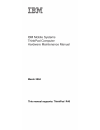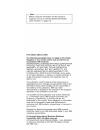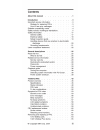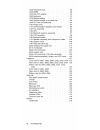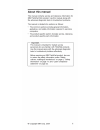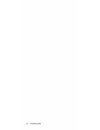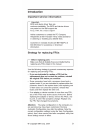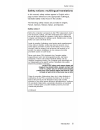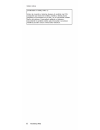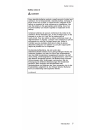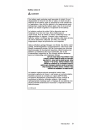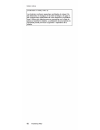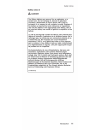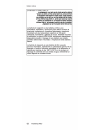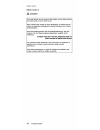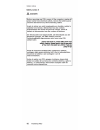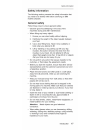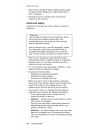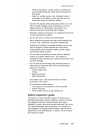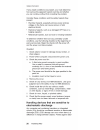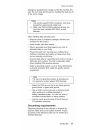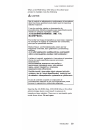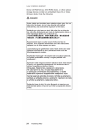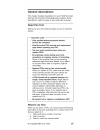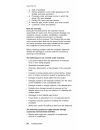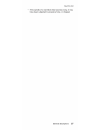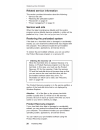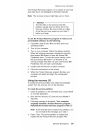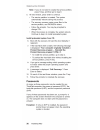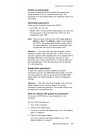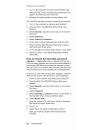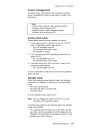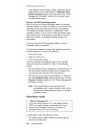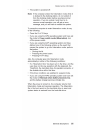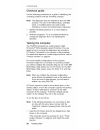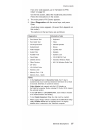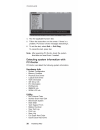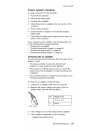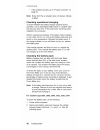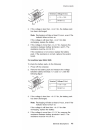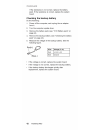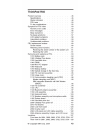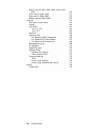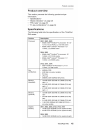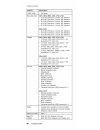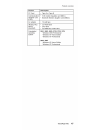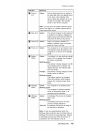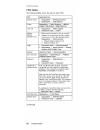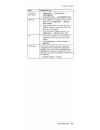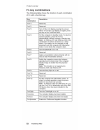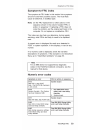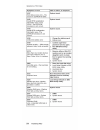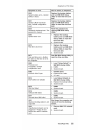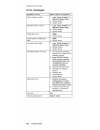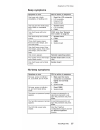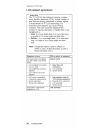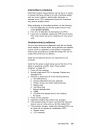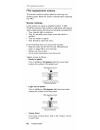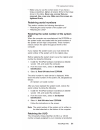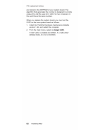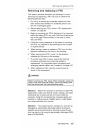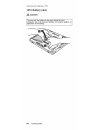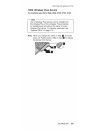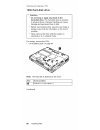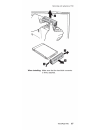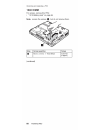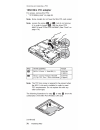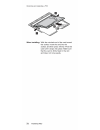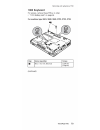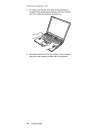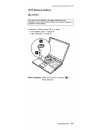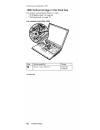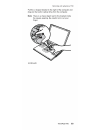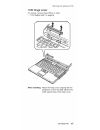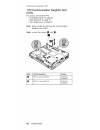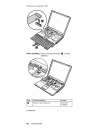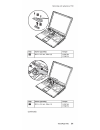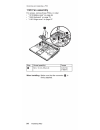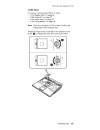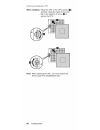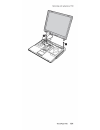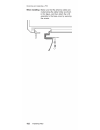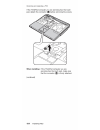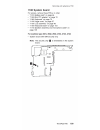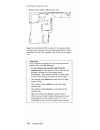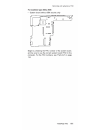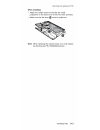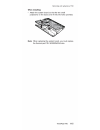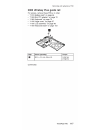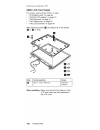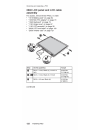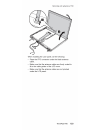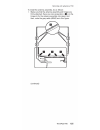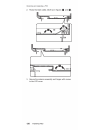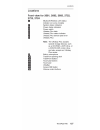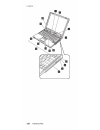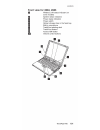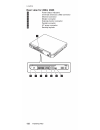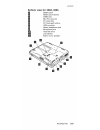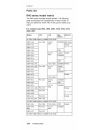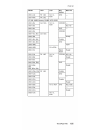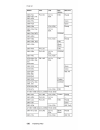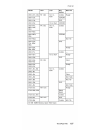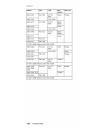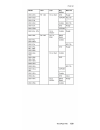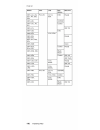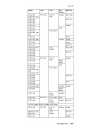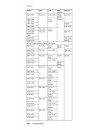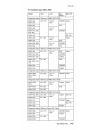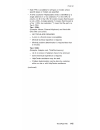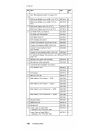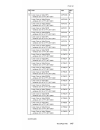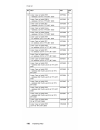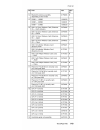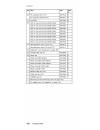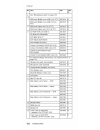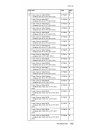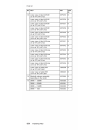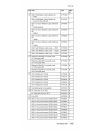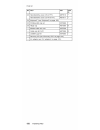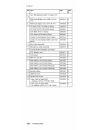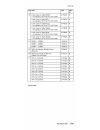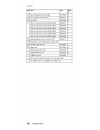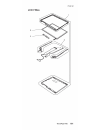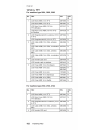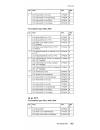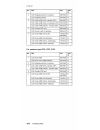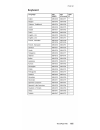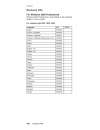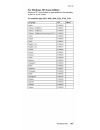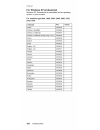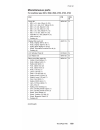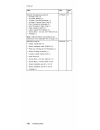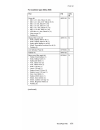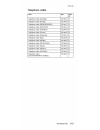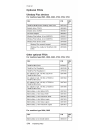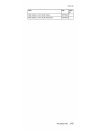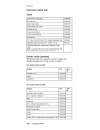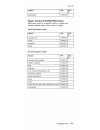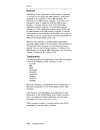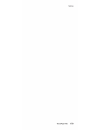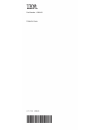- DL manuals
- IBM
- Universal Remote
- ThinkPad R40
- Hardware Maintenance Manual
IBM ThinkPad R40 Hardware Maintenance Manual - Contents
Contents
I n t r o d u c t i o n .............................................................................. 3
Im portant service in fo rm a tio n ..................................................... 3
Strategy for replacing F R U s ...............................................3
How to use error m e s s a g e s ...............................................4
Diskette com patibility m a t r i x ..................................................... 4
Safety notices: m ultilingual tra n s la tio n s .................................. 5
Safety in form ation.........................................................................17
G eneral s a fe ty .........................................................................17
Electrical s a f e t y .................................................................. 18
Safety inspection g u i d e ......................................................19
Handling devices that are sensitive to electrostatic
d i s c h a r g e ........................................................................ 20
G rounding re q u ire m e n ts ..................................................... 21
Laser com pliance sta te m e n t..................................................... 22
G e n era l d e s c r i p t i o n s ............................................................25
Read this f i r s t .............................................................................. 25
W hat to do f i r s t ..................................................................25
Related service in fo rm a tio n ..................................................... 28
Service web s i t e ..................................................................28
Restoring the preloaded s y s t e m .................................. 28
P a s s w o rd s .............................................................................. 30
Power m a n a g e m e n t............................................................33
Checkout g u i d e ........................................................................ 36
Testing the c o m p u te r............................................................36
Detecting system inform ation with PC-Doctor.
.
. 38
Power system c h e c k o u t..................................................... 39
T h in k P a d R 40...............................................................................43
Product o v e rv ie w ........................................................................ 45
S p e c ific a tio n s ........................................................................ 45
Status in d ic a t o r s ..................................................................48
FRU t e s t s .............................................................................. 50
Fn key c o m b in a tio n s ............................................................52
Sym ptom -to-FRU i n d e x ............................................................53
Num eric error c o d e s ............................................................53
Error m e s s a g e s ..................................................................56
Beep s y m p t o m s ..................................................................57
No-beep s y m p t o m s ............................................................57
LCD-related s y m p t o m s ..................................................... 58
Interm ittent p ro b le m s ............................................................59
Undeterm ined p ro b le m s ..................................................... 59
FRU replacem ent n o t i c e s ..................................................... 60
Screw n o tic e s ........................................................................ 60
Retaining serial num bers..................................................... 61
Rem oving and replacing a F R U ...............................................63
1010 Battery pack..................................................................64
1020 Ultrabay Plus d e v i c e ...............................................65
A b o u t th is m a n u a l .................................................................. 1
© C opyright IBM Corp. 2004
i i i
Summary of ThinkPad R40
Page 1
Ibm mobile systems thinkpad computer hardware maintenance manual march 2004 this manual supports: thinkpad r40
Page 2
N ote before using this inform ation and the product it supports, be sure to read the general information under “ notices” on page 178. F irs t e d itio n (m a rch 2004) t h e fo llo w in g p a ra g ra p h d o e s n o t a p p ly to th e u n ite d k in g d o m o r a n y c o u n tr y w h e re s u c h ...
Page 3: Contents
Contents i n t r o d u c t i o n .............................................................................. 3 im portant service in fo rm a tio n ..................................................... 3 strategy for replacing f r u s ...............................................3 how to use err...
Page 4
1030 h ard-disk d r iv e ............................................................66 1040 d i m m ........................................................................ 68 1050 mini pci a d a p t e r ..................................................... 70 1060 k e y b o a r d ....................
Page 5: About This Manual
About this manual this m anual contains service and reference inform ation for ibm thinkpad r40 product. Use this manual along with the advanced diagnostic tests to troubleshoot problems. The manual is divided into sections as follows: • the com m on sections provide general information, guidelines,...
Page 6
2 thinkpad r40
Page 7: Introduction
Introduction important service information im p o rta n t bios and device driver fixes are custom er-installable. The bios and device drivers are posted on the ibm support site http://www.Ibm.Com/pc/support advise custom ers to contact the pc com pany helpcenter at 800-772-2227 if they need assistan...
Page 8
Important service information strategy for replacing a hard-disk drive alw ays try to run a low-level form at before replacing a hard-disk drive. A tte n tio n : the drive startup sequence in the com puter you are servicing m ay have been changed. Be extrem ely careful during write operations such a...
Page 9
Safety notices safety notices: multilingual translations in this manual, safety notices appear in english with a page num ber reference to the appropriate m ultilingual, translated safety notice found in this section. The following safety notices are provided in english, french, german, hebrew, ital...
Page 10
Safety notices antes de encender el sistema despues de sustituir una fru, compruebe que todos los tornillos, muelles y demas piezas pequenas se encuentran en su sitio y no se encuentran sueltas dentro del sistema. Compruebelo agitando el sistema y escuchando los posibles ruidos que provocarian. Las ...
Page 11
Safety notices s a fe ty n o tic e 2 a d an g er som e standby batteries co n ta in a sm all am ount o f n ickel and cadm ium . Do not disassem ble a stan dby battery, recharge it, th ro w it in to fire o r water, o r sh o rt-c irc u it it. Dispose o f the battery as required by local ordinan ces o ...
Page 12
Safety notices (continuation of safety notice 2) fljup m»s « > *s » w a»w » ninan ttffr to ,m n o n tffrvo p io * v« .Tnnatpi bp’j w w x i n n w 7*s\uns ,w rn n n n w iiiio b ti^w n un pit7i \u> .Mux injrt m o»»b \u> .E»»ipmi o»pinni rnapnn *-r> ix wttjs w p in n t m w n ns»o)on fis iw a p i v im w ...
Page 13
Safety notices s a fe ty n o tic e 3 a d an g er the battery pack con tains sm all am ounts o f nickel. Do not disassem ble it, th ro w it in to fire o r water, o r sh o rt-c irc u it it. Dispose o f the battery pack as required by local ordinances o r re gulatio ns. Use o n ly the battery in the ap...
Page 14
Safety notices las baterfas contienen pequenas cantidades de nfquel. No las desm onte, ni recargue, ni las eche al fue go o al agua ni las c o rto circu ite . Desechelas tal com o dispo ne la norm ativa local. U tilice so lo baterfas que se en cuentren en la lista de piezas al s u s titu ir la bater...
Page 15
Safety notices s a fe ty n o tic e 4 a d an g er the lith iu m battery can cause a fire, an explosion, o r a severe burn. Do not recharge it, rem ove its polarized connector, disassem ble it, heat it above 100°c (212°f), incinerate it, o r expose its cell co n tents to water. Dispose o f the battery...
Page 16
Safety notices (continuation of safety notice 4) in m & tm itto ttvijfc t m w e iw m i r t fr w ian»fi tm p i v i , v m a turn imob i*k .Nwp nwisi fi w iaotts n s m oons m n t m p i a i ,n!>w aoip»?I vn 1 jik 1 »« .Vw fei miva 100 in tiswti wtt33 n ^w n n« p'n'? V»» .O>n!? Snn pm jin ti!>!M>a p i wn...
Page 17
S a fe ty n o tic e 5 safety notices if the lcd breaks and the fluid from inside the lcd gets into your eyes or on your hands, immediately wash the affected areas with water for at least 15 minutes. Seek medical care if any symptoms from the fluid are present after washing. Si le panneau d'affichage...
Page 18
Safety notices s a fe ty n o tic e 6 a d an g er to avoid shock, do not rem ove the p la stic cove r th a t protects the low er part o f the inverter card. A fin d 'e vite r to u t risque de choc electrique, ne retirez pas le cache en plastique protegeant la partie inferieure de la carte d'alim e nt...
Page 19
Safety notices s a fe ty n o tic e 7 a d an g er though the m ain batteries have low voltage, a sho rted o r grounded battery can produce enough cu rre n t to burn personnel o r co m b u stib le m aterials. Bien que le voltage des batteries prin cip a le s so it peu eleve, le co u rt-c irc u it ou l...
Page 20
Safety notices s a fe ty n o tic e 8 a d an g er before rem oving any fru, power o ff the com puter, unplug all pow er co rd s fro m e lectrical o u tlets, rem ove the battery pack, and the n disco n n e ct any inte rco n n e ctin g cables. Avant de re tire r une unite rem pla$able en clientele, met...
Page 21
Safety information safety information the following section presents the safety inform ation that you need to be fam iliar with before servicing an ibm mobile co m puter general safety follow these rules to ensure general safety: • observe good housekeeping in the area of the m achines during and af...
Page 22
Safety information • a fter service, reinstall all safety shields, guards, labels, and ground wires. Replace any safety device that is worn or defective. • reinstall all covers correctly before returning the m achine to the customer. Electrical safety observe the following rules when w orking on ele...
Page 23
Safety information - w hen using testers, set the controls correctly and use the approved probe leads and accessories for that tester. - stand on suitable rubber m ats (obtained locally, if necessary) to insulate you from grounds such as metal floor strips and m achine frames. Observe the special sa...
Page 24
Safety information if any unsafe conditions are present, you m ust determ ine how serious the apparent hazard could be and whether you can continue w ithout first correcting the problem. C onsider these conditions and the safety hazards they present: • electrical hazards, especially prim ary power (...
Page 25
Safety information dam age by equalizing the charge so that the m achine, the part, the w ork mat, and the person handling the part are all at the sam e charge. N o te s 1. Use product-specific esd procedures when they exceed the requirem ents noted here. 2. Make sure that the esd protective devices...
Page 26
Laser compliance statement laser compliance statement som e ibm personal c om puter m odels are equipped from the factory with an optical storage device such as a cd-rom drive or a dvd-rom drive. They are also sold separately as options. The drive is certified in the u.S. To conform to the requireme...
Page 27
Laser compliance statement w hen a cd-rom drive, dvd drive or the other laser product is installed, note the following: a caution: use o f co n tro ls o r adju stm en ts o r perform ance o f procedures oth er tha n th o se spe cifie d herein m igh t re sult in hazardous radiation exposure. O uso de ...
Page 28
Laser compliance statement som e cd-rom drives, dvd-rom drives, or other optical storage devices contain an em bedded class 3a or class 3b laser diode. Note the following: a d an g er e m its v isib le and in v is ib le laser radiation w hen open. Do not stare in to the beam, do not view d ire c tly...
Page 29: General Descriptions
General descriptions this chapter includes descriptions for any thinkpad model that has the pc-doctor dos diagnostics program. Some descriptions m ight not apply to your particular computer. Read this first before you go to the checkout guide, be sure to read this section. Im p o rta n t n o te s • ...
Page 30
Read this first __4. Date of purchase __5. Failure sym ptom s, error codes appearing on the display, and beep sym ptom s __6. Procedure index and page num ber in which the failing fru was detected __7. Failing fru name and part number __8. M achine type, model number, and serial number __9. C ustom ...
Page 31
• if the spindle of a hard-disk drive becomes noisy, it may have been subjected to excessive force, or dropped. Read this first general descriptions 2 7.
Page 32
Related service information related service information this section provides inform ation about the following: • “service web site” • “ restoring the preloaded system ” • “ passwords” on page 30 • “ power m anagem ent” on page 33 service web site w hen the latest m aintenance diskette and the syste...
Page 33
Related service information the product recovery program is in a section of yo u r hard disk drive that is not displayed by w indows explorer. N o te : the recovery process m ight take up to 2 hours. A tte n tio n all of the files on the prim ary hard disk partition (usually drive c) will be lost in...
Page 34
Related service information n o te : if you do not want to create the service partition, press n key, and then go to step 8. 5. At next window, press enter to continue. • the service partition is created. The system autom atically reboots during this process. • the recovery process copies som e file...
Page 35
Related service information power-on password: a power-on password (pop) protects the system from being powered on by an unauthorized person. The password m ust be entered before an operating system can be booted. Hard-disk password: there are two hard-disk passwords (hdps): • user hdp— for the user...
Page 36
Related service information 4. Turn on the com puter and wait until the post ends. A fter the post ends, the password prom pt does not appear. The pop has been removed. 5. Reinstall the backup battery and the battery pack. (b) if an s v p has been s e t a n d is know n b y the servicer: 1. Turn on t...
Page 37
Related service information to reduce power consum ption, the com puter has three power m anagem ent modes: screen blank, standby, and hibernation. Power management n o te s • screen blank mode is called sta n db y m ode in w indows 95 and w indows nt. • standby mode is called su sp e nd m ode in w ...
Page 38
Related service information • if the battery indicator blinks orange, indicating that the battery power is low. (alternatively, if h ib e rn a te w h e n b a tte ry b e c o m e s lo w has been selected in the “ power m anagem ent properties” window, the com puter goes into hibernation mode.) n o te ...
Page 39
Related service information • the system is powered off. N o te : if the com puter enters the hibernation mode while it is docked to the docking station, do not undock it from the docking station before resum ing normal operation. If you do undock it and then try to resume normal operation, you will...
Page 40
Checkout guide checkout guide use the following procedures as a guide in identifying and correcting problem s with the thinkpad computer. N o te : the diagnostic tests are intended to test only ibm products. The use of non-ibm products, prototype cards, or m odified options can lead to false indicat...
Page 41
Checkout guide if an error code appears, go to “sym ptom-to-fru index” on page 53. On the first screen, select the m odel and press enter. Follow the instructions on the screen. 2. The main panel of pc -doctor appears. 3. Select d ia g n o s tic s with the arrow keys, and press enter. A pull-down me...
Page 42
Checkout guide d iebiiimm’ib s i n t e r a c t iv e t e s t s h a rd w a re ln fo u t i l i t y q u it f1=help r un n o rm a lt e s t r un q u ic k t e s t cpu/coprocessor systemboard v id e o a d a p te r s e ria l p o rts p a ra lle l p o rts f ixe d d isks d is k e tte d riv e s o th e rd e v ic ...
Page 43
Power system checkout to verify a sym ptom , do the following: 1. Power off the computer. 2. Remove the battery pack. 3. Connect the ac adapter. 4. Check that power is supplied when you power on the computer. 5. Power off the computer. 6. Disconnect the ac adapter and install the charged battery pac...
Page 44
Checkout guide • if the problem persists, go to “ product overview ” on page 45. N o te : noise from the ac adapter does not always indicate a defect. Checking operational charging to check w hether the battery charges properly during operation, use a discharged battery pack or a battery pack that h...
Page 45
Checkout guide terminal voltage (v dc) 1 + 0 to + 16.8 5 ground (-) 3. If the voltage is less than +14.4 v dc, the battery pack has been discharged. N o te : recharging will take at least 3 hours, even if the indicator does not turn on. If the voltage is still less than +14.4 v dc after recharging, ...
Page 46
Checkout guide if the resistance is not correct, replace the battery pack. If the resistance is correct, replace the system board. Checking the backup battery do the follow ing: 1. Power off the computer, and unplug the ac adapter from it. 2. Turn the com puter upside down. 3. Remove the battery pac...
Page 47: Thinkpad R40
Thinkpad r40 product o v e rv ie w ........................................................................ 45 s p e c ific a tio n s ........................................................................ 45 status in d ic a t o r s ....................................................................
Page 48
Bottom view for 2681, 2682, 2683, 2722, 2723, 2724 130 front view for 2684, 2685 ............................................ 131 rear vie w for 2684, 2685 ............................................ 132 bottom view for 2684, 2685 133 parts l i s t .....................................................
Page 49
Product overview product overview this section presents the following product-unique inform ation: • “specifications” • “status indicators” on page 48 • “ fru tests” on page 50 • “ fn key com binations” on page 52 specifications the following table lists the specifications of the thinkpad r40 series...
Page 50
Product overview f eature d escription cmos ram 242 bytes hard-disk drive 2681, 2682, 2683, 2722, 2723, 2724 • 20.0 gb, 4200 rpm, 2.5-inch, ide interface • 30.0 gb, 4200 rpm, 2.5-inch, ide interface • 40.0 gb, 4200 rpm, 2.5-inch, ide interface • 40.0 gb, 5400 rpm, 2.5-inch, ide interface • 60.0 gb, ...
Page 51
Product overview feature d escrip tion pc card • type-ii or type-iii communication daughter card (cdc) • v.90 modem daughter card (mdc) • bluetooth modem daughter card (bmdc) ac adapter • 72-watt type ultrabay plus device (standard) • cd-rom drive • dvd drive • cd-rw/dvd combo drive preinstalled ope...
Page 52
Product overview status indicators the system status indicators show the status of the computer, as follows: in d ica to r meaning iqi bluetooth status g reen: bluetooth is operational. This indicator is on when the bluetooth is on and not in suspend mode. Q wireless status g reen: wireless is opera...
Page 53
Product overview in d ica to r meaning i3i drive in use g reen: data is being read from or written to the hard-disk drive, the diskette drive, or the drive in the ultrabay plus device. When this indicator is on, do not put the computer into standby mode or turn off the computer. N o te : do not move...
Page 54
Product overview fru tests the following table shows the test for each fru. Fru a pplicab le test system board 1. D iagn ostics --> cpu/coprocessor 2. D iagn ostics -- > s ystem board power d iagn ostics -- > o th er devices -- > ibm ac a dapter, ibm b atte ry 1 (ibm b attery 2) lcd unit 1. D iagn o...
Page 55
Product overview fru a pplicab le test cd-rom or dvd drive 1. D iagn ostics --> o ther devices --> cd-rom/dvd 2. Interactive tests --> cd-rom/dvd test memory 1. If two dimms are installed, remove one of them and run d iagn ostics -- > mem ory test— q u ic k . 2. If the problem does not recur, return...
Page 56
Product overview fn key combinations the following table shows the function of each combination of fn with a function key. Key com binatio n d escription fn+f1 reserved. Fn+f2 reserved. Fn+f3 turn off the lcd display, leaving the screen blank. To turn the lcd display on again, press any key or the t...
Page 57
Symptom-to-fru index symptom-to-fru index the sym ptom -to-fru index in this section lists sym ptom s and errors and their possible causes. The m ost likely cause is listed first, in boldface type. N o te : do the fru replacem ent or other actions in the sequence shown in the colum n headed “ fru or...
Page 58
Symptom-to-fru index sym ptom o r error fru o r a ctio n , in sequence 0187 eaia data access error—the access to eeprom is failed. System b o a rd . 0188 invalid rfid serialization information area or bad crc2—the eeprom checksum is not correct. System b o a rd . 0189 invalid rfid configuration info...
Page 59
Symptom-to-fru index sym ptom o r error fru o r a ctio n , in sequence 0250 system battery error— system battery is dead. Replace the ba ckup battery and run ibm bios setup u tility to reset the tim e and d a te . 0251 system cmos checksum bad— default configuration used. Replace the ba ckup battery...
Page 60
Symptom-to-fru index error messages sym ptom o r error fru o r a ctio n , in sequence device address conflict. 1. Load “ setup d efaults” in ibm bios setup u tility . 2. Backup battery. 3. System board. Allocation error for device. 1. Load “ setup d efaults” in ibm bios setup u tility . 2. Backup ba...
Page 61
Symptom-to-fru index beep symptoms sym ptom o r error fru o r a ctio n , in sequence one beep and a blank, unreadable, or flashing lcd. 1. Reset the lcd co n n e c to r. 2. Lcd assembly. 3. External crt. 4. System board. One long and two short beeps, and a blank or unreadable lcd. 1. S ystem b o a r...
Page 62
Symptom-to-fru index lcd-related symptoms im p o rta n t the tft lcd for the notebook com puter contains m any thin-film transistors (tfts). A sm all num ber of dots that are missing, discolored, or always lighted is characteristic of tft lcd technology, but excessive pixel problem s can cause viewi...
Page 63
Symptom-to-fru index intermittent problems interm ittent system hang problem s can be due to a variety of causes that have nothing to do with a hardware defect, such as cosm ic radiation, electrostatic discharge, or software errors. Fru replacem ent should be considered only when a problem recurs. W...
Page 64
Fru replacement notices fru replacement notices this section contains notices related to rem oving and replacing parts. Read this section carefully before replacing any fru. Screw notices loose screw s can cause a reliability problem. In ibm thinkpad computer, this problem is addressed with special ...
Page 65
Fru replacement notices • make sure you use the correct screw. If you have a torque screwdriver, tighten all screws firm ly to the torque shown in the table. N ever u se a s c re w th a t yo u re m o ve d . Use a n ew on e . M ake s u re th e s c re w s are tig h te n e d firm ly . Retaining serial ...
Page 66
Fru replacement notices and stored in the eeprom of your system board. The algorithm that generates the num ber is designed to provide unique ids until the year a.D. 3400. No two computers in the world have the same number. W hen you replace the system board, you m ust set the uuid on the new system...
Page 67
Removing and replacing a fru removing and replacing a fru this section presents directions and drawings for use in rem oving and replacing a fru. Be sure to observe the following general rules: 1. Do not try to service any com puter unless you have been trained and certified. An untrained person run...
Page 68
1010 battery pack a d an g er removing and replacing a fru the use o n ly the battery in the parts lis tin g fo r yo u r com puter. Use o f an in co rre ct battery can re sult in ig n itio n or exp lo sion o f the battery. 6 4 thinkpad r40
Page 69
Removing and replacing a fru 1020 ultrabay plus device f or m a c h in e ty p e 2681, 2682, 2683, 2722, 2723, 2724 n ote any of ultrabay plus devices can be installed into the ultrabay plus of the computer. The procedure for installing and rem oving is the sam e for every ultrabay plus device. For d...
Page 70
Removing and replacing a fru 1030 hard-disk drive a tte n tio n • do n o t d ro p o r a p p ly a n y s h o c k to th e h a rd -d is k d riv e . The hard-disk drive is sensitive to physical shock. Im proper handling can cause dam age and perm anent loss of data. • before rem oving the drive, have the...
Page 71
Removing and replacing a fru w h e n in s ta llin g : m ake sure that the hard-disk connector is firm ly attached. Thinkpad r40 6 7.
Page 72
1040 dimm for access, remove this fru: • “ 1010 battery pack” on page 64 n o te : loosen the screw s q , but do not remove them. Removing and replacing a fru step screw (q uantity) torque □ m2.5 x 3.5 mm, +/- head bk(2) 0.294 nm (3 kgfcm) (continued) 6 8 thinkpad r40
Page 73
Removing and replacing a fru w h e n in s ta llin g : with the notched end of the dimm toward the socket, insert the dimm into the socket, and then press it firmly. Pivot the dimm until it snaps into place. Make sure that the card is firm ly fixed in the slot and does not m ove easily. Thinkpad r40 ...
Page 75: I43I
Antenna cables e 3 and e q are for the w ireless lan feature. N o te : when unplugging the antenna jack, do not pull the cable; it m ight snap. Unplug the jack by pulling a tab with yo u r fingers. Removing and replacing a fru w h e n in s ta llin g : plug the gray antenna cable with the tab m arked...
Page 76
Removing and replacing a fru w h e n in s ta llin g : with the notched end of the card toward the socket, insert the card into the socket, and then press it firmly. Pivot the card until it snaps into place. M ake sure that the card is firm ly fixed in the slot and does not move easily. 7 2 thinkpad ...
Page 77
Removing and replacing a fru 1060 keyboard for access, remove these frus, in order: • “ 1010 battery pack” on page 64 f or m a c h in e ty p e 2681, 2682, 2683, 2722, 2723, 2724 ■ m i step s crew (q uantity) torque □ m2.5 x 8.5 mm, black (2) 0.294 nm (3 kgfcm) (continued) thinkpad r40 7 3.
Page 78
Removing and replacing a fru in step b , pull the keyboard a little in the direction of the arrow, and then detach the connector q . 7 4 thinkpad r40
Page 79
Removing and replacing a fru w hen in s ta llin g : install the keyboard, following the directions below. 1. Attach the connector. (step q in the removal procedure.) 2. M ake sure that the keyboard edges, shown in the figure as (a ) and (b), are under the frame. 3. Press the keys indicated by arrows...
Page 80
4. To m ake sure that the front side of the keyboard is housed firmly, gently press the keys with yo u r thumbs and try to slide the keyboard towards you. Removing and replacing a fru 5. Secure the keyboard from the bottom of the computer, using the new screws provided with the keyboard. 7 6 thinkpa...
Page 81
F or m a c h in e ty p e 2684, 2685 removing and replacing a fru step s crew (q uantity) torque □ m2.5 x 8.5 mm, black (2) 0.294 nm (3 kgfcm) (continued) thinkpad r40 7 7.
Page 82
Removing and replacing a fru in step b , pull the keyboard a little in the direction of the arrow, and then detach the connector q . 7 8 thinkpad r40
Page 83
Removing and replacing a fru w hen in s ta llin g : install the keyboard, following the directions below. 1. Attach the connector. (step q in the removal procedure.) 2. M ake sure that the keyboard edges, shown in the figure as (a ) and (b), are under the frame. 3. Press the keys indicated by arrows...
Page 84
4. To m ake sure that the front side of the keyboard is housed firmly, gently press the keys with yo u r thumbs and try to slide the keyboard towards you. Removing and replacing a fru 5. Secure the keyboard from the bottom of the computer, using the new screws provided with the keyboard. 8 0 thinkpa...
Page 85
1070 backup battery a d an g er removing and replacing a fru the use o n ly th e battery in the parts lis tin g fo r yo u r com puter. Use o f an in co rre ct ba ttery can re sult in ig n itio n or exp lo sion o f the battery. For access, remove these frus, in order: • “ 1010 battery pack” on page 6...
Page 86
Removing and replacing a fru 1080 optical storage in the fixed bay for access, remove these frus, in order: • “ 1010 battery pack” on page 64 • “ 1060 keyboard” on page 73 f or m a c h in e ty p e 2684, 2685 step screw (q uantity) torque □ m2.5 x 6 mm, yellow (1) 0.294 nm (3 kgfcm) (continued) 8 2 t...
Page 87
Removing and replacing a fru pull the l-shaped bracket to the right of the com puter and drag out the built-in optical drive from the com puter n o te : there is a sharp object next to the bracket inside the square opening. Be careful not to cut your finger. Thinkpad r40 8 3.
Page 88
Removing and replacing a fru 8 4 thinkpad r40
Page 89
Removing and replacing a fru for access, remove these frus, in order: • “ 1010 battery pack” on page 64 • “ 1040 dim m ” on page 68 • “ 1050 mini pci adapter” on page 70 • “ 1060 keyboard” on page 73 1090 pc card slot assembly step s crew (q uantity) torque □ m2.0 x 4.5 mm, yellow (4) tip(0) 0.294 n...
Page 90
Removing and replacing a fru w h e n in s ta llin g : m ake sure that the connector of the pc card slot is firm ly attached, and then secure the screws. 8 6 thinkpad r40
Page 91
Removing and replacing a fru 1100 hinge cover for access, remove these frus, in order: • “ 1010 battery pack” on page 64 w hen in s ta llin g : attach the hinge cover, aligning the two projections on the rear side with the two sm all square holes of the base co ve r thinkpad r40 8 7.
Page 92
Removing and replacing a fru 1110 communication daughter card (cdc) for access, remove this fru: • “ 1010 battery pack” on page 64 • “ 1060 keyboard” on page 73 • “ 1100 hinge cover” on page 87 n o te : som e m odels do not have the com munication daughter card (cdc). N o te : loosen the screw s q a...
Page 93
Modem daughter card (mdc) removing and replacing a fru (continued) thinkpad r40 8 9.
Page 94
Removing and replacing a fru w h e n in s ta llin g : m ake sure that connector q is firmly attached. Step s crew (q uantity) torque hi m2.5 x 6 mm, yellow (1) 0.294 nm (3 kgfcm) (continued) 9 0 thinkpad r40
Page 95
Removing and replacing a fru step s crew (q uantity) torque m m2.0 x 3.5 mm, silver (2) 0.294 nm (3 kgfcm) step s crew (q uantity) torque q2i m2.0 x 3.5 mm, silver (1) 0.294 nm (3 kgfcm) (continued) thinkpad r40 9 1.
Page 96
Removing and replacing a fru w h e n in s ta llin g : m ake sure that connectors and e h are firm ly attached. Ibm integrated bluetooth with 56k modem (bmdc) f or m a c h in e ty p e 2681, 2682, 2683, 2722, 2723, 2724 following illustrations show the bmdc. (continued) 9 2 thinkpad r40
Page 97
Removing and replacing a fru w hen in s ta llin g : m ake sure that antenna jack e q is firm ly attached. N o te : w hen unplugging the bluetooth antenna jack e q , do not pull the cable; it m ight snap. Unplug the jack by pulling a tab with yo u r fingers. Thinkpad r40 9 3.
Page 98
Removing and replacing a fru 1120 fan assembly for access, remove these frus, in order: • “ 1010 battery pack” on page 64 • “ 1060 keyboard” on page 73 • “ 1100 hinge cover” on page 87 step screw (q uantity) torque □ m2 x 13 mm, silver (4) 0.294 nm (3 kgfcm) w h e n in s ta llin g : m ake sure that ...
Page 99
Removing and replacing a fru 1130 cpu f or access, remove these frus, in order: • “ 1010 battery pack” on page 64 • “ 1060 keyboard” on page 73 • “ 1100 hinge cover” on page 87 • “ 1120 fan assem bly” on page 94 n o te : there are two types of c p u socket. Confirm the socket type of the com puter f...
Page 100
Removing and replacing a fru w h e n in s ta llin g : place the cpu on the cpu socket ( q ), and then rotate the head of the screw (a) in the direction of arrow q to secure the cpu. N o te : when replacing the cpu, you m ust replace the therm al pad fru 5022b z4023a also. 9 6 thinkpad r40
Page 101
Removing and replacing a fru 1140 bluetooth antenna assembly for access, remove these frus, in order: • “ 1010 battery pack” on page 64 • “ 1060 keyboard” on page 73 • “ 1100 hinge cover” on page 87 f or m a c h in e ty p e 2681, 2682, 2683, 2722, 2723, 2724 n o te : som e m odels do not have the bl...
Page 102
Removing and replacing a fru 1150 lcd assembly for access, remove these frus, in order: • “ 1010 battery pack” on page 64 • “ 1050 mini pci adapter” on page 70 • “ 1060 keyboard” on page 73 • “ 1100 hinge cover” on page 87 • “ 1110 com m unication daughter card (c d c )” on page 88 step screw (q uan...
Page 103
Removing and replacing a fru step s crew (q uantity) torque 121 m2.5 x 6 mm, yellow (1) 0.294 nm (3 kgfcm) (continued) thinkpad r40 9 9.
Page 104
Removing and replacing a fru step screw (q uantity) torque 141 m2.0 x 3.5 mm, silver (2) 0.294 nm (3 kgfcm) 161 m2.5 x 8.5 mm, black (4) 0.294 nm (3 kgfcm) (continued) 1 0 0 thinkpad r40
Page 105
Removing and replacing a fru thinkpad r40 101.
Page 106
Removing and replacing a fru w h e n in s ta llin g : m a k e sure that the antenna cables are routed along the cable holder as shown in this figure, and then attach the l c d assembly to the base cover by securing the screws. 1 0 2 thinkpad r40
Page 107
Removing and replacing a fru for access, remove these frus, in order: • “1010 battery pack” on page 64 • “1050 mini pci adapter” on page 70 • “1060 keyboard” on page 73 • “1100 hinge cover” on page 87 • “1150 l c d assembly” on page 98 1160 keyboard bezel f or m a c h in e ty p e 2681, 2682, 2683, 2...
Page 108
Removing and replacing a fru if the thinkpad computer you are servicing has the touch pad, detach the connector 0 before removing the screws. W h e n in s ta llin g : if the thinkpad computer you are servicing has the touch pad, m a k e sure that the connector 0 is firmly attached. (continued) 1 0 4...
Page 110
Removing and replacing a fru f or m a c h in e ty p e 2684, 2685 if 1 step screw (q uantity) torque □ m2.5 x 8.5 mm, black (6) 0.294 nm (3 kgfcm) 121 m2.5 x 6 mm, yellow (3) 0.294 nm (3 kgfcm) (continued) 1 0 6 thinkpad r40
Page 111
Removing and replacing a fru rem ove the keyboard bezel in the direction of arrow 0 . Thinkpad r40 1 0 7.
Page 112
Removing and replacing a fru 1170 speaker assembly and microphone cable for access, remove these frus, in order: • “1010 battery pack” on page 64 • “1050 mini pci adapter” on page 70 • “1060 keyboard” on page 73 • “1150 l c d assembly” on page 98 • “1160 keyboard bezel” on page 103 n o te : s o m e ...
Page 113
Removing and replacing a fru 1180 system board for access, remove these frus, in order: • “1010 battery pack” on page 64 • “1050 mini pci adapter” on page 70 • “1060 keyboard” on page 73 • “1100 hinge cover” on page 87 • “1150 l c d assembly” on page 98 • “1160 keyboard bezel” on page 103 • “1170 sp...
Page 114
Removing and replacing a fru • system board without ibm security chip begin by checking the f r u number of the system board, and be sure to use the correct system board f r u for the computer. For the f r u numbers, see “parts list” on page 134. Im p o rta n t if the thinkpad computer you are servi...
Page 115
Removing and replacing a fru f or m a c h in e ty p e 2684, 2685 • system board without ibm security chip begin by checking the f r u number of the system board, and be sure to use the correct system board f r u for the computer. For the f r u numbers, see “parts list” on page 134. Thinkpad r40 111.
Page 116
F or m a c h in e ty p e 2681, 2682, 2683, 2722, 2723, 2724 removing and replacing a fru step screw (q uantity) torque 101 m2.5 x 6 mm, yellow (2) 0.294 nm (3 kgfcm) q + e 3 m2.5 x 6 mm, yellow (3) 0.294 nm (3 kgfcm) n o te : to remove the system board, the lever 0 must be pulled out. 1 1 2 thinkpad...
Page 117
W hen in s ta llin g : • attach the system board so that the two small projections on the base cover fit into the holes provided. • m a k e sure that the lever 0 must be pulled out. Removing and replacing a fru n o te : w h e n replacing the system board, you must replace the thermal pad f r u 5 0 2...
Page 118
Removing and replacing a fru f or m a c h in e ty p e 2684, 2685 step screw (q uantity) torque 101 m2.5 x 6 mm, yellow (2) 0.294 nm (3 kgfcm) q + e 3 m2.5 x 6 mm, yellow (3) 0.294 nm (3 kgfcm) 1 1 4 thinkpad r40
Page 119
Removing and replacing a fru • attach the system board so that the two small projections on the base cover fit into the holes provided. W hen in s ta llin g : n o te : w h e n replacing the system board, you must replace the thermal pad f r u 5 0 2 2 b z 4 0 2 3 a also. Thinkpad r40 115.
Page 120
Removing and replacing a fru 1190 hard-disk drive slot for access, remove these frus, in order: • “1010 battery pack” on page 64 • “1050 mini pci adapter” on page 70 • “1060 keyboard” on page 73 • “1070 backup battery” on page 81 • “1090 p c card slot assembly” on page 85 • “1100 hinge cover” on pag...
Page 121
Removing and replacing a fru for access, remove these frus, in order: • “1010 battery pack” on page 64 • “1050 mini pci adapter” on page 70 • “1060 keyboard” on page 73 • “1100 hinge cover” on page 87 • “1150 l c d assembly” on page 98 • “1160 keyboard bezel” on page 103 2000 ultrabay plus guide rai...
Page 122
Removing and replacing a fru step screw (q uantity) torque □ m2 x 13 mm, silver (1) 0.294 nm (3 kgfcm) □ m2.0 x 3.5 mm, silver (1) 0.294 nm (3 kgfcm) w h e n in s ta llin g : attach the ultrabay plus guide rail so that the two small projections on the ultrabay device connector fit into the holes q p...
Page 123
Removing and replacing a fru 2010 i/o bracket for access, remove these frus, in order: • “1010 battery pack” on page 64 • “1020 ultrabay plus device” on page 65 • “1030 hard-disk drive” on page 66 • “1040 d i m m ” on page 68 • “1050 mini pci adapter” on page 70 • “1060 keyboard” on page 73 • “1100 ...
Page 124
Removing and replacing a fru 2020 lcd front bezel for access, remove these frus, in order: • “1010 battery pack” on page 64 • “1050 mini pci adapter” on page 70 • “1060 keyboard” on page 73 • “1100 hinge cover” on page 87 • “1150 l c d assembly” on page 98 after removing screws q and detach all of t...
Page 125
Removing and replacing a fru 2030 inverter card for access, remove these frus, in order: • “1010 battery pack” on page 64 • “1050 mini pci adapter” on page 70 • “1060 keyboard” on page 73 • “1100 hinge cover” on page 87 • “1150 l c d assembly” on page 98 • “2020 l c d front bezel” on page 120 step s...
Page 126
Removing and replacing a fru 2040 lcd panel and lcd cable assembly for access, remove these frus, in order: • “1010 battery pack” on page 64 • “1050 mini pci adapter” on page 70 • “1060 keyboard” on page 73 • “1100 hinge cover” on page 87 • “1150 l c d assembly” on page 98 • “2020 l c d front bezel”...
Page 127
Removing and replacing a fru w h e n installing the l c d panel, do the following: • place the f p c connector under the black antenna cable. • m a k e sure that the antenna cables are firmly routed to fit to the cable guides of the l c d cover • m a k e sure that the antenna cables are not pinched ...
Page 128
Removing and replacing a fru 2050 antenna assembly, hinges, and lcd cover for access, remove these frus, in order: • “1010 battery pack” on page 64 • “1050 mini pci adapter” on page 70 • “1060 keyboard” on page 73 • “1100 hinge cover” on page 87 • “1150 l c d assembly” on page 98 • “2020 l c d front...
Page 129
Removing and replacing a fru to install the antenna assembly, do as follows: 1. M ake sure that the antenna assem bly and hinges are firm ly attached; there are som e projections ( 0 ) on the hinges to fix the antenna assem bly into place. And then, route the gray cable (main) as in this figure. (co...
Page 130
2. Route the black cable (aux) as in figures q and q . Removing and replacing a fru 3. Secure the antenna assem bly and hinges with screws to the lcd cover. 1 2 6 thinkpad r40
Page 131: 121
Locations locations front view for 2681, 2682, 2683, 2722, 2723, 2724 n o te : the ultrabay plus accepts several storage devices, such as a c d - r o m , a d v d drive, or a d v d / c d - r w c o m b o drive, and also accepts an ultrabay plus carrier. 121 131 141 151 161 171 □ bluetooth/wireless l a...
Page 132
Locations 1 2 8 thinkpad r40
Page 133
Locations rear view for 2681, 2682, 2683, 2722, 2723, 2724 iqi power status indicators b bluetooth status indicator (on s o m e models) b s-video-out connector □ universal serial bus (usb) connector el ethernet connector i6i m o d e m connector □ external-monitor connector b parallel connector □ a c...
Page 134: Iqi
Locations bottom view for 2681, 2682, 2683, 2722, 2723, 2724 iqi battery pack q battery pack latches h d i m m slots □ docking connector el mini pci card slot i6i p c card slots □ p c card eject buttons el ieee 1394 (on s o m e models) □ u s b connector iq0i stereo headphone jack iqqi microphone jac...
Page 135: Iqi
Locations front view for 2684, 2685 iqi wireless l a n status indicator (on s o m e models) q system status indicators q power status indicators q power switch b optical storage drive in the fixed bay q built-in microphone q trackpoint pointing stick q trackpoint buttons □ access ibm button iq1 volu...
Page 136: □
□ n n n n n c s n locations power status indicators universal serial bus (usb) connector ethernet connector m o d e m connector external-monitor connector parallel connector a c power connector security keyhole rear view for 2684, 2685 1 3 2 thinkpad r40
Page 137: Iqi
Locations bottom view for 2684, 2685 iqi battery pack q battery pack latches h d i m m slots □ mini pci card slot el p c card slots i6i p c card eject buttons □ u s b connector el stereo headphone jack □ microphone jack iq0i hard-disk drive iqqi l c d latches iq2i built-in m o n o speaker thinkpad r...
Page 138
Parts list parts list r40 series model matrix the r40 series includes several models. The following table summarizes the characteristics of each model, to help you determine which f r u in the part list meets your need. F or m a c h in e ty p e 2681, 2682, 2683, 2722, 2723, 2724, 2896, 2897 model cp...
Page 139
Parts list model cpu lcd bay device m ini pci 2681-c3x p4 1.9g 14.1 in, xga dvd — 2681-m 4x p4 2.0g ati m6 16mb/ memory 256mb/ hdd 20gb 2681-2 6 x cel 1.6g 14.1 in, xga cdrom — 2681-2 9 x 802.11b 2681-2 4 x dvd 2681-2 2 x cdrom 2681-41x, 4ex cel 1.8g 2682-4bx ready 2681-44x, 46x combo 2681-42x, 4dx ...
Page 140
Parts list model cpu lcd bay device m ini pci 2683-fax 2682-fax, f9x 2681-m 7x p4 2.0g 14.1 in, xga dvd ready 2682-fex cisco 2896-fzu open 2682-g9x 15 in, xga ready 2681-f9x, fax, mmx 14.1 in, xga 2681-f8x, mfx cdrom 2681-m cx — 2681-g 8 x 15 in, xga ready 2681-g 9 x, g2x dvd 2681-g g x blank bezel ...
Page 141
Parts list model cpu lcd bay device m ini pci 2681-cfx, c6x p4 1.9g 14.1 in, combo ready 2681 -c 5 x xga cdrom 2681 -c 4 x dvd 2681 -d 5 x 15 in, xga cdrom 2681 -f fx, m6g, mjx, mhx p4 2.0g 14.1 in, xga combo 2681-m 5x — 2681-mrx, msx cdrom 2681-m qx 802.11b 2681 -f d x, fcx, mdx, mnx dvd 2681-fbx, ...
Page 142
Parts list model cpu lcd bay device m ini pci 2681-2ux cel 1.6g 14.1 in, xga open ready 2681-3ux 15 in, xga 2681 -4 t x cel 1.8g 14.1 in, xga blank bezel 2681-4ux open 2681-5ux 15 in, xga 2681-m vx p4 2.0g 14.1 in, xga blank bezel 2681-ftx open 2681 -j t x p4 2.2g 2722-2yx pm 1.3g ati m7 32mb/ memor...
Page 143
Parts list model cpu lcd bay device m ini pci 2681-dhx p4 1.9g 15 in, xga dvd ready 2681 -d g x cdrom 802.11b 2681 -d jx — 2681-dkx combo 802.11b 2681 -d 7 x dvd ready 2681-dm x cdrom — 2681-elx, epx 15 in, sxga+ combo ready 2681 -g 6 x p4 2.0g 14.1 in, xga blank bezel 2681 -f 4 x 2681-m gx combo 26...
Page 144
Parts list model cpu lcd bay device m ini pci 2681-jjx, j3x, jkx, jpx, jmx, jnx p4 2.2g 14.1 in, xga dvd ready 2681 -j6 x cdrom 2681-j4 x, jfx, jlx combo 2681-j1x 802.11b 2681 -jg x dvd 2682-kex 15 in, xga 2681 -k 3 x 2682-kfx, kdx, kfx, kkx, k3x ready 2681-kmx cisco 2681-kcx, klx, pag combo ready 2...
Page 145
Parts list model cpu lcd bay device m ini pci 2724-3px 2723-3px, 3lx pm 1.3g 14.1 in, xga combo 802.11a/b 2724-3xx 2723-3xx 2897-34u 802.11b 2722-3jx ready 2722-3cx dvd 2723-58x, 2722-5ax, 58x, 5cx 15 in, xga 2723-5tx cisco 2722-5jx, 5nx combo ready 2897-55u open 2897-54u 802.11b 2723-6lx, 6px 2724-...
Page 146
Parts list model cpu lcd bay device m ini pci 2681 -p 4 x p4 2.4g 15 in, xga blank bezel 802.11b 2681 -q 2x, qbx, q3x 15 in, sxga combo 2681 -q c x ready 2681 -q 6 x 802.11a/b 2897-gwu pm 1.3g 15 in, 2723-g bx 2722-gcx, gbx pm 1.5g sxga+ 802.11b 2722-gdx 802.11a/b 2722-g3x ready ati m7 32mb/ memory ...
Page 147
Parts list f or m a c h in e ty p e 2684, 2685 model cpu lcd bay device m ini pci integrated shared/ memory 128mb/ hdd 20gb x x 2 2 2 2 - 4 5 8 8 6 6 2 2 cel 1.7g 13.3 in, xga cdrom open 2684-23x dvd 2684-43x 14.1 in, xga 2684-4tx, 42x, 4ux, 46x cdrom 2684-4cx 802.11b 2684-a2x p4 1.8g 13.3 in, xga o...
Page 148
Parts list overall f or m a c h in e ty p e 2681, 2682, 2683, 2896 1 4 4 thinkpad r40
Page 149
Parts list • each f r u is available for all types or model, unless specific types or models are specified. • a c r u (customer replaceable units) is identified by a single asterisk (*) or two asterisks (**) in the c r u id column. A n n in the c r u id column m e a n s that the part is not a c r u ...
Page 150
Parts list no. Fru p/n cru id a - d see “miscellaneous parts” on page 169. 1 kbd bezel middle cover asm (15 in tft) 46p3104 n kbd bezel middle cover asm (13/14 in tft) 46p3105 n 2 kbd bezel upper case (15 in tft) 91p9153 n kbd bezel upper case (13/14 in tft) 91p9154 n 3 cd-rom teac cd-224e-c 27l3436...
Page 151
Parts list no. Fru p/n cru id 13 lower case w/ label iipc — wireless (15 in tft) m/t 2681 46p3108 n lower case w/ label korea — wireless (15 in tft) m/t 2681 46p3109 n lower case w/ label taiwan — wireless (15 in tft) m/t 2681 46p3110 n lower case w/ label w/w — wireless (13/14 in tft) m/t 2681 46p3...
Page 152
Parts list no. Fru p/n cru id 13 lower case w/ label w/w — wireless (13/14 in tft) m/t 2683 91p8584 n lower case w/ label emea — wireless (13/14 in tft) m/t 2683 91p8585 n lower case w/ label iipc — wireless (13/14 in tft) m/t 2683 91p8586 n lower case w/ label korea — wireless (13/14 in tft) m/t 26...
Page 153
Parts list no. Fru p/n cru id 14 bluetooth antenna assembly depending on the model 91p6806 n 15 dimm — 128mb 10k0029 ** dimm — 256mb 10k0031 ** dimm — 512mb 10k0033 ** 16 802.11b cisco wireless card (sherman iii) — north america 26p8496 ** 802.11b cisco wireless card (sherman iii) — emea 26p8498 ** ...
Page 154
Parts list no. Fru p/n cru id 20 pc card slot (15 in tft) 46p3100 n pc card slot (13/14 in tft) 46p3101 n 21 fan asm 46p3099 n 22 hdd w/ tray and screws 20gb hitachi 08k9827 ** hdd w/ tray and screws 20gb fujitsu 92p6000 ** hdd w/ tray and screws 30gb hitachi 92p6056 ** hdd w/ tray and screws 30gb f...
Page 155
Parts list f or m a c h in e ty p e 2722, 2723, 2724, 2892, 2893, 2897 thinkpad r40 151.
Page 156
Parts list no. Fru p/n cru id a d see “miscellaneous parts” on page 169. 1 kbd bezel middle cover asm (15 in tft) 46p3104 n kbd bezel middle cover asm (13/14 in tft) 46p3105 n 2 kbd bezel upper case (15 in tft) 91p9153 n kbd bezel upper case (13/14 in tft) 91p9154 n 3 cd-rom teac cd-224e-c 27l3436...
Page 157
Parts list no. Fru p/n cru id 13 lower case w/ label emea — wireless (13/14 in tft) m/t 2722 91p9597 n lower case w/ label iipc — wireless (13/14 in tft) m/t 2722 91p9598 n lower case w/ label korea — wireless (13/14 in tft) m/t 2722 91p9599 n lower case w/ label taiwan — wireless (13/14 in tft) m/t...
Page 158
Parts list no. Fru p/n cru id 13 lower case w/ label kit w/w (15 in tft) m/t 2722 91p9735 n lower case w/ label kit w/w (13/14 in tft) m/t 2722 91p9736 n lower case w/ label kit w/w (15 in tft) m/t 2723 91p9737 n lower case w/ label kit w/w (13/14 in tft) m/t 2723 91p9738 n lower case w/ label kit w...
Page 159
Parts list no. Fru p/n cru id 16 802.11b wireless card (calexico-b) — w/w 91p7293 ** 802.11b wireless card (calexico-b) — xxa xxc xxg xxk xxs 91p7267 ** 802.11b cisco wireless card (sherman iii) — north america 26p8496 802.11b cisco wireless card (sherman iii) — emea 26p8498 802.11b cisco wireless c...
Page 160
Parts list no. Fru p/n cru id 23 hard-disk drive cover (15 in tft) 46p3116 ** hard-disk drive cover (13/14 in tft) 46p3117 ** 24 keyboard** (see “keyboard” on page 165.) 25 pointing stick cap set 91p8898 * 26 hinge cap 46p3096 n — modem cable w/o core 91p6798 * — cable asm kit, rj11 46p3098 n — lg/i...
Page 161
F or m a c h in e ty p e 2684, 2685 parts list thinkpad r40 1 5 7.
Page 162
Parts list no. Fru p/n cru id a - d see “miscellaneous parts” on page 169. 1 kbd bezel middle cover asm (13/14 in tft) 46p3105 n 2 kbd bezel upper case (13/14 in tft) 91p9628 n 3 cd-rom teac cd-224e-c (bare) 13n6710 * cd-rom hlds crn-8245b (bare) 08k9841 * dvd mke sr-8177 (bare) 08k9845 * dvd hitach...
Page 163
Parts list no. Fru p/n cru id 13 lower case w/ label emea — no wireless (13/14 in tft) m/t 2684 91p9631 n lower case w/ label iipc — no wireless (13/14 in tft) m/t 2684 91p9632 n lower case w/ label korea — no wireless (13/14 in tft) m/t 2684 91p9633 n lower case w/ label taiwan — no wireless (13/14...
Page 164
Parts list no. Fru p/n cru id 18 hard-disk guide rail assembly 91p9640 n 19 pc card slot (13/14 in tft) 46p3101 n 20 fan asm 46p3099 n 21 hdd w/ tray and screws 20gb hitachi 08k9827 ** hdd w/ tray and screws 20gb fujitsu 92p6000 ** hdd w/ tray and screws 40gb hitachi 08k9828 ** hdd w/ tray and screw...
Page 165
Parts list lcd frus thinkpad r40 161.
Page 166
Parts list 13/14 in. Tft f or m a c h in e ty p e 2681, 2682, 2683 no. Fru p/n cru id 1 lcd bezel asm (13 in tft) 46p3092 n lcd bezel asm (14 in tft) 46p3091 n lcd rear cover asm (13/14 in tft)-wireless 91p9157 n lcd rear cover asm (13/14 in tft)- no wireless 91p9159 n 2 lcd hinge/bracket kit w/ ant...
Page 167
Parts list no. Fru p/n cru id 5 lcd panel asm 14 in (lg) 11p8283 n lcd panel asm 14 in (samsung) 11p8364 n lcd panel asm 14 in (dbu) 92p6641 n lcd panel asm 14 in (hydis) 93p5546 n f or m a c h in e ty p e 2684, 2685 no. Fru p/n cru id 1 lcd bezel asm (13 in tft) 91p9627 n lcd bezel asm (14 in tft) ...
Page 168
Parts list no. Fru p/n cru id 2 lcd hinge/bracket kit w/ antenna 46p3093 n lcd hinge/bracket kit 91p8632 n 3 lcd cable asm (xga, wireless 30p) 08k4067 n lcd cable asm (xga, no-wireless 20p) 91p6789 n lcd cable asm (sxga+, wireless 30p) 08k4070 n 4 lcd inverter/led card 26p8400 n lcd inverter card no...
Page 169
Parts list keyboard language p/n (nmb) p/n (c hicony) cru id arabic 08k4743 08k4771 ** belgian 08k4740 08k4768 ** chinese, traditional 08k4754 08k4782 ** czech 08k4748 08k4776 ** danish 08k4737 08k4765 ** dutch 08k4734 08k4762 ** english, u.K. 08k4732 08k4760 ** english, u.S. 08k4729 08k4757 ** fren...
Page 170
Parts list recovery cds for windows 2000 professional w indow s 2000 professional is preinstalled as the operating system in some models. F or m a c h in e ty p e 2681, 2682, 2683 language p/n cruid arabic 01r8329 * chinese, simplified 01r8620 * chinese, traditional 01r8617 * chinese, traditional (h...
Page 171
Parts list for windows xp home edition w indow s xp home edition is preinstalled as the operating system in some m odels. F or m a c h in e ty p e 2681, 2682, 2683, 2722, 2723, 2724 language p/n cruid arabic 01r8429 * chinese, simplified 01r8621 * chinese, traditional 01r8618 * chinese, traditional ...
Page 172
Parts list for windows xp professional w indow s xp professional is preinstalled as the operating system in some m odels. F or m a c h in e ty p e 2681, 2682, 2683, 2684, 2685, 2722, 2723, 2724 language p/n cruid arabic 01r8529 * chinese, simplified 01r8622 * chinese, traditional 01r8619 * chinese, ...
Page 173
Parts list miscellaneous parts f or m a c h in e ty p e 2681, 2682, 2683, 2722, 2723, 2724 fru p/n cru id screw kit: • m2.0 x 3.5 mm, silver #1 (20) • m2.0 x 4.5 mm, 0.6t yellow #0 (5) • m2.5 x 5 mm, black #1 (10) • m2.5 x 6 mm, silver #1 (15) • m2.5 x 8.5 mm, black #1 (15) • m2.0 x 13 mm, silver #1...
Page 174
Parts list fru p/n cru id system miscellaneous parts kit: • (a) plate, cdc (1) • (b ) cable, modem (1) • (c ) plate, thermal brookdale (1) • (d ) plate, thermal video chip (1) • pad, thermal for brookdale (1) • pad, thermal for video chip (1) • plate, reinforce hdd (1) • label, caution rtc battery (...
Page 175
Parts list f or m a c h in e ty p e 2684, 2685 fru p/n cru id screw kit: • m2.0 x 3.5 mm, silver #1 (20) • m2.0 x 4.5 mm, 0.6t yellow #0 (5) • m2.5 x 5 mm, black #1 (10) • m2.5 x 6 mm, silver #1 (15) • m2.5 x 8.5 mm, black #1 (15) • m2.0 x 13 mm, silver #1 (10) • hdd m3x 3.5 mm, black #1 (5) • hexa ...
Page 176
Parts list fru p/n cru id system miscellaneous parts kit: • (a) plate, cdc (1) • (b ) cable, modem (1) • (c ) plate, thermal brookdale (1) • (d ) plate, thermal video chip (1) • pad, thermal for brookdale (1) • pad, thermal for video chip (1) • plate, reinforce hdd (1) • label, caution rtc battery (...
Page 177
Parts list telephone cable fru p/n cru id telephone cable (australia) 27l0467 n telephone cable (austria) 27l0449 n telephone cable (be/bk/bs/bd/bf) 27l0451 n telephone cable (dk/de/po) 27l0447 n telephone cable (fi/no/ns) 27l0446 n telephone cable (france) 27l0443 n telephone cable (germany) 27l044...
Page 178
Parts list optional frus ultrabay plus devices f or m a c h in e ty p e 2681, 2682, 2683, 2722, 2723, 2724 fru p/n cru id thinkpad multi-burner ultrabay 2000 drive 22p7015 * diskette drive (teac) 08k9606 * diskette drive (sony) 08k9607 * 2nd hdd adapter 08k6067 * ultrabay plus battery, li-ion (sanyo...
Page 179
Parts list fru p/n cru id main battery li-ion (6cell) sanyo 92p0988 * main battery li-ion (6cell) panasonic 92p0990 * thinkpad r40 1 7 5.
Page 180
Parts list common parts list tools triconnector wrap plug 72x8546 pc test card 35g4703 audio wrap cable 66g5180 usb parallel test cable 05k2580 screwdriver kit 95f3598 torque screwdriver 05k4695 5 mm socket wrench 05k4694 screwdriver 27l8126 1/4" hex, torx tr7 thru tr10 tamper resistant set 00p6967 ...
Page 181
Parts list region p/n cru id switzerland 76h3528 * power cords (thinkpad mini dock) ibm power cords for a specific country or region are usually available only in that country or region: for 2-pin power cords: region p/n cru id canada, u.S. 13h5264 * japan 13h5273 * argentina 36l8870 * brazil 46p209...
Page 182
Notices notices references in this publication to ibm products, programs, or services do not imply that ibm intends to m a k e these available in all countries in which ibm operates. Any reference to an ibm product, program, or service is not intended to state or imply that only that ibm product, pr...
Page 183
Notices thinkpad r40 1 7 9.
Page 184
Part number: 13n6183 printed in korea (1p) p/n: 13n6183 1p13n6183.