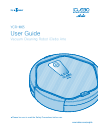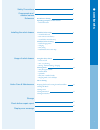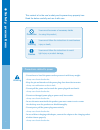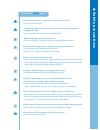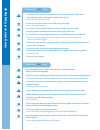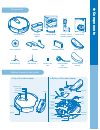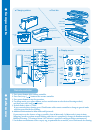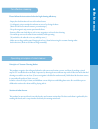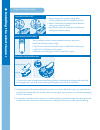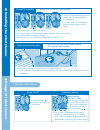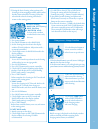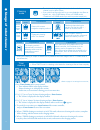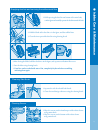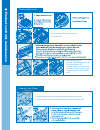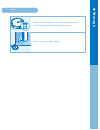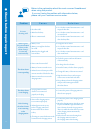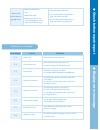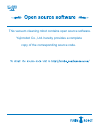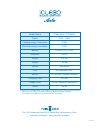Ycr-m05 user guide vacuum cleaning robot iclebo arte ■ please be sure to read the safety precautions before use. Www.Iclebo.Com/english.
1 for effective cleaning operating principles of robot cleaner • useful information check list before using • assemble side-brush • insert remote control battery • assemble ultra microfiber mop check list before cleaning • install charging station • charging • time setting • install entrance prevent...
2 this content is for the user’s safety and to prevent any property loss. Read the below carefully and use it with care. - do not force to bend the power cord or pressure it with heavy weight. → it may cause electric shock or fire. - keep the pin and interface of the power plug clean from dust or wa...
3 - do not touch the power cord of the charger with wet hands. → it may cause electric shock. - arrange any cables or wires before use to avoid them being wrapped or caught by the robot → it may cause fire or electric shock due to damaged cable. - remove light objects or fibers before use. → it may ...
4 - in case the robot cleaner has unusual sound, smell or smoke turn off the robot immediately and place well away from flammable objects. → it may cause electric shock or fire. - do not use the robot cleaner on the table or any place high. → it may damage the product. - in case of particular hardwo...
5 side-brush dust bin mop plate ● c o m p o n e n ts ● c o m p o n e n ts components robot cleaner charging station remote control (included battery) side-brush(r) side-brush(l) antibacterial filter cleaning brush area boundary tape (virtual wall) adapter mop plate ultra microfiber wet mop quick gui...
Remote controller 1. Press power button of the remote controller. 2. Press start/stop ( ) button of the remote controller. 3. Press power button to stop the operation. 4. To change mode, press power button, and use mode button to select desired cleaning method, and then press start/stop ( ) button. ...
7 operating principles of robot cleaner principles of vacuum cleaning robot this product recognizes the ceiling and obstacles with camera and various sensors, and cleans by making a virtual map in cpu installed in the main body. It operates by drawing the most efficient map with self-decision of the...
8 1. After turning over the vacuum cleaning robot, verify the positions of the left and right side brushes. 2. Match l side brush to l marked part in the direction of the groove, and push in hard. 3. Match r side brush to r marked part in the direction of the groove, and push in hard. 1 2 mop plate ...
2 3 9 1. Open the cover of the backside of the charging station, and install the adapter with connected power plug as in the figure. 2. Completely connect the charging jack of the adapter to the jack inside the charging station. 1. Turn on the power switch on the side of the product. 2. Correctly ma...
Using the robot cleaner 10 ※ make sure to set time for timer cleaning. 1. Press the clock button on the remote control. Time display of the display screen will flash. 3. Press enter button to confirm the setting. 4. Set “minute” with (+)(-) button of the remote controller, and press enter button 5. ...
11 1.Use the direction button of remote control to send the robot cleaner to specific area. 3. If charging ( ) button of the remote controller is pressed, it finds and moves to the charging station and starts charging. 2. After the vacuum cleaning robot started the cleaning, if direction button is p...
1. Press timer button of the remote control. → time indicator blinks in the display window. If timer cleaning is set, it displays the set time. At this time, to set new timer cleaning, press it one more time. 2. Use (+)(-) to set “hour” for timer cleaning and press enter button. → the set time is di...
13 1. While pressing the dust bin out button of the main body as in the figure and carefully separate the dust bin toward the back. 2. Hold the blade of the dust bin as in the figure, and dust off the litter. 3. Clean the inner part of the dust bin using cleaning brush. 4. After closing the blade, h...
Cleaning front wheel 14 ● p ro du ct c on tro l & m ain te na nc e cleaning main brush 4. Separate the brush cover then remove the main brush. Furrow click click 6. After cleaning, put the pyramid-shaped bump on the side of the main brush to the pyramid-shaped recess on the drive cam. (insert firmly...
15 1. If the vacuum cleaning robot is not used for a long period of time, turn off the power switch on the side of the main body. 2. Place it where it is cool and ventilated. ● s to ra g e storage.
16 ● c he ck b efo re re pa ir r ep or t below is the explanation about the most occurred ‘breakdowns’ when using this product. If you can’t solve the problem with information below, please call your customer service center. Problem c a u s e s o l u t i o n it is not cleaning well. ▶ dust bin is fu...
17 ● c he ck b efo re re pa ir r ep or t ● display er ror messa ge noise of the robot cleaner is getting worse. ▶dust bin is full or filter is dirty. ▶main brush is dirty. ▶main brush is dirty or hairs are accumulating between the main brush and the bearing. ▶empty and clean the dust bin. ▶see (page...
This vacuum cleaning robot contains open source software. Yujinrobot co., ltd. Hereby provides a complete copy of the corresponding source code..
Iamn.En.V4 ※ cleaners from yujin robots, iclebo series is designed to comply with energy star standard, which is the new energy consumption efficiency certification system in europe, and it achieves the highest energy efficiency level in the industry. Iclebo arte (ycr-m05) 110v ~ 220v 0.9w 12w lithi...