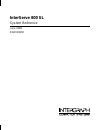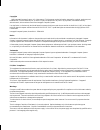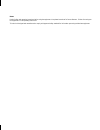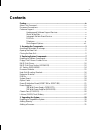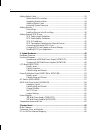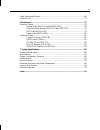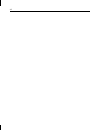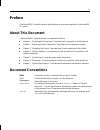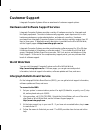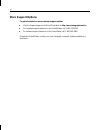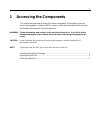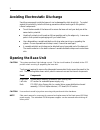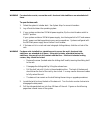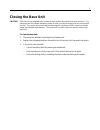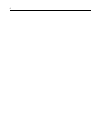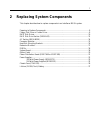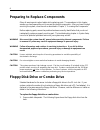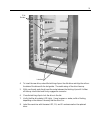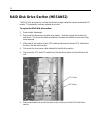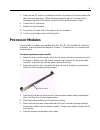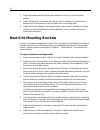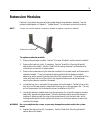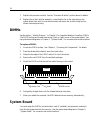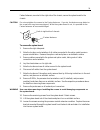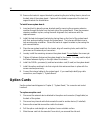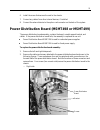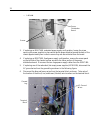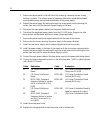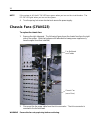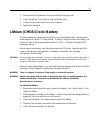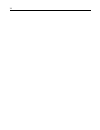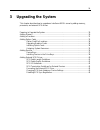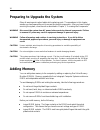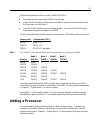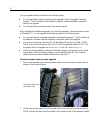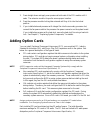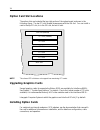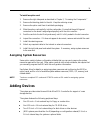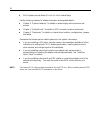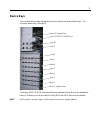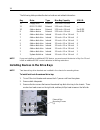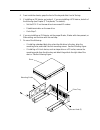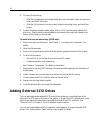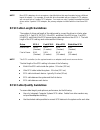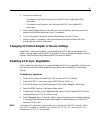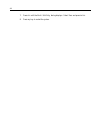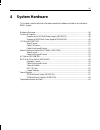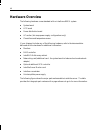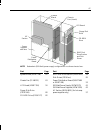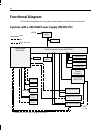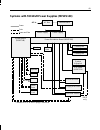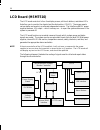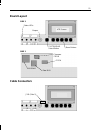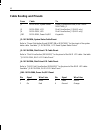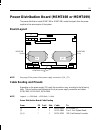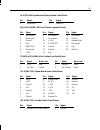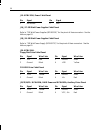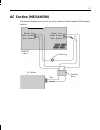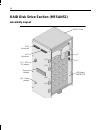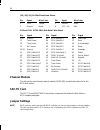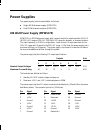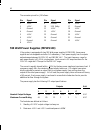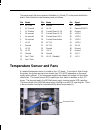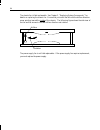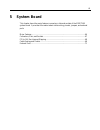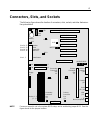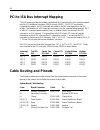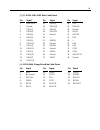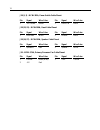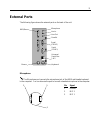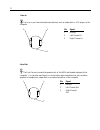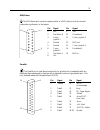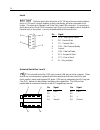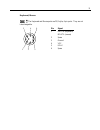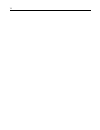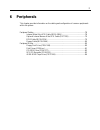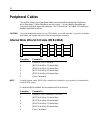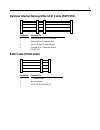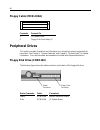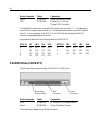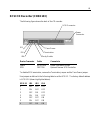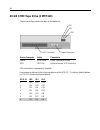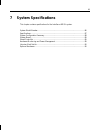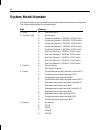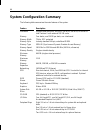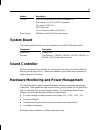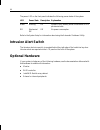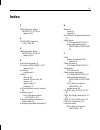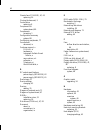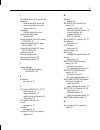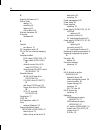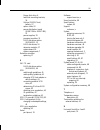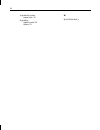- DL manuals
- Intergraph
- Server
- InterServe 800 SL
- System Reference Manual
Intergraph InterServe 800 SL System Reference Manual
Summary of InterServe 800 SL
Page 1
Interserve 800 sl system reference june 1998 dha029900
Page 2
Copyright 1998 intergraph computer systems. All rights reserved. This document contains information protected by copyright, trade secret, and trademark law. This document may not, in whole or in part, be reproduced in any form or by any means, or be used to make any derivative work, without written ...
Page 3
Notes read all safety and operating instructions before using the equipment. Keep these instructions for future reference. Follow all warnings on the equipment or in the operating instructions. This device is designed and manufactured to comply with approved safety standards for information processi...
Page 5: Contents
V contents preface.........................................................................................................................Ix about this document.................................................................................................. Ix document conventions....................
Page 6
Vi adding option cards ...................................................................................................33 option card slot locations ............................................................................34 upgrading graphics cards ...............................................
Page 7
Vii cable routing and pinouts ...........................................................................................68 external ports ..............................................................................................................71 6 peripherals .....................................
Page 8
Viii.
Page 9: Preface
Ix preface interserve 800 sl system reference describes how to service and upgrade an interserve 800 sl system. About this document interserve 800 sl system reference is organized as follows: u chapter 1, “accessing the components,” describes how to open and close the base unit. U chapter 2, “replac...
Page 10: Customer Support
X customer support intergraph computer systems offers an assortment of customer support options. Hardware and software support services intergraph computer systems provides a variety of hardware services for intergraph and third-party equipment. Services include warranty upgrades, repair depot servi...
Page 11: Faxlink
Xi if you have trouble connecting to or using the ibbs, call the customer response center at 1-800-633-7248 (product entry ibbs) or leave a message for the ibbs system operator at 1-256-730-1413. Faxlink to use the faxlink: u call 1-800-240-4300 for information on how to get technical support inform...
Page 12: More Support Options
Xii more support options to get information on more customer support options: u visit the support pages on the world wide web at http://www.Intergraph.Com/ics. U for hardware support questions in the united states, call 1-800-763-0242. U for software support questions in the united states, call 1-80...
Page 13: Accessing The Components
1 1 accessing the components this chapter describes how to access the internal components of the system so you can service and upgrade an interserve 800 sl system. It also describes methods for avoiding electrostatic discharge and closing the base unit. Warning follow all warnings and cautions in th...
Page 14: Opening The Base Unit
2 avoiding electrostatic discharge sensitive components inside the base unit can be damaged by static electricity. To protect against this possibility, take the following precautions when working with the system’s internal components. U touch the bare metal of the base unit to ensure the base unit a...
Page 15
3 warning for stand-alone racks, ensure the rack’s front and side stabilizers are extended at all times. To open the base unit: 1. Defeat the system’s intruder alert. See system setup for more information. 2. Log off and shut down the operating system. 3. If your system contains two 550 watt power s...
Page 16
4 right panel removed left panel removed 7. Before performing the service or upgrade procedure, review the section “avoiding electrostatic discharge.”.
Page 17: Closing The Base Unit
5 closing the base unit caution after servicing or upgrading the system, always replace the panels that were removed. The panels ensure the system maintains proper air flow, so internal components do not overheat and fail. The covers also ensure that electromagnetic interference (emi) emissions rema...
Page 18
6.
Page 19: Replacing System Components
7 2 replacing system components this chapter describes how to replace components in an interserve 800 sl system. Preparing to replace components........................................................................................ 8 floppy disk drive or combo drive....................................
Page 20
8 preparing to replace components obey all warning and caution labels while replacing parts. The procedures in this chapter assume you have opened the unit to access the internal components. After you have finished servicing the system, close the unit as described in chapter 1, “accessing the compon...
Page 21
9 bracket floppy disk drive power cable eide cable floppy cable screws peripheral cage 2. Disconnect the floppy cable and power cable from the drive. If the combo drive is installed (not shown), also disconnect the two isa bus cables (not shown). Note the position of the red stripe on the floppy cab...
Page 22: Raid Disk Drives
10 screws bracket 7. Secure the new drive to the bracket using the screws removed in the previous step. 8. Install the drive into the base unit, and secure it using the screws removed in step 3. 9. Connect the previously removed cables to the new drive. 10. Reconnect the eide cable to the cd-rom dri...
Page 23
11 latches slot guides 4. To insert the new drive, extend the latching clips on the disk drive and align the rails on the sides of the drive with the slot guides. The metal casing of the drive faces up. 5. With your thumb, push the drive at the center between the latching clips until it slides all t...
Page 24
12 raid disk drive section (mesan52) the raid disk drive section includes the disk drive cage, backplane, sensor boards and led boards. This assembly is always replaced as one unit. To replace the raid disk drive section: 1. Remove both side panels. 2. Remove all the drives from the disk drive secti...
Page 25
13 screw screw screw screw disk drive section 7. Slowly pull the raid disk drive section out of the base unit. 8. Verify that the jumper settings on the back of the replacement raid disk drive section match the one being replaced. Note if the system uses the ami raid controller, the jumper connector...
Page 26: Ac Section (Mesan590)
14 12. Insert the disk drives into the system. The drives should be installed in the same slots from which they were removed. 13. Replace the side panels. 14. Restart the system and ensure the led for each drive lights and remains steady green. If not, refer to the system setup for status led inform...
Page 27: Processor Modules
15 7. Install the new ac section by locating the cutouts in the bottom of the housing above the tabs on the mounting plane. Slide the housing toward the back of the chassis until it rests against the back of the chassis. Secure it with the screw removed in step 5. 8. Connect the ac input wires. 9. R...
Page 28: Heat-Sink Mounting Brackets
16 7. Press the processor module locking tabs outward until they click into the locked position. 8. Install the heat-sink lock between the heat-sink fins, if necessary, by sliding the lock between the fins and pressing it onto the heat-sink lock mounting posts. 9. Install the fan duct assembly, ensu...
Page 29: Retension Modules
17 retension modules pentium ii processors are secured to the system board using retension modules. See the system board diagram in chapter 5, “system board,” for connector and socket locations. Note you do not need to replace a retension module to replace a processor module. Retension module to rep...
Page 30: Dimms
18 7. Replace the processor module. See the “processor modules” section above for details. 8. Replace the air duct and fan assembly, connecting the fan to the same plug on the system board from which it was disconnected, and secure the air duct using the four screws removed previously. Dimms see the...
Page 31
19 fastex fasteners, mounted in the right side of the chassis, secure the system board to the chassis. Caution do not overtighten the screws to the fastex fasteners. If you do, the fasteners may distort or the screw holes may become stripped. While the system board is out, it is possible for the fas...
Page 32: Option Cards
20 13. Remove the heat sink support brackets by extracting the pins holding them in place from the back side of the system board. Capture all the related components of the heat sink support brackets for reinstallation. To install a new system board: 1. Insert and hold in place the screw brackets use...
Page 33
21 6. Install the screw that secures the card to the chassis. 7. Connect any cables from other internal devices, if installed. 8. Connect the external device to the option card connector on the back of the system. Power distribution board (msmt498 or msmt499) the power distribution board assembly co...
Page 34
22 − left side screws power distribution board 3. If replacing an msmt498, redundant power supply configuration, loosen the screw securing the power supplies in place and slide the power supplies toward the back of the chassis approximately two inches to ensure they are disconnected from the board. ...
Page 35: Power Supplies
23 7. Pull the power distribution board assembly out the left side of the system. 8. Place the new assembly into the system and secure it with the screws removed in step 2. 9. Connect the cables to the power distribution board. 10. If replacing the board in a fixed power supply configuration, connec...
Page 36
24 3. Remove the access panel on the left side of the chassis by removing the two screws holding it in place. This allows access to the power distribution board and facilitates routing cables during removal and reinstallation of the power supply. 4. Support the power supply by reaching through the a...
Page 37
25 550 watt power supplies (mpws139) the 550 watt power supplies are hot-swappable. It is not necessary to power off the system before replacing one of these power supplies. Caution do not remove a power supply until the replacement power supply is available. The fans in the failed power supply may ...
Page 38: Chassis Fans (Cfan123)
26 note if the system is off, the ac ok led turns green when you turn on the circuit breaker. The dc ok led lights when you turn on the system. 4. Turn the spring-lock screw clockwise to secure the power supply. Chassis fans (cfan123) to replace the chassis fans: 1. Remove the right side panel. The ...
Page 39: Lithium (Cmos/clock) Battery
27 3. Remove the fan by grasping it firmly and pulling out the right side. 4. Install the new fan. Push firmly to snap the fan into place. 5. Connect the fan power cable to the inline connector. 6. Replace the side panel. Lithium (cmos/clock) battery the lithium battery is located near the top left ...
Page 40
28.
Page 41: Upgrading The System
29 3 upgrading the system this chapter describes how to upgrade an interserve 800 sl server by adding memory, processors, and external scsi drives. Preparing to upgrade the system ....................................................................................... 30 adding memory...................
Page 42: Adding Memory
30 preparing to upgrade the system obey all warning and caution labels while replacing parts. The procedures in this chapter assume you have opened the unit to access the internal components. After you have finished servicing the system, close the unit as described in chapter 1, “accessing the compo...
Page 43: Adding A Processor
31 follow these population rules to correctly install the dimms: u remember that you must install dimms one at a time. U install dimms one bank at a time; begin with bank 0 (nearest to the processors) or the first open bank; end with bank 3. U press the dimm into the socket at a 90 degree angle. Do ...
Page 44
32 you can upgrade to dual processors in the following ways: u you can purchase a single-to-dual processor upgrade kit from intergraph computer systems. The kit contains all the hardware, software, and documentation required to perform the upgrade. U you can purchase a second processor from another ...
Page 45: Adding Option Cards
33 3. Press straight down and apply even pressure at both ends of the cpu module until it seats. The retension module is keyed to ensure proper insertion. 4. Press the processor module locking tabs outward until they click into the locked position. 5. If you installed a boxed processor with integral...
Page 46: Option Card Slot Locations
34 option card slot locations the option slots are located at the top right section of the system board, as shown in the following figure. The top pci slot (shared) shares space with the isa slot. You can install a card in the top pci slot, or in the isa slot, but not in both. Isa slot (shared) pci ...
Page 47: Assigning System Resources
35 to install an option card: 1. Remove the right side panel as described in chapter 1, “accessing the components.” 2. Remove the blanking plate for the slot. Keep the retaining screw. 3. Remove the option card from its antistatic packaging. 4. Slide the option card carefully into the card guides. E...
Page 48
36 u raid systems provide 8 each 3.5-inch x 1.6-inch internal bays. See the following chapters for related information and important details: u chapter 4, “system hardware,” for details on power supply cable connectors and pinouts. U chapter 5, “system board,” for details on scsi connector locations...
Page 49: Device Bays
37 device bays you can add optional mass storage devices to the internal and external drive bays. The following shows bays 1 through 12. Bay 1, system drive bay 2 bay 3 bay 4 bay 5 bay 6 bay 7 bay 8 bay 9 bay 10 bay 11, eide cd-rom drive bay 12, floppy drive the floppy, eide cd-rom, and system drive...
Page 50
38 the following table provides the device locations and related information. Bay drive type max bay capacity scsi id 12 floppy drive external 3.55-inch x 1.0-inch — 11 eide cd-rom external 5.25-inch x 1.6-inch — 10 add-on device external 5.25-inch x 1.6-inch 9 or eide 9 add-on device external 5.25-...
Page 51
39 4. From inside the chassis, grasp the front of the tray and slide it out of the bay. 5. If installing an ide device, go to step 6. If you are installing a scsi device, do both of the following (see chapter 6, “peripherals,” for details): − set the scsi id on the new drive to an unused id number. ...
Page 52: Adding External Scsi Drives
40 8. Do one of the following: − slide the tray assembly with standard disk drive into the chassis, align the mounting holes, and install the screws − slide the 1.6-inch device into the chassis, align the mounting holes, and install the screws 9. Connect the proper interface cable (either scsi or ei...
Page 53
41 note most scsi adapters do not recognize a hard disk drive that was formatted using a different brand of adapter. For example, a hard disk drive formatted with an adaptec scsi adapter will not work with a symbios scsi adapter. You must use only symbios-formatted hard disk drives with a symbios sc...
Page 54: Scsi Id Guidelines
42 scsi id guidelines by default, specific devices use the following scsi ids: u system disk drive (standard for boot device) uses id 0 u scsi host bus adapter always uses id 7 u read/write cd-rom (optional) drive uses id 4 u 4 mm dat drive (optional) uses id 6 note to easily determine the id of eac...
Page 55
43 4. Do one of the following: − if the device is the last or only device on the scsi chain, enable active scsi termination − if the device is not the last or only device on the scsi chain, disable scsi termination 5. Ensure that the power switch on the device is in the off position, and then connec...
Page 56
44 7. Press esc until the exit utility dialog displays. Select yes and press enter . 8. Press any key to restart the system..
Page 57: System Hardware
45 4 system hardware this chapter contains technical information about the hardware included in an interserve 800 sl system. Hardware overview ........................................................................................................... 46 functional diagram ..............................
Page 58: Hardware Overview
46 hardware overview the following hardware comes standard with an interserve 800 sl system: u system board u lcd board u power distribution board u ac section (hot swap power supply configurations only) u chassis fans and temperature sensor if your shipment includes any of the following hardware, r...
Page 59
47 lcd board floppy disk drive cd-rom drive raid disk drive section and disk drives power supplies with fans chassis fan (4 each) system board ac section power distribution board note redundant (550 watt) power supply configurations use three chassis fans. Part page part page system board (msmt548) ...
Page 60: Functional Diagram
48 functional diagram the following diagrams show the power and data signals of the base unit components. Systems with a 300 watt power supply (mpws175) system board (msmt548) data power monitor keyboard mouse parallel port serial ports disk drive section intruder alert lcd board (msmt510) system ke...
Page 61
49 systems with 550 watt power supplies (mpws139) system board (msmt548) data power ac in monitor keyboard mouse parallel port serial ports disk drive section intruder alert lcd board (msmt510) system keyswitch cooling fan cooling fan cooling fan power distribution board (msmt498) cd-rom drive flopp...
Page 62: Lcd Board (Msmt510)
50 lcd board (msmt510) the lcd board consists of a four-line display screen, soft-touch buttons, and status leds that allow you to monitor the chassis (and the disk section, if raid). The screen reports various status and events in a software-independent manner. The interserve 800 sl power supplies ...
Page 63: Board Layout
51 board layout j6 j5 j2 side 1 system/raid select button menu buttons beeper side 2 firmware prom fpga data mux nvsram lcd screen status leds cable connectors j100 (side 2) j6 j5 j2.
Page 64: Cable Routing and Pinouts
52 cable routing and pinouts from cable to j2 mcbl203a, system status power distribution board (msmt498 or msmt499), j1 j5 mcbl229a, lcd disk drive section, j2 (raid only) j6 mcbl230a, led disk drive section, j3 (raid only) j100 mcbl208a, power on/off keyswitch j2: mcbl203a, system status cable pino...
Page 65: Board Layout
53 power distribution board (msmt498 or msmt499) the power distribution board (msmt498 or msmt499) routes the signals from the power supplies to the various parts of the system. Board layout j16 j17 j1 j19 j18 j11 j14 j20 j12 j13 j7 j8 j9 j10 j21 j22 msmt498 only msmt499 only j3 j4 j24 j25 msmt498 o...
Page 66
54 from ps conf. Side cable to j7/j8/j9/10 * 1 mcbl202a main chassis fans j11 * 1 mcbl319a j27, system board j12 * 1 mcbl210a intruder switch j15 * 1 mcbl385a pins 22, 23 on system board j16, j17 (msmt498) - 1 n/a 550 watt power supplies j18/j19 + 1 p1/p2 300 watt power supply j20 * 2 mcbl206a cd-ro...
Page 67
55 j4: mcbl064a system board power button cable pinout pin signal pin signal 1 no connect 2 power on j5/j6: mcbl078a, ism card feature connector pinout pin signal pin signal pin signal 1 no connect 8 no connect 15 no connect 2 no connect 9 no connect 16 ground 3 ground 10 + 3.3v 17 intruder alert 4 ...
Page 68
56 j15: mcbl385a, power cable pinout pin signal pin signal 1 no connect 2 pbe j16, j17: 550 watt power supplies cable pinout refer to “550 watt power supplies (mpws139)” for the pinout of these connectors. See the table on page 63. J18, j19: 300 watt power supplies cable pinout refer to “300 watt po...
Page 69: Ac Section (Mesan590)
57 ac section (mesan590) the following diagram shows the ac wiring for systems with dual hotswap 550 watt power supplies. Blue brown ac section brown - line green -ground blue - neutral brown - line green - ground blue - neutral msmt332 side 2 terminal block ground lug.
Page 70: Assembly Layout
58 raid disk drive section (mesan52) assembly layout saf-te card led board (mpcbd27) jp2 - delay jumper jp3 - scsi id jumper ch 0 connector ch 1 connector channel module j2 j3 j18 j19 j14 j16.
Page 71: Cable Routing and Pinouts
59 cable routing and pinouts mesan52 raid disk drive section cable routing from mesan52 cable to j2, led board mcbl229a lcd board, j5 j3, led board mcbl230a lcd board, j6 j14, j16, backplane mcbl145a (or) mpws175 p4 and p5 (non-raid only) mcbl050a power distribution board, j26 and j27 (raid only) j1...
Page 72: Channel Module
60 j14, j16, j18, j19: disk drive power pinout pin signal wire color pin signal wire color 1 +12v yellow 3 ground black 2 ground black 4 vcc, +5v red ch0 and ch1: mcbl361a, disk data cable pinout pin signal pin signal pin signal 1-16 ground 43 scsi data bit 3 56 fault data 17 term power 44 scsi data...
Page 73: Power Supplies
61 power supplies two power supply options are available, as follows: u single 300 watt power supply (mpws175) u dual 550 watt power supplies (mpws139) 300 watt power supply (mpws175) mpws175 is a 300 watt power supply with a manual switch for selecting either 115 vac (90-132 vac) range or 230 vac (...
Page 74
62 the connector pinout for j19 follows. Pin signal pin signal pin signal 1 +3.3v 9 ground 16 +5.0v 2 +3.3v 10 5.0v stdby 17 ground 3 ground 11 +5.0v 18 +5.0v 4 ground 12 +3.3v 19 ground 5 +5.0v 13 ground 20 +5.0v 6 +5.0v 14 ground 21 ground 7 ground 15 ground 22 +5.0v 8 +5v.0 550 watt power supplie...
Page 75: Temperature Sensor and Fans
63 the power supply has two connectors that attach to j16 and j17 on the power distribution board. Both connectors have the same pinout, as follows. Pin name pin name pin signal 1 ac line 14 ground 26 ground 2 ac ground 15 +3.3 v 27 remote on/off 3 ac neutral 16 current share +3.3 v 28 ground 4 no c...
Page 76
64 the chassis fan is field replaceable. See chapter 2, “replacing system components,” for details on replacing the chassis fan. Ensure that you install the fan with the airflow direction arrow pointing toward the inside of the chassis. The following figure shows the side view of the fan and the arr...
Page 77: System Board
65 5 system board this chapter shows the major features, connectors, slots and sockets of the msmt548 system board. It provides information about cable routing, pinouts, jumpers, and external ports. Major features..........................................................................................
Page 78: Major Features
66 major features the following figure shows the major features of the system board. Shared pci slot lithium battery primary and secondary eide connectors floppy disk drive connector dimm slots power connector primary processor secondary processor slot pci slots j16 - j20 agp slot note the shared pc...
Page 79
67 connectors, slots, and sockets the following figure shows the location of connectors, slots, sockets, and other features on the system board. Banks 0 - 3 j2 - j5 j20 - pci j19 - pci j18 - pci j16 - pci j17 - pci j1 - agp j23 - isa primary processor slot u1 secondary processor slot u2 secondary pr...
Page 80: Cable Routing and Pinouts
68 pci to isa bus interrupt mapping the isa bridge provides the sixteen conventional isa interrupts, plus four interrupt request pins for pci peripheral interrupts (pirq0 through pirq3). For pc-at architecture compatibility reasons, the pci interrupts are routed to the isa interrupts within the isa ...
Page 81
69 j7, j8 - mcbl121a, eide data cable pinout pin signal pin signal pin signal 1 brstdrv- 15 d01+(1) 28 vcc 2 ground 16 d01+(14) 29 doak0- 3 d01+(7) 17 d01+(0) 30 ground 4 d01+(8) 18 d01+(15) 31 irq14 5 d01+(6) 19 ground 32 iocs16- 6 d01+(9) 20 — 33 da1 7 d01+(5) 21 d0rq0- 34 — 8 d01+(10) 22 ground 3...
Page 82
70 j28 (1, 2) - mcbl385a, power switch cable pinout pin signal wire color pin signal wire color 1 +5v trickle brown 2 pwrbtn black j28 (22, 23) - mcbl388a, reset cable pinout pin signal wire color pin signal wire color 1 pwrgood white 2 ground black j28 (24, 27) - mcbl380a, speaker cable pinout pin ...
Page 83: External Ports
71 external ports the following figure shows the external ports on the back of the unit. Keyboard mouse serial (com 1) parallel serial (com 2) universal serial bus 1 & 2 midi/game line out microphone line in microphone the microphone port connects the microphone jack of the nmb multimedia keyboard t...
Page 84
72 line in the line in port connects audio input devices, such as a tape deck or a cd player, to the computer. Pin signal 1 ground 2 left channel in 5 right channel in line out the line out port connects the speaker jack of the nmb multimedia keyboard to the computer. You can also use the port to co...
Page 85
73 midi/game the midi/game port connects a game joystick or a midi device, such as a musical keyboard or synthesizer, to the system. Pin signal pin signal 1 +5v 9 +5v 2 fire button 0 10 fire button 2 3 x-axis, joystick 1 11 x-axis, joystick 2 4 ground 12 midi out 5 ground 13 y-axis, joystick 2 6 y-a...
Page 86
74 serial 1 2 the serial ports (also referred to as rs-232 asynchronous communications ports, or com ports) connect modems, printers, peripherals, and other computers to the system. The serial ports (labeled 1 and 2) are 9-pin, male db9 connectors. If connecting a serial device with a 25-pin db25 co...
Page 87
75 keyboard, mouse the keyboard and mouse ports are ps/2 style, 6-pin ports. They are not interchangeable. Pin signal 1 kdata (keyboard) mdata (mouse) 2 spare 3 ground 4 vcc 5 kclk 6 spare 1 3 5 2 4 6.
Page 88
76.
Page 89: Peripherals
77 6 peripherals this chapter provides information on the cabling and configuration of common peripherals within the system. Peripheral cables .........................................................................................................78 internal wide ultra scsi cable (mcbl383a)...........
Page 90: Peripheral Cables
78 peripheral cables this section informs you of peripheral cable connectors and the system bay locations to which they attach. Cable illustrations are not to scale. You can identify the cables and connectors using their spacing as reference. See “device bays” in chapter 3, for details on standard p...
Page 91: Eide Cable (McBl121A)
79 optional internal narrow ultra scsi cable (fopt255) 1 4 3 2 connector connects to 1 optional narrow scsi controller 2 device at bay 9 (external bay) 3 device at bay 10 (external bay) 4 external scsi terminator board msmt283 eide cable (mcbl121a) 1 3 2 connector connects to 1 j7, system board 2 no...
Page 92: Floppy Cable (McBl106A)
80 floppy cable (mcbl106a) 1 2 connector connects to 1 j9, system board 2 floppy disk drive at bay 12 peripheral drives this section provides illustrations and information on configuring common peripherals for the system. See chapter 4, “system hardware” and chapter 5, “system board” for related inf...
Page 93: Disk Drives (Fdsk
81 disk drives (fdsk xxx ) you can use any of the following scsi disk drives in the system: rpm capacity part number 10,000 18.0 gb (non-raid) fdsk621 10,000 18.0 gb with sca connector fdsk622 7,200 9.1 gb (non-raid) fdsk539 7,200 9.1 gb with sca connector fdsk570 7,200 4.3 gb (non-raid) fdsk538 7,2...
Page 94: Cd-Rom Drive (Cdsk177)
82 device connector cable connects to power mcbl145a power distribution board scsi mcbl383a channel 0 or 1 on dual channel scsi controller to disable scsi termination, remove the te jumper from connector j2. To enable parity, remove the pd jumper from connector j2. For optimum performance, remove al...
Page 95
83 scsi cd recorder (cdsk133) the following figure shows the back of the cd recorder. Scsi connector power connector term power termination parity enable id4 id2 id1 device connector cable connects to power mcbl145a power distribution board scsi fopt256 optional narrow scsi controller to disable scs...
Page 96
84 40 gb 8 mm tape drive (cmtp169) the following figure shows the back of the tape drive. Scsi connector power connector id0 id1 id2 device connector cable connects to power mcbl145a power distribution board scsi fopt256 optional narrow scsi controller scsi termination is permanently disabled. Use j...
Page 97: System Specifications
85 7 system specifications this chapter contains specifications for the interserve 800 sl system. System model number.................................................................................................86 specifications........................................................................
Page 98: System Model Number
86 system model number the model number on the unit identifies the system hardware and software configuration. The following table defines the individual digits. Digit meaning 1: series m: interserve 800 sl 2: processor type 0: no processor u: single intel pentium ii, 266 mhz, 512 kb cache 2: single...
Page 99: Specifications
87 digit meaning 6: cd-rom 3: eide cd-rom 7: disk drives 0 no drives 4: 4.3 gb 7200 rpm raid 9: 9.1 gb 7,200 rpm ultra wide scsi u: 18.2 gb 7,200 rpm 8: operating system 0: no operating system 9: revision variable specifications the following specifications apply to the interserve 800 sl. Item speci...
Page 100: System Configuration Summary
88 system configuration summary the following table summarizes the main features of the system. Feature description processors single or dual 266 mhz, 300 mhz, 333 mhz, 350 mhz, or 400 mhz intel pentium ii with external 512 kb cache memory four banks, one dimm per bank, non-interleaved memory width ...
Page 101: System Board
89 feature description i/o ports one ps/2 mouse port and one ps/2 keyboard port one parallel port, epp- and ecp-compatible two serial (com) ports midi/game port two universal serial bus (usb) ports power supply 300 watts or dual 550 watts, auto-ranging system board the following table lists the main...
Page 102: Intrusion Alert Switch
90 the power led on the front panel indicates the following power states of the system: led power state description explanation green working on system is fully usable; power conservation is on a per-device basis. Off mechanical off off no power consumption. Refer to the system setup for information...
Page 103: Index
91 index 3 300 watt power supply (mpws175), 47, 48, 61 replacing, 23 4 40 gb 8 mm tape drive (cmtp169), 84 5 550 watt power supply (mpws139), 47, 49, 62 replacing, 25 a about this document, ix ac section (mesan590), 47, 57 replacing, 14 accessing components, 1 adding devices, 35 external scsi drives...
Page 104
92 chassis fans (cfan123), 47, 63 replacing, 26 closing the base unit, 5 combo drive replacing, 8 component list system board, 89 components accessing, 1 configuration summary system, 88 configuring peripherals, 77 conventions document, ix customer support, x faxlink, xi hardware, x intergraph bulle...
Page 105
93 i id guidelines for scsi devices, 42 installing external bay disk drives, 38 internal bay disk drives, 40 option cards, 34 intergraph bulletin board service, x internal bay disk drives installing, 40 internal narrow ultra scsi cable (fopt255), 79 internal wide ultra scsi cable (mcbl348a), 79 inte...
Page 106
94 o opening the base unit, 2 option cards adding, 33 installing, 34 replacing, 20 slot locations, 34 optional hardware, 90 overview hardware, 46 p parallel port pinout, 73 pci expansion cards, 33 pci to isa bus interrupt mapping, 68 peripheral cables eide cable (mcbl121a), 79 floppy cable (mcbl106a...
Page 107
95 floppy disk drive, 8 heat-sink mounting brackets, 16 lithium (cmos/clock) battery, 27 option cards, 20 power distribution board (msmt498 or msmt499), 21 power supplies, 23 processor modules, 15 raid disk drive section (mesan52), 12 raid disk drives, 10 retension modules, 17 system board, 18 syste...
Page 108
96 upgrade the system preparing to, 30 upgrading graphics cards, 34 system, 29 w world wide web, x.