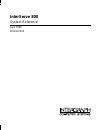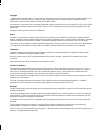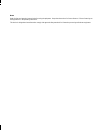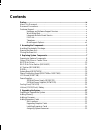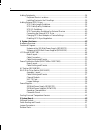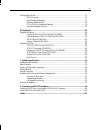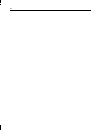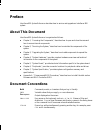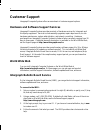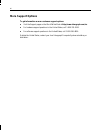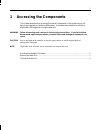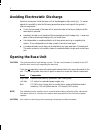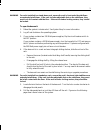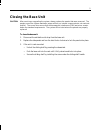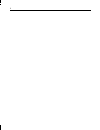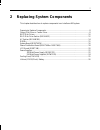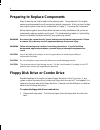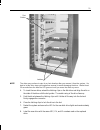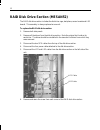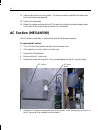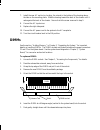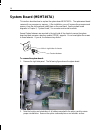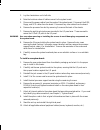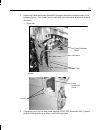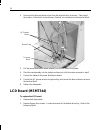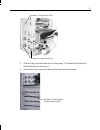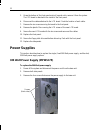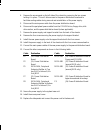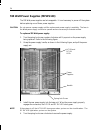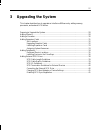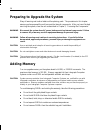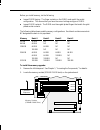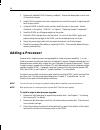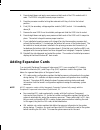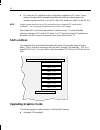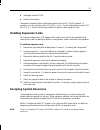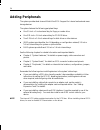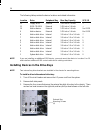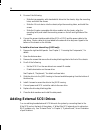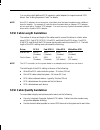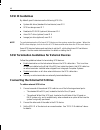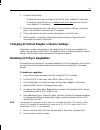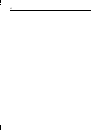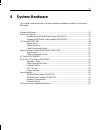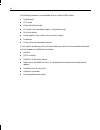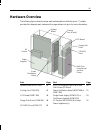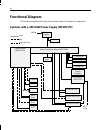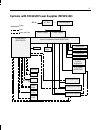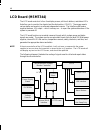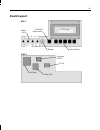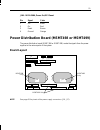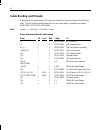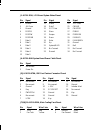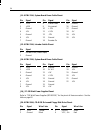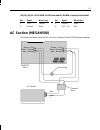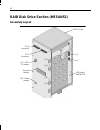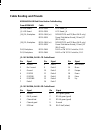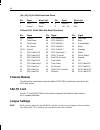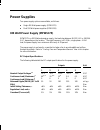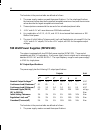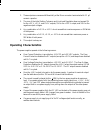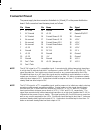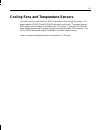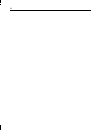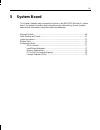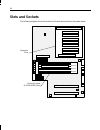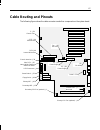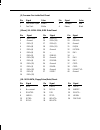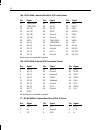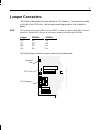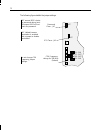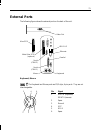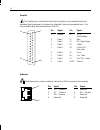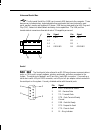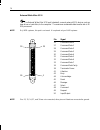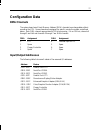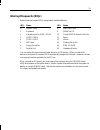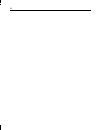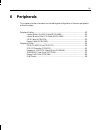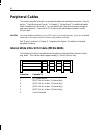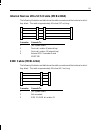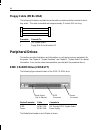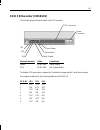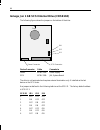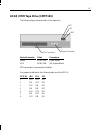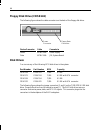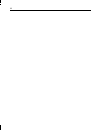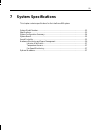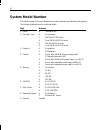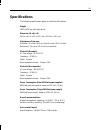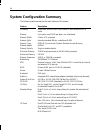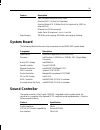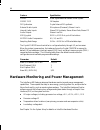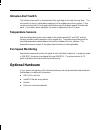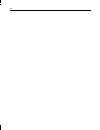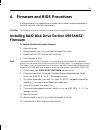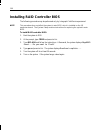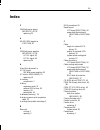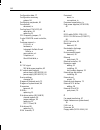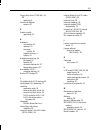- DL manuals
- Intergraph
- Server
- InterServe 800 SL
- System Reference Manual
Intergraph InterServe 800 SL System Reference Manual
Summary of InterServe 800 SL
Page 1
Interserve 800 system reference april 1998 dha027000
Page 2
Copyright 1998 intergraph computer systems. All rights reserved. This document contains information protected by copyright, trade secret, and trademark law. This document may not, in whole or in part, be reproduced in any form or by any means, or be used to make any derivative work, without written ...
Page 3
Notes read all safety and operating instructions before using the equipment. Keep these instructions for future reference. Follow all warnings on the equipment or in the operating instructions. This device is designed and manufactured to comply with approved safety standards for information processi...
Page 5: Contents
V contents preface.........................................................................................................................Ix about this document.................................................................................................. Ix document conventions....................
Page 6
Vi adding peripherals ......................................................................................................34 peripheral device locations ...........................................................................35 installing devices in the drive bays .................................
Page 7
Vii configuration data ......................................................................................................77 dma channels ..............................................................................................77 input/output addresses ..........................................
Page 8
Viii.
Page 9: Preface
Ix preface interserve 800 system reference describes how to service and upgrade an interserve 800 system. About this document interserve 800 system reference is organized as follows: u chapter 1, “accessing the components,” describes how to open and close the case and how to access internal componen...
Page 10: Customer Support
X customer support intergraph computer systems offers an assortment of customer support options. Hardware and software support services intergraph computer systems provides a variety of hardware services for intergraph and third-party equipment. Services include warranty upgrades, repair depot servi...
Page 11: Faxlink
Xi if you have trouble connecting to or using the ibbs, call the customer response center at 1-800-633-7248 (product entry ibbs) or leave a message for the ibbs system operator at 1-256-730-1413. Faxlink to use the faxlink: u call 1-800-240-4300 for information on how to get technical support inform...
Page 12: More Support Options
Xii more support options to get information on more customer support options: u visit the support pages on the world wide web at http://www.Intergraph.Com/ics. U for hardware support questions in the united states, call 1-800-763-0242. U for software support questions in the united states, call 1-80...
Page 13: Accessing The Components
1 1 accessing the components this chapter describes how to access the internal components of the system so you can service and upgrade an interserve 800 system. It also describes methods for avoiding electrostatic discharge and closing the base unit. Warning follow all warnings and cautions in the s...
Page 14: Opening The Base Unit
2 avoiding electrostatic discharge sensitive components inside the base unit can be damaged by static electricity. To protect against this possibility, take the following precautions when working with the system’s internal components. U touch the bare metal of the base unit to ensure the base unit a...
Page 15
3 warning for units installed in a stand-alone rack, ensure the rack’s front and side stabilizers are extended at all times. If the rack includes adjustable feet on the stabilizers, they must be in full contact with the floor. If the rack includes locking casters, they should be locked. To open the ...
Page 16
4 right panel removed left panel removed 7. Before performing the service or upgrade procedure, review the section “avoiding electrostatic discharge.”.
Page 17: Closing The Base Unit
5 closing the base unit caution after servicing or upgrading the system, always replace the panels that were removed. The panels ensure the system maintains proper air flow, so internal components do not overheat and fail. The covers also ensure that electromagnetic interference (emi) emissions rema...
Page 18
6.
Page 19: Replacing System Components
7 2 replacing system components this chapter describes how to replace components in an interserve 800 system. Preparing to replace components........................................................................................ 8 floppy disk drive or combo drive.......................................
Page 20
8 preparing to replace components obey all warning and caution labels while replacing parts. The procedures in this chapter assume you have opened the unit to access the internal components. After you have finished servicing the system, close the unit as described in chapter 1, “accessing the compon...
Page 21
9 bracket floppy disk drive power cable eide cable floppy cable screws peripheral cage 2. Disconnect the floppy cable and power cable from the drive. If the combo drive is installed (not shown), also disconnect the two isa bus cables (not shown). Note the position of the red stripe on the floppy cab...
Page 22: Raid Disk Drives
10 screws bracket 7. Secure the new drive to the bracket using the screws removed in the previous step. 8. Install the drive into the base unit, and secure it using the screws removed in step 3. 9. Connect the previously removed cables to the new drive. 10. Reconnect the eide cable to the cd-rom dri...
Page 23
11 latches slot guides note the drive may continue to spin for a short duration after you remove it from the system. It is best to let the drive stop spinning before removal to avoid damaging the drive. Wait at least 30 seconds from the time the led goes out until you move the drive any more. 4. To ...
Page 24
12 raid disk drive section (mesan52) the raid disk drive section includes the disk drive cage, backplane, sensor boards and led boards. This assembly is always replaced as one unit. To replace the raid disk drive section: 1. Remove both side panels. 2. Remove all the drives from the disk drive secti...
Page 25
13 screw screw screw screw disk drive section 7. Slowly pull the raid disk drive section out of the base unit. 8. Verify that the jumper settings on the back of the replacement raid disk drive section match the one being replaced. Note if the system uses the ami raid controller, the jumper connector...
Page 26: Ac Section (Mesan590)
14 12. Insert the disk drives into the system. The drives should be installed in the same slots from which they were removed. 13. Replace the side panels. 14. Restart the system and ensure the led for each drive lights and remains steady green. If not, refer to the system setup for status led inform...
Page 27: Dimms
15 7. Install the new ac section by locating the cutouts in the bottom of the housing above the tabs on the mounting plane. Slide the housing toward the back of the chassis until it rests against the back of the chassis. Secure it with the screw removed in step 5. 8. Connect the ac input wires. 9. R...
Page 28: System Board (Msmt497A)
16 system board (msmt497a) this section describes how to replace the system board msmt497a. The replacement board comes with no processors or memory. After installation, you will remove the processors and memory from the old board and install them on the new board. See the system board diagrams in c...
Page 29
17 3. Lay the chassis down on its left side. 4. Note the locations where all cables connect to the system board. 5. Disconnect the power cables from the center of the system board. Disconnect the eide, floppy, and scsi cables from the board. Disconnect any other cables from the board. 6. Remove the ...
Page 30
18 power distribution board (msmt498 or msmt499) the power distribution board assembly contains the board, a metal support bracket, and cables. If the power distribution board fails, the assembly is replaced as one unit. U power distribution board msmt498 is used for redundant power supplies. U powe...
Page 31
19 2. Remove the cables and screws attached to the power distribution board as shown in the following figures. Four screws (two on each side) secure the power distribution board to the chassis. − right side screws power distribution board bracket − left side screws power distribution board 3. If rep...
Page 32: Lcd Board (Msmt344)
20 4. Disconnect the blue and brown wires from the terminal block as shown. Take note of the location of the blue (line) and brown (neutral) wire locations on the terminal block. Ground lug terminal block ac ground wires 5. Pull the power distribution board assembly out the left side of the system. ...
Page 33
21 screws for floppy disk drive screws for lower drive tray 3. Slide the floppy drive and lower tray into the system. This allows the front panel to clear the drives when removing it. 4. Remove two screws (one each side) securing front panel to the chassis. Screw for front panel (inside access hole).
Page 34: Power Supplies
22 5. Grasp the bottom of the front panel and pull up and out to remove it from the system. The lcd board is attached to the inside of the front panel. 6. Disconnect the cables attached to the lcd board. Note the location of each cable. 7. Remove the six screws securing the board to the front panel....
Page 35
23 4. Remove the access panel on the left side of the chassis by removing the two screws holding it in place. This will allow access to the power distribution board and to facilitate routing cables during removal and reinstallation of the power supply. 5. Disconnect the main power cable from the pow...
Page 36
24 550 watt power supplies (mpws139) the 550 watt power supplies are hot-swappable. It is not necessary to power off the system before replacing one of these power supplies. Caution do not remove a power supply until the replacement power supply is available. The fans in the failed power supply cont...
Page 37: Cooling Fans(Cfan123)
25 cooling fans(cfan123) to replace the cooling fans: 1. Remove the right side panel. The following figure shows the cooling fans from the right side of the system. Cooling fan (one of four) fan bulkhead and cables 2. Disconnect the fan power cable from the inline connector. The inline connector is ...
Page 38: Lithium (Cmos/clock) Battery
26 4. Install the new fan. Push firmly to snap the fan into place. 5. Connect the fan power cable to the inline connector. 6. Replace the side panel. Lithium (cmos/clock) battery before removing the system battery, start the system and enter bios setup. Page through all the screens, making note of a...
Page 39: Upgrading The System
27 3 upgrading the system this chapter describes how to upgrade an interserve 800 server by adding memory, processors, and external scsi drives. Preparing to upgrade the system ....................................................................................... 28 adding memory......................
Page 40: Adding Memory
28 preparing to upgrade the system obey all warning and caution labels while replacing parts. The procedures in this chapter assume you have opened the unit to access the internal components. After you have finished servicing the system, close the unit as described in chapter 1, “accessing the compo...
Page 41
29 before you install memory, do the following: u inspect dimm keying. The finger contacts on the dimm must match the socket configuration. This ensures that you have the correct voltage and type of dimm. U inspect dimm contacts. The dimm must have gold-plated fingers that match the gold- plated soc...
Page 42: Adding A Processor
30 3. Remove all installed dimms (memory modules). Ensure the release tabs on both ends of the socket are open. 4. Install dimms one bank at a time in sequence from socket 0 to socket 3, beginning with the first open socket. 5. Grasp the dimm so that the notch positions match the keys in the socket....
Page 43: Adding Expansion Cards
31 4. Press straight down and apply even pressure at both ends of the cpu module until it seats. The dprm is keyed to ensure proper insertion. 5. Press the processor module locking tabs outward until they click into the locked position. 6. Find j10, the secondary voltage regulator module (vrm) socke...
Page 44: Slot Locations
32 u pnp cards are isa cards that contain configuration registers like pci cards. During startup, the system bios automatically detects the installed card and assigns the necessary system resources. Since a pnp card is isa-based, you install it in the isa slot. Note assign system resources for an is...
Page 45: Installing Expansion Cards
33 u intergraph intense 3d 100 u matrox millennium ii intergraph computer systems installs the graphics card into pci slot 2 by default. If necessary you can move the card to pci slots 1, 3, or 4. Do not install graphics cards in pci slots 5, 6, or 7. See the following procedure for steps to install...
Page 46: Adding Peripherals
34 adding peripherals the system provides dual-channel wide ultra scsi-3 support for internal and external mass storage devices. The system features the following peripheral bays: u one 3.5-inch x 1-inch external bay for floppy or combo drive. U one 5.25-inch x 1.6-inch external bay for cd-rom drive...
Page 47: Peripheral Device Locations
35 peripheral device locations you can add optional mass storage devices to the internal and external drive bays. The following shows peripheral device locations 1 through 12. Devices are installed in all locations for illustration. Location 1, system drive location 2 location 3 location 4 location ...
Page 48
36 the following table provides the device locations and related information. Location drive peripheral bay max bay capacity scsi id 12 floppy drive external 3.55-inch x 1.0-inch — 11 eide cd-rom external 5.25-inch x 1.6-inch — 10 add-on device external 5.25-inch x 1.6-inch 9 or eide 9 add-on device...
Page 49
37 4. From inside the chassis, grasp the front of the tray and slide it out of the bay. 5. If you are installing a scsi device, do both of the following (see chapter 6, “peripherals,” for details): − set the scsi id on the new drive to an unused id number. − disable termination on the new drive. 6. ...
Page 50: Adding External Scsi Drives
38 8. Do one of the following: − slide the tray assembly with standard disk drive into the chassis, align the mounting holes, and install the screws − slide the 1.6-inch device into the chassis, align the mounting holes, and install the screws − slide the kingston removable disk drive module into th...
Page 51
39 you can also install additional scsi expansion cards (adapters) to support external scsi drives. See “adding expansion cards” for details. Note most scsi adapters do not recognize a hard disk drive that was formatted using a different brand of adapter. For example, a hard disk drive formatted wit...
Page 52: Scsi Id Guidelines
40 scsi id guidelines by default, specific devices use the following scsi ids: u system disk drive (standard for boot device) uses id 0 u scsi bus always uses id 7 u read/write cd-rom (optional) drive uses id 4 u 4 mm dat drive (optional) uses id 6 u iomega jaz drive (optional) uses id 6 note to eas...
Page 53
41 4. Do one of the following: − if the device is the last or only device on the scsi chain, enable scsi termination − if the device is the first device or is between the first and last device on the scsi chain, disable scsi termination 5. Ensure that the power switch on the device is in the off pos...
Page 54
42.
Page 55: System Hardware
43 4 system hardware this chapter contains technical information about the hardware included in an interserve 800 system. Hardware overview ........................................................................................................... 45 functional diagram .................................
Page 56
44 the following hardware comes standard with an interserve 800 system: u system board u lcd board u power distribution board u ac section (hot swap power supply configurations only) u disk drive section u power supplies (may contain only one power supply) u peripherals u cooling fans and temperatur...
Page 57: Hardware Overview
45 hardware overview the following figure shows the major parts and assemblies inside the server. The table provides the intergraph part numbers with a page reference to go to for more information. Lcd board floppy disk drive cd-rom drive raid disk drive section and disk drives power supplies coolin...
Page 58: Functional Diagram
46 functional diagram the following diagrams shows the power and data signals of the base unit components. Systems with a 300 watt power supply (mpws175) system board (msmt497a) data power monitor keyboard mouse scsi port parallel port serial ports disk drive section intruder alert lcd board (msmt34...
Page 59
47 systems with 550 watt power supplies (mpws139) system board (msmt497a) data power ac in monitor keyboard mouse scsi port parallel port serial ports disk drive section intruder alert lcd board (msmt344) system keyswitch cooling fan cooling fan cooling fan power distribution board (msmt498) cd-rom ...
Page 60: Lcd Board (Msmt344)
48 lcd board (msmt344) the lcd board consists of a four-line display screen, soft-touch buttons, and status leds that allow you to monitor the chassis (and the disk section, if raid). The screen reports various status and events in a software-independent manner. The interserve 800 power supplies fea...
Page 61: Board Layout
49 board layout j6 j5 j2 side 1 cpu/raid select button status leds menu buttons beeper side 2 firmware prom fpga data mux nvsram lcd screen.
Page 62: Cable Connectors
50 cable connectors j100 (side 2) j6 j5 2 cable routing and pinouts from cable to j2 mcbl203a, system status power distribution board (msmt498), j1 j5 mcbl229a, lcd disk drive section, j2 j6 mcbl230a, led disk drive section, j3 j100 mcbl208a, power on/off keyswitch j2: mcbl203a, system status pinout...
Page 63: Board Layout
51 j100: mcbl208a, power on/off pinout pin signal color 1 off black 2 on red 3 reset brown 4 ground orange power distribution board (msmt498 or msmt499) the power distribution board (msmt498 or msmt499) routes the signals from the power supplies to the various parts of the system. Board layout j16 j...
Page 64: Cable Routing and Pinouts
52 cable routing and pinouts depending on the power supply (ps) used, the connections vary according to the following table. The pin functions are the same for the 4-pin power supply connectors and cables mcbl206a, mcbl050a, mcbl085a. Note legend: + = 300 watt; - = 550 watt; * = both power distribut...
Page 65
53 j1: mcbl203a, lcd board system status pinout pin signal pin signal pin signal 1 ground 13 data 6 24 vcc fuse 2 +5v fuse 14 data 7 25 chbad 3 ground 15 vcc fuse 26 chgood 4 disprs 16 menu 27 psbad 5 disprw 17 escape 28 psgreen 6 dispenb 18 down 29 fanbad 7 data 0 19 enter 30 fangreen 8 data 1 20 u...
Page 66
54 j11: mcbl319a, system board power cable pinout pin signal pin signal pin signal 1 +3.3v 8 power good 15 ground 2 +3.3v 9 no connect 16 ground 3 ground 10 + 12v 17 ground 4 +5v 11 +3.3v 18 -5v 5 ground 12 -12v 19 +5v 6 +5v 13 ground 20 +5v 7 ground 14 remote on j12: mcbl210a, intruder switch pinou...
Page 67: Ac Section (Mesan590)
55 j21/j22/j24/j25: mcbl050a, raid power and mcbl085a, auxiliary drive pinout pin signal wire color pin signal wire color 1 +12v yellow 3 ground black 2 ground black 4 vcc, +5v red ac section (mesan590) the following diagram shows the ac wiring for systems with dual 550 watt power supplies. Blue bro...
Page 68: Assembly Layout
56 raid disk drive section (mesan52) assembly layout saf-te card led board (mpcbd27) jp2 - delay jumper jp3 - scsi id jumper ch 0 connector ch 1 connector channel module j2 j3 j18 j19 j14 j16.
Page 69: Cable Routing and Pinouts
57 cable routing and pinouts mesan52 raid disk drive section cable routing from mesan52 cable to j2, led board mcbl229a lcd board, j5 j3, led board mcbl230a lcd board, j6 j14, j16, backplane mcbl145a (or) mpws175 p4 and p5 (non-raid only) mcbl050a power distribution board, j26 and j27 (raid only) j1...
Page 70: Channel Module
58 j14, j16, j18, j19: disk drive power pinout pin signal wire color pin signal wire color 1 +12v yellow 3 ground black 2 ground black 4 vcc, +5v red ch0 and ch1: mcbl246a, disk data cable pinout pin signal pin signal pin signal 1-16 ground 43 scsi data bit 3 56 fault data 17 term power 44 scsi data...
Page 71: Power Supplies
59 power supplies two power supply options are available, as follows: u single 300 watt power supply (mpws175) u dual 550 watt power supplies (mpws139) 300 watt power supply (mpws175) mpws175 is a 300 watt autoranging supply, that switches between 90-132 vac or 180-264 vac, depending on the location...
Page 72
60 the footnotes in the previous table are defined as follows. 1. The power supply meets or exceeds these specifications. For the noted specifications, the maximum values describe the smallest acceptable maximum load, and the minimum values describe the largest acceptable minimum load. 2. These outp...
Page 73: Operating Characteristics
61 2. These outputs are measured differentially at the elcon connector terminated with 0.1 µ f ceramic capacitor. 3. The sum of the initial setting tolerance and line/load regulation does not exceed 3% for the +3.3 v, +5.1 v, and +5.0 v outputs, 5% for the +12.0 v output, and 10% for the negative ou...
Page 74: Connector Pinout
62 connector pinout the power supply has two connectors that attach to j16 and j17 on the power distribution board. Both connectors have the same pinout, as follows. Pin name pin name pin signal 1 ac line 14 ground 26 ground 2 ac ground 15 +3.3 v 27 remote on/off 3 ac neutral 16 current share +3.3 v...
Page 75
63 cooling fans and temperature sensors the server uses four main fans (cfan123) to provide air flow through the system. The power supplies (mpws175 and mpws139) also each contain fans. The system fans are rpm-reporting so their status is available on the lcd screen. The fans for the 550 watt power ...
Page 76
64.
Page 77: System Board
65 5 system board this chapter illustrates major component locations on the msmt497 (revision a) system board. It provides information about slots and sockets, cable routing, pinouts, jumpers, external ports, and memory subsystem details and addresses. Slots and sockets ................................
Page 78: Slots and Sockets
66 slots and sockets the following diagram shows the location of the slots and sockets on the system board. Memory sockets (sdram dimm slots) primary processor slot - j3 secondary processor slot - j8 bank 3 bank 2 bank 1 bank 0 slot 7 - isa slot 7 - pci slot 6 - pci slot 5 - pci slot 4 - pci slot 3 ...
Page 79: Cable Routing and Pinouts
67 cable routing and pinouts the following figure shows the cable connectors and other components on the system board. Not used fan - j39 cd audio j37 chassis intrusion - j36 nternal wide (optional external on raid ultra scsi - j35 internal wide ultra scsi-j40 primary ide - j16 floppy drive - j18 pr...
Page 80
68 the following table shows the cable routing from the system board connectors to the various components and peripherals. Note see chapter 6, “peripherals,” for details on data cables. From board connector cable to j1 secondary cpu fan — optional cpu fan j4 primary cpu fan — optional cpu fan j5 cha...
Page 81
69 j5, processor fan inside duct pinout pin signal color pin signal color 1 fan control input brown 3 voltage+ red 2 fan tach white 4 return black j15 and j16 - mcbl252a, eide data pinout pin signal pin signal pin signal 1 brstdrv- 15 d01+(1) 28 vcc 2 ground 16 d01+(14) 29 doak0- 3 d01+(7) 17 d01+(0...
Page 82
70 j40 - mcbl348a, internal wide ultra scsi cable pinout pin signal pin signal pin signal 17 termpwr 45 sd-(5) 57 sbsy- 18 termpwr 46 sd-(6) 58 sack- 35 sd-(12) 47 sd-(7) 59 srsi- 36 sd-(13) 48 sdp0- 60 smsg- 37 sd-(14) 49 ground 61 ssel- 38 sd-(15) 50 ground 62 scd- 39 sdp1- 51 termpwr 63 sreq- 40 ...
Page 83: Jumper Connectors
71 jumper connectors the following table shows the jumper settings for cpu frequency. The jumpers are located to the right of the dimm slots. See the system board diagram earlier in this chapter for details. Note the system must be running bios version 8870f or higher to support a 333 mhz pentium ii...
Page 84
72 the following figure details the jumper settings. Cpu frequency. Settings for 300 mhz (default) scsi term - j41 password clear - j47 off off j21 - on j27 - off j28 - off j31 - on do not change cpu frequency jumper settings. Off means bios checks for password during boot. On means bios will not ch...
Page 85: External Ports
73 external ports the following figure shows the external ports on the back of the unit. Wide ultra scsi (optional) ultra scsi keyboard mouse serial (com 1) parallel serial (com 2) usb 1 & 2 ethernet video out keyboard, mouse the keyboard and mouse ports are ps/2 style, 6-pin ports. They are not int...
Page 86
74 parallel the parallel port is used almost exclusively for printers, but is compatible with any peripheral device designed to interface with a standard centronics-type parallel port. Use only shielded cables with the parallel port (db-25). Pin signal pin signal 1 -strobe 10 -ack - acknowledge 2 da...
Page 87
75 universal serial bus the universal serial bus (usb) port connects usb devices to the computer. These devices can include printers, keyboards and other peripherals that have historically used serial, parallel, mouse, and keyboard i/o buses. Usb devices, designed to be fully plug-and- play (pnp), f...
Page 88
76 external wide ultra scsi the external wide ultra scsi port (standard) connects external scsi devices, such as tape drives or hard disks, to the computer. The maximum sustainable data transfer rate is 20 mb per second. Note on jbod systems, this port is not used. It is optional only on raid system...
Page 89: Configuration Data
77 configuration data dma channels the system board uses direct memory address (dma) channels to exchange data without accessing the cpu. Some channels are assigned for specific use by the system, as defined below. Each dma channel appropriates full 32-bit processing. For an isa bus, channels 0 thro...
Page 90: Memory Address Map
78 memory address map the following table lists the memory address map assignments. Memory address size assignment 00000000 - 0009ffff 640k system board memory 000a0000 - 000bffff 128k video memory 000c0000 - 000c7fff 32k video rom 000c8000 - 000dffff 96k available i/o adapter rom 000e0000 - 000efff...
Page 91: Interrupt Requests (Irqs)
79 interrupt requests (irqs) system interrupt request (irq) assignments are defined below. Irq name irq name 0 system timer 8 real time clock 1 keyboard 9 smbus/acpi 2 cascade input for irq8 - irq15 10 crystal cs237b sound controller 3 com2, com4 11 spare 4 com1, com3 12 mouse 5 midi port 13 floatin...
Page 92
80
Page 93: Peripherals
81 6 peripherals this chapter provides information on the cabling and configuration of common peripherals within the system. Peripheral cables .........................................................................................................82 internal wide ultra scsi cable (mcbl348a)...........
Page 94: Peripheral Cables
82 peripheral cables this section provides information on peripheral cables and associated connections. See the section, “cable routing and pinouts,” in chapter 5, “system board,” for additional details. Cable illustrations are not to scale. You can identify the cables and connectors using their spa...
Page 95: Eide Cable (McBl121A)
83 internal narrow ultra scsi cable (mcbl338a) the following illustration and table show the cable connectors and the locations to which they attach. This cable is approximately 54 inches (137 cm) long. 1 4 3 2 connector connects to 1 j44, system board 2 device at location 9 (external bay) 3 device ...
Page 96: Floppy Cable (McBl106A)
84 floppy cable (mcbl106a) the following illustration and table show the cable connectors and the locations to which they attach. This cable is standard and is approximately 21 inches (53.0 cm) long. 1 2 connector connects to 1 j18, system board 2 floppy disk drive at location 12 peripheral drives t...
Page 97
85 scsi cd recorder (cdsk133) the following figure shows the back of the cd recorder. Scsi connector power connector term power termination parity enable id4 id2 id1 device connector cable connects to power mcbl145a power supply scsi mcbl338a j44, system board to disable scsi termination, remove the...
Page 98
86 iomega jaz 1 gb scsi internal drive (cdsk168) the following figure shows the jumpers on the bottom of the drive. Power connector scsi connector id1 front id2 id4 device connector cable connects to power mcbl145a power supply scsi mcbl338a j44, system board the drive is not terminated and requires...
Page 99
87 40 gb 8 mm tape drive (cmtp169) the following figure shows the back of the tape drive. Scsi connector power connector id0 id1 id2 device connector cable connects to power mcbl145a power supply scsi mcbl338a j44, system board scsi termination is permanently disabled. Use jumpers as defined in the ...
Page 100: Floppy Disk Drive (Cdsk146)
88 floppy disk drive (cdsk146) the following figure shows the cable connectors on the back of the floppy disk drive. Power connector floppy data connector device connector cable connects to power mcbl206a power supply data mcbl106a j18, system board disk drives you can use any of the following scsi ...
Page 101
89 j2 j6 tp pd te power connector scsi connector scsi pin 1 id 1 id 2 id 4 id 8 device connector cable connects to power mcbl145a power supply scsi mcbl338a j35 or j40, system board to disable scsi termination, remove the te jumper from connector j2. To enable parity, remove the pd jumper from conne...
Page 102
90
Page 103: System Specifications
91 7 system specifications this chapter contains specifications for the interserve 800 system. System model number.................................................................................................92 specifications...........................................................................
Page 104: System Model Number
92 system model number the model number on the unit identifies the system hardware and software configuration. The following table defines the individual digits. Digit meaning 1: series m: interserve 800 2: processor type 0: no processor 2: 300 mhz/512 kb cache 3: dual 300 mhz/512 kb cache 4: 333 mh...
Page 105: Specifications
93 specifications the following specifications apply to interserve 800 systems. Weight 140 lb (63.4 kg) with eight drives dimension (h x w x d) 26.5 in x 8.6 in x 30 in (67.3 cm x 21.8 cm x 76.2 cm) maintenance clearance deskside: 12 inches (30.5 cm) front, 8 inches (20.3 cm) back rackmount: 36 inch...
Page 106: System Configuration Summary
94 system configuration summary the following table summarizes the main features of the system. Feature description processors one or two 300/333 mhz intel pentium ii with external 512 kb cache memory four banks, one dimm per bank, non-interleaved memory width 72 bits, ecc protected memory style ind...
Page 107: System Board
95 feature description two universal serial bus (usb) ports one fast-scsi 3 (ultra) port (standard) one fast wide scsi 3 (wide ultra) port (optional for jbod or external scsi) ethernet port (rj45 connector) audio ports: microphone, line in, line out power supply 300 watts, auto-ranging; 550 watts, a...
Page 108
96 feature specification codec delta sigma-based windows sound system codec fifo 16 samples fm synthesizer crystal internal fm synthesis external audio inputs microphone (monaural), stereo line-in internal audio inputs stereo fm synthesis, stereo wave data, stereo cd audio outputs stereo line-out mi...
Page 109: Intrusion Alert Switch
97 intrusion alert switch the intrusion alert switch is mounted behind the right edge of the hard drive bay door. This microswitch is the only replaceable component in the hardware monitoring system. There are also monitors built-in to the power distribution board that detect removal of either side ...
Page 110
98.
Page 111: Firmware
99 a firmware and bios procedures use the procedures in this appendix when the disk section needs firmware replacement or the raid controller needs bios replacement. Caution the following procedures may be performed only by intergraph field service personnel. Installing raid disk drive section (mesa...
Page 112
100 installing raid controller bios the following procedure may be performed only by intergraph field service personnel. Note this procedure does not affect the system’s main bios, which is installed on the i/o expansion board. The system setup contains instructions for replacing the system’s main b...
Page 113: Index
101 index 3 300 watt power supply (mpws175), 46, 59 replacing, 22 4 40 gb 8 mm tape drive (cmtp169), 87 5 550 watt power supplies (mpws139), 47, 60 ac ok signal, 62 dc ok signal, 62 replacing, 24 a about this document, ix ac ok signal 550 watt power supplies, 62 ac section (mesan590), 55 replacing, ...
Page 114
102 configuration data, 77 configuration summary system, 94 configuring peripherals, 81 conventions document, ix cooling fans (cfan123), 45 description, 63 replacing, 25 cpu frequency jumpers, 71 crystal cs4237b sound controller, 95 customer support, x faxlink, xi hardware, x intergraph bulletin boa...
Page 115
103 floppy disk drive (cdsk146), 45, 88 replacing, 8 functional diagram system, 46 g graphics cards upgrading, 32 h hardware information, 43 optional, 97 overview system, 45 support services, x system, 43 hardware monitoring, 96 fan speed, 97 features, 96 intrusion alert switch, 97 temperature senso...
Page 116
104 monitoring voltages and system states, 96 mouse port pinout, 73 mpws139 (550 watt power supply), 60 ac ok signal, 62 connector pinouts, 62 dc ok signal, 62 dc outputs, 60 description, 60 operating characteristics, 61 mpws139 (power supplies), 45 mpws175 (300 watt power supply), 45, 59 dc output ...
Page 117
105 550 watt replacing, 24 power supplies (mpws139), 45, 60 connector pinout, 62 dc outputs, 60 description, 60 operating characteristics, 61 power supply (mpws175) dc output specifications, 59 preparing to replace components, 8 preparing to upgrade the system, 28 primary slots for expansion cards, ...
Page 118
106 slots and sockets system board, 66 software support services, x sound controller, 95 features, 95 specifications, 93 system, 91 support customer, x system assigning resources, 33 bios, 95 closing the base unit, 5 configuration summary, 94 funtional diagram, 46 hardware information, 43 hardware o...