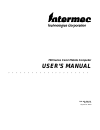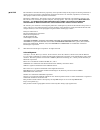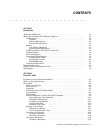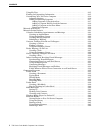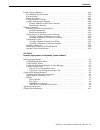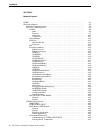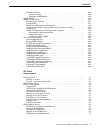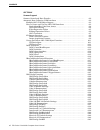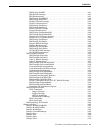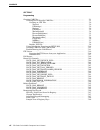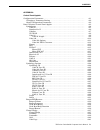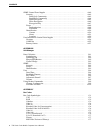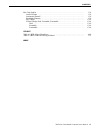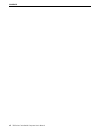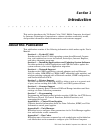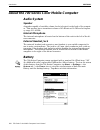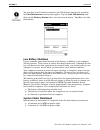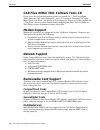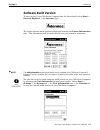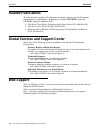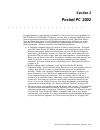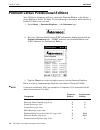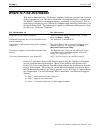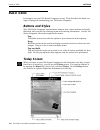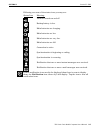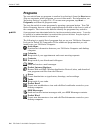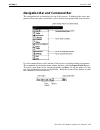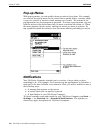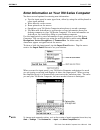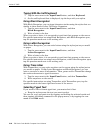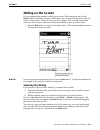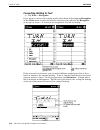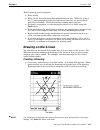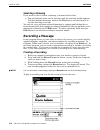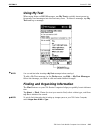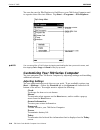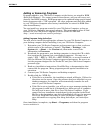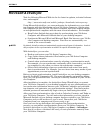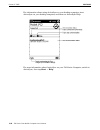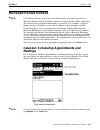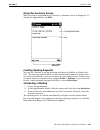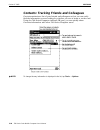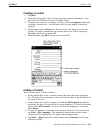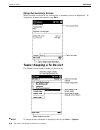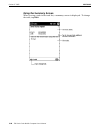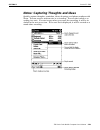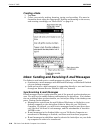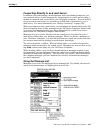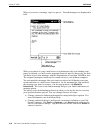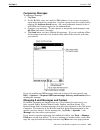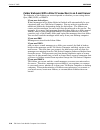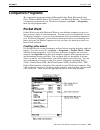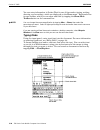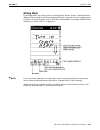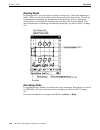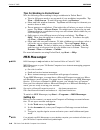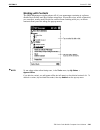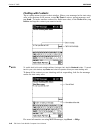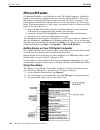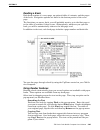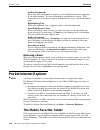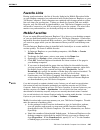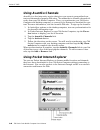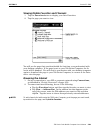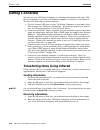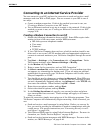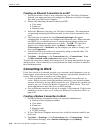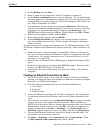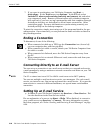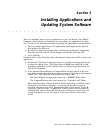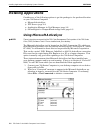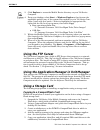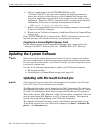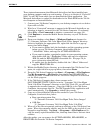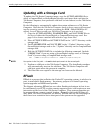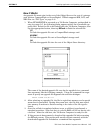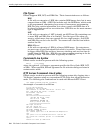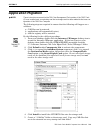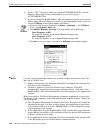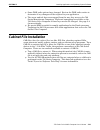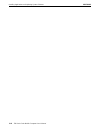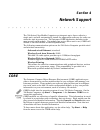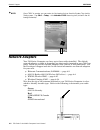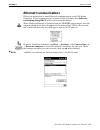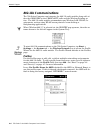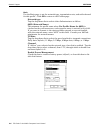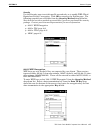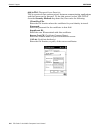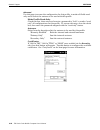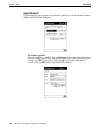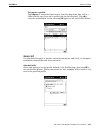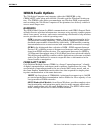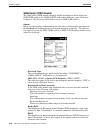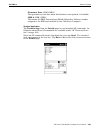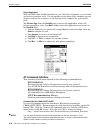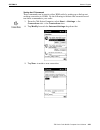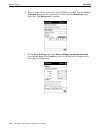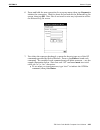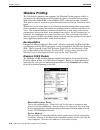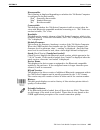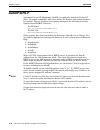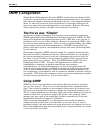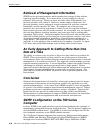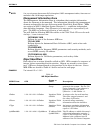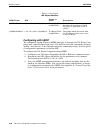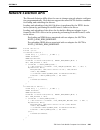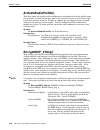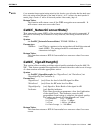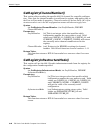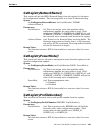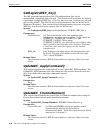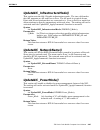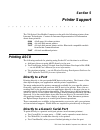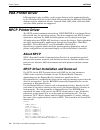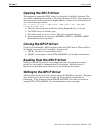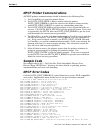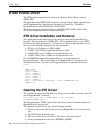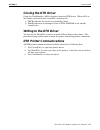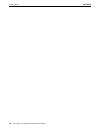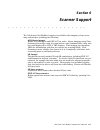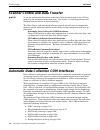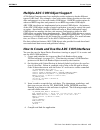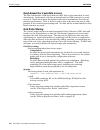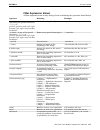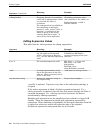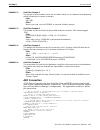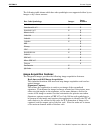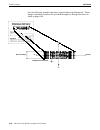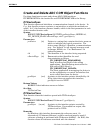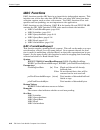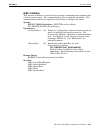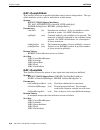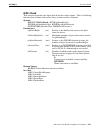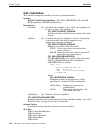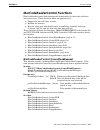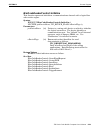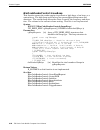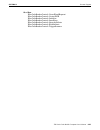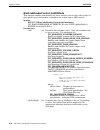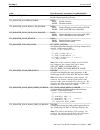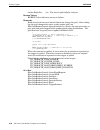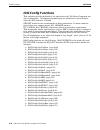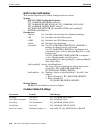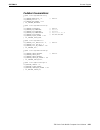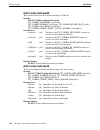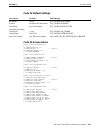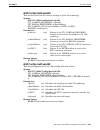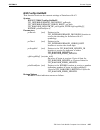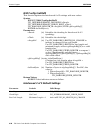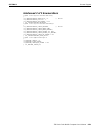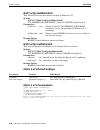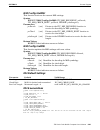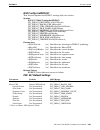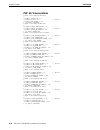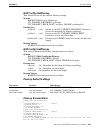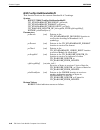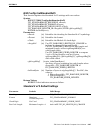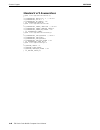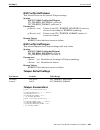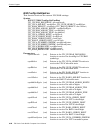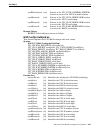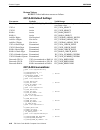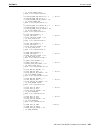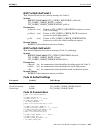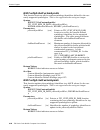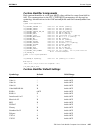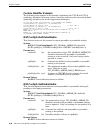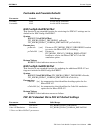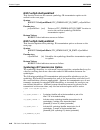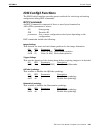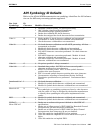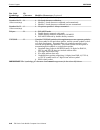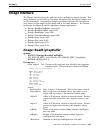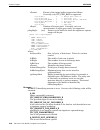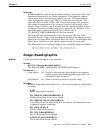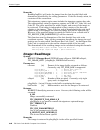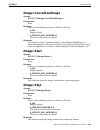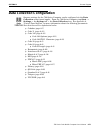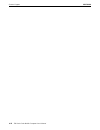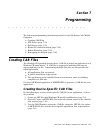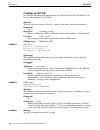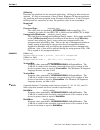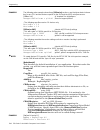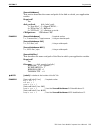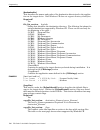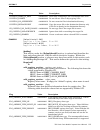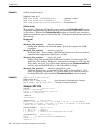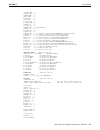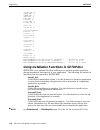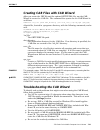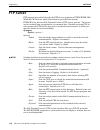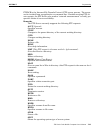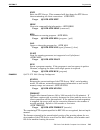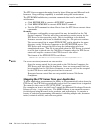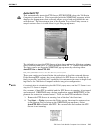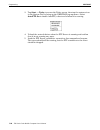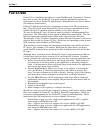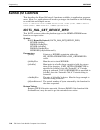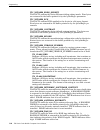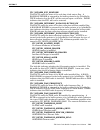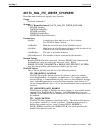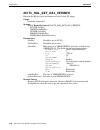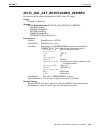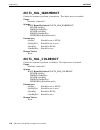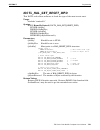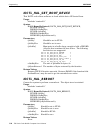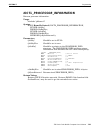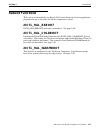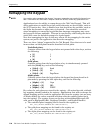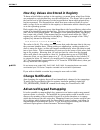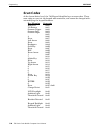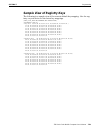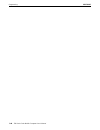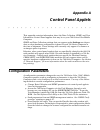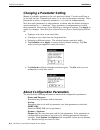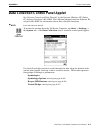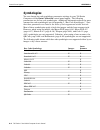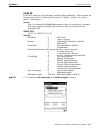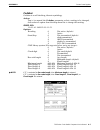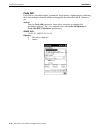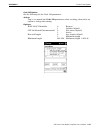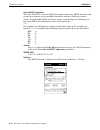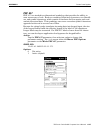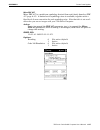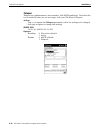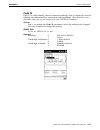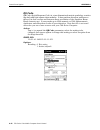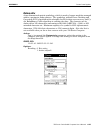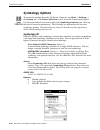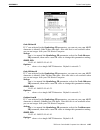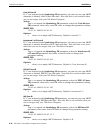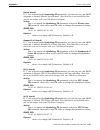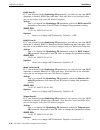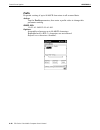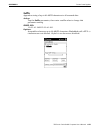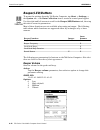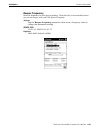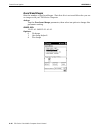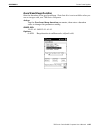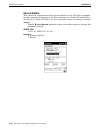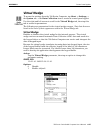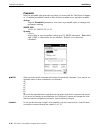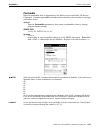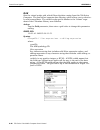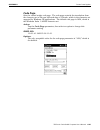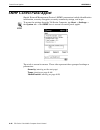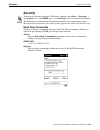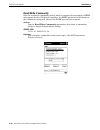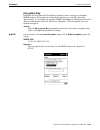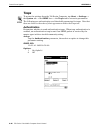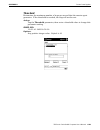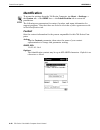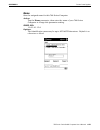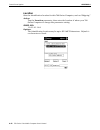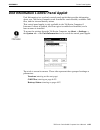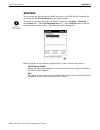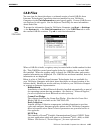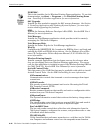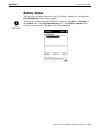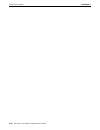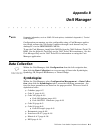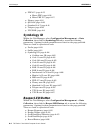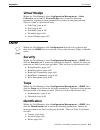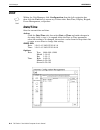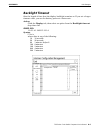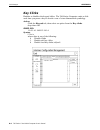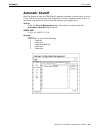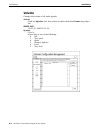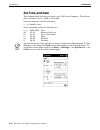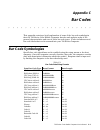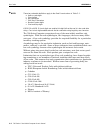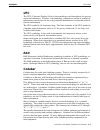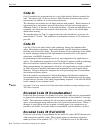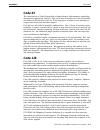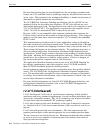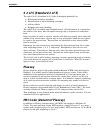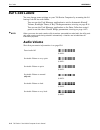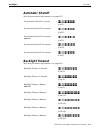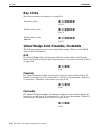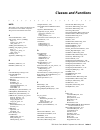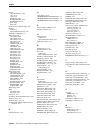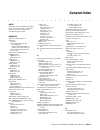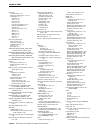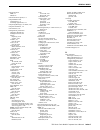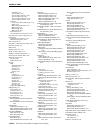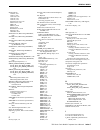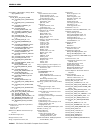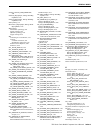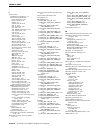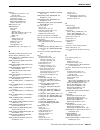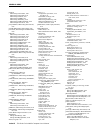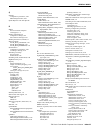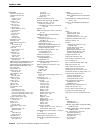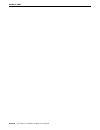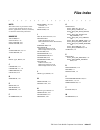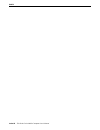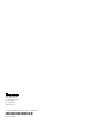- DL manuals
- Intermec
- PDA
- 700 Series
- User Manual
Intermec 700 Series User Manual
Summary of 700 Series
Page 1
User’s manual 700 series color mobile computer.
Page 2: User’S Manual
700 series color mobile computer user’s manual " " " " " " " " " " " " " " " " " " " " " p/n 961-054-031 revision a september 2002.
Page 3
" notice the information contained herein is proprietary and is provided solely for the purpose of allowing customers to operate and service intermec manufactured equipment and is not to be released, reproduced, or used for any other purpose without written permission of intermec. Disclaimer of warr...
Page 4: Contents
700 series color mobile computer user’s manual i contents " " " " " " " " " " " " " " " " " " " " section 1 introduction about this publication 1-1 . . . . . . . . . . . . . . . . . . . . . . . . . . . . . . . . . . . . . . . . . . . . . . . . . . . . About the 700 series color mobile computer 1-2 ....
Page 5
Contents ii 700 series color mobile computer user’s manual using my text 2-15 . . . . . . . . . . . . . . . . . . . . . . . . . . . . . . . . . . . . . . . . . . . . . . . . . . . . . . . . Finding and organizing information 2-15 . . . . . . . . . . . . . . . . . . . . . . . . . . . . . . . . . . . ...
Page 6
Contents 700 series color mobile computer user’s manual iii pocket internet explorer 2-46 . . . . . . . . . . . . . . . . . . . . . . . . . . . . . . . . . . . . . . . . . . . . . . . . . . The mobile favorites folder 2-46 . . . . . . . . . . . . . . . . . . . . . . . . . . . . . . . . . . . . . . ....
Page 7
Contents iv 700 series color mobile computer user’s manual section 4 network support core 4-1 . . . . . . . . . . . . . . . . . . . . . . . . . . . . . . . . . . . . . . . . . . . . . . . . . . . . . . . . . . . . . . . . . . . Network adapters 4-2 . . . . . . . . . . . . . . . . . . . . . . . . . ....
Page 8
Contents 700 series color mobile computer user’s manual v wireless printing 4-34 . . . . . . . . . . . . . . . . . . . . . . . . . . . . . . . . . . . . . . . . . . . . . . . . . . . . . Documentation 4-34 . . . . . . . . . . . . . . . . . . . . . . . . . . . . . . . . . . . . . . . . . . . . . . . ...
Page 9
Contents vi 700 series color mobile computer user’s manual section 6 scanner support scanner control and data transfer 6-2 . . . . . . . . . . . . . . . . . . . . . . . . . . . . . . . . . . . . . . . . Automatic data collection com interfaces 6-2 . . . . . . . . . . . . . . . . . . . . . . . . . . ...
Page 10
Contents 700 series color mobile computer user’s manual vii is9cconfig::setmsi 6-41 . . . . . . . . . . . . . . . . . . . . . . . . . . . . . . . . . . . . . . . . . . . . . . . Msi default settings 6-41 . . . . . . . . . . . . . . . . . . . . . . . . . . . . . . . . . . . . . . . . . . . . . . Msi ...
Page 11
Contents viii 700 series color mobile computer user’s manual section 7 programming creating cab files 7-1 . . . . . . . . . . . . . . . . . . . . . . . . . . . . . . . . . . . . . . . . . . . . . . . . . . . . . . . Creating device-specific cab files 7-1 . . . . . . . . . . . . . . . . . . . . . . ....
Page 12
Contents 700 series color mobile computer user’s manual ix appendix a control panel applets configuration parameters a-1 . . . . . . . . . . . . . . . . . . . . . . . . . . . . . . . . . . . . . . . . . . . . . . . . . Changing a parameter setting a-2 . . . . . . . . . . . . . . . . . . . . . . . . ...
Page 13
Contents x 700 series color mobile computer user’s manual snmp control panel applet a-42 . . . . . . . . . . . . . . . . . . . . . . . . . . . . . . . . . . . . . . . . . . . . . . . Security a-43 . . . . . . . . . . . . . . . . . . . . . . . . . . . . . . . . . . . . . . . . . . . . . . . . . . . ....
Page 14
Contents 700 series color mobile computer user’s manual xi bar code labels c-8 . . . . . . . . . . . . . . . . . . . . . . . . . . . . . . . . . . . . . . . . . . . . . . . . . . . . . . . . . . Audio volume c-8 . . . . . . . . . . . . . . . . . . . . . . . . . . . . . . . . . . . . . . . . . . . . ...
Page 15
Contents xii 700 series color mobile computer user’s manual.
Page 16: Section 1
700 series color mobile computer user’s manual 1-1 section 1 introduction " " " " " " " " " " " " " " " " " " " " this section introduces the 700 series color (700c) mobile computer, developed by intermec technologies corporation to enhance wireless connectivity needs, and provides information about...
Page 17: Audio System
Section 1 introduction 1-2 700 series color mobile computer user’s manual about the 700 series color mobile computer audio system speaker a speaker capable of variable volume levels is located on the back of the comput- er. This speaker has a transducer volume of 85 db min at 10 cm and a frequen- cy...
Page 18
Section 1 introduction 700 series color mobile computer user’s manual 1-3 you can also view the battery status for the 700 series computer by accessing the unit information control panel applet. Tap the unit information icon, then tap the battery status tab to view the current status. Tap ok to exit...
Page 19: Modem Support
Section 1 introduction 1-4 700 series color mobile computer user’s manual cab files within 700c software tools cd if you leave the default destination while you install the “\700 color mgmt tools” directory onto your desktop pc, then “c:\intermec\intermec 700 color mgmt tools\cab files” will be the ...
Page 20: Software Build Version
Section 1 introduction 700 series color mobile computer user’s manual 1-5 software build version to check to see if your 700 series computer has the latest build, select start → internet explorer → the intermec logo. The latest software build version is displayed beneath the patent information title...
Page 21: Related Publications
Section 1 introduction 1-6 700 series color mobile computer user’s manual related publications to order printed versions of the intermec manuals, contact your local intermec representative or distributor. Following are related intermec manuals, cd-roms, and part numbers (p/n): " 700 series color mob...
Page 22: Section 2
700 series color mobile computer user’s manual 2-1 section 2 pocket pc 2002 " " " " " " " " " " " " " " " " " " " " congratulations on purchasing a pocket pc. Due to the size and capabilities of this 700 series color mobile computer, you can keep your most important busi- ness and personal informati...
Page 23
Section 1 pocket pc 2002 2-2 700 series color mobile computer user’s manual premium versus professional editions your 700 series computer will have either the premium edition or the profes- sional edition of pocket pc 2002. Do the following to determine which edition of pocket pc 2002 is on your uni...
Page 24: Where To Find Information
Section 2 pocket pc 2002 700 series color mobile computer user’s manual 2-3 where to find information this section describes your 700 series computer hardware, provides an overview of the programs on your 700 series computer, and explains how to connect your 700 series computer to a desktop computer...
Page 25: Basic Skills
Section 2 pocket pc 2002 2-4 700 series color mobile computer user’s manual basic skills learning to use your 700 series computer is easy. This describes the basic con- cepts of using and customizing your 700 series computer. Buttons and stylus your 700 series computer has hardware buttons that cont...
Page 26
Section 2 pocket pc 2002 700 series color mobile computer user’s manual 2-5 following are some of the status icons you may see: status icon meaning: turns all sounds on and off. Backup battery is low. Main batteries are charging. Main batteries are low. Main batteries are very low. Main batteries ar...
Page 27: Programs
Section 2 pocket pc 2002 2-6 700 series color mobile computer user’s manual programs you can switch from one program to another by selecting it from the start menu. (you can customize which programs you see on this menu. For information, see “adjusting settings” on page 2-16.) to access some program...
Page 28
Section 2 pocket pc 2002 700 series color mobile computer user’s manual 2-7 navigation bar and command bar the navigation bar is located at the top of the screen. It displays the active pro- gram and current time, and allows you to switch to programs and close screens. Use the command bar at the bot...
Page 29: Pop-Up Menus
Section 2 pocket pc 2002 2-8 700 series color mobile computer user’s manual pop-up menus with pop-up menus, you can quickly choose an action for an item. For example, you can use the pop-up menu in the contact list to quickly delete a contact, make a copy of a contact, or send an e-mail message to a...
Page 30
Section 2 pocket pc 2002 700 series color mobile computer user’s manual 2-9 enter information on your 700 series computer you have several options for entering new information: " use the input panel to enter typed text, either by using the soft keyboard or other input method. " write directly on the...
Page 31
Section 2 pocket pc 2002 2-10 700 series color mobile computer user’s manual typing with the soft keyboard 1. Tap the arrow next to the input panel button, and then keyboard. 2. On the soft keyboard that is displayed, tap the keys with your stylus. Using block recognizer with block recognizer, you c...
Page 32: Writing On The Screen
Section 2 pocket pc 2002 700 series color mobile computer user’s manual 2-11 writing on the screen in any program that accepts writing, such as the notes program, and in the notes tab in calendar, contacts, and tasks, you can use your stylus to write di- rectly on the screen. Write the way you do on...
Page 33
Section 2 pocket pc 2002 2-12 700 series color mobile computer user’s manual converting writing to text " tap tools → recognize. If you want to convert only certain words, select them before tapping recognize on the tools menu (or tap and hold the selected words and then tap recognize on the pop-up ...
Page 34: Drawing On The Screen
Section 2 pocket pc 2002 700 series color mobile computer user’s manual 2-13 tips for getting good recognition: " write neatly. " write on the lines and draw descenders below the line. Write the cross of the “t” and apostrophes below the top line so that they are not confused with the word above. Wr...
Page 35: Recording A Message
Section 2 pocket pc 2002 2-14 700 series color mobile computer user’s manual selecting a drawing if you want to edit or format a drawing, you must select it first. " tap and hold the stylus on the drawing until the selection handle appears. To select multiple drawings, deselect the pen button and th...
Page 36: Using My Text
Section 2 pocket pc 2002 700 series color mobile computer user’s manual 2-15 using my text when using inbox or msn messenger, use my text to quickly insert preset or frequently used messages into the text entry area. To insert a message, tap my text and tap a message. " note: you can add text after ...
Page 37
Section 2 pocket pc 2002 2-16 700 series color mobile computer user’s manual you can also use the file explorer to find files on your 700 series computer and to organize these files into folders. Tap start → programs → file explorer. " note: you can move files in file explorer by tapping and holding...
Page 38
Section 2 pocket pc 2002 700 series color mobile computer user’s manual 2-17 adding or removing programs programs added to your 700 series computer at the factory are stored in rom (read only memory). You cannot remove this software, and you will never acci- dentally lose rom contents. Rom programs ...
Page 39
Section 2 pocket pc 2002 2-18 700 series color mobile computer user’s manual adding a program directly from the internet 1. Determine your 700 series computer and processor type so that you know which version of the software to install. Tap start → settings → the system tab → about → the version tab...
Page 40: Microsoft Activesync
Section 2 pocket pc 2002 700 series color mobile computer user’s manual 2-19 microsoft activesync visit the following microsoft web site for the latest in updates, technical informa- tion, and samples: http://www.Microsoft.Com/mobile/pocketpc/downloads/activesync.Asp using microsoft activesync, you ...
Page 41
Section 2 pocket pc 2002 2-20 700 series color mobile computer user’s manual for information about using activesync on your desktop computer, start activesync on your desktop computer, and then see activesync help. For more information about activesync on your 700 series computer, switch to activesy...
Page 42: Microsoft Pocket Outlook
Section 2 pocket pc 2002 700 series color mobile computer user’s manual 2-21 microsoft pocket outlook " note: the professional edition of microsoft pocket outlook does not include a spell checker. Microsoft pocket outlook includes calendar, contacts, tasks, inbox, and notes. You can use these progra...
Page 43
Section 2 pocket pc 2002 2-22 700 series color mobile computer user’s manual creating an appointment 1. If you are in day or week view, tap the desired date and time for the ap- pointment. 2. Tap new. 3. Using the input panel, enter a description and a location. Tap first to select the field. 4. If ...
Page 44
Section 2 pocket pc 2002 700 series color mobile computer user’s manual 2-23 using the summary screen when you tap an appointment in calendar, a summary screen is displayed. To change the appointment, tap edit. Creating meeting requests you can use calendar to set up meetings with users of outlook o...
Page 45
Section 2 pocket pc 2002 2-24 700 series color mobile computer user’s manual contacts: tracking friends and colleagues contacts maintains a list of your friends and colleagues so that you can easily find the information you are looking for, whether you are at home or on the road. Using the 700 serie...
Page 46
Section 2 pocket pc 2002 700 series color mobile computer user’s manual 2-25 creating a contact 1. Tap new. 2. Using the input panel, enter a name and other contact information. You will need to scroll down to see all available fields. 3. To assign the contact to a category, scroll to and tap catego...
Page 47
Section 2 pocket pc 2002 2-26 700 series color mobile computer user’s manual using the summary screen when you tap a contact in the contact list, a summary screen is displayed. To change the contact information, tap edit. Tasks: keeping a to do list use tasks to keep track of what you have to do. " ...
Page 48
Section 2 pocket pc 2002 700 series color mobile computer user’s manual 2-27 creating a task 1. Tap new. 2. Using the input panel, enter a description. 3. You can enter a start date and due date or enter other information by first tapping the field. If the input panel is open, you will need to hide ...
Page 49
Section 2 pocket pc 2002 2-28 700 series color mobile computer user’s manual using the summary screen when you tap a task in the task list, a summary screen is displayed. To change the task, tap edit..
Page 50
Section 2 pocket pc 2002 700 series color mobile computer user’s manual 2-29 notes: capturing thoughts and ideas quickly capture thoughts, reminders, ideas, drawings, and phone numbers with notes. You can create a written note or a recording. You can also include a re- cording in a note. If a note i...
Page 51
Section 2 pocket pc 2002 2-30 700 series color mobile computer user’s manual creating a note 1. Tap new. 2. Create your note by writing, drawing, typing, and recording. For more in- formation about using the input panel, writing and drawing on the screen, and creating recordings, see “basic skills” ...
Page 52
Section 2 pocket pc 2002 700 series color mobile computer user’s manual 2-31 connecting directly to an e-mail server in addition to synchronizing e-mail messages with your desktop computer, you can send and receive e-mail messages by connecting to an e-mail server using a modem or network card conne...
Page 53
Section 2 pocket pc 2002 2-32 700 series color mobile computer user’s manual when you receive a message, tap it to open it. Unread messages are displayed in bold. When you connect to your e-mail server or synchronize with your desktop com- puter, by default, you will receive messages from the last f...
Page 54
Section 2 pocket pc 2002 700 series color mobile computer user’s manual 2-33 composing messages to compose a message: 1. Tap new. 2. In the to field, enter an e-mail or sms address of one or more recipients, separating them with a semicolon, or select a name from the contact list by tapping the addr...
Page 55
Section 2 pocket pc 2002 2-34 700 series color mobile computer user’s manual folder behavior with a direct connection to an e-mail server the behavior of the folders you create depends on whether you are using active- sync, sms, pop3, or imap4. If you use activesync: e-mail messages in the inbox fol...
Page 56: Companion Programs
Section 2 pocket pc 2002 700 series color mobile computer user’s manual 2-35 companion programs the companion programs consist of microsoft pocket word, microsoft pocket excel, windows media player for pocket pc, and microsoft reader. To switch to a companion program on your 700 series computer, tap...
Page 57
Section 2 pocket pc 2002 2-36 700 series color mobile computer user’s manual you can enter information in pocket word in one of four modes (typing, writing, drawing, and recording), which are displayed on the view menu. Each mode has its own toolbar, which you can show and hide by tapping the show/h...
Page 58
Section 2 pocket pc 2002 700 series color mobile computer user’s manual 2-37 writing mode in writing mode, use your stylus to write directly on the screen. Ruled lines are displayed as a guide, and the zoom magnification is greater than in typing mode to allow you to write more easily. For more info...
Page 59
Section 2 pocket pc 2002 2-38 700 series color mobile computer user’s manual drawing mode in drawing mode, use your stylus to draw on the screen. Grid lines appear as a guide. When you lift your stylus off the screen after the first stroke, you will see a drawing box indicating the boundaries of the...
Page 60: Pocket Excel
Section 2 pocket pc 2002 700 series color mobile computer user’s manual 2-39 pocket excel pocket excel works with microsoft excel on your desktop computer to give you easy access to copies of your workbooks. You can create new workbooks on your 700 series computer, or you can copy workbooks from you...
Page 61: Msn Messenger
Section 2 pocket pc 2002 2-40 700 series color mobile computer user’s manual tips for working in pocket excel note the following when working in large worksheets in pocket excel: " view in full-screen mode to see as much of your worksheet as possible. Tap view → full screen. To exit full-screen mode...
Page 62
Section 2 pocket pc 2002 700 series color mobile computer user’s manual 2-41 working with contacts the msn messenger window shows all of your messenger contacts at a glance, divided into online and not online categories. From this view, while connected, you can chat, send e-mail, block the contact f...
Page 63
Section 2 pocket pc 2002 2-42 700 series color mobile computer user’s manual chatting with contacts tap a contact name to open a chat window. Enter your message in the text entry area at the bottom of the screen, or tap my text to enter a preset message, and tap send. To invite another contact to a ...
Page 64
Section 2 pocket pc 2002 700 series color mobile computer user’s manual 2-43 windows media player for pocket pc use microsoft windows media player for pocket pc to play digital audio and vid- eo files that are stored on your 700 series computer or on a network. To switch to windows media player for ...
Page 65: Microsoft Reader
Section 2 pocket pc 2002 2-44 700 series color mobile computer user’s manual microsoft reader use microsoft reader to read ebooks on your 700 series computer. Download books to your desktop computer from your favorite ebook web site. Then, use activesync to copy the book files to your activated 700 ...
Page 66
Section 2 pocket pc 2002 700 series color mobile computer user’s manual 2-45 reading a book each book consists of a cover page, an optional table of contents, and the pages of the book. Navigation options are listed in the bottom portion of the cover page. The first time you open a book, you will pr...
Page 67: Pocket Internet Explorer
Section 2 pocket pc 2002 2-46 700 series color mobile computer user’s manual adding bookmarks when you add a bookmark to a book, a color-coded bookmark icon appears in the right margin. You can add multiple bookmarks to a book. Then, from anywhere in the book, tap the bookmark icon to go to the book...
Page 68: Favorite Links
Section 2 pocket pc 2002 700 series color mobile computer user’s manual 2-47 favorite links during synchronization, the list of favorite links in the mobile favorites folder on your desktop computer is synchronized with pocket internet explorer on your 700 series computer. Both computers are updated...
Page 69: Using Avantgo Channels
Section 2 pocket pc 2002 2-48 700 series color mobile computer user’s manual using avantgo channels avantgo is a free interactive service that gives you access to personalized con- tent and thousands of popular web sites. You subscribe to avantgo channels di- rectly from your 700 series computer. Th...
Page 70
Section 2 pocket pc 2002 700 series color mobile computer user’s manual 2-49 viewing mobile favorites and channels 1. Tap the favorites button to display your list of favorites. 2. Tap the page you want to view. You will see the page that was downloaded the last time you synchronized with your deskt...
Page 71: Getting Connected
Section 2 pocket pc 2002 2-50 700 series color mobile computer user’s manual getting connected you can use your 700 series computer to exchange information with other 700 series computers as well as your desktop computer, a network, or the internet. You have the following connection options: " use t...
Page 72
Section 2 pocket pc 2002 700 series color mobile computer user’s manual 2-51 connecting to an internet service provider you can connect to your isp, and use the connection to send and receive e-mail messages and view web or wap pages. You can connect to your isp in one of two ways: " create a modem ...
Page 73: Connecting To Work
Section 2 pocket pc 2002 2-52 700 series color mobile computer user’s manual creating an ethernet connection to an isp 1. You do not need to create a new connection on your 700 series computer. Instead, you must purchase and configure an ethernet card that is compat- ible with your 700 series comput...
Page 74
Section 2 pocket pc 2002 700 series color mobile computer user’s manual 2-53 4. In the modem tab, tap new. 5. Enter a name for the connection, such as “company connection.” 6. In the select a modem list, select your modem type. If your modem type does not appear, try reinserting the modem card. If y...
Page 75: Ending A Connection
Section 2 pocket pc 2002 2-54 700 series color mobile computer user’s manual 7. If you want to synchronize your 700 series computer, tap start → activesync. In the tools menu, tap options. In the pc tab, select include pc when synchronizing remotely and connect to, and select your computer’s name. R...
Page 76: Section 3
700 series color mobile computer user’s manual 3-1 section 3 installing applications and updating system software " " " " " " " " " " " " " " " " " " " " there are multiple ways to get an application to your 700 series color mobile computer; just as there are multiple ways to package the application...
Page 77: Installing Applications
Section 1 installing applications and updating system software 3-2 700 series color mobile computer user’s manual installing applications consider any of the following options to get the package to the preferred location on your 700 series computer. " microsoft activesync " ftp server (page 3-3) " a...
Page 78: Using The Ftp Server
Section 3 installing applications and updating system software 700 series color mobile computer user’s manual 3-3 3. Click explore to access the mobile device directory on your 700 series computer. 4. From your desktop, select start → windows explorer, then browse the applicable path for any of the ...
Page 79
Section 3 installing applications and updating system software 3-4 700 series color mobile computer user’s manual 6. Add your application to the autouser.Dat file on the “\storage card\2577” directory that contains the following statement, where your directory is the directory on the compactflash st...
Page 80
Section 3 installing applications and updating system software 700 series color mobile computer user’s manual 3-5 these instructions assume that microsoft activesync had been installed onto your desktop computer and is up and running. If not, go to section 2, “pocket pc 2002,” for an url from which ...
Page 81: Eflash
Section 3 installing applications and updating system software 3-6 700 series color mobile computer user’s manual updating with a storage card to update the 700 series computer image, copy the autoflash.Nb0 file to either a compactflash or securedigital storage card, insert this card into the 700 se...
Page 82
Section 3 installing applications and updating system software 700 series color mobile computer user’s manual 3-7 how it works an upgrade file must exist in the root of the object store or the root of a storage card, such as compactflash or securedigital. Eflash supports bin, lst, and nb0 files (see...
Page 83
Section 3 installing applications and updating system software 3-8 700 series color mobile computer user’s manual file types eflash supports bin, lst, and nb0 files. Their characteristics are as follows: bin a file with an extension of .Bin also contains rom image data, but is more compact than an n...
Page 84: Application Migration
Section 3 installing applications and updating system software 700 series color mobile computer user’s manual 3-9 application migration " note: these instructions assume that the 700 color management tools portion of the 700c tools cd was installed onto your desktop and that a storage card has been ...
Page 85
Section 3 installing applications and updating system software 3-10 700 series color mobile computer user’s manual 6. In the “\2577” directory, add your custom autouser.Dat file. See the software tools help for more information on how to set up an autouser.Dat file. 7. If you are using the regflushk...
Page 86: Cabinet File Installation
Section 3 installing applications and updating system software 700 series color mobile computer user’s manual 3-11 " some wan radio options have changed. Review the wan radio section to determine if any changes will be required in your application. " the arrow and tab keys are swapped from the way t...
Page 87
Section 3 installing applications and updating system software 3-12 700 series color mobile computer user’s manual.
Page 88: Section 4
700 series color mobile computer user’s manual 4-1 section 4 network support " " " " " " " " " " " " " " " " " " " " the 700 series color mobile computer can integrate up to three radios in a single unit, and will automatically install the appropriate software for radio use when the unit is powered ...
Page 89: Network Adapters
Section 1 network support 4-2 700 series color mobile computer user’s manual " note: once core is running, you can return to it by tapping its icon from the system tray via the today screen. Tap start → today → the intermec core three-ring icon (circled in the fol- lowing illustration). Network adap...
Page 90: Ethernet Communications
Section 1 network support 700 series color mobile computer user’s manual 4-3 ethernet communications follow the steps below to start ethernet communications on the 700 series computer. If your system does not contain an 802.11b radio, then ethernet networking using dhcp will be selected as the defau...
Page 91: 802.11B Communications
Section 4 network support 4-4 700 series color mobile computer user’s manual 802.11b communications the 700 series computer can integrate the 802.11b radio module along with ei- ther the gsm/gprs or the cdma/1xrtt radio and the wireless printing op- tion. The 802.11b radio module accommodates any wi...
Page 92
Section 4 network support 700 series color mobile computer user’s manual 4-5 to add a profile: tap add, enter up to 32 alphanumeric characters to name this profile if you have not already entered a description in the profiles page, configure the basic and security information for this profile, then ...
Page 93
Section 4 network support 4-6 700 series color mobile computer user’s manual basic use the basic page to set the network type, transmission rate, and radio channel for this profile. Click ok to return to the profiles page. Network type: tap the drop-down list to select either infrastructure or ad-ho...
Page 94
Section 4 network support 700 series color mobile computer user’s manual 4-7 security use the security page to set this profile as read-only or to enable wep (wired equivalent privacy) encryption. Click ok to return to the profiles page. The following securities are available from the security metho...
Page 95
Section 4 network support 4-8 700 series color mobile computer user’s manual 802.1x tls (transport layer security): tls is a protocol that ensures privacy between communicating applications and their users on the internet. To use this protocol, select “802.1x tls” from the security method drop-down ...
Page 96
Section 4 network support 700 series color mobile computer user’s manual 4-9 802.1x ttls (eap-tunneled tls): to use this protocol, select “802.1x ttls” from the security method drop- down list, then enter the following: username: enter your user name for this security protocol. Password: enter your ...
Page 97
Section 4 network support 4-10 700 series color mobile computer user’s manual advanced use this page to secure the configuration for this profile, to make all fields read- only and to select the antenna to be used with this profile. Make profile read-only: check this box, then enter and reenter a pa...
Page 98
Section 4 network support 700 series color mobile computer user’s manual 4-11 certificates use this page to view, modify, or remove certificates assigned to your particular security method. Note that you can also access this page by tapping start → certificates from the today screen. Ca name/ip: ent...
Page 99
Section 4 network support 4-12 700 series color mobile computer user’s manual import/export use this page to send a profile or to retrieve a profile to or from another location within your 700 series computer. To export a profile: select to highlight a profile, then tap export. Select from the drop-...
Page 100
Section 4 network support 700 series color mobile computer user’s manual 4-13 to import a profile: tap import to access the open screen, from the drop-down lists, select a folder and file type, then tap a profile from the list provided. Tap ok to close the confirmation screen, then tap ok again to e...
Page 101
Section 4 network support 4-14 700 series color mobile computer user’s manual scan list use this option to select a number of profiles with which to establish connections. When connections are lost, attempts will be made to contact each of the profiles listed, in the order they appear in the list. 1...
Page 102: Wwan Radio Options
Section 4 network support 700 series color mobile computer user’s manual 4-25 wwan radio options the 700 series computer can integrate either the gsm/gprs or the cdma/1xrtt radio along with the 802.11b radio and the wireless printing op- tion. The wwan radio option accommodates any wireless wan requ...
Page 103
Section 4 network support 4-26 700 series color mobile computer user’s manual wan radio core module the wan radio core module displays helpful information about either the gsm/gprs radio or the cdma/1xrtt radio option built into your 700 series computer. The following illustrations are for a gsm/gpr...
Page 104
Section 4 network support 700 series color mobile computer user’s manual 4-27 ber: this shows the bit error rate (ber), the percentage of bits with errors di- vided by the total number of bits transmitted, received, or processed over a given period of time. F/w: this identifies the firmware version,...
Page 105
Section 4 network support 4-28 700 series color mobile computer user’s manual details below are descriptions and meanings for each piece of information provided via the details tab, reading from top to bottom. Most of this is similar to what is shown under the general tab. The information applies to...
Page 106
Section 4 network support 700 series color mobile computer user’s manual 4-29 firmware date (gsm/gprs): this provides the last date when this firmware was updated, if available. Imsi # (gsm/gprs): this shows the imsi (international mobile subscriber identity) number assigned to the sim card installe...
Page 107
Section 4 network support 4-30 700 series color mobile computer user’s manual phone application with the wan radio module installed in your 700 series computer, you can send and receive telephone calls. Use the speaker on the back of the computer as your earpiece and use the connector on the bottom ...
Page 108
Section 4 network support 700 series color mobile computer user’s manual 4-31 testing the at commands these commands can be sent to either wan radio by setting up a dial-up net- working connection to com4. Do the following to initiate this connection and test these commands to your radio: 1. From th...
Page 109
Section 4 network support 4-32 700 series color mobile computer user’s manual 4. Enter a name for the connection, select “wana on com4” from the select a modem drop-down list, and select “115200” from the baud rate drop- down list. Tap advanced to continue. 5. On the port settings tab, check enter d...
Page 110
Section 4 network support 700 series color mobile computer user’s manual 4-33 6. Press and hold the new connection for a pop-up menu, then tap connect to initiate the connection. Wait for about ten seconds for the network log on screen, then tap ok. Note: you do not need to enter any information wit...
Page 111: Wireless Printing
Section 4 network support 4-34 700 series color mobile computer user’s manual wireless printing the 700 series computer can integrate the wireless printing option (which is equipped with a bluetooth qualified module by socket communications) along with either the gsm/gprs or the cdma/1xrtt radio and...
Page 112
Section 4 network support 700 series color mobile computer user’s manual 4-35 discoverable: the following is displayed depending on whether the 700 series computer is configured to be discoverable: “gen” generally discoverable “lim” limited discovery “no” not discoverable connectable: this defines w...
Page 113: Autoip/dhcp
Section 4 network support 4-36 700 series color mobile computer user’s manual autoip/dhcp automatic private ip addressing (autoip) is enabled by default in pocket pc 2002. To remain compatible with other pocket pc devices, this setting needs to be enabled. You can configure the registry settings in ...
Page 114: Snmp Configuration
Section 4 network support 700 series color mobile computer user’s manual 4-37 snmp configuration simple network management protocol (snmp) was developed in the late 1980s to provide a general-purpose internetworking management protocol. Its primary goal was to be simple so nothing would stand in the...
Page 115: Item At A Time
Section 4 network support 4-38 700 series color mobile computer user’s manual retrieval of management information snmp has the get-next primitive which permits the viewing of data without requiring prior knowledge. If you know what you are looking for, the get primitive will return it. When you want...
Page 116
Section 4 network support 700 series color mobile computer user’s manual 4-39 " note: you can only query these seven oids through an snmp management station, these are not available in the unit manager applications. Management information base the management information base is a database that conta...
Page 117
Section 4 network support 4-40 700 series color mobile computer user’s manual table 4-1 (continued) mib object identifiers mib-ii item description group or table oid ipadentifindex 1.3.6.1.2.1.4.20.1.2.Ipaddress ip address table (ipaddrtable) the index value that uniquely identifies the interface to...
Page 118: Network Selection Apis
Section 4 network support 700 series color mobile computer user’s manual 4-41 network selection apis the network selection apis allow the user to change network adapter configura- tion programmatically. Both drivers support the same ioctl function numbers for loading and unloading the drivers. Loadi...
Page 119: Activateradioprofile()
Section 4 network support 4-42 700 series color mobile computer user’s manual activateradioprofile() this first reads all registry radio configuration information from the profile num- ber specified. It then writes that data to the currently active section of the regis- try for the wireless network....
Page 120: Getnic_Networkconnectstate()
Section 4 network support 700 series color mobile computer user’s manual 4-43 " note: if you examine the encrypted string output by this function, you will notice that the tenth posi- tion in the string will be affected by the state of this bit. An ’e’ will be in the tenth position if enable_flag is...
Page 121: Getregistrychannelnumber()
Section 4 network support 4-44 700 series color mobile computer user’s manual getregistrychannelnumber() this routine allows reading the specific 802.11b channel for a specific configura- tion. Note that the channel number is read from the registry and applies only to the peer-to-peer mode of operat...
Page 122: Getregistrynetworkname()
Section 4 network support 700 series color mobile computer user’s manual 4-45 getregistrynetworkname() this routine will get the ssid (network name) from the registry for the speci- fied configuration number. The receiving buffer is at least 33 characters long. Syntax: int getregistrynetworkname( in...
Page 123: Getregistrywep_Key()
Section 4 network support 4-46 700 series color mobile computer user’s manual getregistrywep_key() the api provided supports three 802.11b configurations that can be manipulated, configured, and activated. This function will read from the registry a previously configured wep key. If the key does not...
Page 124: Updatenic_Networkname()
Section 4 network support 700 series color mobile computer user’s manual 4-47 updatenic_infrastructuremode() this routine sets the 802.11b radio infrastructure mode. The two valid modes this api supports are ap and peer-to-peer. The ap mode is a typical access point with several stations that are co...
Page 125: Updatenic_Wep_Key()
Section 4 network support 4-48 700 series color mobile computer user’s manual updatenic_wep_key() this routine will write an encrypted wep key to the rf network card. (to encrypt a string, see the encryptwep_string() function on page 4-42.) the string will be set in the network card, but not take ef...
Page 126: Section 5
700 series color mobile computer user’s manual 5-1 section 5 printer support " " " " " " " " " " " " " " " " " " " " the 700 series color mobile computer works with the following printers from intermec technologies. Contact an intermec representative for information about these printers. 6820 a full...
Page 127: Irda Printer Driver
Section 1 printer support 5-2 700 series color mobile computer user’s manual irda printer driver irda printing is only available on the certain devices and is supported directly by the windows ce load via the irsock api provided by the microsoft win32 api without need for additional drivers. Interme...
Page 128: Opening The Npcp Driver
Section 5 printer support 700 series color mobile computer user’s manual 5-3 opening the npcp driver the application opens the npcp driver by using the createfile() function. The call can be implemented as follows. The first parameter “lpt9:” must reflect the device name and index used in the regist...
Page 129: Npcp Driver I/o Controls
Section 5 printer support 5-4 700 series color mobile computer user’s manual npcp driver i/o controls an application uses the deviceiocontrol() function to specify an printer operation to be performed. Certain i/o controls are required to bind and close communication sessions with the printer, and m...
Page 130: Sample Code
Section 5 printer support 700 series color mobile computer user’s manual 5-5 npcp printer communications all npcp printer communications should be based on the following flow: 1. Use createfile(); to open the printer driver. 2. Use ioctl_npcp_bind to bind a session with the printer; ioctl_npcp_error...
Page 131: O’Neil Printer Driver
Section 5 printer support 5-6 700 series color mobile computer user’s manual o’neil printer driver the dtr printer communications driver is a stream device driver named oneil.Dll. All applications use win32 api functions to access drivers. Basic operations are easily implemented by applications thro...
Page 132: Closing The Dtr Driver
Section 5 printer support 700 series color mobile computer user’s manual 5-7 closing the dtr driver using the closehandle() (hfile) function closes the dtr driver. Where hfile is the handle returned by the createfile() function call. " true indicates the device is successfully closed. " false indica...
Page 133
Section 5 printer support 5-8 700 series color mobile computer user’s manual.
Page 134: Section 6
700 series color mobile computer user’s manual 6-1 section 6 scanner support " " " " " " " " " " " " " " " " " " " " the 700 series color mobile computer is available with imaging or laser scan- ning technologies, including the following: aps linear imager: reads 1d symbologies and pdf 417 bar codes...
Page 135
Section 1 scanner support 6-2 700 series color mobile computer user’s manual scanner control and data transfer " note: to use the methods described below, enable data collection functionality on the 700 com- puter using the bootloader configuration menu. See section 3, “installing applications and u...
Page 136
Section 6 scanner support 700 series color mobile computer user’s manual 6-3 multiple adc com object support a 700 series computer may have multiple reader engines to decode different types of adc data. For example, a bar code reader engine decodes raw bar code data and passes it to a bar code reade...
Page 137
Section 6 scanner support 6-4 700 series color mobile computer user’s manual read-ahead bar code data access the bar code reader com object delivers adc data to the connection in read- ahead mode. In this mode, the data is queued until a com connection is ready to read it. Read-ahead mode decouples ...
Page 138
Section 6 scanner support 700 series color mobile computer user’s manual 6-5 filter expression values a filter-expression can be any string of text containing the operators listed below. Operator meaning example any character string not containing the special characters: . ? [ ] { } or \ (period, qu...
Page 140
Section 6 scanner support 700 series color mobile computer user’s manual 6-7 example 1: grid filter example 1 this accepts a serial number in which the encoded number is a six-character string beginning with m followed by six numeric characters. Filter m[0--9]{6} effect when a bar code, such as m270...
Page 141: 2D Imager Overview
Section 6 scanner support 6-8 700 series color mobile computer user’s manual 2d imager overview the 700 color optional integrated 2d imager captures 640x480 256-grayscale images at 20 frames per second. The imager features can be categorized into data collection features and image acquisition featur...
Page 142
Section 6 scanner support 700 series color mobile computer user’s manual 6-9 the following table shows which bar code symbologies are supported either by an imager or by a laser scanner. Bar code symbology imager laser scanner code 39 x x interleaved 2 of 5 x x standard 2 of 5 x x matrix 2 of 5 x co...
Page 143
Section 6 scanner support 6-10 700 series color mobile computer user’s manual see the following example signature capture label and dimensions. These image acquisition features are provided through the iimage interface de- fined on page 6-65. Y-axis x-axis – y – x intelligent bar code units bar code...
Page 144
Section 6 scanner support 700 series color mobile computer user’s manual 6-11 create and delete adc com object functions use these functions to create and release adc com interfaces. Itcdevmgmt.H is the header file and itcdevmgmt.Lib is the library. Itcdeviceopen this function opens and initializes ...
Page 145: Iadc Functions
Section 6 scanner support 6-12 700 series color mobile computer user’s manual iadc functions iadc functions provide adc data in an input device independent manner. This interface can receive bar code data, rfid data, and other adc data from data collection engines, such as a bar code scanner. Use ia...
Page 146
Section 6 scanner support 700 series color mobile computer user’s manual 6-13 iadc::initialize this function initializes a connection by opening a communications channel with a logical reader engine. The communications port is implicitly identified. This communication channel is required to collect ...
Page 147
Section 6 scanner support 6-14 700 series color mobile computer user’s manual iadc::queryattribute this function retrieves a specified attribute that is device-independent. The spe- cified attribute can be a grid or multiclient enable status. Syntax: hresult iadc::queryattribute ( itc_adc_attribute_...
Page 148
Section 6 scanner support 700 series color mobile computer user’s manual 6-15 iadc::read this function requests user input data from the reader engine. This is a blocking function that returns either when there is data or after a timeout. Syntax: hresult iadc::read ( byte rgbdatabuffer[], dword dwda...
Page 149
Section 6 scanner support 6-16 700 series color mobile computer user’s manual iadc::setattribute this function changes an attribute such as a grid specification. Syntax: hresult iadc::setattribute ( itc_adc_attribute_id eattribid, byte rgbdata[], dword nbuffersize ); parameters: eattribid [in] ident...
Page 150
Section 6 scanner support 700 series color mobile computer user’s manual 6-17 ibarcodereadercontrol functions ibarcodereadercontrol functions provide functionality for bar code collection and control only. These functions allow an application to: " trigger the bar code laser scanner " disable the sc...
Page 151
Section 6 scanner support 6-18 700 series color mobile computer user’s manual ibarcodereadercontrol::controlled this function controls led illumination on a tethered scanner. The good read led and any valid leds will be turned on and off based on defined parameters. Syntax: hresult ibarcodereadercon...
Page 152
Section 6 scanner support 700 series color mobile computer user’s manual 6-19 ibarcodereadercontrol::initialize this function opens and initializes a communications channel with a logical bar code reader engine. Syntax: hresult ibarcodereadercontrol::initialize ( lpctstr pszdevicename, itc_device_fl...
Page 153
Section 6 scanner support 6-20 700 series color mobile computer user’s manual ibarcodereadercontrol::issuebeep this function causes the reader engine to generate a high beep, a low beep, or a custom beep. The high beep and low beep are preconfigured beep tones and durations. The custom beep allows t...
Page 154
Section 6 scanner support 700 series color mobile computer user’s manual 6-21 ibarcodereadercontrol::queryattribute this function retrieves the device-specific grid, the scanner enable status, and the led control status for the current bar code reader engine. Syntax: hresult ibarcodereadercontrol::q...
Page 155
Section 6 scanner support 6-22 700 series color mobile computer user’s manual ibarcodereadercontrol::read this function reads data from the bar code input device. This method performs the same function as iadc::read () except that it provides additional informa- tion about data received such as bar ...
Page 156
Section 6 scanner support 700 series color mobile computer user’s manual 6-23 see also: ibarcodereadercontrol::cancelreadrequest ibarcodereadercontrol::controlled ibarcodereadercontrol::initialize ibarcodereadercontrol::issuebeep ibarcodereadercontrol::queryattribute ibarcodereadercontrol::setattrib...
Page 157
Section 6 scanner support 6-24 700 series color mobile computer user’s manual ibarcodereadercontrol::setattribute this function enables and disables the laser scanner, sets the bar code reader en- gine specific grid, and enables or disables the reader engine led control. Syntax: hresult ibarcoderead...
Page 158
Section 6 scanner support 700 series color mobile computer user’s manual 6-25 eattr data structure contained in rgbattrbuffer itc_rdrattr_grid itc_barcodereader_reader_grid reader engine specific grid only. Itc_rdrattr_scanner_enable bool true enable scanner. False disable scanner. Itc_rdrattr_good_...
Page 159
Section 6 scanner support 6-26 700 series color mobile computer user’s manual dwattrbuffersize [in] the size of rgbattrbuffer in bytes. Return values: hresult that indicates success or failure. Remarks: read ahead and non-read ahead clients can change the grid. Since chang- ing the grid changes the ...
Page 160
Section 6 scanner support 700 series color mobile computer user’s manual 6-27 ibarcodereadercontrol::triggerscanner this function turns the scanner on and off. The client application must coordi- nate control of the scanner with the user. Syntax: hresult ibarcodereadercontrol::triggerscanner ( bool ...
Page 161: Is9Cconfig Functions
Section 6 scanner support 6-28 700 series color mobile computer user’s manual is9cconfig functions this interface provides methods to set and retrieve the 700 series computer bar code configuration. All supported symbologies are initialized to their defaults when the s9c firmware is loaded. Get/set ...
Page 162
Section 6 scanner support 700 series color mobile computer user’s manual 6-29 is9cconfig::getcodabar this function retrieves the current settings of codabar symbology. Syntax: hresult is9cconfig::getcodabar( itc_codabar_decoding* pedecode, itc_codabar_start_stop* pess, itc_codabar_clsi* peclsi, itc_...
Page 163
Section 6 scanner support 6-30 700 series color mobile computer user’s manual is9cconfig::setcodabar this function updates the codabar settings with new values. Syntax: hresult is9cconfig::setcodabar( itc_codabar_decoding edecode, itc_codabar_start_stop ess, itc_codabar_clsi eclsi, itc_codabar_check...
Page 164
Section 6 scanner support 700 series color mobile computer user’s manual 6-31 codabar enumerations typedef enum tagcodabardecoding { itc_codabar_notactive = 0, // default itc_codabar_active = 1, itc_codabar_no_change = 255 } itc_codabar_decoding; typedef enum tagcodabarstartstop { itc_codabar_ss_not...
Page 165
Section 6 scanner support 6-32 700 series color mobile computer user’s manual is9cconfig::getcode39 this function retrieves the current settings of code 39. Syntax: hresult is9cconfig::getcode39( itc_code39_decoding* pedecode, itc_code39_format* peformat, itc_code39_start_stop* pess, itc_code39_ss_c...
Page 166
Section 6 scanner support 700 series color mobile computer user’s manual 6-33 code 39 default settings parameter default valid range decoding active itc_code39_decoding format standard 43 characters itc_code39_format start/stop not transmitted itc_code39_start_stop accepted start/stop characters * o...
Page 167
Section 6 scanner support 6-34 700 series color mobile computer user’s manual is9cconfig::getcode93 this function retrieves the current settings of code 93. Syntax: hresult is9cconfig::getcode93( itc_code93_decoding* pedecode, dword* pdwlength ); parameters: pedecode [out] pointer to the itc_code93_...
Page 168
Section 6 scanner support 700 series color mobile computer user’s manual 6-35 is9cconfig::getcode128 this function retrieves the current settings of code 128 symbology. Syntax: hresult is9cconfig::getcode128( itc_code128_decoding* pedecode, itc_ean128_identifier* peean128ident, itc_code128_cip128 pe...
Page 169
Section 6 scanner support 6-36 700 series color mobile computer user’s manual code 128/ean 128 default settings parameter default valid range decoding not active itc_code128_decoding ean 128 identifier include ]c1 itc_ean128_identifier cip 128 french phar- maceutical codes not active itc_code128_cip...
Page 170
Section 6 scanner support 700 series color mobile computer user’s manual 6-37 is9cconfig::geti2of5 this function retrieves the current settings of interleaved 2 of 5. Syntax: hresult is9cconfig::geti2of5( itc_interleaved2of5_decoding* pedecode, itc_interleaved2of5_check_digit* pecheck, itc_barcode_l...
Page 171
Section 6 scanner support 6-38 700 series color mobile computer user’s manual is9cconfig::seti2of5 this function updates the interleaved 2 of 5 settings with new values. Syntax: hresult is9cconfig::seti2of5( itc_interleaved2of5_decoding edecode, itc_interleaved2of5_check_digit echeck, itc_barcode_le...
Page 172
Section 6 scanner support 700 series color mobile computer user’s manual 6-39 interleaved 2 of 5 enumerations typedef enum taginterleaved2of5decoding { itc_interleaved2of5_notactive = 0, // default itc_interleaved2of5_active = 1, itc_interleaved2of5_no_change = 255 } itc_interleaved2of5_decoding; ty...
Page 173
Section 6 scanner support 6-40 700 series color mobile computer user’s manual is9cconfig::getmatrix2of5 this function retrieves the current settings of matrix 2 of 5. Syntax: hresult is9cconfig::getmatrix2of5( itc_matrix2of5_decoding* pedecode, dword* pdwlength ); parameters: pedecode [out] pointer ...
Page 174
Section 6 scanner support 700 series color mobile computer user’s manual 6-41 is9cconfig::getmsi this function retrieves the current msi settings. Syntax: hresult is9cconfig::getmsi( itc_msi_decoding* pedecode, itc_msi_check_digit* pecheck, dword* pdwlength ); parameters: pedecode [out] pointer to t...
Page 175
Section 6 scanner support 6-42 700 series color mobile computer user’s manual is9cconfig::getpdf417 this function retrieves the current pdf417 settings. Syntax: hresult is9cconfig::getpdf417( itc_pdf417_decoding* pepdf417decode, itc_pdf417_macro_pdf* pemacropdf, itc_pdf417_ctrl_header* pepdfcontrolh...
Page 176
Section 6 scanner support 700 series color mobile computer user’s manual 6-43 is9cconfig::setpdf417 this function updates the pdf417 settings with new values. Syntax: hresult is9cconfig::setpdf417( itc_pdf417_decoding epdf417decode, itc_pdf417_macro_pdf emacropdf, itc_pdf417_ctrl_header epdfcontrolh...
Page 177
Section 6 scanner support 6-44 700 series color mobile computer user’s manual pdf 417 enumerations typedef enum tagpdf417decoding { itc_pdf417_notactive = 0, itc_pdf417_active = 1, // default itc_pdf417_no_change = 255 } itc_pdf417_decoding; typedef enum tagpdf417macropdf { itc_pdf417_macro_unbuffer...
Page 178
Section 6 scanner support 700 series color mobile computer user’s manual 6-45 is9cconfig::getplessey this function retrieves the current plessey settings. Syntax: hresult is9cconfig::getplessey( itc_plessey_decoding* pedecode, itc_plessey_check_digit* pecheck, dword* pdwlength ); parameters: pedecod...
Page 179
Section 6 scanner support 6-46 700 series color mobile computer user’s manual is9cconfig::getstandard2of5 this function retrieves the current standard 2 of 5 settings. Syntax: hresult is9cconfig::getstandard2of5( itc_standard2of5_decoding* pedecode, itc_standard2of5_format* peformat, itc_standard2of...
Page 180
Section 6 scanner support 700 series color mobile computer user’s manual 6-47 is9cconfig::setstandard2of5 this function updates the standard 2 of 5 settings with new values. Syntax: hresult is9cconfig::setstandard2of5( itc_standard2of5_decoding edecode, itc_standard2of5_format eformat, itc_standard2...
Page 181
Section 6 scanner support 6-48 700 series color mobile computer user’s manual standard 2 of 5 enumerations typedef enum tagstandard2of5decoding { itc_standard2of5_notactive = 0, // default itc_standard2of5_active = 1, itc_standard2of5_no_change = 255 } itc_standard2of5_decoding; typedef enum tagstan...
Page 182
Section 6 scanner support 700 series color mobile computer user’s manual 6-49 is9cconfig::gettelepen this function retrieves the current telepen settings. Syntax: hresult is9cconfig::gettelepen( itc_telepen_decoding* pedecode, itc_telepen_format* peformat ); parameters: pedecode [out] pointer to the...
Page 183
Section 6 scanner support 6-50 700 series color mobile computer user’s manual is9cconfig::getupcean this function retrieves the current upc/ean settings. Syntax: hresult is9cconfig::getupcean( itc_upcean_decoding* upceandecode, itc_upca_select* upcaselect, itc_upce_select* upceselect, itc_ean8_selec...
Page 184
Section 6 scanner support 700 series color mobile computer user’s manual 6-51 upcenumsystem [out] pointer to the itc_upce_number_system location to receive the upc-e number system. Upcareencode [out] pointer to the itc_upca_reencode location to receive the upc-a reencoding. Upcereencode [out] pointe...
Page 185
Section 6 scanner support 6-52 700 series color mobile computer user’s manual return values: hresult that indicates success or failure. Upc/ean default settings parameter default valid range decoding itc_upcean_no_change this parameter is no longer used and must be set to this value. Upc-a active it...
Page 186
Section 6 scanner support 700 series color mobile computer user’s manual 6-53 } itc_upcean_addon_digits; typedef enum tagupceanaddontwo { itc_upcean_addon_two_notactive = 0, // default itc_upcean_addon_two_active = 1, itc_upcean_addon_two_no_change = 255 } itc_upcean_addon_two; typedef enum tagupcea...
Page 187: Is9Cconfig2 Functions
Section 6 scanner support 6-54 700 series color mobile computer user’s manual is9cconfig2 functions this interface is derived from the is9cconfig interface and provides additional methods that can be used to set and retrieve the 700 series computer’s bar code configuration. All supported symbologies...
Page 188
Section 6 scanner support 700 series color mobile computer user’s manual 6-55 is9cconfig2::getcode11 this function retrieves the current settings for code 11. Syntax: hresult getcode11( itc_code11_decoding* pedecode, itc_code11_check_digit* pecheck, itc_code11_check_verification* pever ); parameters...
Page 189
Section 6 scanner support 6-56 700 series color mobile computer user’s manual is9cconfig2::getcustomsymids this function retrieves all the custom symbology identifiers defined for the cur- rently supported symbologies. This is not supported when using an imager. Syntax: hresult getcustomsymids( itc_...
Page 190
Section 6 scanner support 700 series color mobile computer user’s manual 6-57 custom identifier assignments each custom identifier is a one byte ascii value within the range from 0x00 to 0xff. The enumerations in the itc_custom_id enumerator can be used as symbology identifications in the getcustoms...
Page 191
Section 6 scanner support 6-58 700 series color mobile computer user’s manual custom identifier example the following code segment is an example of updating the upc-e and upc-a symbology identifiers with new values, and then retrieving the currently defined symbology identifiers for all the supporte...
Page 192
Section 6 scanner support 700 series color mobile computer user’s manual 6-59 postamble and preamble defaults parameter default valid range preamble null 0 to 20 ascii characters postamble null 0 to 20 ascii characters is9cconfig2::getpdf417ext this function is an extended function for retrieving th...
Page 193
Section 6 scanner support 6-60 700 series color mobile computer user’s manual is9cconfig2::getsymidxmit this function retrieves the current symbology id transmission option as de- scribed on the next page. Syntax: hresult getsymidxmit( itc_symbology_id_xmit* pesymidxmit ); parameters: pesymidxmit [o...
Page 194: Is9Cconfig3 Functions
Section 6 scanner support 700 series color mobile computer user’s manual 6-61 is9cconfig3 functions the is9cconfig3 interface provides generic methods for retrieving and setting configuration using iscp commands. Iscp commands an iscp command is composed of three or more bytes formatted as where: sg...
Page 195
Section 6 scanner support 6-62 700 series color mobile computer user’s manual iscp::getconfig this retrieves configurations using the iscp commands format. Syntax: hresult iscpgetconfig( byte rgbcommandbuff[], dword dwcommandbuffsize, byte rgbreplybuff[], dword dwreplybuffmaxsize, dword *pdwreplybuf...
Page 196: Aim Symbology Id Defaults
Section 6 scanner support 700 series color mobile computer user’s manual 6-63 aim symbology id defaults refer to the official aim documentation on symbology identifiers for full informa- tion on the different processing options supported. Bar code symbology id character modifier characters codabar f...
Page 197
Section 6 scanner support 6-64 700 series color mobile computer user’s manual bar code symbology modifier characters (continued) id character plessey p 0 no options specified. Always transmit 0. Standard 2 of 5 (2-bar start/stop) r 0 no check character validation. 1 modulo 7 check character validate...
Page 198: Iimage Interface
Section 6 scanner support 700 series color mobile computer user’s manual 6-65 iimage interface the iimage interface gives the application the capability to acquire images. The image acquired can be either a raw image as captured by the digital camera or it can be normalized. A normalized image is pr...
Page 199
Section 6 scanner support 6-66 700 series color mobile computer user’s manual eformat format of the image buffer returned as follows. Currently, only itc_file_raw is supported. Itc_file_kim = 0, // returns data a kim file itc_file_tiff_bin = 1, // tiff binary file itc_file_tiff_bin_group4 = 2, // ti...
Page 200: Iimage::readsigcapfile
Section 6 scanner support 700 series color mobile computer user’s manual 6-67 remarks: readsigcapbuffer() will return the image from the last decoded label with dimensions identified by the calling parameter. This signature capture region must include the signature capture bar code. The supported ba...
Page 201: Iimage::readimage
Section 6 scanner support 6-68 700 series color mobile computer user’s manual remarks: readsigcapfile() will write the image from the last decoded label with dimensions identified by the calling parameter. If the file already exists, its contents will be overwritten. This signature capture region mu...
Page 202: Iimage::cancelreadimage
Section 6 scanner support 700 series color mobile computer user’s manual 6-69 iimage::cancelreadimage syntax: hresult iimage::cancelreadimage( ); parameters: none. Returns: status code indicating success or failure as follows: s_ok imager closed. S_device_not_opened_e the device had not been opened....
Page 203: Iimage::open
Section 6 scanner support 6-70 700 series color mobile computer user’s manual iimage::open syntax: hresult iimage::open( bool fsigcapenable ); parameters: fsigcapenable [in] when true, signature capture capability is enabled. When false, it is disabled. In either mode, bar code labels are decoded an...
Page 204
Section 6 scanner support 700 series color mobile computer user’s manual 6-71 data collection configuration scanner settings for the 700 series computer can be configured via the data collection control panel applet. From the 700 series computer, tap start → settings → the system tab → the data coll...
Page 205
Section 6 scanner support 6-72 700 series color mobile computer user’s manual.
Page 206: Section 7
700 series color mobile computer user’s manual 7-1 section 7 programming " " " " " " " " " " " " " " " " " " " " the following programming information pertains to the 700 series color mobile computer: " creating cab files " ftp server (page 7-12) " full screen (page 7-19) " kernel i/o control functi...
Page 207
Section 1 programming 7-2 700 series color mobile computer user’s manual creating an .Inf file an .Inf file specifies information about an application for the cab wizard. Be- low are the sections of an .Inf file: [version] this specifies the creator of the file, version, and other relevant informati...
Page 208
Section 7 programming 700 series color mobile computer user’s manual 7-3 [cedevice] describes the platform for the targeted application. All keys in this section are optional. If a key is nonexistent or has no data, windows ce does not perform any checking with the exception being unsupportedplatfor...
Page 209
Section 7 programming 7-4 700 series color mobile computer user’s manual example: the following code example shows three [cedevice] sections: one that gives basic informa- tion for any cpu and two that are specific to the sh3 and the mips microprocessors. [cedevice] ; a “template” for all platforms ...
Page 210
Section 7 programming 700 series color mobile computer user’s manual 7-5 [sourcedisknames] this section describes the name and path of the disk on which your application resides. Required? Yes disk_ordinal: disk_label,,path 1=,“app files” , c:\appsoft\rp32\... 2=,“font files”,,c:\rptools\... 3=,“ce ...
Page 211
Section 7 programming 7-6 700 series color mobile computer user’s manual [destinationdirs] this describes the names and paths of the destination directories for the applica- tion on the target device. Note windows ce does not support directory identifiers. Required? Yes file_list_section: 0,subdir s...
Page 212
Section 7 programming 700 series color mobile computer user’s manual 7-7 flag value description copyflg_warn_if_skip 0x00000001 warn user if skipping a file is attempted after error. Copyflg_noskip 0x00000002 do not allow a user to skip copying a file. Copyflg_no_overwrite 0x00000010 do not overwrit...
Page 213
Section 7 programming 7-8 700 series color mobile computer user’s manual example: addreg = regsettings.All [regsettings.All] hklm,%reg_path%,,0x00000000,alpha ; = “alpha” hklm,%reg_path%,test,0x00010001,3 ; test = 3 hklm,%reg_path%ew,another,0x00010001,6 ; new\another = 6 [ceshortcuts] this sectio...
Page 214
Section 7 programming 700 series color mobile computer user’s manual 7-9 intermec.Bmp = 1 rpmlogo.Bmp = 1 rpmname.Bmp = 1 import.Bmp = 1 export.Bmp = 1 clock.Bmp = 1 printer.Bmp = 1 filecopy.Bmp = 1 readme.Txt = 1 lang_eng.Bin = 1 rpmdata.Dbd = 1,database\wce1 tahoma.Ttf = 2 mfcce212.Dll = 3 olece21...
Page 215
Section 7 programming 7-10 700 series color mobile computer user’s manual intermec.Bmp,,,0 rpmlogo.Bmp,,,0 rpmname.Bmp,,,0 import.Bmp,,,0 export.Bmp,,,0 clock.Bmp,,,0 printer.Bmp,,,0 filecopy.Bmp,,,0 [files.Intl] lang_eng.Bin,,,0 [files.Telecomncsce] ncsce.Exe,,,0 nrinet.Dll,,,0 [files.Windows] read...
Page 216
Section 7 programming 700 series color mobile computer user’s manual 7-11 creating cab files with cab wizard after you create the .Inf file and the optional setup.Dll file, use the cab wizard to create the .Cab file. The command-line syntax for the cab wizard is as follows: cabwiz.Exe “inf_file” [/d...
Page 217: Ftp Server
Section 7 programming 7-12 700 series color mobile computer user’s manual ftp server ftp support is provided through the ftp server application ftpdce.Exe (ms windows ce versions) which is provided as part the base system. Ftpdce is the internet file transfer protocol (ftp) server process. The serve...
Page 218
Section 7 programming 700 series color mobile computer user’s manual 7-13 ftpdce is the internet file transfer protocol (ftp) server process. The server can be invoked from an application or command line. Besides servicing ftp cli- ent requests, the ftp server also sends a “network announcement” to ...
Page 219
Section 7 programming 7-14 700 series color mobile computer user’s manual type (binary transfers only.) specifies the data transfer type with the type parameter. User specifies user name. Xcup (not normally used) changes the parent directory of the current working directory. Xcwd (not normally used)...
Page 220
Section 7 programming 700 series color mobile computer user’s manual 7-15 exit exits the ftp server. This command will shut down the ftp server thus terminating all client connections. (site exit) usage: quote site exit help gives site command help information. (site help) usage: quote site help [co...
Page 221
Section 7 programming 7-16 700 series color mobile computer user’s manual the ftp server supports browsing from the latest netscape and microsoft web browsers. Drag-and-drop capability is available using this environment. The ftpdcmds subdirectory contains commands that can be used from the web brow...
Page 222
Section 7 programming 700 series color mobile computer user’s manual 7-17 autostart ftp this automatically starts the ftp server (ftpdce.Exe) when the 700 series computer is powered on. This is provided with the ndistray program, which displays the popup menu that currently allows you to load and un...
Page 223
Section 7 programming 7-18 700 series color mobile computer user’s manual 3. Tap start → today to access the today screen, then tap the antenna icon in the system tray to bring up the ndistray pop-up menu. Select autoftp on to enable autoftp, reboot and confirm it is running. 4. Unload the network d...
Page 224: Full Screen
Section 7 programming 700 series color mobile computer user’s manual 7-19 full screen pocket pc is a hardware specification created by microsoft corporation. Devices that wish to carry the pocket pc logo must meet the minimum hardware re- quirements set in the pocket pc specification. Manufacturers ...
Page 225: Kernel I/o Controls
Section 7 programming 7-20 700 series color mobile computer user’s manual kernel i/o controls this describes the kerneliocontrol() functions available to application program- mers. Most c++ applications will need to prototype the function as the following to avoid link and compile errors. Extern “c”...
Page 226: Ioctl_Hal_Itc_Read_Parm
Section 7 programming 700 series color mobile computer user’s manual 7-21 ioctl_hal_itc_read_parm usage: #include “oemioctl.H” syntax: bool kerneliocontrol( ioctl_hal_itc_read_parm, lpvoid lpinbuf, dword ninbufsize, lpvoid lpoutbuf, dword noutbufsize, lpdword lpbytesreturned ); parameters: lpinbuf p...
Page 227
Section 7 programming 7-22 700 series color mobile computer user’s manual itc_nvparm_edbg_subnet this ioctl returns the device ethernet debug subnet mask. Four bytes are returned in the buffer pointed to by the lpoutbuffer parameter. Itc_nvparm_ecn this ioctl returns ecns applied to the device in a ...
Page 228
Section 7 programming 700 series color mobile computer user’s manual 7-23 itc_nvparm_rtc_restore this ioctl reads the state of the real-time clock restore flag. A boolean dword is returned in the buffer pointed to by lpoutbuffer. True indicates that the rtc will be restored upon a cold boot. False i...
Page 229
Section 7 programming 7-24 700 series color mobile computer user’s manual itc_nvparm_80211_installed this ioctl reads the state of the 802.11b radio installed flag. A boolean dword is returned in the buffer pointed to by lpoutbuffer. True indicates that the 802.11b radio is installed. False indicate...
Page 230: Ioctl_Hal_Itc_Write_Sysparm
Section 7 programming 700 series color mobile computer user’s manual 7-25 ioctl_hal_itc_write_sysparm describes and enables the registry save location. Usage: #include “oemioctl.H” syntax: bool kerneliocontrol( ioctl_hal_itc_write_sysparm, lpvoid lpinbuf, dword ninbufsize, lpvoid lpoutbuf, dword nou...
Page 231
Section 7 programming 7-26 700 series color mobile computer user’s manual itc_ wakeup_mask this ioctl sets a bit mask that represents the mask for the five programmable wakeup keys. The i/o key is not a programmable wakeup key. By default it is always the system resume key and all other keys are set...
Page 232: Ioctl_Hal_Get_Deviceid
Section 7 programming 700 series color mobile computer user’s manual 7-27 ioctl_hal_get_deviceid this ioctl returns the device id. There are two types of device ids supported, which are differentiated based on the size of the output buffer. The uuid is re- turned if the buffer size is set to sizeof(...
Page 233: Ioctl_Hal_Get_Oal_Verinfo
Section 7 programming 7-28 700 series color mobile computer user’s manual ioctl_hal_get_oal_verinfo returns the hal version information of the pocket pc image. Usage: #include “oemioctl.H” syntax: bool kerneliocontrol( ioctl_hal_get_oal_verinfo, lpvoid lpinbuf, dword ninbufsize, lpvoid lpoutbuf, dwo...
Page 234
Section 7 programming 700 series color mobile computer user’s manual 7-29 ioctl_hal_get_bootloader_verinfo returns the hal version information of the pocket pc image. Usage: #include “oemioctl.H” syntax: bool kerneliocontrol( ioctl_hal_get_oal_verinfo, lpvoid lpinbuf, dword ninbufsize, lpvoid lpoutb...
Page 235: Ioctl_Hal_Warmboot
Section 7 programming 7-30 700 series color mobile computer user’s manual ioctl_hal_warmboot causes the system to perform a warm-boot. The object store is retained. Usage: #include “oemioctl.H” syntax: bool kerneliocontrol( ioctl_hal_warmboot, lpvoid lpinbuf, dword ninbufsize, lpvoid lpoutbuf, dword...
Page 236: Ioctl_Hal_Get_Reset_Info
Section 7 programming 700 series color mobile computer user’s manual 7-31 ioctl_hal_get_reset_info this ioctl code allows software to check the type of the most recent reset. Usage: #include “oemioctl.H” syntax: bool kerneliocontrol( ioctl_hal_get_reset_info, lpvoid lpinbuf, dword ninbufsize, lpvoid...
Page 237: Ioctl_Hal_Get_Boot_Device
Section 7 programming 7-32 700 series color mobile computer user’s manual ioctl_hal_get_boot_device this ioctl code allows software to check which device ce booted from. Usage: #include “oemioctl.H” syntax: bool kerneliocontrol( ioctl_hal_get_boot_device, lpvoid lpinbuf, dword ninbufsize, lpvoid lpo...
Page 238: Ioctl_Processor_Information
Section 7 programming 700 series color mobile computer user’s manual 7-33 ioctl_processor_information returns processor information. Usage: #include “pkfuncs.H” syntax: bool kerneliocontrol( ioctl_processor_information, lpvoid lpinbuf, dword ninbufsize, lpvoid lpoutbuf, dword noutbufsize, lpdword lp...
Page 239: Ioctl_Get_Cpu_Id
Section 7 programming 7-34 700 series color mobile computer user’s manual ioctl_get_cpu_id returns xscale processor id. Usage: #include “oemioctl.H” syntax: bool kerneliocontrol( ioctl_get_cpu_id, lpvoid lpinbuf, dword ninbufsize, lpvoid lpoutbuf, dword noutbufsize, lpdword lpbytesreturned ); parame...
Page 240: Reboot Functions
Section 7 programming 700 series color mobile computer user’s manual 7-35 reboot functions there are several methods, via kernel i/o control functions, that an application program can use to force the 700 series computer to reboot. Ioctl_hal_reboot ioctl_hal_reboot performs a warm-boot. See page 7-3...
Page 241: Remapping The Keypad
Section 7 programming 7-36 700 series color mobile computer user’s manual remapping the keypad " note: use caution when remapping the keypad. Improper remapping may render the keypad unus- able. Data within the 700 series computer could also be lost, should any problems occur. Applications have the ...
Page 242: Change Notification
Section 7 programming 700 series color mobile computer user’s manual 7-37 how key values are stored in registry to know which fields to update in the registry, you must know what scan codes are assigned to each physical key (see the table below). The scan code is used at the lowest level of the syst...
Page 243: Scan Codes
Section 7 programming 7-38 700 series color mobile computer user’s manual scan codes at the lowest driver level, the 740 keypad identifies keys as scan codes. These scan codes are sent via the keypad microcontroller, and cannot be changed with- out modifying the keypad firmware. Key/meaning scancode...
Page 244
Section 7 programming 700 series color mobile computer user’s manual 7-39 sample view of registry keys the following is a sample view of the current default key mapping. See the reg- istry on your device for the latest key mappings. [hkey_local_machine\hardware\devicemap\keybd] ”resumemask”=dword:7 ...
Page 245
Section 7 programming 7-40 700 series color mobile computer user’s manual.
Page 246: Appendix A
700 series color mobile computer user’s manual a-1 appendix a control panel applets " " " " " " " " " " " " " " " " " " " " this appendix contains information about the data collection, snmp, and user information control panel applets that may be on your 700 series color mobile computer. Snmp and da...
Page 247
Appendix a control panel applets a-2 700 series color mobile computer user’s manual changing a parameter setting menus of available parameters for each group are listed. Use the scroll bars to go through the list. Expand each menu (+) to view its parameter settings. Tap a parameter to select, or exp...
Page 248
Appendix a control panel applets 700 series color mobile computer user’s manual a-3 data collection control panel applet see “scanner control and data transfer” in the intermec windows ce/pocket pc software developer’s kit (sdk) user’s manual shipped with the software de- veloper’s kit (sdk) for inf...
Page 249: Symbologies
Appendix a control panel applets a-4 700 series color mobile computer user’s manual symbologies you can change bar code symbology parameter settings in your 700 series computer via the data collection control panel applet. The following parameters are for bar code symbologies. Additional information...
Page 250
Appendix a control panel applets 700 series color mobile computer user’s manual a-5 code 39 code 39 is a discrete, self-checking, variable length symbology. The character set is uppercase a–z, 0–9, dollar sign ($), period (.), slash (/), percent (%), space ( ), plus (+), and minus (--). Action: tap ...
Page 251
Appendix a control panel applets a-6 700 series color mobile computer user’s manual standard 2 of 5 standard 2 of 5 is a discrete and self-checking symbology that uses the bars to encode information and the spaces to separate the individual bars. Action: tap (+) to expand the standard 2 of 5 paramet...
Page 252
Appendix a control panel applets 700 series color mobile computer user’s manual a-7 codabar codabar is a self-checking, discrete symbology. Action: tap (+) to expand the codabar parameter, select a setting to be changed, then select an option from the drop-down list to change this setting. Snmp oid:...
Page 253
Appendix a control panel applets a-8 700 series color mobile computer user’s manual upc/ean upc/ean are fixed-length, numeric, continuous symbologies that use four ele- ment widths. Action: tap (+) to expand the upc/ean parameter, select the setting to be changed, then select an option to change thi...
Page 254
Appendix a control panel applets 700 series color mobile computer user’s manual a-9 code 93 code 93 is a variable length, continuous symbology that uses four element widths. Action: tap the code 93 parameter, then select an option to change this parameter setting. Tap (+) to access the code 93 lengt...
Page 255
Appendix a control panel applets a-10 700 series color mobile computer user’s manual code 128 code 128 is a variable-length, continuous, high-density, alphanumeric symbology that uses multiple element widths and supports the extended ascii character set. Action: tap the code 128 parameter, then sele...
Page 256
Appendix a control panel applets 700 series color mobile computer user’s manual a-11 code 128 options set the following for the code 128 parameter: action: tap (+) to expand the code 128 parameter, select a setting, then select an option to change this setting. Options: ean 128 ]c1 identifier 0 remo...
Page 257
Appendix a control panel applets a-12 700 series color mobile computer user’s manual code 128 fnc1 character the code 128 fnc1 character (ean 128 norms) can be any ascii character and is used as a separator when multiple identifiers and their fields are concate- nated. Non-printable ascii characters...
Page 258
Appendix a control panel applets 700 series color mobile computer user’s manual a-13 plessey plessey is a pulse-width modulated symbology like most other bar codes. It in- cludes a start character, data characters, an eight-bit cyclic check digit, and a termination bar. The code is continuous and no...
Page 259
Appendix a control panel applets a-14 700 series color mobile computer user’s manual msi msi is a symbology similar to plessey code (page a-13) that includes a start pat- tern, data characters, one or two check digits, and a stop pattern. Action: tap (+) to expand the msi parameter, select the setti...
Page 260
Appendix a control panel applets 700 series color mobile computer user’s manual a-15 pdf 417 pdf 417 is a stacked two-dimensional symbology that provides the ability to scan across rows of code. Each row consists of start/stop characters, row identifi- ers, and symbol characters, which consist of fo...
Page 261
Appendix a control panel applets a-16 700 series color mobile computer user’s manual macro pdf macro pdf is used when a long message requires more than one pdf 417 label. Note that this is not available when you use an imager with your 700 series com- puter. " select buffered to store a multi-label ...
Page 262
Appendix a control panel applets 700 series color mobile computer user’s manual a-17 micro pdf 417 micro pdf 417 is a multi-row symbology derived from and closely based on pdf 417 (page a-15). A limited set of symbology sizes is available, together with a fixed level of error correction for each sym...
Page 263
Appendix a control panel applets a-18 700 series color mobile computer user’s manual interleaved 2 of 5 interleaved 2 of 5 (i 2 of 5) is a high--density, self--checking, continuous, numeric symbology used mainly in inventory distribution and the automobile industry. " note: an interleaved 2 of 5 bar...
Page 264
Appendix a control panel applets 700 series color mobile computer user’s manual a-19 matrix 2 of 5 matrix 2 of 5 is a numerical symbology. Note that this is not available when you use an imager with your 700 series computer. Action: tap (+) to expand the matrix 2 of 5 parameter, select the setting t...
Page 265
Appendix a control panel applets a-20 700 series color mobile computer user’s manual telepen telepen is an alphanumeric, case-sensitive, full ascii symbology. Note that this is not available when you use an imager with your 700 series computer. Action: tap (+) to expand the telepen parameter, select...
Page 266
Appendix a control panel applets 700 series color mobile computer user’s manual a-21 code 11 code 11 is a high density, discrete numeric symbology that is extensively used in labeling telecommunications components and equipment. Note that this is not available when you use an imager with your 700 se...
Page 267
Appendix a control panel applets a-22 700 series color mobile computer user’s manual qr code qr code (quick response code) is a two-dimensional matrix symbology contain- ing dark and light square data modules. It has position detection patterns on three of its four corners and features direct encoda...
Page 268
Appendix a control panel applets 700 series color mobile computer user’s manual a-23 datamatrix a two-dimensional matrix symbology, which is made of square modules arranged within a perimeter finder pattern. The symbology utilizes error checking and correcting (ecc) algorithm with selectable levels ...
Page 269: Symbology Options
Appendix a control panel applets a-24 700 series color mobile computer user’s manual symbology options to access the settings from the 700 series computer, tap start → settings → the system tab → the data collection icon to access its control panel applet. Use the right and left arrows to scroll to ...
Page 270
Appendix a control panel applets 700 series color mobile computer user’s manual a-25 code 39 user id if “1” was selected in the symbology id parameter, you can set your own ascii character to identify code 39 bar code data. Note that this is not available when you use an imager with your 700 series ...
Page 271
Appendix a control panel applets a-26 700 series color mobile computer user’s manual code 93 user id if “1” was selected in the symbology id parameter, you can set your own ascii character to identify code 93 bar code data. Note that this is not available when you use an imager with your 700 series ...
Page 272
Appendix a control panel applets 700 series color mobile computer user’s manual a-27 plessey user id if “1” was selected in the symbology id parameter, you can set your own ascii character to identify plessey bar code data. Note that this is not available when you use an imager with your 700 series ...
Page 273
Appendix a control panel applets a-28 700 series color mobile computer user’s manual ean 8 user id if “1” was selected in the symbology id parameter, you can set your own ascii character to identify ean-8 bar code data. Note that this is not available when you use an imager with your 700 series comp...
Page 274
Appendix a control panel applets 700 series color mobile computer user’s manual a-29 code 11 user id if “1” was selected in the symbology id parameter, you can set your own ascii character to identify code 11 bar code data. Note that this is not available when you use an imager with your 700 series ...
Page 275
Appendix a control panel applets a-30 700 series color mobile computer user’s manual prefix prepends a string of up to 20 ascii characters to all scanned data. Action: tap the prefix parameter, then enter a prefix value to change this parameter setting. Snmp oid: 1.3.6.1.4.1.1963.15.3.3.4.1.29.1 opt...
Page 276
Appendix a control panel applets 700 series color mobile computer user’s manual a-31 suffix appends a string of up to 20 ascii characters to all scanned data. Action: tap the suffix parameter, then enter a suffix value to change this parameter setting. Snmp oid: 1.3.6.1.4.1.1963.15.3.3.4.1.30.1 opti...
Page 277: Beeper/led/buttons
Appendix a control panel applets a-32 700 series color mobile computer user’s manual beeper/led/buttons to access the settings from the 700 series computer, tap start → settings → the system tab → the data collection icon to access its control panel applet. Use the right and left arrows to scroll to...
Page 278
Appendix a control panel applets 700 series color mobile computer user’s manual a-33 beeper frequency sets the frequency for the good read beep. Note that this is not available when you use an imager with your 700 series computer. Action: tap the beeper frequency parameter, then enter a frequency va...
Page 279
Appendix a control panel applets a-34 700 series color mobile computer user’s manual good read beeps sets the number of good read beeps. Note that this is not available when you use an imager with your 700 series computer. Action: tap the good read beeps parameter, then select an option to change th...
Page 280
Appendix a control panel applets 700 series color mobile computer user’s manual a-35 good read beep duration sets the duration of the good read beep. Note that this is not available when you use an imager with your 700 series computer. Action: tap the good read beep duration parameter, then enter a ...
Page 281
Appendix a control panel applets a-36 700 series color mobile computer user’s manual record button this allows the configuration of the left scan button on the 700 series computer to either activate the scanner or the record feature via a pocket pc application. See section 2, “pocket pc 2002,” for m...
Page 282: Virtual Wedge
Appendix a control panel applets 700 series color mobile computer user’s manual a-37 virtual wedge to access the settings from the 700 series computer, tap start → settings → the system tab → the data collection icon to access its control panel applet. Use the right and left arrows to scroll to the ...
Page 283
Appendix a control panel applets a-38 700 series color mobile computer user’s manual preamble sets the preamble that precedes any data you scan with the 700 series comput- er. Common preambles include a data location number or an operator number. Action: tap the preamble parameter, then enter a prea...
Page 284
Appendix a control panel applets 700 series color mobile computer user’s manual a-39 postamble sets the postamble that is appended to any data you scan with the 700 series computer. Common postambles include cursor controls, such as tabs or carriage return line feeds. Action: tap the postamble param...
Page 285
Appendix a control panel applets a-40 700 series color mobile computer user’s manual grid sets the virtual wedge grid, which filters the data coming from this 700 series computer. The data server supports data filtering, which allows you to selective- ly send scanned data. The virtual wedge grid is ...
Page 286
Appendix a control panel applets 700 series color mobile computer user’s manual a-41 code page sets the virtual wedge code page. The code page controls the translation from the character set of the raw collected data to unicode, which is the character set expected by windows ce applications. The def...
Page 287: Snmp Control Panel Applet
Appendix a control panel applets a-42 700 series color mobile computer user’s manual snmp control panel applet simple network management protocol (snmp) parameters include identification information, security encryption, security community strings, and traps. To access the settings from the 700 seri...
Page 288: Security
Appendix a control panel applets 700 series color mobile computer user’s manual a-43 security to access the settings from the 700 series computer, tap start → settings → the system tab → the snmp icon → the security tab to access its parameters. The following are parameters that affect encryption an...
Page 289
Appendix a control panel applets a-44 700 series color mobile computer user’s manual read/write community sets the read/write community string, which is required for processing of snmp set requests by this 700 series computer. An snmp packet with this name as the community string will also process s...
Page 290
Appendix a control panel applets 700 series color mobile computer user’s manual a-45 read encryption sets the packet-level mode of security for snmp read-only requests. If you en- able read encryption, all received snmp get and get next packets have to be en- crypted or the packet will not be author...
Page 291
Appendix a control panel applets a-46 700 series color mobile computer user’s manual write encryption sets the packet-level mode of security for snmp read/write requests. If you en- able write encryption, all snmp packets that are received with the read/write community string have to be encrypted or...
Page 292
Appendix a control panel applets 700 series color mobile computer user’s manual a-47 encryption key identifies the key that this 700 series computer uses to encrypt or decipher snmp packets. Encryption is used only by software provided by intermec technologies. If encryption is enabled, snmp managem...
Page 293: Traps
Appendix a control panel applets a-48 700 series color mobile computer user’s manual traps to access the settings from the 700 series computer, tap start → settings → the system tab → the snmp icon → the traps tab to access its parameters. The following are authentication and threshold parameters fo...
Page 294
Appendix a control panel applets 700 series color mobile computer user’s manual a-49 threshold determines the maximum number of traps per second that the master agent generates. If the threshold is reached, the trap will not be sent. Action: tap the threshold parameter, then enter a threshold value ...
Page 295: Identification
Appendix a control panel applets a-50 700 series color mobile computer user’s manual identification to access the settings from the 700 series computer, tap start → settings → the system tab → the snmp icon → the identification tab to access its parameters. The following are parameters for contact, ...
Page 296
Appendix a control panel applets 700 series color mobile computer user’s manual a-51 name sets the assigned name for this 700 series computer. Action: tap the name parameter, then enter the name of your 700 series computer to change this parameter setting. Snmp oid: 1.3.6.1.2.1.1.5.0 options: the id...
Page 297
Appendix a control panel applets a-52 700 series color mobile computer user’s manual location sets the identification location for this 700 series computer, such as “shipping.” action: tap the location parameter, then enter the location of where your 700 series computer to change this parameter sett...
Page 298
Appendix a control panel applets 700 series color mobile computer user’s manual a-53 unit information control panel applet unit information is a read-only control panel applet that provides information about your 700 series computer, such as software version builds, available cab files, and the inte...
Page 299: Versions
Appendix a control panel applets a-54 700 series color mobile computer user’s manual versions you can view the latest software build version on your 700 series computer by accessing the unit information control panel applet. To access the settings from the 700 series computer, tap start → settings →...
Page 300: Cab Files
Appendix a control panel applets 700 series color mobile computer user’s manual a-55 cab files you can view the latest developer or released version of each cab file from intermec technologies corporation that are installed in your 700 series computer via the unit information control panel applet. C...
Page 301
Appendix a control panel applets a-56 700 series color mobile computer user’s manual pdwpm0c: this is the installer for the wireless printing demo application. To run this demonstration, tap start → programs → the wireless printing demo icon. Press help in the demo application for more information. ...
Page 302: Battery Status
Appendix a control panel applets 700 series color mobile computer user’s manual a-57 battery status you can view the battery status for your 700 series computer by accessing the unit information control panel applet. To access the settings from the 700 series computer, tap start → settings → the sys...
Page 303
Appendix a control panel applets a-58 700 series color mobile computer user’s manual.
Page 304: Appendix B
700 series color mobile computer user’s manual b-1 appendix b unit manager " " " " " " " " " " " " " " " " " " " " " note: parameter information, such as snmp oid and options, is detailed in appendix a, “control panel applets.” configuration parameters are also configurable using a unit manager appl...
Page 305: Symbology Id
Appendix a unit manager b-2 700 series color mobile computer user’s manual " pdf 417 (page a-15) " macro pdf (page a-16) " micro pdf 417 (page a-17) " plessey (page a-13) " qr code (page a-22) " standard 2 of 5 (page a-6) " telepen (page a-20) " upc/ean (page a-8) symbology id within the unit manage...
Page 306: Virtual Wedge
Appendix b unit manager 700 series color mobile computer user’s manual b-3 virtual wedge within the unit manager, select configuration management → data collection, then click the virtual wedge tab to access the following parameters. Options for these parameters are listed on the page provided. Thes...
Page 307: Unit
Appendix b unit manager b-4 700 series color mobile computer user’s manual unit within the unit manager, click configuration from the left navigation bar, then click the unit icon to access any of these tabs: date/time, display, keypad, power management, or speaker. Date/time sets the current date a...
Page 308: Backlight Timeout
Appendix b unit manager 700 series color mobile computer user’s manual b-5 backlight timeout sets the length of time that the display backlight remains on. If you set a longer timeout value, you use the battery power at a faster rate. Action: click the display tab, then select an option from the bac...
Page 309: Key Clicks
Appendix b unit manager b-6 700 series color mobile computer user’s manual key clicks enables or disables the keypad clicks. The 700 series computer emits a click each time you press a key or decode a row of a two-dimensional symbology. Action: click the keypad tab, then select an option from the ke...
Page 310: Automatic Shutoff
Appendix b unit manager 700 series color mobile computer user’s manual b-7 automatic shutoff sets the length of time the 700 series computer remains on when there is no ac- tivity. When you turn on the 700 computer, it either resumes exactly where it was when you turned it off or boots and restarts ...
Page 311: Volume
Appendix b unit manager b-8 700 series color mobile computer user’s manual volume changes the volume of all audio signals. Action: click the speaker tab, then select an option from the volume drop-down list. Snmp oid: 1.3.6.1.4.1.1963.15.3.1.3.0 syntax: bvdata where data is any of the following: 0 o...
Page 312: Using Reader Commands
Appendix b unit manager 700 series color mobile computer user’s manual b-9 using reader commands after the 700 series computer is connected to your network, you can send the 700 series computer a reader command from an application to perform a task, such as changing the time and date. Some reader co...
Page 313: Set Time And Date
Appendix b unit manager b-10 700 series color mobile computer user’s manual set time and date this command sets the date and time on the 700 series computer. The default date and time is june 1, 1999 at 12:00 am. From the network, send the following: /+ yyyymmddhhmmss where acceptable values for the...
Page 314: Appendix C
700 series color mobile computer user’s manual c-1 appendix c bar codes " " " " " " " " " " " " " " " " " " " " this appendix contains a brief explanation of some of the bar code symbologies that the 700 series color mobile computer decodes and explains some of the general characteristics and uses o...
Page 315
Appendix a bar codes c-2 700 series color mobile computer user’s manual " note: these bar code data definitions apply to the data format column in table c-1: a add-on code digits c check digits d bar code digits f ean flag 1 characters n number system digits s start and stop digits if mod 10 or mod ...
Page 316: Upc
Appendix c bar codes 700 series color mobile computer user’s manual c-3 upc the upc (universal product code) is the symbology used throughout the grocery and retail industries. This bar code symbology contains two pieces of numerical information encoded on the bar code, producer identification, and ...
Page 317: Code 11
Appendix c bar codes c-4 700 series color mobile computer user’s manual code 11 code 11 satisfies the requirements for a very high density, discrete numeric bar code. The name code 11 derives from 11 different data characters that can be represented, in addition to a start or stop character. The cha...
Page 318: Code 93
Appendix c bar codes 700 series color mobile computer user’s manual c-5 code 93 the introduction of code 93 provided a higher density alphanumeric symbology designed to supplement code 39. The set of data characters in code 93 is identi- cal with that offered with code 39. Each character consists of...
Page 319: I 2 Of 5 (Interleaved)
Appendix c bar codes c-6 700 series color mobile computer user’s manual because this random data can get mistaken later for an industry standard code format, the ucc and ean chose a symbology uniquely identified from these oth- er bar codes. This standard is for maximum flexibility, to handle the di...
Page 320: Plessey
Appendix c bar codes 700 series color mobile computer user’s manual c-7 s 2 of 5 (standard 2 of 5) the code s 2 of 5 (standard 2 of 5 code) is designed primarily for: " warehouse inventory handling " identification of photo finishing envelopes " airline tickets " baggage and cargo handling the code ...
Page 321: Bar Code Labels
Appendix c bar codes c-8 700 series color mobile computer user’s manual bar code labels you can change some settings on your 700 series computer by scanning the fol- lowing code 39 bar code labels. You can use the unit manager application to set the automatic shutoff, volume, backlight timer, or key...
Page 322: Automatic Shutoff
Appendix c bar codes 700 series color mobile computer user’s manual c-9 automatic shutoff note that parameter information is on page b-7. Set automatic shutoff to 1 minute *$+ez1* *$+ez1* *$+ez1* set automatic shutoff to 2 minutes *$+ez2* *$+ez2* *$+ez2* set automatic shutoff to 3 minutes (d f lt) *...
Page 323: Key Clicks
Appendix c bar codes c-10 700 series color mobile computer user’s manual key clicks note that parameter information is on page b-6. Disable key clicks *$+kc0* *$+kc0* *$+kc0* enable soft key clicks *$+kc1* *$+kc1* *$+kc1* enable loud key clicks (d f lt) *$+kc2* (default) *$+kc2* *$+kc2* virtual wedg...
Page 324: Classes And Functions
700 series color mobile computer user’s manual index-1 classes and functions " " " " " " " " " " " " " " " " " " " " note: this index covers classes and functions for the 700 series color mobile computer. The general index follows this index. A activateradioprofile(), 4-42 add_registry_section, [add...
Page 325
Index index-2 700 series color mobile computer user’s manual iimage cancelreadimage, 6-69 close, 6-70 open, 6-70 readimage, 6-68 readsigcapbuffer, 6-65 readsigcapfile, 6-67 start, 6-69 stop, 6-69 imager settings, is9cconfig3, 6-61 initialize iadc, 6-13 ibarcodereadercontrol, 6-19 installdir, [cestri...
Page 326: General Index
700 series color mobile computer user’s manual index-3 general index " " " " " " " " " " " " " " " " " " " " note: this index covers parameters and general topics. Parameter names are italicized. The index of classes and functions precedes this general index. Numbers 1d laser scanner, about, 6-1 2d ...
Page 327
General index index-4 700 series color mobile computer user’s manual bar code scanning labels, c-8 supported symbologies, 6-9, a-4 symbologies, c-1 codabar, c-3 code 11, c-4 code 128, c-5 code 39, c-4 code 39 concatenation, c-4 code 39 full ascii, c-4 code 93, c-5 data string formats, c-1 ean, c-3 i...
Page 328
General index 700 series color mobile computer user’s manual index-5 communications dtr, 5-7 npcp, 5-5 communications options, 4-1 compactflash cards card support, 1-4 installing applications, 3-3 composing messages, via inbox, 2-33 computer shutdown, 1-3 concatenation, c-4 configuration parameters ...
Page 329
General index index-6 700 series color mobile computer user’s manual upc/ean, a-8 virtual wedge, a-37 virtual wedge code page, a-41 virtual wedge grid, a-40 virtual wedge postamble, a-39 virtual wedge preamble, a-38 functions create/delete adc com objects, 6-11 iadc, 6-12 ibarcodereadercontrol, 6-17...
Page 330
General index 700 series color mobile computer user’s manual index-7 enumerations codabar, 6-31 code 11, 6-55 code 128, 6-36 code 39, 6-33 code 93, 6-34 interleaved 2 of 5, 6-39 matrix 2 of 5, 6-40 msi, 6-41 pdf 417, 6-44 plessey, 6-45 standard 2 of 5, 6-48 telepen, 6-49 upc/ean, 6-52 epdf417decode,...
Page 331
General index index-8 700 series color mobile computer user’s manual iaspectratio, psigcapspec, iimage::read- sigcapbuffer, 6-65 id field values ioctl_hal_itc_read_parm itc_nvparm_80211_installed, 7-24 itc_nvparm_80211_radiotype, 7-24 itc_nvparm_antenna_di- versity, 7-22 itc_nvparm_blue- tooth_insta...
Page 332
General index 700 series color mobile computer user’s manual index-9 ioctl_unload_ndis_miniport, 4-41 ioffsetx, psigcapspec, iimage::readsig- capbuffer, 6-65 ioffsety, psigcapspec, iimage::readsig- capbuffer, 6-65 irda printing, 5-2 iresolution, psigcapspec, iimage::read- sigcapbuffer, 6-65 is9cconf...
Page 333
General index index-10 700 series color mobile computer user’s manual l laser scanner configuration parameters, a-1 data collection parameters beeper frequency, a-33 beeper volume, a-32 codabar, a-7 codabar user id, a-25 code 11, a-21 code 11 user id, a-29 code 128, a-10 code 128 fnc1 character, a-1...
Page 334
General index 700 series color mobile computer user’s manual index-11 msi, c-7 configuration parameter, a-14 user id, a-26 default s9c settings, 6-41 enumerations, 6-41 is9cconfig::getmsi, 6-41 is9cconfig::setmsi, 6-41 modifier characters, 6-63 msn account, 2-40 msn messenger about, 2-40 accounts ho...
Page 335
General index index-12 700 series color mobile computer user’s manual pecheck is9cconfig::getcodabar, 6-29 is9cconfig::getcode39, 6-32 is9cconfig::geti2of5, 6-37 is9cconfig::getmsi, 6-41 is9cconfig::getplessey, 6-45 is9cconfig::getstandard2of5, 6-46 is9cconfig2::getcode11, 6-55 pecip128state, is9cco...
Page 336
General index 700 series color mobile computer user’s manual index-13 q qr code configuration parameter, a-22 is9cconfig3 function, 6-61 quick response code. See qr code r radios see also network adapters card support, 1-4 reader commands, b-9 configuration change, b-9 date and time settings, b-10 r...
Page 337
General index index-14 700 series color mobile computer user’s manual snmp oids automatic shutoff, b-7 backlight timeout, b-5 beeper frequency, a-33 volume, a-32 codabar, a-7 user id, a-25 code 11, a-21 user id, a-29 code 128, a-10 fnc1 character, a-12 user id, a-25 code 39, a-5 user id, a-25 code 9...
Page 338
General index 700 series color mobile computer user’s manual index-15 unit information battery status, a-57 cab files, a-55 activex control tools, a-56 bluetooth stack, a-55 comm port wedge, a-55 data collection, a-55 npcp printer, a-55 s9c upgrade, a-56 sdk, a-56 unit manager, a-56 unit manager hel...
Page 339
General index index-16 700 series color mobile computer user’s manual.
Page 340: Files Index
700 series color mobile computer user’s manual index-17 files index " " " " " " " " " " " " " " " " " " " " note: this index section is provided to assist you in locating descriptions for device drivers, applications, utilities, batch files, or other files within this publication. Numbers 740cup.Kbf...
Page 341
Index index-18 700 series color mobile computer user’s manual.
Page 342
Corporate headquarters 6001 36th avenue west everett, washington 98203 tel 425.348.2600 fax 425.355.9551 www.Intermec.Com 700 series color mobile computer user’s manual - september 2002 *961054031* *961054031* rev a.