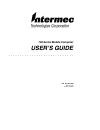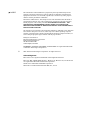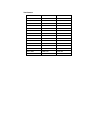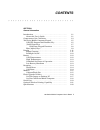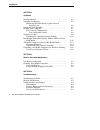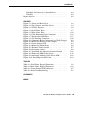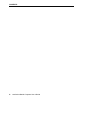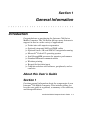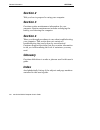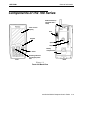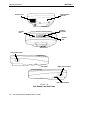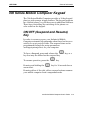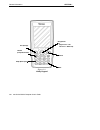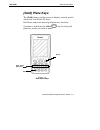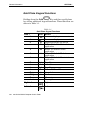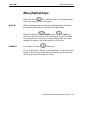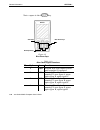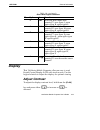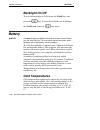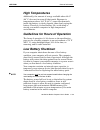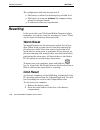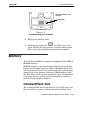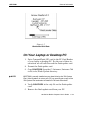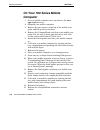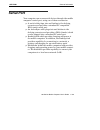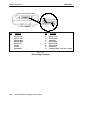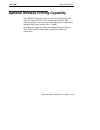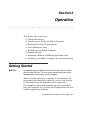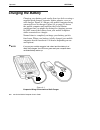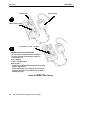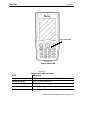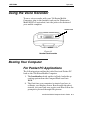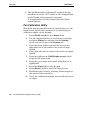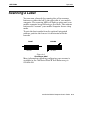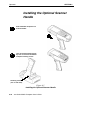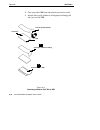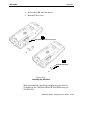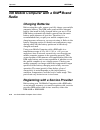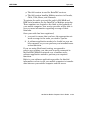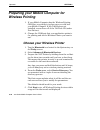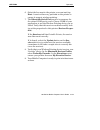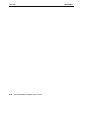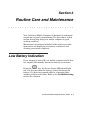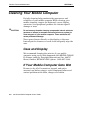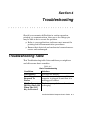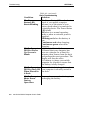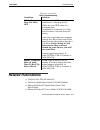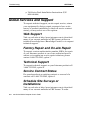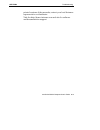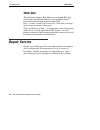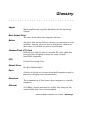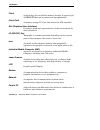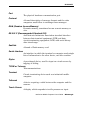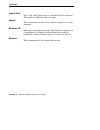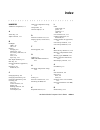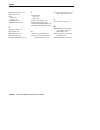- DL manuals
- Intermec
- PDA
- 700 Series
- User Manual
Intermec 700 Series User Manual
Summary of 700 Series
Page 1
700 series mobile computer user’s guide " " " " " " " " " " " " " " " " " " " " " " " " " " " " pn: 961-054-024 revision d january 2002.
Page 2
" notice the information contained herein is proprietary and is provided solely for the purpose of allowing customers to operate and service intermec manufactured equipment and is not to be released, reproduced, or used for any other purpose without written permission of intermec. Disclaimer of warr...
Page 3
Total patents: 4,455,523 5,410,141 5,740,366 4,553,081 5,425,051 5,790,536 4,709,202 5,468,947 5,805,807 4,737,702 5,488,575 5,862,171 4,845,419 5,504,746 5,883,492 4,885,523 5,508,599 5,883,493 4,961,043 5,567,925 5,889,386 5,195,183 5,592,512 5,892,971 5,218,187 5,610,595 5,898,162 5,227,614 5,617...
Page 5: Contents
700 series mobile computer user’s guide i contents " " " " " " " " " " " " " " " " " " " " " " " " " " " " section 1 general information introduction 1-1 . . . . . . . . . . . . . . . . . . . . . . . . . . . . . . . . . . . . . . . . . About this user’s guide 1-1 . . . . . . . . . . . . . . . . . . ...
Page 6
Contents ii 700 series mobile computer user’s guide section 2 operation getting started 2-1 . . . . . . . . . . . . . . . . . . . . . . . . . . . . . . . . . . . . . . Charging the battery 2-2 . . . . . . . . . . . . . . . . . . . . . . . . . . . . . . . . Removing the hand strap to gain access to b...
Page 7
Contents 700 series mobile computer user’s guide iii schedule site surveys or installations 4-4 . . . . . . . . . . . . . Web site 4-6 . . . . . . . . . . . . . . . . . . . . . . . . . . . . . . . . . . . . . . . . Repair service 4-6 . . . . . . . . . . . . . . . . . . . . . . . . . . . . . . . . . ...
Page 8
Contents iv 700 series mobile computer user’s guide.
Page 9: Section 1
700 series mobile computer user’s guide 1-1 section 1 general information " " " " " " " " " " " " " " " " " " " " " " " " " " " " introduction congratulations on purchasing the intermec 700 series mobile computer. The 700 series delivers many features to support its use in a wide variety of applicat...
Page 10: Section 2
Section 1 general information 1-2 700 series mobile computer user’s guide section 2 tells you how to prepare for using your computer. Section 3 contains routine maintenance information for your computer. Routine maintenance includes recharging the battery, and cleaning the computer. Section 4 takes ...
Page 11
Section 1 general information 700 series mobile computer user’s guide 1-3 components of the 700 series touch screen display keypad front back power status scanning indicator and keypad plane shift figure 1-1 front and back view battery compartment speaker stylus irda radio antenna (if equipped with ...
Page 12
Section 1 general information 1-4 700 series mobile computer user’s guide compactflash card slot scanner lens docking connector figure 1-2 top, bottom, and side views headset jack charger jack left scanner button top end bottom end side views right scanner button irda or sim window.
Page 13: Key
Section 1 general information 700 series mobile computer user’s guide 1-5 700 series mobile computer keypad the 700 series mobile computer provides a 19 key keypad plus two side scanner trigger buttons. The keypad supports two “shifted planes” to provide access to additional features. These keys con...
Page 14
Section 1 general information 1-6 700 series mobile computer user’s guide figure 1-3 19-key keypad action esc (escape) bksp (back space) on/off (suspend/resume) enter navigational key (right arrow = tab left arrow = back-tab).
Page 15: [Gold] Plane Keys
Section 1 general information 700 series mobile computer user’s guide 1-7 [gold] plane keys the [gold] plane provides access to display controls special characters, and pocket pc keys. Hold down and press desired gold plane key functions. Continue to hold down the gold key for each gold plane key st...
Page 16
Section 1 general information 1-8 700 series mobile computer user’s guide gold plane keypad functions holding down the gold key and then a gold plane key allows additional keypad functions. These functions are shown in table 1-1. Table 1-1 gold plane keypad functions gold + icon result 1 increases d...
Page 17: Blue [Alpha] Keys
Section 1 general information 700 series mobile computer user’s guide 1-9 blue [alpha] keys press the blue key and keys stay in the alpha mode until you press the blue key again. " note: while in the alpha plane, the keys are somewhat “sticky” therefore, the shift led glows red when you are in the a...
Page 18
Section 1 general information 1-10 700 series mobile computer user’s guide note: a space is the 0 key. Figure 1-5 blue plane keys blue plane keys blue alpha key shift led table 1-2 blue plane keypad functions blue alpha + icon result 1 caps pressed keys type capital letters until sequence is repeate...
Page 19: Display
Section 1 general information 700 series mobile computer user’s guide 1-11 table 1-2 (continued) blue plane keypad functions blue alpha + result icon 5 jkl selecting blue alpha then pressing ’5’ once types j, press again types k, again types l 6 mno selecting blue alpha then pressing ’6’ once types ...
Page 20: Backlight On/off
Section 1 general information 1-12 700 series mobile computer user’s guide backlight on/off to turn the backlight on, hold down the [gold] key and press the key. To turn the backlight off, hold down the [gold] and press the key again. Battery " note: you must charge your mobile computer for at least...
Page 21: High Temperatures
Section 1 general information 700 series mobile computer user’s guide 1-13 high temperatures additionally, the amount of energy available above 68 d f (20 d c) does not increase all that much. Exposure to temperatures above 104 d f (40 d c) cause the chemicals inside the battery to slowly degrade, t...
Page 22: Resetting
Section 1 general information 1-14 700 series mobile computer user’s guide the configuration and time becomes lost if: " the battery is allowed to discharge beyond this level. " the battery is removed without the computer being placed in a suspend mode. " a cold reset of the unit is performed. Reset...
Page 23: Memory
Section 1 general information 700 series mobile computer user’s guide 1-15 figure 1-6 cold restarting your computer reset button shown with battery pack removed 3. Replace the battery pack. 4. Momentarily press the key. When your com- puter finishes the boot process you hear what sounds like a loud ...
Page 24: Flash Upgrade Utilities
Section 1 general information 1-16 700 series mobile computer user’s guide unit is shipped to you with the card installed. The non-volatile 3.3 volt compactflash card is used generally for storing the operating system, customer application and data requirements. Flash upgrade utilities " note: upgra...
Page 25
Section 1 general information 700 series mobile computer user’s guide 1-17 figure 1-7 bootloader build date on your laptop or desktop pc 1. Put a compactflash (cf) card in the pc card reader of your laptop or desktop pc. For the rest of these in- structions we will call this card the flash update ca...
Page 26: Computer
Section 1 general information 1-18 700 series mobile computer user’s guide on your 700 series mobile computer 1. On your mobile computer save any data to the stor- age card directory. 2. Suspend your mobile computer. 3. Remove the two screws on the top of the mobile com- puter and lift up the access...
Page 27: Serial Port
Section 1 general information 700 series mobile computer user’s guide 1-19 serial port your computer can access serial devices through the mobile computer’s serial port, using one of these accessories: " a serial cable plugs into and latches to the docking connector and provides a standard pc compat...
Page 28
Section 1 general information 1-20 700 series mobile computer user’s guide figure 1-8 700 docking connector 1 16 pin function 1 2 3 4 5 6 7 8 ethernet rxn ethernet txn no connect ground ground rs-232 rxd ethernet txp ethernet rxp pin function 9 10 11 12 13 14 15 16 rs-232 dcd rs-232 dsr rs-232 dtr r...
Page 29
Section 1 general information 700 series mobile computer user’s guide 1-21 optional wireless printing capability your mobile computer offers a wireless printing solution with the intermec 781t 2.5 inch thermal printer. The communication to the printer occurs through an embedded antenna that has a ra...
Page 30: Specifications
Section 1 general information 1-22 700 series mobile computer user’s guide specifications size: 8.9 cm (3.5 inches) wide 18.4 cm (7.25 inches) long 3.8 cm (1.5 inches) tall temperature: recommended operating: 0 to +50_c (32 to +122_f) extreme operating: --20 to +60_c (--4 to +140_f) storage temperat...
Page 31: Section 2
700 series mobile computer user’s guide 2-1 section 2 operation " " " " " " " " " " " " " " " " " " " " " " " " " " " " this section tells you how to: " charge the battery " power-up your 700 series mobile computer " booting up pocket pc applications " pen calibration utility " reflashing your mobil...
Page 32: Charging The Battery
Section 2 operation 2-2 700 series mobile computer user’s guide charging the battery charging your battery pack can be done in a dock or using a separate pack charger, cigarette lighter adapter, or an ac wall charger. Figure 2-1 shows your mobile computer being connected to an ac charger. Figure 2-3...
Page 33
Section 2 operation 700 series mobile computer user’s guide 2-3 b caution: the model 700 battery charger is suitable for use only with intermec battery pack part numbers 318-011-001, 318-011-002, and 318-011--003. Use of any other battery pack may present risk of fire or explosion hazard. French: at...
Page 34
Section 2 operation 2-4 700 series mobile computer user’s guide figure 2-2 model 700 battery pack charger 1 2 battery pack power supply push down to “click” into place charge status leds charge status led definitions off = no battery installed or battery completely run down, remains off until batter...
Page 35
Section 2 operation 700 series mobile computer user’s guide 2-5 figure 2-3 power status led power status led table 2-1 power status led indicators led meaning red lights whenever you press the i/o key. Blinking red low battery condition. Continuous red charging in process. Continuous green charging ...
Page 36: Access To Battery Pack
Section 2 operation 2-6 700 series mobile computer user’s guide removing the hand strap to gain access to battery pack figure 2-4 removing hand strap 1 2 unclip hand strap and move hand strap out of the way. Remove battery pack and insert new or fresh pack. Replace hand strap when done. Battery pack...
Page 37: Using The Voice Recorder
Section 2 operation 700 series mobile computer user’s guide 2-7 using the voice recorder to use a voice recorder with your 700 series mobile computer, plug in the headset (such as the plantronics model m135 or equivalent) into the jack on the bottom of your mobile computer. Figure 2-5 headset jack l...
Page 38
Section 2 operation 2-8 700 series mobile computer user’s guide 3. The autorun feature of pocket pc searches for the autorun.Exe in the \2577 folder on the compactflash card. If found, this programs is executed. If no applications are auto started then the“today” screen appears. Pen calibration util...
Page 39: Scanning A Label
Section 2 operation 700 series mobile computer user’s guide 2-9 scanning a label you can scan a barcode by pressing the yellow scanner buttons on either the left or the right side of your mobile computer. The scanning led will light up green and your mobile computer beeps following a good scan. The ...
Page 40: Handle
Section 2 operation 2-10 700 series mobile computer user’s guide installing the optional scanner handle figure 2-7 installing the optional scanner handle 1 2 slide 700 mobile computer into scanner handle retaining screws (one on each side) turn the scanner handle assem- bly over to insert the two mo...
Page 41: (Sim) For Your Gsm Radio
Section 2 operation 700 series mobile computer user’s guide 2-11 installing a subscriber identity module (sim) for your gsm radio 1. Using a small phillips screwdriver, remove the sim cover from your mobile computer figure 2-8 removing sim socket cover sim cover sim cover removed 2 1.
Page 42
Section 2 operation 2-12 700 series mobile computer user’s guide 2. Cut away the sim from the plastic protective card. 3. Attach the acrylic adhesive with paper backing pull tab (p/n )to the sim. Figure 2-9 attaching adhesive pull tab to sim split paper adhesive backing pull tab p/n 806-918-001 peel...
Page 43
Section 2 operation 700 series mobile computer user’s guide 2-13 4. Insert the sim into the sleeve. 5. Reinstall the cover. Figure 2-10 installing the sim card slide sim all the way in to the slot reinstall sim cover 2 1 more information regarding configuring your radio is available in the 700 serie...
Page 44: Brand
Section 2 operation 2-14 700 series mobile computer user’s guide 700 mobile computer with a rim brand radio charging batteries before using the radio, ensure you fully charge your mobile computer battery. The rim radio comes with an internal battery that must be fully charged before you use it. This...
Page 45
Section 2 operation 700 series mobile computer user’s guide 2-15 " the 802 version is used for datatac services. " the 902 version handles mobitex services in canada, chile, usa, korea, and venezula. To register the radio you need the radio’s lli/man and esn serial numbers for the datatac or mobitex...
Page 46: Wireless Printing
Section 2 operation 2-16 700 series mobile computer user’s guide preparing your mobile computer for wireless printing 1. If your mobile computer has the wireless printing cab files, everything is in place once you cold boot your mobile compuer. If the cab files are not installed, access those off of...
Page 47
Section 2 operation 700 series mobile computer user’s guide 2-17 6. Select the box next to the printer you want and tap next. A service discovery performs on the printer to ensure it support wireless printing. 7. The bluetooth serial port service is necessary for the virtual com port to work. Choose...
Page 48
Section 2 operation 2-18 700 series mobile computer user’s guide.
Page 49: Section 3
700 series mobile computer user’s guide 3-1 section 3 routine care and maintenance " " " " " " " " " " " " " " " " " " " " " " " " " " " " your 700 series mobile computer is designed to withstand normal use in harsh environments. The procedures in this section should help keep your mobile computer i...
Page 50: Case And Display
Section 3 routine care and maintenance 3-2 700 series mobile computer user’s guide cleaning your mobile computer periodic cleaning helps maintain the appearance and reliability of your mobile computer when cleaning your mobile computer, inspect the keyboard, covers, display, connectors, and peripher...
Page 51: Section 4
700 series mobile computer user’s guide 4-1 section 4 troubleshooting " " " " " " " " " " " " " " " " " " " " " " " " " " " " should you encounter difficulties in routine operation, printing, or communications, there are a few things you may be able to do to correct the problem. " refer to your appl...
Page 52
Section 4 troubleshooting 4-2 700 series mobile computer user’s guide table 4-1 (continued) basic troubleshooting condition solution the power status led starts blinking the power status led on the front panel of your mobile computer informs you of the status of your battery pack when it is connecte...
Page 53: Related Publications
Section 4 troubleshooting 700 series mobile computer user’s guide 4-3 table 4-1 (continued) basic troubleshooting condition solution mobile computer does not turn off 1. May not turn off when it is connected to a charging device. 2. May not turn off when it is processing data. If condition #2 contin...
Page 54: Web Support
Section 4 troubleshooting 4-4 700 series mobile computer user’s guide " 700 series dock installation instructions (p/n 962-040-004) global services and support to request technical support, on-site repair service, return your equipment for factory repair, arrange to have a site survey or product ins...
Page 55
Section 4 troubleshooting 700 series mobile computer user’s guide 4-5 printed versions of the manuals, contact your local intermec representative or distributor. Visit the http://home.Intermec.Com web site for software and documentation support..
Page 56: Web Site
Section 4 troubleshooting 4-6 700 series mobile computer user’s guide web site the customer support file libraries, including hot tips and product awareness bulletins, are available via the intermec product support page at this url: http://norbbs.Norand.Com/index.Htm. New users can sign up for a new...
Page 57: Glossary
700 series mobile computer user’s guide glossary-1 glossary " " " " " " " " " " " " " " " " " " " " " " " " " " " " applet small applications, typically bundled with the operating system. Boot default drive the drive from which the computer will boot. Button an object that can be clicked, selected, ...
Page 58
Glossary glossary-2 700 series mobile computer user’s guide flash a technology for nonvolatile memory storage. A special type of eeprom that can be erased and reprogrammed. Flash card a memory storage pc card that meets the ata standard. Gui (graphical user interface) provides a graphical representa...
Page 59
Glossary 700 series mobile computer user’s guide glossary-3 port the physical hardware communication port. Protocol a formal description of message formats and the rules computers must follow to exchange those messages. Ram (random access memory) dynamic memory, sometimes known as main memory or cor...
Page 60
Glossary glossary-4 700 series mobile computer user’s guide type ii card type ii cf cards can be up to 5 mm thick. These cards are often used for additional mass storage. Upload the transmission of data from a mobile computer to a host computer. Windows ce microsoft’s operating system for small devi...
Page 61: Index
700 series mobile computer user’s guide index-1 index " " " " " " " " " " " " " " " " " " " " " " " " " " " " numbers 700 series components, 1-3 a action key, 1-6 adjust contrast, 1-11 b backlight off, 1-12 on, 1-12 battery charging, 2-2 lithium ion, 1-12 low battery indication, 3-1 care, 3-1 main, ...
Page 62
Index index-2 700 series mobile computer user’s guide reflashing your unit, 1-16 repair service, 4-6 reset cold, 1-14 warm, 1-14 reset switch, 1-14 rim radio battery, 2-14 s scanning a label, 2-9 serial ports, 1-19 sim installation, 2-11 specifications, 1-22 suspend and resume key, 1-5 t temperature...