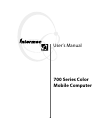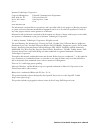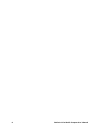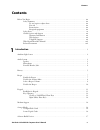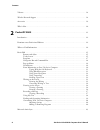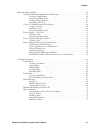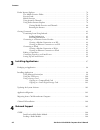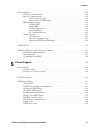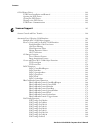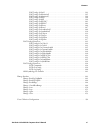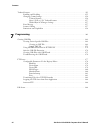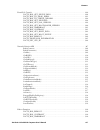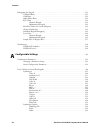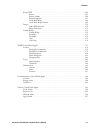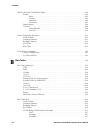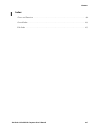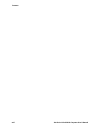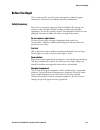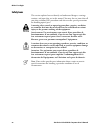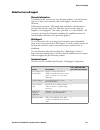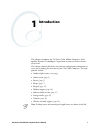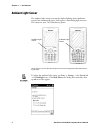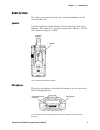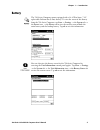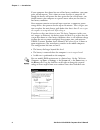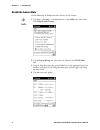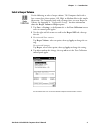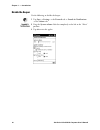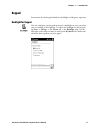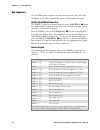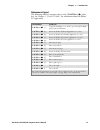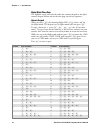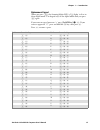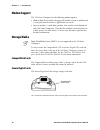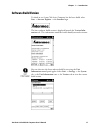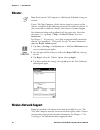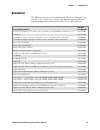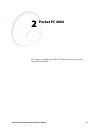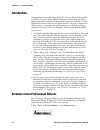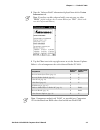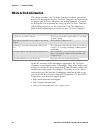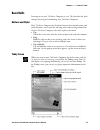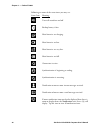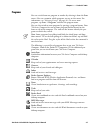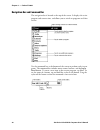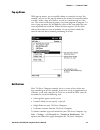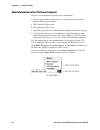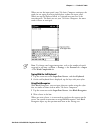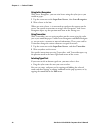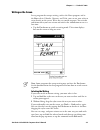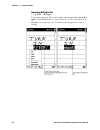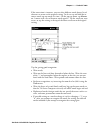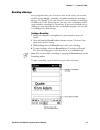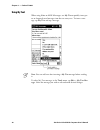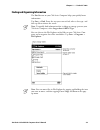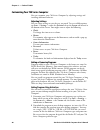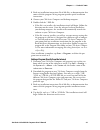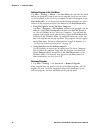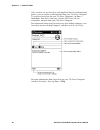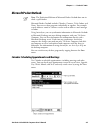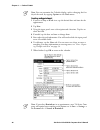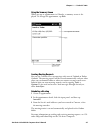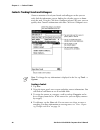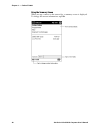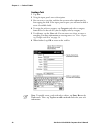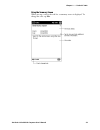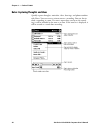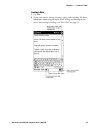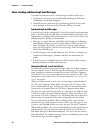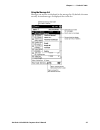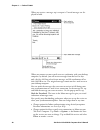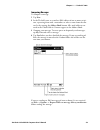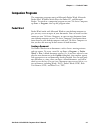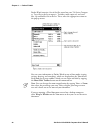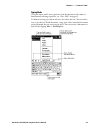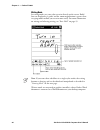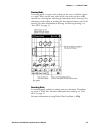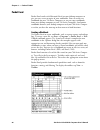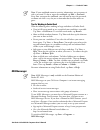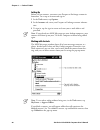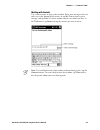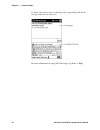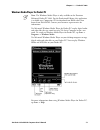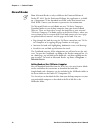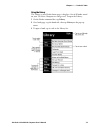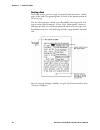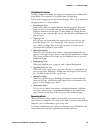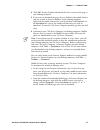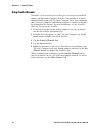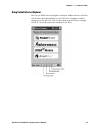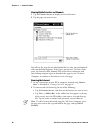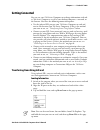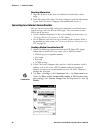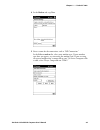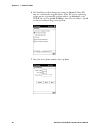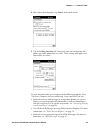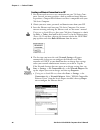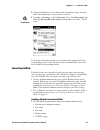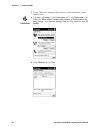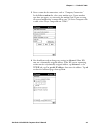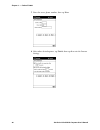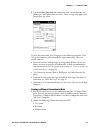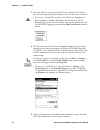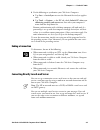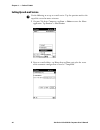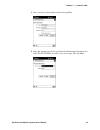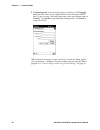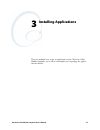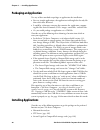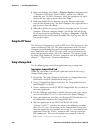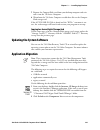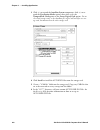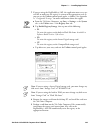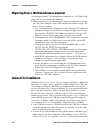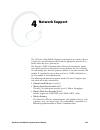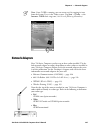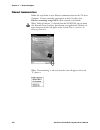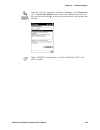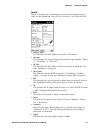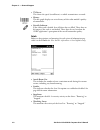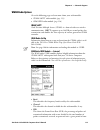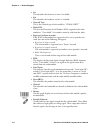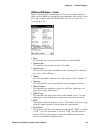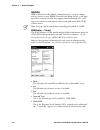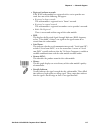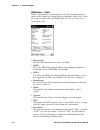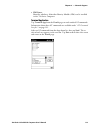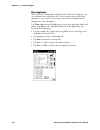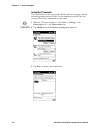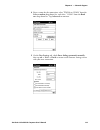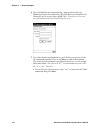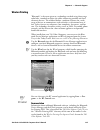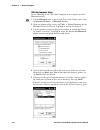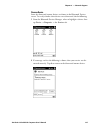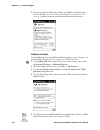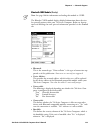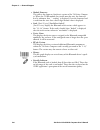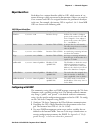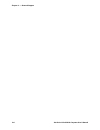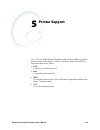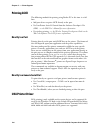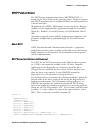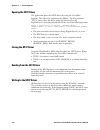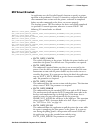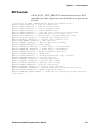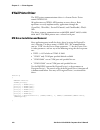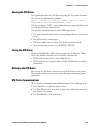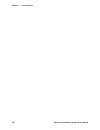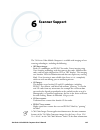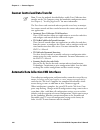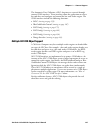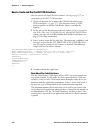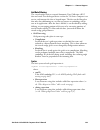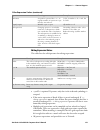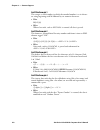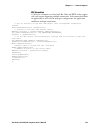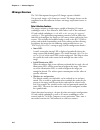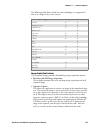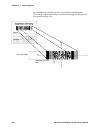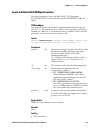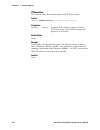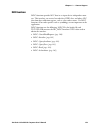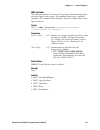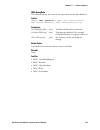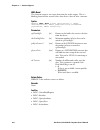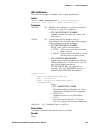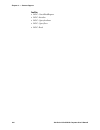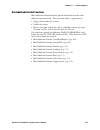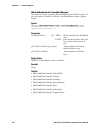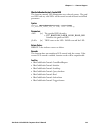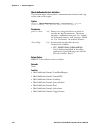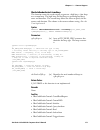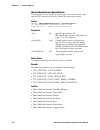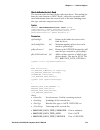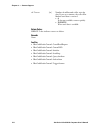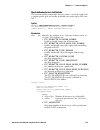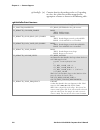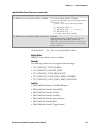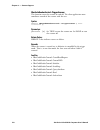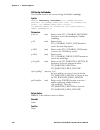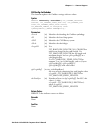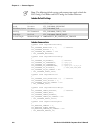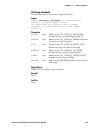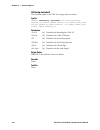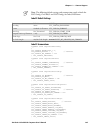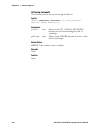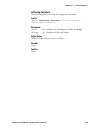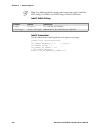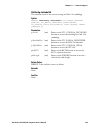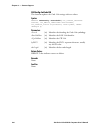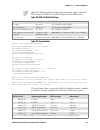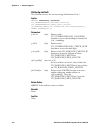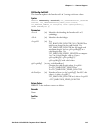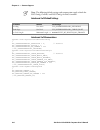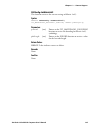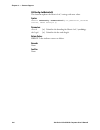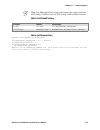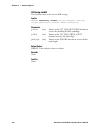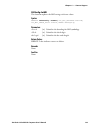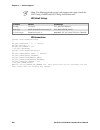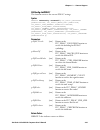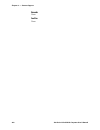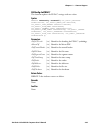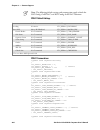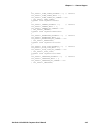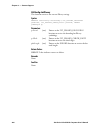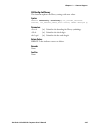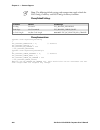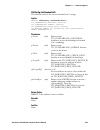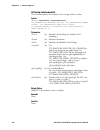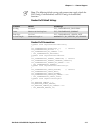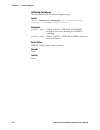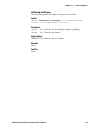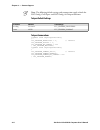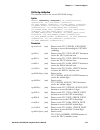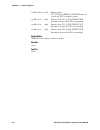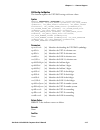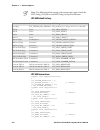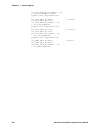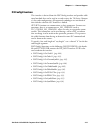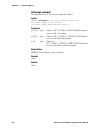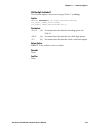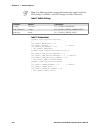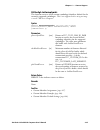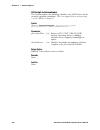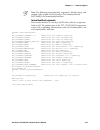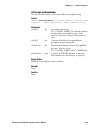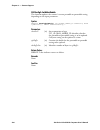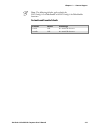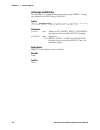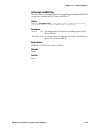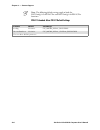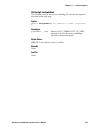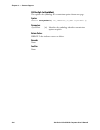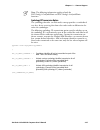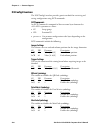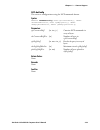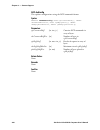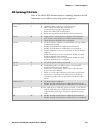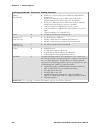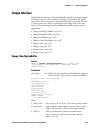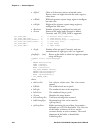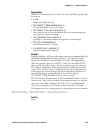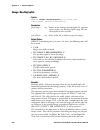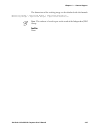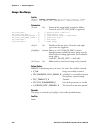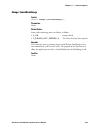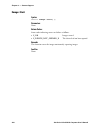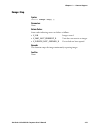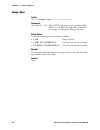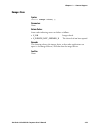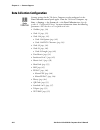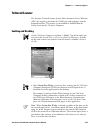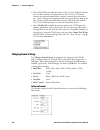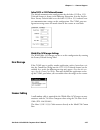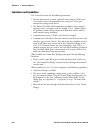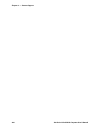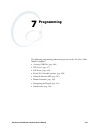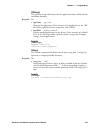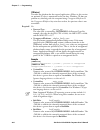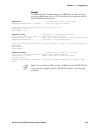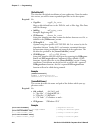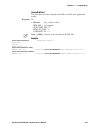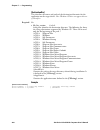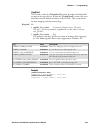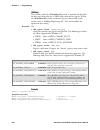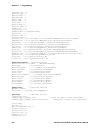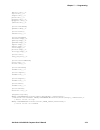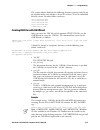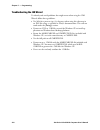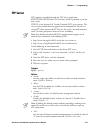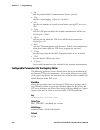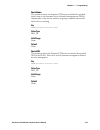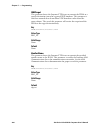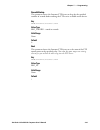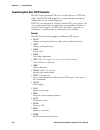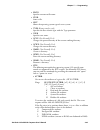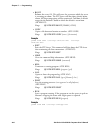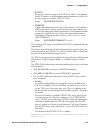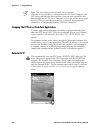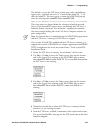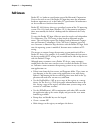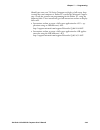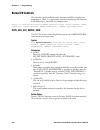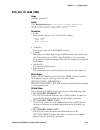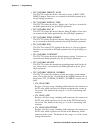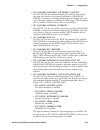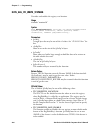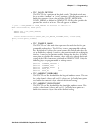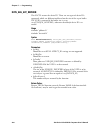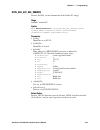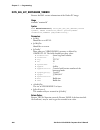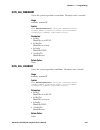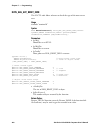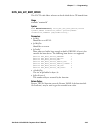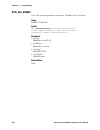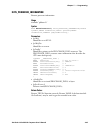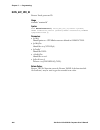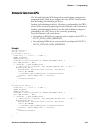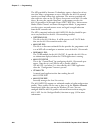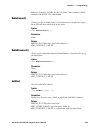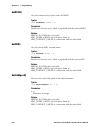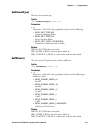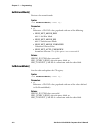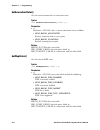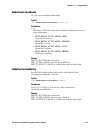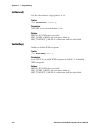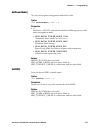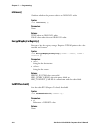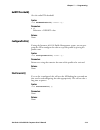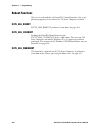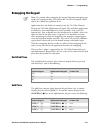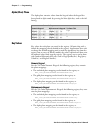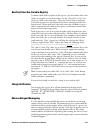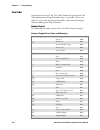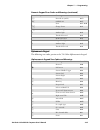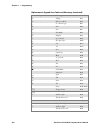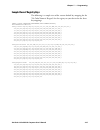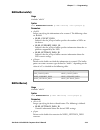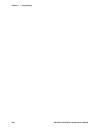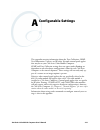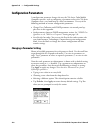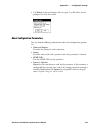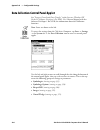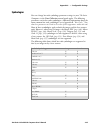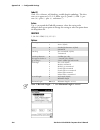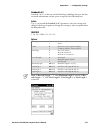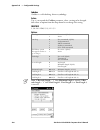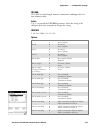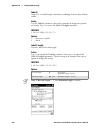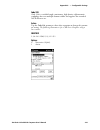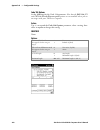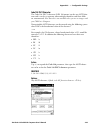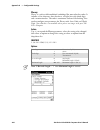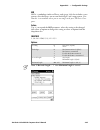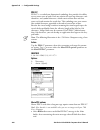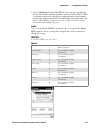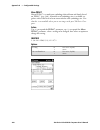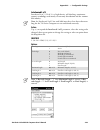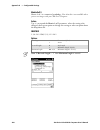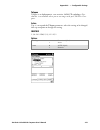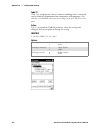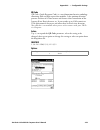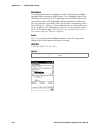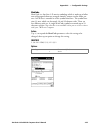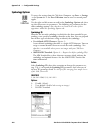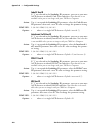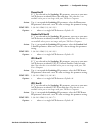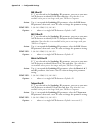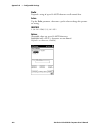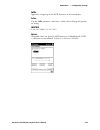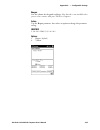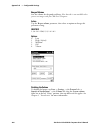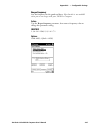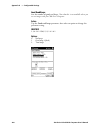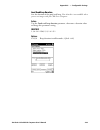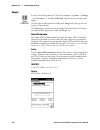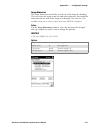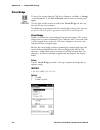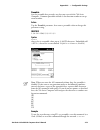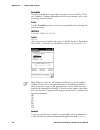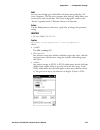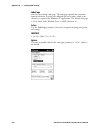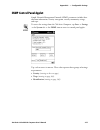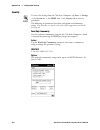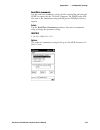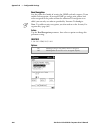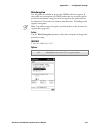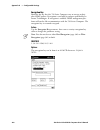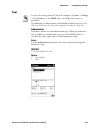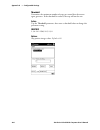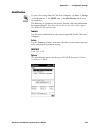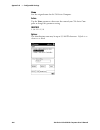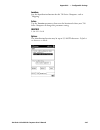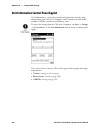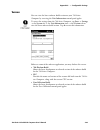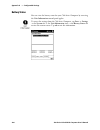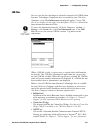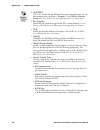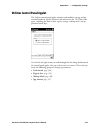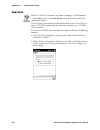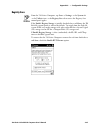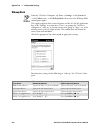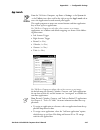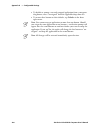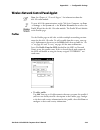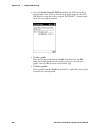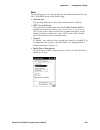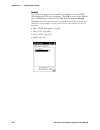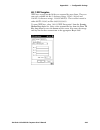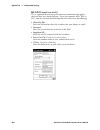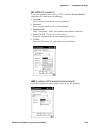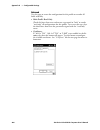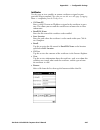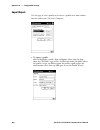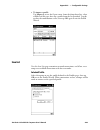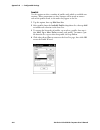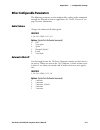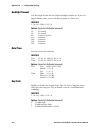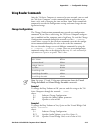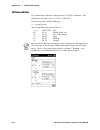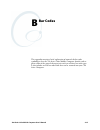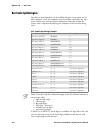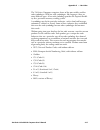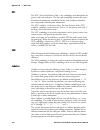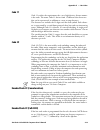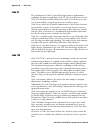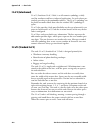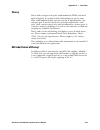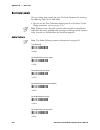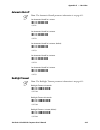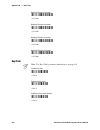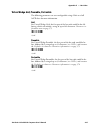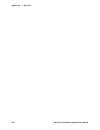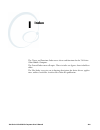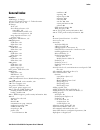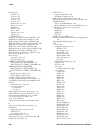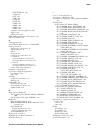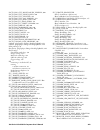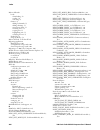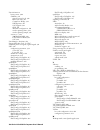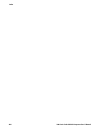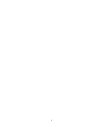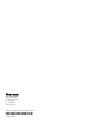- DL manuals
- Intermec
- PDA
- 700 Series
- User Manual
Intermec 700 Series User Manual
Summary of 700 Series
Page 1
700 series color mobile computer user’s manual.
Page 2
Ii 700 series color mobile computer user’s manual intermec technologies corporation corporate headquarters technical communications department 6001 36th ave. W. 550 second street se everett, wa 98203 cedar rapids, ia 52401 u.S.A. U.S.A. Www.Intermec.Com the information contained herein is proprietar...
Page 3
Iii 700 series color mobile computer user’s manual document change record this page records changes to this document. The document was originally released as revision a. Revision date description of change b 11/2002 added information about the siemens mc45 radio module, the tethered scanner, cab ext...
Page 4
Iv 700 series color mobile computer user’s manual.
Page 5
Contents v 700 series color mobile computer user’s manual contents before you begin xix . . . . . . . . . . . . . . . . . . . . . . . . . . . . . . . . . . . . . . . . . . . . . . . . . . . . . . . . . . . . . Safety summary xix . . . . . . . . . . . . . . . . . . . . . . . . . . . . . . . . . . . ....
Page 6
Contents vi 700 series color mobile computer user’s manual vibrator 18 . . . . . . . . . . . . . . . . . . . . . . . . . . . . . . . . . . . . . . . . . . . . . . . . . . . . . . . . . . . . . . . . . . . . Wireless network support 18 . . . . . . . . . . . . . . . . . . . . . . . . . . . . . . . . ....
Page 7
Contents vii 700 series color mobile computer user’s manual microsoft pocket outlook 45 . . . . . . . . . . . . . . . . . . . . . . . . . . . . . . . . . . . . . . . . . . . . . . . . . . . . . . Calendar: scheduling appointments and meetings 45 . . . . . . . . . . . . . . . . . . . . . . . . . . . ...
Page 8
Contents viii 700 series color mobile computer user’s manual pocket internet explorer 76 . . . . . . . . . . . . . . . . . . . . . . . . . . . . . . . . . . . . . . . . . . . . . . . . . . . . . . . . The mobile favorites folder 76 . . . . . . . . . . . . . . . . . . . . . . . . . . . . . . . . . . ...
Page 9
Contents ix 700 series color mobile computer user’s manual network adapters 107 . . . . . . . . . . . . . . . . . . . . . . . . . . . . . . . . . . . . . . . . . . . . . . . . . . . . . . . . . . . Ethernet communications 108 . . . . . . . . . . . . . . . . . . . . . . . . . . . . . . . . . . . . . ...
Page 10
Contents x 700 series color mobile computer user’s manual o’neil printer driver 142 . . . . . . . . . . . . . . . . . . . . . . . . . . . . . . . . . . . . . . . . . . . . . . . . . . . . . . . . . Dtr driver installation and removal 142 . . . . . . . . . . . . . . . . . . . . . . . . . . . . . . . ...
Page 11
Contents xi 700 series color mobile computer user’s manual is9cconfig::seti2of5 193 . . . . . . . . . . . . . . . . . . . . . . . . . . . . . . . . . . . . . . . . . . . Is9cconfig::getmatrix2of5 195 . . . . . . . . . . . . . . . . . . . . . . . . . . . . . . . . . . . . . . Is9cconfig::setmatrix2of...
Page 12
Contents xii 700 series color mobile computer user’s manual tethered scanner 255 . . . . . . . . . . . . . . . . . . . . . . . . . . . . . . . . . . . . . . . . . . . . . . . . . . . . . . . . . . . . Enabling and disabling 255 . . . . . . . . . . . . . . . . . . . . . . . . . . . . . . . . . . . . ...
Page 13
Contents xiii 700 series color mobile computer user’s manual kernel i/o controls 290 . . . . . . . . . . . . . . . . . . . . . . . . . . . . . . . . . . . . . . . . . . . . . . . . . . . . . . . . . . Ioctl_hal_get_device_info 290 . . . . . . . . . . . . . . . . . . . . . . . . . . . . . . . . . . ....
Page 14
Contents xiv 700 series color mobile computer user’s manual remapping the keypad 321 . . . . . . . . . . . . . . . . . . . . . . . . . . . . . . . . . . . . . . . . . . . . . . . . . . . . . . . Unshifted plane 321 . . . . . . . . . . . . . . . . . . . . . . . . . . . . . . . . . . . . . . . . . . ....
Page 15
Contents xv 700 series color mobile computer user’s manual beeper/led 364 . . . . . . . . . . . . . . . . . . . . . . . . . . . . . . . . . . . . . . . . . . . . . . . . . . . . . . . . . Beeper 365 . . . . . . . . . . . . . . . . . . . . . . . . . . . . . . . . . . . . . . . . . . . . . . . . . . ....
Page 16
Contents xvi 700 series color mobile computer user’s manual wireless network control panel applet 399 . . . . . . . . . . . . . . . . . . . . . . . . . . . . . . . . . . . . . . . . . . . Profiles 399 . . . . . . . . . . . . . . . . . . . . . . . . . . . . . . . . . . . . . . . . . . . . . . . . . ....
Page 17
Contents xvii 700 series color mobile computer user’s manual index classes and functions 430 . . . . . . . . . . . . . . . . . . . . . . . . . . . . . . . . . . . . . . . . . . . . . . . . . . . . . . . . General index 433 . . . . . . . . . . . . . . . . . . . . . . . . . . . . . . . . . . . . . . ....
Page 18
Contents xviii 700 series color mobile computer user’s manual.
Page 19
Before you begin xix 700 series color mobile computer user’s manual before you begin this section provides you with safety information, technical support information, and sources for additional product information. Safety summary your safety is extremely important. Read and follow all warnings and c...
Page 20
Before you begin xx 700 series color mobile computer user’s manual safety icons this section explains how to identify and understand dangers, warnings, cautions, and notes that are in this manual. You may also see icons that tell you when to follow esd procedures and when to take special precautions...
Page 21
Before you begin xxi 700 series color mobile computer user’s manual global services and support warranty information to understand the warranty for your intermec product, visit the intermec web site at http://www.Intermec.Com, click support, and then click warranty. Disclaimer of warranties: the sam...
Page 22
Before you begin xxii 700 series color mobile computer user’s manual who should read this manual? This manual provides you with information about the features of the 700 series color mobile computer and how to configure, troubleshoot, and support it. You must be familiar with your host pc, your netw...
Page 23
1 700 series color mobile computer user’s manual introduction 1 this chapter introduces the 700 series color mobile computer, devel- oped by intermec technologies corporation to enhance wireless connec- tivity needs. This chapter contains hardware and software configuration information to assist you...
Page 24
Introduction chapter — 1 2 700 series color mobile computer user’s manual ambient light sensor the ambient light sensor turns on the display lighting when conditions warrant but automatically turns if off again as surrounding light increases. This conserves your 700 color battery power. Ambient ligh...
Page 25
Introduction — chapter 1 3 700 series color mobile computer user’s manual audio system the audio system consists of the speaker, internal microphone, and the external headset jack. Speaker a speaker capable of variable volume levels is located on the back of the computer. This speaker has a transduc...
Page 26
Introduction chapter — 1 4 700 series color mobile computer user’s manual external headset jack the external headset jack connects a mobile phone style headset to your mobile computer for use in noisy environments. The jack is a 2.5 mm, three-conductor jack, with autosensing of the headset jack inse...
Page 27
Introduction — chapter 1 5 700 series color mobile computer user’s manual battery the 700 series computer comes equipped with a 14.4 watt-hour, 7.2v, replaceable lithium-ion (liion) battery. To view the status of this battery from the 700 series computer, tap start → settings → the system tab → the ...
Page 28
Introduction chapter — 1 6 700 series color mobile computer user’s manual if your computer shuts down because of low battery conditions, your com- puter will not operate. This is done to ensure that data is protected. Al- though the battery will protect the data against loss for several hours, you s...
Page 29
Introduction — chapter 1 7 700 series color mobile computer user’s manual beeper note: each time the 700 computer is cold-booted, all default settings are restored. If the beeper is disabled on your 700 color computer, do the following instructions to enable the beeper. If you are not able to enable...
Page 30
Introduction chapter — 1 8 700 series color mobile computer user’s manual disable the scanner mute do the following to disable the mute feature on the scanner. 1 tap start → settings → the system tab → the audio icon, then select user defined audio settings. 2 tap the input mixing tab, then clear (o...
Page 31
Introduction — chapter 1 9 700 series color mobile computer user’s manual select a beeper volume do the following to select a beeper volume. 700 computers built with a laser scanner have three options: off, high, or medium like in this sample illustration. 700 computers built with an imager have jus...
Page 32
Introduction chapter — 1 10 700 series color mobile computer user’s manual disable the beeper do the following to disable the beeper: 1 tap start → settings → the personal tab → sounds & notifications → the volume tab. 2 drag the system volume slider bar completely to the left to the “silent” positi...
Page 33
Introduction — chapter 1 11 700 series color mobile computer user’s manual keypad instructions for the keypad include the backlight and keypress sequences. Backlight for keypad you can configure your keypad to turn on a backlight to assist you when you are working in low lighting. To adjust the back...
Page 34
Introduction chapter — 1 12 700 series color mobile computer user’s manual key sequences use the following key sequences to enter characters into your 700 color computer using either a numeric keypad or an alphanumeric keypad. [gold] or [gold/white] plane keys the [gold] b plane key (numeric keypad)...
Page 35
Introduction — chapter 1 13 700 series color mobile computer user’s manual alphanumeric keypad the following table lists sequences that use the [gold/white] c plane key. See chapter 2, “pocket pc 2002,” for information about the pocket pc applications. Press the keys to do this [gold/white] c i togg...
Page 36
Introduction chapter — 1 14 700 series color mobile computer user’s manual alpha (blue) plane keys the alphabet can be entered with either the numeric keypad or the alpha- numeric keypad. Below and on the next page are the key sequences. Numeric keypad when you press f, the scanning/alpha led (c) sh...
Page 37
Introduction — chapter 1 15 700 series color mobile computer user’s manual alphanumeric keypad when you press f, the scanning/alpha led (c) lights ‘red’ to in- dicate alpha mode. The keypad stays in the alpha mode until you press f again. If you want to type a lowercase ‘c,’ press [gold/white] d c. ...
Page 38
Introduction chapter — 1 16 700 series color mobile computer user’s manual modem support the 700 series computer has the following modem options: s modem dock that provides charging and includes a built-in modem and a serial port between which an application can switch. S snap-on modem, a stand-alon...
Page 39
Introduction — chapter 1 17 700 series color mobile computer user’s manual software build version to check to see if your 700 series computer has the latest build, select start → internet explorer → the intermec logo. The latest software build version is displayed beneath the version infor- mation t...
Page 40
Introduction chapter — 1 18 700 series color mobile computer user’s manual vibrator note: each time the 700 computer is cold-booted, all default settings are restored. If your 700 color computer is built with an imager or scanner and the vibrator is disabled, do the following instructions to enable ...
Page 41
Introduction — chapter 1 19 700 series color mobile computer user’s manual accessories the following accessories are available for the 700 series computer. Note that this is not a complete list. Contact your intermec representative for in- formation about these and other accessories that are not in ...
Page 42
Introduction chapter — 1 20 700 series color mobile computer user’s manual what’s new the newest functionality is available in software build versions 1.31 or greater. These changes have occurred since the last release of this manual: s added information about ambient light sensor, the beeper, keypa...
Page 43
21 700 series color mobile computer user’s manual pocket pc 2002 2 this chapter introduces the pocket pc 2002 operating system from microsoft corporation..
Page 44
Pocket pc 2002 chapter — 2 22 700 series color mobile computer user’s manual introduction congratulations on purchasing a pocket pc. Due to the size and capabili- ties of this 700 series color mobile computer, you can keep your most important business and personal information up-to-date and close at...
Page 45
Pocket pc 2002 — chapter 2 23 700 series color mobile computer user’s manual 2 note the “software build” information displayed beneath the version information title. Note: if you have an older software build, your unit may say either “prem” (which indicates the premium edition) or “pro” (which indi-...
Page 46
Pocket pc 2002 chapter — 2 24 700 series color mobile computer user’s manual where to find information this chapter describes your 700 series computer hardware, provides an overview of the programs on your 700 series computer, and explains how to connect your 700 series computer to a desktop compute...
Page 47
Pocket pc 2002 — chapter 2 25 700 series color mobile computer user’s manual basic skills learning to use your 700 series computer is easy. This describes the basic concepts of using and customizing your 700 series computer. Buttons and stylus your 700 series computer has hardware buttons that contr...
Page 48
Pocket pc 2002 chapter — 2 26 700 series color mobile computer user’s manual following are some of the status icons you may see: status icon meaning: turns all sounds on and off. Backup battery is low. Main batteries are charging. Main batteries are low. Main batteries are very low. Main batteries a...
Page 49
Pocket pc 2002 — chapter 2 27 700 series color mobile computer user’s manual programs you can switch from one program to another by selecting it from the start menu. (you can customize which programs you see on this menu. For information, see “adjusting settings” on page 40.) to access some programs...
Page 50
Pocket pc 2002 chapter — 2 28 700 series color mobile computer user’s manual navigation bar and command bar the navigation bar is located at the top of the screen. It displays the active program and current time, and allows you to switch to programs and close screens. Use the command bar at the bott...
Page 51
Pocket pc 2002 — chapter 2 29 700 series color mobile computer user’s manual pop-up menus with pop-up menus, you can quickly choose an action for an item. For example, you can use the pop-up menu in the contact list to quickly delete a contact, make a copy of a contact, or send an e-mail message to ...
Page 52
Pocket pc 2002 chapter — 2 30 700 series color mobile computer user’s manual enter information on your 700 series computer you have several options for entering new information: s use the input panel to enter typed text, either by using the soft key- board or other input method. S write directly on ...
Page 53
Pocket pc 2002 — chapter 2 31 700 series color mobile computer user’s manual when you use the input panel, your 700 series computer anticipates the word you are typing or writing and displays it above the input panel. When you tap the displayed word, it is inserted into your text at the insertion po...
Page 54
Pocket pc 2002 chapter — 2 32 700 series color mobile computer user’s manual using letter recognizer with letter recognizer, you can write letters using the stylus just as you would on paper. 1 tap the arrow next to the input panel button, then letter recognizer. 2 write a letter in the box. When yo...
Page 55
Pocket pc 2002 — chapter 2 33 700 series color mobile computer user’s manual writing on the screen in any program that accepts writing, such as the notes program, and in the notes tab in calendar, contacts, and tasks, you can use your stylus to write directly on the screen. Write the way you do on p...
Page 56
Pocket pc 2002 chapter — 2 34 700 series color mobile computer user’s manual converting writing to text s tap tools → recognize. If you want to convert only certain words, select them before tapping rec- ognize on the tools menu (or tap and hold the selected words and then tap recognize on the pop-u...
Page 57
Pocket pc 2002 — chapter 2 35 700 series color mobile computer user’s manual if the conversion is incorrect, you can select different words from a list of alternates or return to the original writing. To do so, tap and hold the in- correct word (tap one word at a time). On the pop-up menu, tap alter...
Page 58
Pocket pc 2002 chapter — 2 36 700 series color mobile computer user’s manual drawing on the screen you can draw on the screen in the same way that you write on the screen. The difference between writing and drawing on the screen is how you se- lect items and how they can be edited. For example, sele...
Page 59
Pocket pc 2002 — chapter 2 37 700 series color mobile computer user’s manual recording a message in any program where you can write or draw on the screen, you can also quickly capture thoughts, reminders, and phone numbers by recording a message. In calendar, tasks, and contacts, you can include a r...
Page 60
Pocket pc 2002 chapter — 2 38 700 series color mobile computer user’s manual using my text when using inbox or msn messenger, use my text to quickly insert pre- set or frequently used messages into the text entry area. To insert a mes- sage, tap my text and tap a message. Note: you can add text afte...
Page 61
Pocket pc 2002 — chapter 2 39 700 series color mobile computer user’s manual finding and organizing information the find feature on your 700 series computer helps you quickly locate information. Tap start → find. Enter the text you want to find, select a data type, and then tap go to initiate the se...
Page 62
Pocket pc 2002 chapter — 2 40 700 series color mobile computer user’s manual customizing your 700 series computer you can customize your 700 series computer by adjusting settings and installing additional software. Adjusting settings you can adjust settings to suit the way you work. To see available...
Page 63
Pocket pc 2002 — chapter 2 41 700 series color mobile computer user’s manual 3 read any installation instructions, read me files, or documentation that comes with the program. Many programs provide special installation instructions. 4 connect your 700 series computer and desktop computer. 5 double-c...
Page 64
Pocket pc 2002 chapter — 2 42 700 series color mobile computer user’s manual adding a program to the start menu tap start → settings → menus → the start menu tab, and then the check box for the program. If you do not see the program listed, you can either use file explorer on the 700 series computer...
Page 65
Pocket pc 2002 — chapter 2 43 700 series color mobile computer user’s manual microsoft activesync visit the following microsoft web site for the latest in updates, technical information, and samples: s http://www.Microsoft.Com/mobile/pocketpc/downloads/activesync.Asp using microsoft activesync, you ...
Page 66
Pocket pc 2002 chapter — 2 44 700 series color mobile computer user’s manual once you have set up activesync and completed the first synchronization process, you can initiate synchronization from your 700 series computer. To switch to activesync on your 700 series computer, tap start → activesync. N...
Page 67
Pocket pc 2002 — chapter 2 45 700 series color mobile computer user’s manual microsoft pocket outlook note: the professional edition of microsoft pocket outlook does not in- clude a spell checker. Microsoft pocket outlook includes calendar, contacts, tasks, inbox, and notes. You can use these progra...
Page 68
Pocket pc 2002 chapter — 2 46 700 series color mobile computer user’s manual note: you can customize the calendar display, such as changing the first day of the week, by tapping options on the tools menu. Creating an appointment 1 if you are in day or week view, tap the desired date and time for the...
Page 69
Pocket pc 2002 — chapter 2 47 700 series color mobile computer user’s manual using the summary screen when you tap an appointment in calendar, a summary screen is dis- played. To change the appointment, tap edit. Creating meeting requests you can use calendar to set up meetings with users of outlook...
Page 70
Pocket pc 2002 chapter — 2 48 700 series color mobile computer user’s manual contacts: tracking friends and colleagues contacts maintains a list of your friends and colleagues so that you can easily find the information you are looking for, whether you are at home or on the road. Using the 700 serie...
Page 71
Pocket pc 2002 — chapter 2 49 700 series color mobile computer user’s manual 5 when finished, tap ok to return to the contact list. Finding a contact there are four ways to find a contact: s in the contact list, enter a contact name in the box under the navigation bar. To show all contacts again, cl...
Page 72
Pocket pc 2002 chapter — 2 50 700 series color mobile computer user’s manual using the summary screen when you tap a contact in the contact list, a summary screen is displayed. To change the contact information, tap edit..
Page 73
Pocket pc 2002 — chapter 2 51 700 series color mobile computer user’s manual tasks: keeping a to do list use tasks to keep track of what you have to do. Note: to change the way information is displayed in the list, tap tools → options..
Page 74
Pocket pc 2002 chapter — 2 52 700 series color mobile computer user’s manual creating a task 1 tap new. 2 using the input panel, enter a description. 3 you can enter a start date and due date or enter other information by first tapping the field. If the input panel is open, you will need to hide it ...
Page 75
Pocket pc 2002 — chapter 2 53 700 series color mobile computer user’s manual using the summary screen when you tap a task in the task list, a summary screen is displayed. To change the task, tap edit..
Page 76
Pocket pc 2002 chapter — 2 54 700 series color mobile computer user’s manual notes: capturing thoughts and ideas quickly capture thoughts, reminders, ideas, drawings, and phone numbers with notes. You can create a written note or a recording. You can also in- clude a recording in a note. If a note i...
Page 77
Pocket pc 2002 — chapter 2 55 700 series color mobile computer user’s manual creating a note 1 tap new. 2 create your note by writing, drawing, typing, and recording. For more information about using the input panel, writing and drawing on the screen, and creating recordings, see “basic skills” on p...
Page 78
Pocket pc 2002 chapter — 2 56 700 series color mobile computer user’s manual inbox: sending and receiving e-mail messages use inbox to send and receive e-mail messages in either of these ways: s synchronize e-mail messages with microsoft exchange or microsoft outlook on your desktop computer. S send...
Page 79
Pocket pc 2002 — chapter 2 57 700 series color mobile computer user’s manual using the message list messages you receive are displayed in the message list. By default, the most recently received messages are displayed first in the list..
Page 80
Pocket pc 2002 chapter — 2 58 700 series color mobile computer user’s manual when you receive a message, tap it to open it. Unread messages are dis- played in bold. When you connect to your e-mail server or synchronize with your desktop computer, by default, you will receive messages from the last f...
Page 81
Pocket pc 2002 — chapter 2 59 700 series color mobile computer user’s manual composing messages to compose a message: 1 tap new. 2 in the to field, enter an e-mail or sms address of one or more recipi- ents, separating them with a semicolon, or select a name from the con- tact list by tapping the ad...
Page 82
Pocket pc 2002 chapter — 2 60 700 series color mobile computer user’s manual managing e-mail messages and folders by default, messages are displayed in one of five folders for each service you have created: inbox, deleted items, drafts, outbox, and sent items. The deleted items folder contains messa...
Page 83
Pocket pc 2002 — chapter 2 61 700 series color mobile computer user’s manual companion programs the companion programs consist of microsoft pocket word, microsoft pocket excel, windows media player for pocket pc, and microsoft reader. To switch to a companion program on your 700 series computer, tap...
Page 84
Pocket pc 2002 chapter — 2 62 700 series color mobile computer user’s manual pocket word contains a list of the files stored on your 700 series comput- er. Tap a file in the list to open it. To delete, make copies of, and send files, tap and hold a file in the list. Then, select the appropriate acti...
Page 85
Pocket pc 2002 — chapter 2 63 700 series color mobile computer user’s manual typing mode using the input panel, enter typed text into the document. For more in- formation on entering typed text, see “basic skills” on page 25. To format existing text and to edit text, first select the text. You can s...
Page 86
Pocket pc 2002 chapter — 2 64 700 series color mobile computer user’s manual writing mode in writing mode, use your stylus to write directly on the screen. Ruled lines are displayed as a guide, and the zoom magnification is greater than in typing mode to allow you to write more easily. For more info...
Page 87
Pocket pc 2002 — chapter 2 65 700 series color mobile computer user’s manual drawing mode in drawing mode, use your stylus to draw on the screen. Grid lines appear as a guide. When you lift your stylus off the screen after the first stroke, you will see a drawing box indicating the boundaries of the...
Page 88
Pocket pc 2002 chapter — 2 66 700 series color mobile computer user’s manual pocket excel pocket excel works with microsoft excel on your desktop computer to give you easy access to copies of your workbooks. You can create new workbooks on your 700 series computer, or you can copy workbooks from you...
Page 89
Pocket pc 2002 — chapter 2 67 700 series color mobile computer user’s manual note: if your workbook contains sensitive information, you can protect it with a password. To do so, open the workbook, tap edit → password. Every time you open the workbook, you will need to enter the password, so choose o...
Page 90
Pocket pc 2002 chapter — 2 68 700 series color mobile computer user’s manual setting up before you can connect, you must enter passport or exchange account in- formation. To set up an account and sign in: 1 in the tools menu, tap options. 2 in the accounts tab, enter your passport or exchange accoun...
Page 91
Pocket pc 2002 — chapter 2 69 700 series color mobile computer user’s manual chatting with contacts tap a contact name to open a chat window. Enter your message in the text entry area at the bottom of the screen, or tap my text to enter a preset message, and tap send. To invite another contact to a ...
Page 92
Pocket pc 2002 chapter — 2 70 700 series color mobile computer user’s manual to know if the contact you are chatting with is responding, look for the message under the text entry area. For more information on using msn messenger, tap start → help..
Page 93
Pocket pc 2002 — chapter 2 71 700 series color mobile computer user’s manual windows media player for pocket pc note: the windows media player is only available on the premium edition of pocket pc 2002. For the professional edition, this application is available on a companion cd for download into r...
Page 94
Pocket pc 2002 chapter — 2 72 700 series color mobile computer user’s manual microsoft reader note: microsoft reader is only available on the premium edition of pocket pc 2002. For the professional edition, this application is available on a companion cd for download into ram rather than burned into...
Page 95
Pocket pc 2002 — chapter 2 73 700 series color mobile computer user’s manual using the library the library is your reader home page; it displays a list of all books stored on your 700 series computer or storage card. To open the library: 1 on the reader command bar, tap library. 2 on a book page, ta...
Page 96
Pocket pc 2002 chapter — 2 74 700 series color mobile computer user’s manual reading a book each book consists of a cover page, an optional table of contents, and the pages of the book. Navigation options are listed in the bottom portion of the cover page. The first time you open a book, you will pr...
Page 97
Pocket pc 2002 — chapter 2 75 700 series color mobile computer user’s manual using reader features reading a book electronically gives you several options not available with paper books. These options are available from any book page. Select text by dragging across the text on the page. Then, tap an...
Page 98
Pocket pc 2002 chapter — 2 76 700 series color mobile computer user’s manual pocket internet explorer note: the professional edition of pocket internet explorer does not sup- port wap pages. Use microsoft pocket internet explorer to view web or wap pages in either of these ways: s during synchroniza...
Page 99
Pocket pc 2002 — chapter 2 77 700 series color mobile computer user’s manual 4 click ok. Internet explorer downloads the latest version of the page to your desktop computer. 5 if you want to download the pages that are linked to the mobile favorite you just created, in internet explorer on the deskt...
Page 100
Pocket pc 2002 chapter — 2 78 700 series color mobile computer user’s manual using avantgo channels avantgo is a free interactive service that gives you access to personalized content and thousands of popular web sites. You subscribe to avantgo channels directly from your 700 series computer. Then, ...
Page 101
Pocket pc 2002 — chapter 2 79 700 series color mobile computer user’s manual using pocket internet explorer you can use pocket internet explorer to browse mobile favorites and chan- nels that have been downloaded to your 700 series computer without connecting to the internet. You can also connect to...
Page 102
Pocket pc 2002 chapter — 2 80 700 series color mobile computer user’s manual viewing mobile favorites and channels 1 tap the favorites button to display your list of favorites. 2 tap the page you want to view. You will see the page that was downloaded the last time you synchronized with your desktop...
Page 103
Pocket pc 2002 — chapter 2 81 700 series color mobile computer user’s manual getting connected you can use your 700 series computer to exchange information with oth- er 700 series computers as well as your desktop computer, a network, or the internet. You have the following connection options: s use...
Page 104
Pocket pc 2002 chapter — 2 82 700 series color mobile computer user’s manual receiving information 1 align the ir ports so that they are unobstructed and within a close range. 2 have the owner of the other 700 series computer send the information to you. Your 700 series computer will automatically r...
Page 105
Pocket pc 2002 — chapter 2 83 700 series color mobile computer user’s manual 4 in the modem tab, tap new. 5 enter a name for the connection, such as “isp connection.” in the select a modem list, select your modem type. If your modem type does not appear, try reinserting the modem card. If you are us...
Page 106
Pocket pc 2002 chapter — 2 84 700 series color mobile computer user’s manual 6 you should not need to change any settings in advanced. Most isps now use a dynamically-assigned address. If the isp you are connecting to does not use a dynamically-assigned address, tap advanced → the tcp/ip tab, tap us...
Page 107
Pocket pc 2002 — chapter 2 85 700 series color mobile computer user’s manual 8 select other desired options, tap finish, then tap ok to exit. 9 tap the dialing locations tab and specify your current location and phone type (most phone lines are tone). These settings will apply to all connections you...
Page 108
Pocket pc 2002 chapter — 2 86 700 series color mobile computer user’s manual creating an ethernet connection to an isp 1 you do not need to create a new connection on your 700 series com- puter. Instead, you must purchase a dock to enable on-board ethernet or purchase a compactflash ethernet card th...
Page 109
Pocket pc 2002 — chapter 2 87 700 series color mobile computer user’s manual 5 connect the ethernet card or dock to the network by using a network cable. For information, see your owner’s manual. 6 tap start → settings → the connections tab → the connections icon. From the my network card connects t...
Page 110
Pocket pc 2002 chapter — 2 88 700 series color mobile computer user’s manual 2 if your 700 series computer does not have a built-in modem, install a modem card. 3 tap start → settings → the connections tab → the connections icon. Under the when needed, automatically connect to the internet using the...
Page 111
Pocket pc 2002 — chapter 2 89 700 series color mobile computer user’s manual 5 enter a name for the connection, such as “company connection.” in the select a modem list, select your modem type. If your modem type does not appear, try reinserting the modem card. If you are using an external modem tha...
Page 112
Pocket pc 2002 chapter — 2 90 700 series color mobile computer user’s manual 7 enter the access phone number, then tap next. 8 select other desired options, tap finish, then tap ok to exit the internet settings..
Page 113
Pocket pc 2002 — chapter 2 91 700 series color mobile computer user’s manual 9 tap the dialing locations tab and specify your current location and phone type (most phone lines are tone). These settings will apply to all connections you create. To start the connection, start using one of the followin...
Page 114
Pocket pc 2002 chapter — 2 92 700 series color mobile computer user’s manual 3 insert the ethernet card into your 700 series computer. For instruc- tions on inserting and using the ethernet card, see the owner’s manual. S if using an on-board ethernet, place your 700 series computer in a dock, tap s...
Page 115
Pocket pc 2002 — chapter 2 93 700 series color mobile computer user’s manual 6 do the following to synchronize your 700 series computer: a tap start → activesync to access the microsoft activesync applica- tion. B tap tools → options. → the pc tab, check include pc when syn- chronizing remotely and ...
Page 116
Pocket pc 2002 chapter — 2 94 700 series color mobile computer user’s manual setting up an e-mail service do the following to set up an e-mail service. Tap the question mark at the top of the screen for more assistance. 1 on your 700 series computer, tap start → inbox to access the inbox application...
Page 117
Pocket pc 2002 — chapter 2 95 700 series color mobile computer user’s manual 3 enter your user name and password, then tap next. 4 select the appropriate service type from the service type drop-down list, either pop3 or imap4, or enter a new service type, then tap next..
Page 118
Pocket pc 2002 chapter — 2 96 700 series color mobile computer user’s manual 5 in incoming mail, enter the name of your e-mail server. In outgoing mail, enter the name of your simple mail transfer protocol (smtp) host. If you are using a network connection, enter your domain name in domain. Tap opti...
Page 119
97 700 series color mobile computer user’s manual installing applications 3 there are multiple ways to get an application to your 700 series color mobile computer; just as there are multiple ways to package the applica- tion for delivery..
Page 120
Installing applications chapter — 3 98 700 series color mobile computer user’s manual packaging an application use any of these methods to package an application for installation: s for very simple applications, the application itself might be the only file that needs to be delivered. S it could be ...
Page 121
Installing applications — chapter 3 99 700 series color mobile computer user’s manual using microsoft activesync note: these instructions assume the 700 color management tools por- tion of the 700 color software tools cd was installed onto your desktop. The microsoft activesync tool is located on th...
Page 122
Installing applications chapter — 3 100 700 series color mobile computer user’s manual 4 from your desktop, select start → windows explorer, then browse the “c:\intermec\700c mgmt tools\cabfiles” path for any cab files needed for your 700 series computer. Select the appropriate file, right- click th...
Page 123
Installing applications — chapter 3 101 700 series color mobile computer user’s manual 7 remove the compactflash card from your desktop computer and rein- stall it into the 700 series computer. 8 warm-boot the 700 series computer to add these files to the compact- flash storage card. If the autouser...
Page 124
Installing applications chapter — 3 102 700 series color mobile computer user’s manual 3 click (+) to expand the autorun system component, click (+) to ex- pand the destination media option, then select either the compactflash card option or the secure digital card option. Do not select both storage...
Page 125
Installing applications — chapter 3 103 700 series color mobile computer user’s manual 7 if you are using the regflushkey() api, the application must use a spe- cial api to make sure the registry is written to the appropriate card; or you can use the utilities control panel applet, as follows. See a...
Page 126
Installing applications chapter — 3 104 700 series color mobile computer user’s manual migrating from a 700 monochrome computer as you migrate from a 700 monochrome computer to a 700 color com- puter, you need to consider the following: s when converting a 700 monochrome computer application to run ...
Page 127
105 700 series color mobile computer user’s manual network support 4 the 700 series color mobile computer can integrate up to three radios in a single unit, and will automatically install the appropriate software for ra- dio use when the unit is powered on. The intermec core (common object resource ...
Page 128
Network support chapter — 4 106 700 series color mobile computer user’s manual core the intermec core application provides a framework for various mod- ules that let you configure and manage your intermec products. These modules are software plug-ins that can be configuration tools, such as the 802....
Page 129
Network support — chapter 4 107 700 series color mobile computer user’s manual note: once core is running, you can return to it by tapping its icon from the system tray via the today screen. Tap start → today → the intermec core three-ring icon (circled in the following illustration). Network adapte...
Page 130
Network support chapter — 4 108 700 series color mobile computer user’s manual ethernet communications follow the steps below to start ethernet communications on the 700 series computer. If your system does not contain an 802.11b radio, then ethernet networking using dhcp will be selected as the def...
Page 131
Network support — chapter 4 109 700 series color mobile computer user’s manual from the 700 series computer, tap start → settings → the connections tab → the network adapters icon to access the network connections for this unit. Make the changes necessary for your network, then tap ok when finished....
Page 132
Network support chapter — 4 110 700 series color mobile computer user’s manual 802.11b communications when “wireless 802.11” is selected via the ndistray pop-up menu, then the antenna shown to the left will appear in the system tray. To configure 802.11b communications on the 700 series computer, ta...
Page 133
Network support — chapter 4 111 700 series color mobile computer user’s manual general below are descriptions and meanings for each piece of information pro- vided via the general tab. Note that the information is listed alphabetically. S adapter mac: this identifies the mac address for this 802.11b...
Page 134
Network support chapter — 4 112 700 series color mobile computer user’s manual s tx power: this shows the speed (in milliwatts) at which transmissions are made. S history: this bar graph displays an active history of this radio module’s quality of connections. S friendly indicator: if the radio stac...
Page 135
Network support — chapter 4 113 700 series color mobile computer user’s manual wwan radio options go to the following pages to learn more about your radio module: s cdma/1xrtt radio module (page 113) s gsm/gprs radio module (page 116) cdma/1xrtt code division multiple access (cdma) is a form of wide...
Page 136
Network support chapter — 4 114 700 series color mobile computer user’s manual s f/w: this identifies the firmware version, if available. S h/w: this identifies the hardware version, if available. S network type: this is the network type which would list “cdma-1xrtt.” s radio esn: this lists the ele...
Page 137
Network support — chapter 4 115 700 series color mobile computer user’s manual wan radio core module — details below are descriptions and meanings for each piece of information pro- vided via the details tab, reading from top to bottom. Most of this is simi- lar to what is shown under the general ta...
Page 138
Network support chapter — 4 116 700 series color mobile computer user’s manual gsm/gprs gsm (global system for mobile communications) is an open, nonpro- prietary wireless system. Gprs (general packet radio service) is the high- speed data evolution of gsm that supports internet protocol (ip), enab-...
Page 139
Network support — chapter 4 117 700 series color mobile computer user’s manual s registered on home network: if the wan radio module has registered with a service provider net- work, then one of the following will appear: s registered on home network: the radio module is registered on its “home” net...
Page 140
Network support chapter — 4 118 700 series color mobile computer user’s manual wan monitor — details below are descriptions and meanings for each piece of information pro- vided via the details tab, reading from top to bottom. Most of this is simi- lar to what is shown under the general tab. Note th...
Page 141
Network support — chapter 4 119 700 series color mobile computer user’s manual s sim status : identifies whether a subscriber identity module (sim) card is installed in this 700 series computer. Terminal application tap terminal app from the details page to send standard at commands. Information abo...
Page 142
Network support chapter — 4 120 700 series color mobile computer user’s manual phone application with the wan radio module installed in your 700 series computer, you can send and receive telephone calls. Use the speaker on the back of the computer as your earpiece and use the connector on the bottom...
Page 143
Network support — chapter 4 121 700 series color mobile computer user’s manual at command interface this interface specification is based on the following recommendation: s etsi gsm 07.05: european digital cellular telecommunication system (phase 2) use of dte-dce interface for short message and cel...
Page 144
Network support chapter — 4 122 700 series color mobile computer user’s manual testing the at commands these commands can be sent to either wan radio by setting up a dial-up networking connection to com4. Do the following to initiate this con- nection and test these commands to your radio: 1 from th...
Page 145
Network support — chapter 4 123 700 series color mobile computer user’s manual 4 enter a name for the connection, select “wana on com4” from the select a modem drop-down list, and select “115200” from the baud rate drop-down list. Tap advanced to continue. 5 on the port settings tab, check enter dia...
Page 146
Network support chapter — 4 124 700 series color mobile computer user’s manual 6 press and hold the new connection for a pop-up menu, then tap connect to initiate the connection. Wait for about ten seconds for the network log on screen, then tap ok. Note: you do not need to enter any information wit...
Page 147
Network support — chapter 4 125 700 series color mobile computer user’s manual wireless printing “bluetooth” is the name given to a technology standard using short-range radio links, intended to replace the cables connecting portable and fixed electronic devices. The standard defines a uniform struc...
Page 148
Network support chapter — 4 126 700 series color mobile computer user’s manual 700 color computer setup do the following on the 700 color computer to set it up for use with bluetooth devices: 1 tap the bluetooth icon in the system tray via the today screen, then tap advanced features → bluetooth dev...
Page 149
Network support — chapter 4 127 700 series color mobile computer user’s manual discover device icons for discovered remote devices are shown in the bluetooth devices screen. To verify whether these devices were discovered, do the following: 1 from the bluetooth devices manager, select to highlight a...
Page 150
Network support chapter — 4 128 700 series color mobile computer user’s manual 3 if a message like the following is shown, tap update to rediscover the services available (you may need several attempts to correctly discover the services). Tap ok to return to the discovered remote devices screen. Set...
Page 151
Network support — chapter 4 129 700 series color mobile computer user’s manual bluetooth core module (bluealps) note: see page 106 for information on loading this module in core. The bluealps core module displays helpful information about the wire- less printing option within your 700 series compute...
Page 152
Network support chapter — 4 130 700 series color mobile computer user’s manual s module firmware: this reflects the firmware (hardware) version of the 700 series comput- er. When the core module first installs onto the unit, the firmware level is unknown, thus “...Reading” is displayed. Once the fir...
Page 153
Network support — chapter 4 131 700 series color mobile computer user’s manual autoip/dhcp automatic private ip addressing (autoip) is enabled by default in pocket pc 2002. To remain compatible with other versions of pocket pc, this setting needs to be enabled. You can configure the registry setting...
Page 154
Network support chapter — 4 132 700 series color mobile computer user’s manual snmp configuration on the 700 series computer in short, snmp is an application-layer protocol that facilitates the ex- change of management information between network devices. The 700 series computer is such an snmp-enab...
Page 155
Network support — chapter 4 133 700 series color mobile computer user’s manual object identifiers each object has a unique identifier called an oid, which consist of a se- quence of integer values represented in dot notation. Objects are stored in a tree structure and oids are assigned based on the ...
Page 156
Network support chapter — 4 134 700 series color mobile computer user’s manual.
Page 157
135 700 series color mobile computer user’s manual printer support 5 the 700 series color mobile computer works with the following printers from intermec technologies. Contact an intermec representative for in- formation about these printers. S 6820 a full-page, 80-column printer. S 6808 a 4-inch be...
Page 158
Printer support chapter — 5 136 700 series color mobile computer user’s manual printing ascii the following methods for printing using pocket pc at this time is as fol- lows: s add port drivers to print ascii directly to the port. S use lineprinter activex control from the software developer’s kit (...
Page 159
Printer support — chapter 5 137 700 series color mobile computer user’s manual npcp printer driver the npcp printer communications driver (npcpport.Dll) is a stream device driver built into the operating system. The driver supports only npcp communications to and from the 6820 and 4820 printers over...
Page 160
Printer support chapter — 5 138 700 series color mobile computer user’s manual opening the npcp driver the application opens the npcp driver by using the createfile() function. The call can be implemented as follows. The first parameter “lpt9:” must reflect the device name and index used in the regi...
Page 161
Printer support — chapter 5 139 700 series color mobile computer user’s manual npcp driver i/o controls an application uses the deviceiocontrol() function to specify an printer operation to be performed. Certain i/o controls are required to bind and close communication sessions with the printer, and...
Page 162
Printer support chapter — 5 140 700 series color mobile computer user’s manual npcp printer communications all npcp printer communications should be based on the following flow: 1 use createfile(); to open the printer driver. 2 use ioctl_npcp_bind to bind a session with the printer; ioctl_npcp_error...
Page 163
Printer support — chapter 5 141 700 series color mobile computer user’s manual npcp error codes call the ioctl_npcp_error i/o control function to receive pl/n compatible error codes. Applications must decide how to act upon the data returned. // definition of npcp communications errors and printer e...
Page 164
Printer support chapter — 5 142 700 series color mobile computer user’s manual o’neil printer driver the dtr printer communications driver is a stream device driver named oneil.Dll. All applications use win32 api functions to access drivers. Basic operations are easily implemented by applications th...
Page 165
Printer support — chapter 5 143 700 series color mobile computer user’s manual opening the dtr driver the application opens the dtr driver by using the createfile() function. The call can be implemented as follows: hfile = createfile(_t(”dtr1:”), generic_write, 0, null, open_always, file_attribute_n...
Page 166
Printer support chapter — 5 144 700 series color mobile computer user’s manual.
Page 167
145 700 series color mobile computer user’s manual scanner support 6 the 700 series color mobile computer is available with imaging or laser scanning technologies, including the following: s aps linear imager: reads 1d symbologies and pdf417 bar codes. Linear imaging using vista scanning technology ...
Page 168
Scanner support chapter — 6 146 700 series color mobile computer user’s manual scanner control and data transfer note: to use the methods described below, enable data collection func- tionality on the 700 computer using the bootloader configuration menu. See chapter 3, “installing applications” for ...
Page 169
6 scanner support — chapter 147 700 series color mobile computer user’s manual the automatic data collection (adc) functions are accessed through custom com interfaces. These interfaces allow the application to receive bar code data and configure and control the bar code reader engine. The com inter...
Page 170
Scanner support chapter — 6 148 700 series color mobile computer user’s manual how to create and use the adc com interfaces you can also use the input device functions (starting on page 157) to create and use the adc com interfaces. 1 create and initialize the in-process bar code reader object using...
Page 171
6 scanner support — chapter 149 700 series color mobile computer user’s manual grid data filtering the virtual wedge retrieves scanned automatic data collection (adc) data and sends it to the keypad driver so that the 700 series computer can receive and interpret the data as keypad input. The data c...
Page 172
Scanner support chapter — 6 150 700 series color mobile computer user’s manual filter expression values a filter-expression can be any string of text containing the operators listed below. Filter expression values operator meaning example any character string not containing the special characters: ....
Page 173
6 scanner support — chapter 151 700 series color mobile computer user’s manual filter expression values (continued) example meaning operator {min,max} a repetition operator like + or *, ex- cept the number of repetitions is spe- cified by min and max. [a-z]{1,3} matches a, ab, or aab, but not aabc (...
Page 174
Scanner support chapter — 6 152 700 series color mobile computer user’s manual grid filter example 1 this accepts a serial number in which the encoded number is a six-charac- ter string beginning with m followed by six numeric characters. S filter m[0-9]{6} s effect when a bar code, such as m270494,...
Page 175
6 scanner support — chapter 153 700 series color mobile computer user’s manual adc connection a 700 series computer can have both bar code and rfid reader engines with each engine supporting multiple connections. Each connection allows an application to access data or manage a configuration. An appl...
Page 176
Scanner support chapter — 6 154 700 series color mobile computer user’s manual 2d imager overview the 700 color optional integrated 2d imager captures 640x480 256-grayscale images at 20 frames per second. The imager features can be categorized into data collection features and image acquisition feat...
Page 177
6 scanner support — chapter 155 700 series color mobile computer user’s manual the following table shows which bar code symbologies are supported ei- ther by an imager or by a laser scanner. Bar code symbology imager laser scanner code 39 x x interleaved 2 of 5 x x standard 2 of 5 x x matrix 2 of 5 ...
Page 178
Scanner support chapter — 6 156 700 series color mobile computer user’s manual see the following example signature capture label and dimensions. These image acquisition features are provided through the iimage inter- face defined on page 243. Y-axis – y – x intelligent bar code units bar code height.
Page 179
6 scanner support — chapter 157 700 series color mobile computer user’s manual create and delete adc com object functions use these functions to create and release adc com interfaces. Itcdevmgmt.H is the header file and itcdevmgmt.Lib is the library. Itcdeviceopen this function opens and initializes...
Page 180
Scanner support chapter — 6 158 700 series color mobile computer user’s manual itcdeviceclose this function closes the interface opened with itcdeviceopen. Syntax: hresult itcdeviceclose( iunknown** ppvobject ); parameters ppvobject [in,out] a pointer to the interface pointer created by itcdeviceope...
Page 181
6 scanner support — chapter 159 700 series color mobile computer user’s manual iadc functions iadc functions provide adc data in an input device independent man- ner. This interface can receive bar code data, rfid data, and other adc data from data collection engines, such as a bar code scanner. Use...
Page 182
Scanner support chapter — 6 160 700 series color mobile computer user’s manual iadc::cancelreadrequest this function cancels a pending read() request. This call can be made on a separate thread as a read() or on the same thread. On a separate thread, the function is useful in unblocking a blocked re...
Page 183
6 scanner support — chapter 161 700 series color mobile computer user’s manual iadc::initialize this function initializes a connection by opening a communications chan- nel with a logical reader engine. The communications port is implicitly identified. This communication channel is required to colle...
Page 184
Scanner support chapter — 6 162 700 series color mobile computer user’s manual iadc::queryattribute this function retrieves a specified attribute that is device-independent. The specified attribute can be a grid or multiclient enable status. Syntax hresult iadc::queryattribute ( itc_adc_attribute_id...
Page 185
6 scanner support — chapter 163 700 series color mobile computer user’s manual iadc::querydata this function returns the status of user input data that has been buffered. Syntax hresult iadc::querydata ( dword *dwtotalbufferedbytes, word *wnumberofmessages, dword *dwnextmessagesize ); parameters dwt...
Page 186
Scanner support chapter — 6 164 700 series color mobile computer user’s manual iadc::read this function requests user input data from the reader engine. This is a blocking function that returns either when there is data or after a timeout. Syntax hresult iadc::read ( byte rgbdatabuffer[], dword dwda...
Page 187
6 scanner support — chapter 165 700 series color mobile computer user’s manual iadc::setattribute this function changes an attribute such as a grid specification. Syntax hresult iadc::setattribute ( itc_adc_attribute_id eattribid, byte rgbdata[], dword nbuffersize ); parameters eattribid [in] identi...
Page 188
Scanner support chapter — 6 166 700 series color mobile computer user’s manual see also s iadc::cancelreadrequest s iadc::initialize s iadc::queryattribute s iadc::querydata s iadc::read.
Page 189
6 scanner support — chapter 167 700 series color mobile computer user’s manual ibarcodereadercontrol functions ibarcodereadercontrol functions provide functionality for bar code collection and control only. These functions allow an application to: s trigger the bar code laser scanner s disable the s...
Page 190
Scanner support chapter — 6 168 700 series color mobile computer user’s manual ibarcodereadercontrol::cancelreadrequest this function cancels a pending ibarcodereadercontrol::read request. If the read request is blocked, issue the cancelreadrequest from a separate thread. Syntax hresult ibarcoderead...
Page 191
6 scanner support — chapter 169 700 series color mobile computer user’s manual ibarcodereadercontrol::controlled this function controls led illumination on a tethered scanner. The good read led and any valid leds will be turned on and off based on defined parameters. Syntax hresult ibarcodereadercon...
Page 192
Scanner support chapter — 6 170 700 series color mobile computer user’s manual ibarcodereadercontrol::initialize this function opens and initializes a communications channel with a log- ical bar code reader engine. Syntax hresult ibarcodereadercontrol::initialize ( lpctstr pszdevicename, itc_device_...
Page 193
6 scanner support — chapter 171 700 series color mobile computer user’s manual ibarcodereadercontrol::issuebeep this function causes the reader engine to generate a high beep, a low beep, or a custom beep. The high beep and low beep are preconfigured beep tones and durations. The custom beep allows ...
Page 194
Scanner support chapter — 6 172 700 series color mobile computer user’s manual ibarcodereadercontrol::queryattribute this function retrieves the device-specific grid, the scanner enable status, and the led control status for the current bar code reader engine. Syntax hresult ibarcodereadercontrol::q...
Page 195
6 scanner support — chapter 173 700 series color mobile computer user’s manual ibarcodereadercontrol::read this function reads data from the bar code input device. This method per- forms the same function as iadc::read () except that it provides addi- tional information about data received such as b...
Page 196
Scanner support chapter — 6 174 700 series color mobile computer user’s manual dwtimeout [in] number of milliseconds caller waits for data. If you set a timeout, the call will be blocked until data is received. S 0 if data not available, returns quickly. S infinite waits until data is available. Ret...
Page 197
6 scanner support — chapter 175 700 series color mobile computer user’s manual ibarcodereadercontrol::setattribute this function enables and disables the laser scanner, sets the bar code read- er engine specific grid, and enables or disables the reader engine led con- trol. Syntax hresult ibarcodere...
Page 198
Scanner support chapter — 6 176 700 series color mobile computer user’s manual rgbattrbuffer [in] contains data for the attribute to be set. Depending on eattr, the rgbattrdata will be mapped to the appropriate structure as shown in the following table . Rgbattrbuffer data structures eattr data stru...
Page 199
6 scanner support — chapter 177 700 series color mobile computer user’s manual rgbattrbuffer data structures (continued) data structure contained in rgbattrbuffer eattr itc_rdrattr_good_read_beeps_number itc_good_read_beeps_number an enumerator identifying the good read beeps number. Valid range for...
Page 200
Scanner support chapter — 6 178 700 series color mobile computer user’s manual ibarcodereadercontrol::triggerscanner this function turns the scanner on and off. The client application must coordinate control of the scanner with the user. Syntax hresult ibarcodereadercontrol::triggerscanner ( bool fs...
Page 201
6 scanner support — chapter 179 700 series color mobile computer user’s manual is9cconfig functions this interface provides methods to set and retrieve the 700 series com- puter bar code configuration. All supported symbologies are initialized to their defaults when the s9c firmware is loaded. Get/s...
Page 202
Scanner support chapter — 6 180 700 series color mobile computer user’s manual is9cconfig::getcodabar this function retrieves the current settings of codabar symbology. Syntax hresult is9cconfig::getcodabar( itc_codabar_decoding* pedecode, itc_codabar_start_stop* pess, itc_codabar_clsi* peclsi, itc_...
Page 203
6 scanner support — chapter 181 700 series color mobile computer user’s manual is9cconfig::setcodabar this function updates the codabar settings with new values. Syntax hresult is9cconfig::setcodabar( itc_codabar_decoding edecode, itc_codabar_start_stop ess, itc_codabar_clsi eclsi,itc_codabar_check_...
Page 204
Scanner support chapter — 6 182 700 series color mobile computer user’s manual note: the following default settings and enumerations apply to both the is9cconfig::getcodabar and is9cconfig::setcodabar functions. Codabar default settings parameter default valid range decode not active itc_codabar_dec...
Page 205
6 scanner support — chapter 183 700 series color mobile computer user’s manual is9cconfig::getcode39 this function retrieves the current settings of code 39. Syntax hresult is9cconfig::getcode39( itc_code39_decoding* pedecode, itc_code39_format* peformat, itc_code39_start_stop* pess,itc_code39_ss_ch...
Page 206
Scanner support chapter — 6 184 700 series color mobile computer user’s manual is9cconfig::setcode39 this function updates the code 39 settings with new values. Syntax hresult is9cconfig::setcode39( itc_code39_decoding edecode,itc_code39_format eformat, itc_code39_start_stop ess,itc_code39_ss_chars ...
Page 207
6 scanner support — chapter 185 700 series color mobile computer user’s manual note: the following default settings and enumerations apply to both the is9cconfig::getcode39 and is9cconfig::setcode39 functions. Code 39 default settings parameter default valid range decoding active itc_code39_decoding...
Page 208
Scanner support chapter — 6 186 700 series color mobile computer user’s manual is9cconfig::getcode93 this function retrieves the current settings of code 93. Syntax hresult is9cconfig::getcode93( itc_code93_decoding* pedecode, dword* pdwlength ); parameters pedecode [out] pointer to the itc_code93_d...
Page 209
6 scanner support — chapter 187 700 series color mobile computer user’s manual is9cconfig::setcode93 this function updates the code 93 settings with new values. Syntax hresult is9cconfig::setcode93( itc_code93_decoding edecode,dword dwlength ); parameters edecode [in] identifies the decoding for cod...
Page 210
Scanner support chapter — 6 188 700 series color mobile computer user’s manual note: the following default settings and enumerations apply to both the is9cconfig::getcode93 and is9cconfig::setcode93 functions. Code 93 default settings parameter default valid range decoding not active itc_code93_deco...
Page 211
6 scanner support — chapter 189 700 series color mobile computer user’s manual is9cconfig::getcode128 this function retrieves the current settings of code 128 symbology. Syntax hresult is9cconfig::getcode128( itc_code128_decoding* pedecode, itc_ean128_identifier* peean128ident, itc_code128_cip128 pe...
Page 212
Scanner support chapter — 6 190 700 series color mobile computer user’s manual is9cconfig::setcode128 this function updates the code 128 settings with new values. Syntax hresult is9cconfig::setcode128( itc_code128_decoding edecode, itc_ean128_identifier eean128ident, itc_code128_cip128 ecip128state,...
Page 213
6 scanner support — chapter 191 700 series color mobile computer user’s manual note: the following default settings and enumerations apply to both the is9cconfig::getcode128 and is9cconfig::setcode128 functions. Code 128/ean 128 default settings parameter default valid range decoding not active itc_...
Page 214
Scanner support chapter — 6 192 700 series color mobile computer user’s manual is9cconfig::geti2of5 this function retrieves the current settings of interleaved 2 of 5. Syntax hresult is9cconfig::geti2of5( itc_interleaved2of5_decoding* pedecode, itc_interleaved2of5_check_digit* pecheck, itc_barcode_l...
Page 215
6 scanner support — chapter 193 700 series color mobile computer user’s manual is9cconfig::seti2of5 this function updates the interleaved 2 of 5 settings with new values. Syntax hresult is9cconfig::seti2of5( itc_interleaved2of5_decoding edecode, itc_interleaved2of5_check_digit echeck, itc_barcode_le...
Page 216
Scanner support chapter — 6 194 700 series color mobile computer user’s manual note: the following default settings and enumerations apply to both the is9cconfig::geti2or5 and is9cconfig::seti2of5 functions. Interleaved 2 of 5 default settings parameter default valid range decoding not active itc_in...
Page 217
6 scanner support — chapter 195 700 series color mobile computer user’s manual is9cconfig::getmatrix2of5 this function retrieves the current settings of matrix 2 of 5. Syntax hresult is9cconfig::getmatrix2of5( itc_matrix2of5_decoding* pedecode, dword* pdwlength ); parameters pedecode [out] pointer t...
Page 218
Scanner support chapter — 6 196 700 series color mobile computer user’s manual is9cconfig::setmatrix2of5 this function updates the matrix 2 of 5 settings with new values. Syntax hresult is9cconfig::setmatrix2of5( itc_matrix2of5_decoding edecode, dword dwlength ); parameters edecode [in] identifies t...
Page 219
6 scanner support — chapter 197 700 series color mobile computer user’s manual note: the following default settings and enumerations apply to both the is9cconfig::getmatrix2of5 and is9cconfig::setmatrix2of5 functions. Matrix 2 of 5 default settings parameter default valid range decoding not active i...
Page 220
Scanner support chapter — 6 198 700 series color mobile computer user’s manual is9cconfig::getmsi this function retrieves the current msi settings. Syntax hresult is9cconfig::getmsi( itc_msi_decoding* pedecode, itc_msi_check_digit* pecheck, dword* pdwlength ); parameters pedecode [out] pointer to th...
Page 221
6 scanner support — chapter 199 700 series color mobile computer user’s manual is9cconfig::setmsi this function updates the msi settings with new values. Syntax hresult is9cconfig::setmsi( itc_msi_decoding edecode, itc_msi_check_digit echeck, dword dwlength ); parameters edecode [in] identifies the ...
Page 222
Scanner support chapter — 6 200 700 series color mobile computer user’s manual note: the following default settings and enumerations apply to both the is9cconfig::getmsi and is9cconfig::setmsi functions. Msi default settings parameter default valid range decoding not active itc_msi_decoding check di...
Page 223
6 scanner support — chapter 201 700 series color mobile computer user’s manual is9cconfig::getpdf417 this function retrieves the current pdf417 settings. Syntax hresult is9cconfig::getpdf417( itc_pdf417_decoding* pepdf417decode, itc_pdf417_macro_pdf* pemacropdf, itc_pdf417_ctrl_header* pepdfcontrolh...
Page 224
Scanner support chapter — 6 202 700 series color mobile computer user’s manual remarks none. See also none..
Page 225
6 scanner support — chapter 203 700 series color mobile computer user’s manual is9cconfig::setpdf417 this function updates the pdf417 settings with new values. Syntax hresult is9cconfig::setpdf417( itc_pdf417_decoding epdf417decode, itc_pdf417_macro_pdf emacropdf, itc_pdf417_ctrl_header epdfcontrolh...
Page 226
Scanner support chapter — 6 204 700 series color mobile computer user’s manual note: the following default settings and enumerations apply to both the is9cconfig::getpdf417 and is9cconfig::setpdf417 functions. Pdf417 default settings parameter default valid range decoding not active itc_pdf417_decod...
Page 227
6 scanner support — chapter 205 700 series color mobile computer user’s manual { itc_pdf417_time_stamp_notxmit = 0, // default itc_pdf417_time_stamp_xmit = 1, itc_pdf417_time_stamp_no_change = 255 } itc_pdf417_time_stamp; typedef enum tagpdf417sender { itc_pdf417_sender_notxmit = 0, // default itc_p...
Page 228
Scanner support chapter — 6 206 700 series color mobile computer user’s manual is9cconfig::getplessey this function retrieves the current plessey settings. Syntax hresult is9cconfig::getplessey( itc_plessey_decoding* pedecode, itc_plessey_check_digit* pecheck, dword* pdwlength ); parameters pedecode...
Page 229
6 scanner support — chapter 207 700 series color mobile computer user’s manual is9cconfig::setplessey this function updates the plessey settings with new values. Syntax hresult is9cconfig::setplessey( itc_plessey_decoding edecode, itc_plessey_check_digit echeck, dword dwlength ); parameters edecode ...
Page 230
Scanner support chapter — 6 208 700 series color mobile computer user’s manual note: the following default settings and enumerations apply to both the is9cconfig::getplessey and is9cconfig::setplessey functions. Plessey default settings parameter default valid range decoding not active itc_plessey_d...
Page 231
6 scanner support — chapter 209 700 series color mobile computer user’s manual is9cconfig::getstandard2of5 this function retrieves the current standard 2 of 5 settings. Syntax hresult is9cconfig::getstandard2of5( itc_standard2of5_decoding* pedecode, itc_standard2of5_format* peformat, itc_standard2of...
Page 232
Scanner support chapter — 6 210 700 series color mobile computer user’s manual is9cconfig::setstandard2of5 this function updates the standard 2 of 5 settings with new values. Syntax hresult is9cconfig::setstandard2of5( itc_standard2of5_decoding edecode, itc_standard2of5_format eformat, itc_standard2...
Page 233
6 scanner support — chapter 211 700 series color mobile computer user’s manual note: the following default settings and enumerations apply to both the is9cconfig::getstandard2of5 and is9cconfig::setstandard2of5 functions. Standard 2 of 5 default settings parameter default valid range decoding not ac...
Page 234
Scanner support chapter — 6 212 700 series color mobile computer user’s manual is9cconfig::gettelepen this function retrieves the current telepen settings. Syntax hresult is9cconfig::gettelepen( itc_telepen_decoding* pedecode, itc_telepen_format* peformat ); parameters pedecode [out] pointer to the ...
Page 235
6 scanner support — chapter 213 700 series color mobile computer user’s manual is9cconfig::settelepen this function updates the telepen settings with new values. Syntax hresult is9cconfig::settelepen( itc_telepen_decoding* edecode, itc_telepen_format* eformat ); parameters edecode [in] identifies th...
Page 236
Scanner support chapter — 6 214 700 series color mobile computer user’s manual note: the following default settings and enumerations apply to both the is9cconfig::gettelepen and is9cconfig::settelepen functions. Telepen default settings parameter default valid range decoding not active itc_telepen_d...
Page 237
6 scanner support — chapter 215 700 series color mobile computer user’s manual is9cconfig::getupcean this function retrieves the current upc/ean settings. Syntax hresult is9cconfig::getupcean( itc_upcean_decoding* upceandecode, itc_upca_select* upcaselect, itc_upce_select* upceselect, itc_ean8_selec...
Page 238
Scanner support chapter — 6 216 700 series color mobile computer user’s manual upcenumsystem [out] pointer to the itc_upce_number_system location to receive the upc-e number system. Upcareencode [out] pointer to the itc_upca_reencode location to receive the upc-a reencoding. Upcereencode [out] point...
Page 239
6 scanner support — chapter 217 700 series color mobile computer user’s manual is9cconfig::setupcean this function updates the upc/ean settings with new values. Syntax hresult is9cconfig::setupcean( itc_upcean_decoding upceandecode, itc_upca_select upcaselect, itc_upce_select upceselect, itc_ean8_se...
Page 240
Scanner support chapter — 6 218 700 series color mobile computer user’s manual note: the following default settings and enumerations apply to both the is9cconfig::getupcean and is9cconfig::setupcean functions. Upc/ean default settings parameter default valid range decoding itc_upcean_no_change this ...
Page 241
6 scanner support — chapter 219 700 series color mobile computer user’s manual } itc_ean8_select; typedef enum tagean13select { itc_ean13_deactivate, itc_ean13_activate, // default itc_ean13_no_change = 255 } itc_ean13_select; typedef enum tagupceanaddondigits { itc_upcean_addon_not_required, // def...
Page 242
Scanner support chapter — 6 220 700 series color mobile computer user’s manual itc_upce_num_sys_no_change = 255 } itc_upce_number_system; typedef enum tagupcareencode { itc_upca_xmit_as_ean13, // default itc_upca_xmit_as_upca, itc_upca_xmit_no_change = 255 } itc_upca_reencode; typedef enum tagupcere...
Page 243
6 scanner support — chapter 221 700 series color mobile computer user’s manual is9cconfig2 functions this interface is derived from the is9cconfig interface and provides addi- tional methods that can be used to set and retrieve the 700 series comput- er’s bar code configuration. All supported symbol...
Page 244
Scanner support chapter — 6 222 700 series color mobile computer user’s manual is9cconfig2::getcode11 this function retrieves the current settings for code 11. Syntax hresult getcode11( itc_code11_decoding* pedecode, itc_code11_check_digit* pecheck, itc_code11_check_verification* pever ); parameters...
Page 245
6 scanner support — chapter 223 700 series color mobile computer user’s manual is9cconfig2::setcode11 this function updates the current setting of code 11 symbology. Syntax hresult setcode11( itc_code11_decoding edecode, itc_code11_check_digit echeck, itc_code11_check_verification ever ); parameters...
Page 246
Scanner support chapter — 6 224 700 series color mobile computer user’s manual note: the following default settings and enumerations apply to both the is9cconfig2::getcode11 and is9cconfig2::setcode11 functions. Code 11 default settings parameter default valid range decoding not active itc_code11_de...
Page 247
6 scanner support — chapter 225 700 series color mobile computer user’s manual is9cconfig2::getcustomsymids this function retrieves all the custom symbology identifiers defined for the currently supported symbologies. This is not supported when using an imag- er on the 700 series computer. Syntax hr...
Page 248
Scanner support chapter — 6 226 700 series color mobile computer user’s manual is9cconfig2::setcustomsymids this function updates the symbology identifiers (any ascii values) for the currently supported symbologies. This is not supported when using an imag- er on the 700 series computer. Syntax hres...
Page 249
6 scanner support — chapter 227 700 series color mobile computer user’s manual note: the following custom identifier assignments, default settings, and example apply to both the is9cconfig2::getcustomsymid and is9cconfig2::setcustomsymid functions. Custom identifier assignments each custom identifie...
Page 250
Scanner support chapter — 6 228 700 series color mobile computer user’s manual custom identifier default settings symbology default valid range codabar d 0x00-0xff code 11 * 0x00-0xff code 39 * 0x00-0xff code 93 d 0x00-0xff code128/ean 128 d 0x00-0xff ean-8 0xff 0x00-0xff ean-13 f 0x00-0xff interlea...
Page 251
6 scanner support — chapter 229 700 series color mobile computer user’s manual is9cconfig2::getglobalamble this retrieves the scanner’s current preamble or postamble setting. Syntax hresult getglobalamble( itc_global_amble_id eambleid, byte rgbbuffer[], dword dwbuffersize, dword* pdwbuffersize ); pa...
Page 252
Scanner support chapter — 6 230 700 series color mobile computer user’s manual is9cconfig2::setglobalamble this function updates the scanner’s current preamble or postamble setting depending on the input parameters. Syntax hresult setglobalamble( itc_global_amble_id eambleid, byte rgbbuffer[], dword...
Page 253
6 scanner support — chapter 231 700 series color mobile computer user’s manual note: the following defaults apply to both the is9cconfig2::getglobalamble and is9cconfig2::setglobalamble functions. Postamble and preamble defaults parameter default valid range preamble null 0 to 20 ascii characters po...
Page 254
Scanner support chapter — 6 232 700 series color mobile computer user’s manual is9cconfig2::getpdf417ext this function is an extended function for retrieving the pdf417 settings not included in the is9cconfig::getpdf417. Syntax hresult getpdf417ext( itc_micro_pdf417_decoding* pedecode, itc_micro_pdf...
Page 255
6 scanner support — chapter 233 700 series color mobile computer user’s manual is9cconfig2::setpdf417ext this function is an extended function for updating the additional pdf417 settings not included in is9cconfig::setpdf417. Syntax hresult setpdf417ext( itc_micro_pdf417_decoding edecode, itc_micro_...
Page 256
Scanner support chapter — 6 234 700 series color mobile computer user’s manual note: the following default settings apply to both the is9cconfig2::getpdf417ext and is9cconfig2::setpdf417ext functions. Pdf417 extended: micro pdf417 default settings parameter default valid range decoding not active it...
Page 257
6 scanner support — chapter 235 700 series color mobile computer user’s manual is9cconfig2::getsymidxmit this function retrieves the current symbology id transmission option as described on the next page. Syntax hresult getsymidxmit( itc_symbology_id_xmit* pesymidxmit ); parameters pesymidxmit [out]...
Page 258
Scanner support chapter — 6 236 700 series color mobile computer user’s manual is9cconfig2::setsymidxmit this updates the symbology id transmission option shown next page. Syntax hresult setsymidxmit( itc_symbology_id_xmit esymidxmit ); parameters esymidxmit [in] identifies the symbology identifier ...
Page 259
6 scanner support — chapter 237 700 series color mobile computer user’s manual note: the following information applies to both the is9cconfig2::getsymidxmit and is9cconfig2::setsymidxmit functions. Symbology id transmission option the symbology identifier (or code mark) concept provides a standardiz...
Page 260
Scanner support chapter — 6 238 700 series color mobile computer user’s manual is9cconfig3 functions the is9cconfig3 interface provides generic methods for retrieving and setting configuration using iscp commands. Iscp commands an iscp command is composed of three or more bytes formatted as where: s...
Page 261
6 scanner support — chapter 239 700 series color mobile computer user’s manual iscp::getconfig this retrieves configurations using the iscp commands format. Syntax hresult iscpgetconfig( byte rgbcommandbuff[], dword dwcommandbuffsize, byte rgbreplybuff[], dword dwreplybuffmaxsize, dword *pdwreplybuf...
Page 262
Scanner support chapter — 6 240 700 series color mobile computer user’s manual iscp::setconfig this updates configurations using the iscp commands format. Syntax hresult iscpsetconfig( byte rgbcommandbuff[], dword dwcommandbuffsize, byte rgbreplybuff[], dword dwreplybuffmaxsize, dword *pdwreplybuffs...
Page 263
6 scanner support — chapter 241 700 series color mobile computer user’s manual aim symbology id defaults refer to the official aim documentation on symbology identifiers for full information on the different processing options supported. Symbology id character modifier characters codabar f 0 standar...
Page 264
Scanner support chapter — 6 242 700 series color mobile computer user’s manual modifier characters id character symbology (continued) pdf417/ micro pdf417 l 0 reader set to conform with protocol defined in 1994 pdf417 specifications. 1 reader set to follow protocol of env 12925 for extended channel ...
Page 265
6 scanner support — chapter 243 700 series color mobile computer user’s manual iimage interface the iimage interface gives the application the capability to acquire images. The image acquired can be either a raw image as captured by the digital camera or it can be normalized. A normalized image is p...
Page 266
Scanner support chapter — 6 244 700 series color mobile computer user’s manual s ioffsety offset in y direction, relative to barcode center. Positive values are higher than the bar code, negative values lower. S uiwidth width of signature capture image region in intelligent bar code units. S uiheigh...
Page 267
6 scanner support — chapter 245 700 series color mobile computer user’s manual return values hresult identifying success or error. On error, the following codes will be returned: s s_ok image successfully returned. S itc_result_err_badregion_e the specified region is not in the image. S itc_result_n...
Page 268
Scanner support chapter — 6 246 700 series color mobile computer user’s manual iimage::readsigcapfile syntax hresult iimage::readsigcapfile( itc_sigcap_spec *psigcapspec, lpctstr pszfilename ); parameters psigcapspec [in] pointer to the structure that identifies the signature capture region. See rea...
Page 269
6 scanner support — chapter 247 700 series color mobile computer user’s manual the dimensions of the resulting image can be calculated with this formula: resulting width = specified width * specified resolution resulting height = specified height * specified resolution note: this software is based i...
Page 270
Scanner support chapter — 6 248 700 series color mobile computer user’s manual iimage::readimage syntax hresult iimage::readimage( itcfileformat eformat, dword ndepth, itc_image_spec *pimgbuffer, dword dwtimeout ); parameters eformat [in] format of the image buffer returned as follows. Currently, on...
Page 271
6 scanner support — chapter 249 700 series color mobile computer user’s manual iimage::cancelreadimage syntax hresult iimage::cancelreadimage( ); parameters none. Return values status code indicating success or failure as follows: s s_ok imager closed. S s_device_not_opened_e the device had not been...
Page 272
Scanner support chapter — 6 250 700 series color mobile computer user’s manual iimage::start syntax hresult iimage::start( ); parameters none. Return values status code indicating success or failure as follows: s s_ok imager started. S s_device_not_opened_e the device had not been opened. Remarks th...
Page 273
6 scanner support — chapter 251 700 series color mobile computer user’s manual iimage::stop syntax hresult iimage::stop( ); parameters none. Return values status code indicating success or failure as follows: s s_ok imager started. S s_img_not_present_e unit does not contain an imager. S s_device_no...
Page 274
Scanner support chapter — 6 252 700 series color mobile computer user’s manual iimage::open syntax hresult iimage::open( bool fsigcapenable ); parameters fsigcapenable [in] when true, signature capture is enabled. When false, it is disabled. Bar code labels are decoded and images (via iimage::readim...
Page 275
6 scanner support — chapter 253 700 series color mobile computer user’s manual iimage::close syntax hresult iimage::close( ); parameters none. Return values status code indicating success or failure as follows: s s_ok imager closed. S s_device_not_opened_e the device had not been opened. Remarks thi...
Page 276
Scanner support chapter — 6 254 700 series color mobile computer user’s manual data collection configuration scanner settings for the 700 series computer can be configured via the data collection control panel applet. From the 700 series computer, tap start → settings → the system tab → the data col...
Page 277
6 scanner support — chapter 255 700 series color mobile computer user’s manual tethered scanner the intermec tethered scanner feature allows automatic data collection (adc) by accepting data from the com1 port and wedging it into the keyboard interface. This feature can be enabled or disabled from t...
Page 278
Scanner support chapter — 6 256 700 series color mobile computer user’s manual s select 1551/1553 to enable the sabre 1551e or 1553 tethered scanner to scan, then send data as keyboard data. The 1551/1553 tethered scanner has software onboard that translates scanned data into charac- ters, so the ru...
Page 279
6 scanner support — chapter 257 700 series color mobile computer user’s manual sabre 1551e or 1553 tethered scanner the default communication configuration for the sabre 1551e or 1553 tethered scanner is shown in the following illustration. Scan the easyset reset factory defaults label to set the sa...
Page 280
Scanner support chapter — 6 258 700 series color mobile computer user’s manual limitations and capabilities the tethered scanner has the following limitations: s no auto detection of a scanner’s physical connection to com1 port. User needs to ensure the communication settings of com1 port matched th...
Page 281
6 scanner support — chapter 259 700 series color mobile computer user’s manual s the bar code apis, defined in the iadc interface, are available to get bar code data from the bar code scanner. The following example shows how to programmatically collects bar code data: #include “iadc.H” // linked wit...
Page 282
Scanner support chapter — 6 260 700 series color mobile computer user’s manual.
Page 283
261 700 series color mobile computer user’s manual programming 7 the following programming information pertains to the 700 series color mobile computer: s creating cab files (page 262) s ftp server (page 277) s full screen (page 288) s kernel i/o control functions (page 290) s network selection apis...
Page 284
Programming chapter — 7 262 700 series color mobile computer user’s manual creating cab files the windows ce operating system uses a .Cab file to install an applica- tion on a windows ce-based device. A .Cab file is composed of multiple files that are compressed into one file. Compressing multiple f...
Page 285
Programming — chapter 7 263 700 series color mobile computer user’s manual [cestrings] this specifies string substitutions for the application name and the default installation directory. Required? Yes s appname: app_name name of the application. Other instances of %appname% in the .Inf file will be...
Page 286
Programming chapter — 7 264 700 series color mobile computer user’s manual [cedevice] describes the platform for the targeted application. All keys in this section are optional. If a key is nonexistent or has no data, windows ce does not perform any checking with the exception being unsupportedplatf...
Page 287
Programming — chapter 7 265 700 series color mobile computer user’s manual example the following code example shows three [cedevice] sections: one that gives basic information for any cpu and two that are specific to the sh3 and the mips microprocessors. [cedevice] ; a “template” for all platforms u...
Page 288
Programming chapter — 7 266 700 series color mobile computer user’s manual [defaultinstall] this describes the default installation of your application. Note that under this section, you will list items expanded upon later in this description. Required? Yes s copyfiles: copyfile_list_section maps to...
Page 289
Programming — chapter 7 267 700 series color mobile computer user’s manual [sourcediskfiles] this describes the name and path of the files in which your application resides. Required? Yes s filename: disk_number[,subdir] rpm.Exe = 1,c:\appsoft\... Wcestart.Ini = 1 rpmce212.Ini = 1 tahoma.Ttf = 2 not...
Page 290
Programming chapter — 7 268 700 series color mobile computer user’s manual [destinationdirs] this describes the names and paths of the destination directories for the application on the target device. Note windows ce does not support directo- ry identifiers. Required? Yes s file_list_section: 0,subd...
Page 291
Programming — chapter 7 269 700 series color mobile computer user’s manual [copyfiles] this section, under the [defaultinstall] section, describes the default files to copy to the target device. Within the [defaultinstall] section, files were listed that must be defined elsewhere in the inf file. Th...
Page 292
Programming chapter — 7 270 700 series color mobile computer user’s manual [addreg] this section, under the [defaultinstall] section, is optional and describes the keys and values that the .Cab file adds to the device registry. Within the [defaultinstall] section, a reference may have been made to t...
Page 293
Programming — chapter 7 271 700 series color mobile computer user’s manual [ceshortcuts] this section, a windows ce-specific section under the [defaultinstall] section, is optional and describes the shortcuts that the installation applica- tion creates on the device. Within the [defaultinstall] sect...
Page 294
Programming chapter — 7 272 700 series color mobile computer user’s manual rpmce212.Ini = 1 intermec.Bmp = 1 rpmlogo.Bmp = 1 rpmname.Bmp = 1 import.Bmp = 1 export.Bmp = 1 clock.Bmp = 1 printer.Bmp = 1 filecopy.Bmp = 1 readme.Txt = 1 lang_eng.Bin = 1 rpmdata.Dbd = 1,database\wce1 tahoma.Ttf = 2 mfcce...
Page 295
Programming — chapter 7 273 700 series color mobile computer user’s manual fmtctrl.Dll,,,0 ugrid.Dll,,,0 simple.Dll,,,0 psink.Dll,,,0 pslpwce.Dll,,,0 npcpport.Dll,,,0 ;dexcom.Dll,,,0 [files.Database] rpmdata.Dbd,,,0 [files.Fonts] tahoma.Ttf,,,0 [files.Bitmaps] intermec.Bmp,,,0 rpmlogo.Bmp,,,0 rpmnam...
Page 296
Programming chapter — 7 274 700 series color mobile computer user’s manual using installation functions in setup.Dll setup.Dll is an optional file that enables you to perform custom opera- tions during installation and removal of your application. The following list shows the functions that are expo...
Page 297
Programming — chapter 7 275 700 series color mobile computer user’s manual the system software looks for the following directory structure and files on the installed media card whether it be an sd card or cf card or embedded flash file system. No other folders need exist. \2577\autorun.Exe \2577\aut...
Page 298
Programming chapter — 7 276 700 series color mobile computer user’s manual troubleshooting the cab wizard to identify and avoid problems that might occur when using the cab wizard, follow these guidelines: s use %% for a percent sign (%) character when using this character in an .Inf file string, as...
Page 299
Programming — chapter 7 277 700 series color mobile computer user’s manual ftp server ftp support is provided through the ftp server application ftpdce.Exe (ms windows ce versions) which is provided as part the base system. Ftpdce is the internet file transfer protocol (ftp) server process. The serv...
Page 300
Programming chapter — 7 278 700 series color mobile computer user’s manual s –iip sets the preferred 6920 communications server (optional). S –llog sets the state of logging. Default is 0 (disabled). S –nsec specifies the number of seconds to wait before starting ftp server ser- vices. S –pport sets...
Page 301
Programming — chapter 7 279 700 series color mobile computer user’s manual devicename this parameter forces the intermec ftp server to include the specified device name in the intermec device network announcement (idna). Adjusting this value may be useful in assigning a symbolic name to this device ...
Page 302
Programming chapter — 7 280 700 series color mobile computer user’s manual idnatarget this parameter forces the intermec ftp server to transmit the idna to a specific destination instead of a general udp broadcast. This parameter is useful on networks that do not allow udp broadcasts to be routed be...
Page 303
Programming — chapter 7 281 700 series color mobile computer user’s manual pauseatstartup this parameter forces the intermec ftp server to sleep for the specified number of seconds before making the ftp service available on the device. Key hklm\software\intermec\iftp value type reg_dword - stored in...
Page 304
Programming chapter — 7 282 700 series color mobile computer user’s manual transferring files over tcp/ip networks the file transfer protocol (ftp) server transfers files over tcp/ip net- works. The ftpdce.Exe program is a version that does not display a window, but can run in the background. Ftpdce...
Page 305
Programming — chapter 7 283 700 series color mobile computer user’s manual s rnto specifies rename-to file name. S stor stores a file. S syst shows the operating system type of server system. S type (binary transfers only.) specifies the data transfer type with the type parameter. S user specifies u...
Page 306
Programming chapter — 7 284 700 series color mobile computer user’s manual s boot reboots the server os. This will cause the system on which the server is executing to reboot. The ftp server will shut down cleanly before reboot. All client connections will be terminated. Cold boot is default except ...
Page 307
Programming — chapter 7 285 700 series color mobile computer user’s manual s status returns the current settings of the ftp server. Mac, serial number, model, ip address, network announcement information as well as os memory usage are returned. (site status) usage: quote site status s timeout toggle...
Page 308
Programming chapter — 7 286 700 series color mobile computer user’s manual note: the user accounts and passwords are case sensitive. Once the access control list is encrypted on the 700 series computer, the ftp server will hide this file from users. Once an access control list has been installed on ...
Page 309
Programming — chapter 7 287 700 series color mobile computer user’s manual the default is to start the ftp server at boot time, unless the following registry entry is defined and set to “0” which disables autoftp. “1” en- ables the autoftp. The entry can be set from the ndistray pop-up menu by selec...
Page 310
Programming chapter — 7 288 700 series color mobile computer user’s manual full screen pocket pc is a hardware specification created by microsoft corporation. Devices that wish to carry the pocket pc logo must meet the minimum hardware requirements set in the pocket pc specification. Manufacturers a...
Page 311
Programming — chapter 7 289 700 series color mobile computer user’s manual should you want your 700 series computer to display a full screen, keep in mind that your computer is pocket-pc certified by microsoft corpora- tion. Check out resources on programming for the pocket pc, using the following l...
Page 312
Programming chapter — 7 290 700 series color mobile computer user’s manual kernel i/o controls this describes the kerneliocontrol() functions available to application programmers. Most c++ applications will need to prototype the function as the following to avoid link and compile errors. Extern “c” ...
Page 313
Programming — chapter 7 291 700 series color mobile computer user’s manual ioctl_hal_itc_read_parm usage #include “oemioctl.H” syntax bool kerneliocontrol( ioctl_hal_itc_read_parm,lpvoid lpinbuf,dword ninbufsize,lpvoid lpoutbuf,dword noutbufsize,lpdword lpbytesreturned ); parameters s lpinbuf points...
Page 314
Programming chapter — 7 292 700 series color mobile computer user’s manual s itc_nvparm_service_date this ioctl returns the device’s date of last service in bcd yyyy/ mm/dd format. Four bytes are returned in the buffer pointed to by the lpoutbuffer parameter. S itc_nvparm_display_type this ioctl ret...
Page 315
Programming — chapter 7 293 700 series color mobile computer user’s manual s itc_nvparm_intermec_software_content this ioctl reads the manufacturing flag bits from the non-volatile data store that dictates certain software parameters. A boolean dword is returned in the buffer pointed to by lpoutbuff...
Page 316
Programming chapter — 7 294 700 series color mobile computer user’s manual s itc_nvparm_wan_installed this ioctl reads the state of the wan radio installed flag. A bool- ean dword is returned in the buffer pointed to by lpoutbuffer. True indicates that the wan radio is installed. False indicates tha...
Page 317
Programming — chapter 7 295 700 series color mobile computer user’s manual s itc_nvparm_serial2_installed this ioctl reads the state of the serial 2 (com2) device installed flag. A boolean dword is returned in the buffer pointed to by lpoutbuffer. True indicates that the serial 2 device is installed...
Page 318
Programming chapter — 7 296 700 series color mobile computer user’s manual ioctl_hal_itc_write_sysparm describes and enables the registry save location. Usage #include “oemioctl.H” syntax bool kerneliocontrol( ioctl_hal_itc_write_sysparm,lpvoid lpinbuf,dword ninbufsize, lpvoid lpoutbuf, dword noutbu...
Page 319
Programming — chapter 7 297 700 series color mobile computer user’s manual s itc_ dock_switch this ioctl sets a position of the dock switch. The dock switch may be set to either “modem” or “serial” positions. Lpoutbuf must point to a buffer that contains a byte value of either dock_modem or dock_ser...
Page 320
Programming chapter — 7 298 700 series color mobile computer user’s manual ioctl_hal_get_deviceid this ioctl returns the device id. There are two types of device ids supported, which are differentiated based on the size of the output buffer. The uuid is returned if the buffer size is set to sizeof(u...
Page 321
Programming — chapter 7 299 700 series color mobile computer user’s manual ioctl_hal_get_oal_verinfo returns the hal version information of the pocket pc image. Usage #include “oemioctl.H” syntax bool kerneliocontrol( ioctl_hal_get_oal_verinfo,lpvoid lpinbuf,dword ninbufsize,lpvoid lpoutbuf,dword no...
Page 322
Programming chapter — 7 300 700 series color mobile computer user’s manual ioctl_hal_get_bootloader_verinfo returns the hal version information of the pocket pc image. Usage #include “oemioctl.H” syntax bool kerneliocontrol( ioctl_hal_get_oal_verinfo,lpvoid lpinbuf, dword ninbufsize,lpvoid lpoutbuf,...
Page 323
Programming — chapter 7 301 700 series color mobile computer user’s manual ioctl_hal_warmboot causes the system to perform a warm-boot. The object store is retained. Usage #include “oemioctl.H” syntax bool kerneliocontrol( ioctl_hal_warmboot,lpvoid lpinbuf,dword ninbufsize,lpvoid lpoutbuf,dword nout...
Page 324
Programming chapter — 7 302 700 series color mobile computer user’s manual ioctl_hal_get_reset_info this ioctl code allows software to check the type of the most recent reset. Usage #include “oemioctl.H” syntax bool kerneliocontrol( ioctl_hal_get_reset_info,lpvoid lpinbuf,dword ninbufsize,lpvoid lpo...
Page 325
Programming — chapter 7 303 700 series color mobile computer user’s manual ioctl_hal_get_boot_device this ioctl code allows software to check which device ce booted from. Usage #include “oemioctl.H” syntax bool kerneliocontrol( ioctl_hal_get_boot_device,lpvoid lpinbuf,dword ninbufsize,lpvoid lpoutbu...
Page 326
Programming chapter — 7 304 700 series color mobile computer user’s manual ioctl_hal_reboot causes the system to perform a warm-boot. The object store is retained. Usage #include “oemioctl.H” syntax bool kerneliocontrol( ioctl_hal_reboot,lpvoid lpinbuf,dword ninbufsize,lpvoid lpoutbuf,dword noutbufs...
Page 327
Programming — chapter 7 305 700 series color mobile computer user’s manual ioctl_processor_information returns processor information. Usage #include “pkfuncs.H” syntax bool kerneliocontrol( ioctl_processor_information,lpvoid lpinbuf,dword ninbufsize,lpvoid lpoutbuf,dword noutbufsize,lpdword lpbytesr...
Page 328
Programming chapter — 7 306 700 series color mobile computer user’s manual ioctl_get_cpu_id returns xscale processor id. Usage #include “oemioctl.H” syntax bool kerneliocontrol( ioctl_get_cpu_id,lpvoid lpinbuf, dword ninbufsize,lpvoid lpoutbuf,dword noutbufsize,lpdword lpbytesreturned ); parameters ...
Page 329
Programming — chapter 7 307 700 series color mobile computer user’s manual network selection apis the network selection apis change the network adapter configuration programmatically. Both drivers support the same ioctl function num- bers for loading and unloading the drivers. Loading and unloading ...
Page 330
Programming chapter — 7 308 700 series color mobile computer user’s manual the api provided by intermec technologies exposes a limited set of rou- tines that allows a programmer to access and affect the 802.11b network interface card from within their application. The routines provided will also rea...
Page 331
Programming — chapter 7 309 700 series color mobile computer user’s manual below are functions available for the 700 series color computer when enabled with the 802.11b radio module. Radioconnect() connects to the available radio. Use this function if you plan on using a lot of api calls that talk d...
Page 332
Programming chapter — 7 310 700 series color mobile computer user’s manual getbssid() gets the associated access point name, the bssid. Syntax uint getbssid( tchar * ); parameters pointer to a character array, which is populated with the current bssid. Returns error_success when successful, err_quer...
Page 333
Programming — chapter 7 311 700 series color mobile computer user’s manual getnetworktype() retrieves the network type. Syntax uint getnetworktype( ulong & ); parameters s & references a ulong value, populated with one of the following: s ndis_net_type_fh frequency hopping radio s ndis_net_type_ds d...
Page 334
Programming chapter — 7 312 700 series color mobile computer user’s manual getnetworkmode() retrieves the network mode. Syntax uint getnetworkmode( ulong & ); parameters s & references a ulong value, populated with one of the following: s ndis_net_mode_ibss 802.11 ad-hoc mode. S ndis_net_mode_ess 80...
Page 335
Programming — chapter 7 313 700 series color mobile computer user’s manual addwep() adds a wep key to the radio configuration. Syntax uint addwep( ulong 1, bool 2, tchar * 3 ); parameters s ulong pointer that identifies what key to be set. S bool specifies whether the key being set is the default tx...
Page 336
Programming chapter — 7 314 700 series color mobile computer user’s manual getassociationstatus() gets the current connection, or association status. Syntax uint getassociationstatus( ulong & ); parameters s & references a ulong value, a current connection status as follows: s ndis_radio_associated ...
Page 337
Programming — chapter 7 315 700 series color mobile computer user’s manual getauthenticationmode() gets the current authentication mode. Syntax uint getauthenticationmode( ulong & ); parameters s & references a ulong value which include the following current au- thentication mode: s ndis_radio_auth_...
Page 338
Programming chapter — 7 316 700 series color mobile computer user’s manual setchannel() sets the radio channel, ranging from 1 to 14. Syntax uint setchannel( ushort ); parameters ushort set to a desired channel (1-14). Returns error_success when successful, err_query_failed when the query failed, or...
Page 339
Programming — chapter 7 317 700 series color mobile computer user’s manual getpowermode() gets the current power management mode of the radio. Syntax uint getpowermode( ulong & ); parameters s & references a ulong value which include the following current radio power management mode: s ndis_radio_po...
Page 340
Programming chapter — 7 318 700 series color mobile computer user’s manual isorinoco() confirms whether the present radio is an orinoco radio. Syntax uint isorinoco( ); parameters none. Returns true when an orinoco radio. False when other than an orinoco radio. Encryptwepkeyforregistry() encrypts a ...
Page 341
Programming — chapter 7 319 700 series color mobile computer user’s manual getrtsthreshold() gets the radio rts threshold. Syntax uint getrtsthreshold( ushort & ); parameters s & references a ushort value. Returns none. Configureprofile() if using the intermec 802.11b profile management system, you ...
Page 342
Programming chapter — 7 320 700 series color mobile computer user’s manual reboot functions there are several methods, via kernel i/o control functions, that an ap- plication program can use to force the 700 series computer to reboot. Ioctl_hal_reboot ioctl_hal_reboot performs a warm-boot. See page ...
Page 343
Programming — chapter 7 321 700 series color mobile computer user’s manual remapping the keypad note; use caution when remapping the keypad. Improper remapping may render the keypad unusable. Data within the 700 series computer could also be lost, should any problems occur. Applications have the abi...
Page 344
Programming chapter — 7 322 700 series color mobile computer user’s manual alpha (blue) plane the alpha plane contains values from the keypad when the keypad has been placed in alpha mode by pressing the blue alpha key, such as the fol- lowing: press the keys numeric keypad alphanumeric keypad to en...
Page 345
Programming — chapter 7 323 700 series color mobile computer user’s manual how key values are stored in registry to know which fields to update in the registry, you must know what scan codes are assigned to each physical key (see the “keypad scan codes and meanings” table on the next page). The scan...
Page 346
Programming chapter — 7 324 700 series color mobile computer user’s manual scan codes at the lowest driver level, the 700 color numeric keypad and the 700 color alphanumeric keypad identifies keys as scan codes. These scan codes are sent via the keypad microcontroller, and cannot be changed without ...
Page 347
Programming — chapter 7 325 700 series color mobile computer user’s manual numeric keypad scan codes and meanings (continued) scancode meaning press this key e enter/@ (at symbol) 0x1d 6 6/mno/a4 0x1e none 0x1f–0x40 b charge detect 0x41 c lcd frontlight 0x42 b ambient light 0x42 threshold crossed 0x...
Page 348
Programming chapter — 7 326 700 series color mobile computer user’s manual alphanumeric keypad scan codes and meanings (continued) scancode meaning press this key j j/pgup 0x13 k k/@ (as symbol) 0x14 l l/– (minus sign) 0x15 m m/1 0x16 n n/2 0x17 i i/backlight 0x18 p p/pgdn 0x19 q q/, (comma) 0x1a r ...
Page 349
Programming — chapter 7 327 700 series color mobile computer user’s manual sample view of registry keys the following is a sample view of the current default key mapping for the 700 color numeric keypad. See the registry on your device for the latest key mappings. [hkey_local_machine\hardware\device...
Page 350
Programming chapter — 7 328 700 series color mobile computer user’s manual notifications use the following information to programmatically control the vibrator, to write an application to turn on the vibrator when a message is received via the wlan radio link, and turn it off when the user hits a ke...
Page 351
Programming — chapter 7 329 700 series color mobile computer user’s manual nledgetdeviceinfo() usage #include “nled.H” syntax bool nledgetdeviceinfo ( uint ninfoid, void *poutput ); parameters s ninfoid integer specifying the information to be returned. The following values are defined: s nled_count...
Page 352
Programming chapter — 7 330 700 series color mobile computer user’s manual.
Page 353
331 700 series color mobile computer user’s manual configurable settings a this appendix contains information about the data collection, snmp, unit information, utilities, and wireless network control panel applets that may be on your 700 series color mobile computer. Snmp and data collection settin...
Page 354
Configurable settings appendix — a 332 700 series color mobile computer user’s manual configuration parameters a configuration parameter changes the way the 700 series color mobile computer operates, such as configuring a parameter to have the 700 series computer emit a very loud beep in a noisy env...
Page 355
Configurable settings appendix — a 333 700 series color mobile computer user’s manual s tap refresh to discard changes and start again. Tap yes when you are prompted to verify this action. About configuration parameters you can find the following information about each configuration parame- ter: s n...
Page 356
Configurable settings appendix — a 334 700 series color mobile computer user’s manual data collection control panel applet see “scanner control and data transfer” in the intermec windows ce/ pocket pc software developer’s kit (sdk) user’s manual shipped with the software developer’s kit (sdk) for in...
Page 357
Configurable settings appendix — a 335 700 series color mobile computer user’s manual symbologies you can change bar code symbology parameter settings in your 700 series computer via the data collection control panel applet. The following parameters are for bar code symbologies. Additional informati...
Page 358
Configurable settings appendix — a 336 700 series color mobile computer user’s manual code 39 code 39 is a discrete, self-checking, variable length symbology. The char- acter set is uppercase a–z, 0–9, dollar sign ($), period (.), slash (/), per- cent (%), space ( ), plus (+), and minus (-). Action ...
Page 359
Configurable settings appendix — a 337 700 series color mobile computer user’s manual standard 2 of 5 standard 2 of 5 is a discrete and self-checking symbology that uses the bars to encode information and the spaces to separate the individual bars. Action tap (+) to expand the standard 2 of 5 parame...
Page 360
Configurable settings appendix — a 338 700 series color mobile computer user’s manual codabar codabar is a self-checking, discrete symbology. Action tap (+) to expand the codabar parameter, select a setting to be changed, then select an option from the drop-down list to change this setting. Snmp oid...
Page 361
Configurable settings appendix — a 339 700 series color mobile computer user’s manual upc/ean upc/ean are fixed-length, numeric, continuous symbologies that use four element widths. Action tap (+) to expand the upc/ean parameter, select the setting to be changed, then select an option to change this...
Page 362
Configurable settings appendix — a 340 700 series color mobile computer user’s manual code 93 code 93 is a variable length, continuous symbology that uses four element widths. Action tap the code 93 parameter, then select an option to change this parame- ter setting. Tap (+) to access the code 93 le...
Page 363
Configurable settings appendix — a 341 700 series color mobile computer user’s manual code 128 code 128 is a variable-length, continuous, high-density, alphanumeric symbology that uses multiple element widths and supports the extended ascii character set. Action tap the code 128 parameter, then sele...
Page 364
Configurable settings appendix — a 342 700 series color mobile computer user’s manual code 128 options set the following for the code 128 parameter. Note that the ean 128 ]c1 and cip 128 french pharmaceutical options are not available when you use an imager with your 700 series computer. Action tap ...
Page 365
Configurable settings appendix — a 343 700 series color mobile computer user’s manual code 128 fnc1 character the code 128 fnc1 character (ean 128 norms) can be any ascii char- acter and is used as a separator when multiple identifiers and their fields are concatenated. Note that this is not availab...
Page 366
Configurable settings appendix — a 344 700 series color mobile computer user’s manual plessey plessey is a pulse-width modulated symbology like most other bar codes. It includes a start character, data characters, an eight-bit cyclic check digit, and a termination bar. The code is continuous and not...
Page 367
Configurable settings appendix — a 345 700 series color mobile computer user’s manual msi msi is a symbology similar to plessey code (page 344) that includes a start pattern, data characters, one or two check digits, and a stop pattern. Note that this is not available when you use an imager with you...
Page 368
Configurable settings appendix — a 346 700 series color mobile computer user’s manual pdf417 pdf417 is a stacked two-dimensional symbology that provides the ability to scan across rows of code. Each row consists of start/stop characters, row identifiers, and symbol characters, which consist of four ...
Page 369
Configurable settings appendix — a 347 700 series color mobile computer user’s manual s select unbuffered for multi-label pdf417 messages that are too long for the sabre buffer (memory overflow). Each part of the pdf417 label is transmitted separately, and the host application must then assemble the...
Page 370
Configurable settings appendix — a 348 700 series color mobile computer user’s manual micro pdf417 micro pdf417 is a multi-row symbology derived from and closely based on pdf417 (page 346). A limited set of symbology sizes is available, to- gether with a fixed level of error correction for each symb...
Page 371
Configurable settings appendix — a 349 700 series color mobile computer user’s manual interleaved 2 of 5 interleaved 2 of 5 (i 2 of 5) is a high-density, self-checking, continuous, numeric symbology used mainly in inventory distribution and the automo- bile industry. Note: an interleaved 2 of 5 bar ...
Page 372
Configurable settings appendix — a 350 700 series color mobile computer user’s manual matrix 2 of 5 matrix 2 of 5 is a numerical symbology. Note that this is not available when you use an imager with your 700 series computer. Action tap (+) to expand the matrix 2 of 5 parameter, select the setting t...
Page 373
Configurable settings appendix — a 351 700 series color mobile computer user’s manual telepen telepen is an alphanumeric, case-sensitive, full ascii symbology. Note that this is not available when you use an imager with your 700 series com- puter. Action tap (+) to expand the telepen parameter, sele...
Page 374
Configurable settings appendix — a 352 700 series color mobile computer user’s manual code 11 code 11 is a high density, discrete numeric symbology that is extensively used in labeling telecommunications components and equipment. Note that this is not available when you use an imager with your 700 s...
Page 375
Configurable settings appendix — a 353 700 series color mobile computer user’s manual qr code qr code (quick response code) is a two-dimensional matrix symbology containing dark and light square data modules. It has position detection patterns on three of its four corners and features direct encodat...
Page 376
Configurable settings appendix — a 354 700 series color mobile computer user’s manual data matrix a two-dimensional matrix symbology, which is made of square modules arranged within a perimeter finder pattern. The symbology utilizes error checking and correcting (ecc) algorithm with selectable level...
Page 377
Configurable settings appendix — a 355 700 series color mobile computer user’s manual maxicode maxicode is a fixed-size 2-d matrix symbology which is made up of offset rows of hexagonal elements arranged around a unique circular finder pat- tern. Ascii data is encoded in six-bit symbol characters. T...
Page 378
Configurable settings appendix — a 356 700 series color mobile computer user’s manual symbology options to access the settings from the 700 series computer, tap start → settings → the system tab → the data collection icon to access its control panel applet. Use the right and left arrows to scroll to...
Page 379
Configurable settings appendix — a 357 700 series color mobile computer user’s manual code 39 user id if “1” was selected in the symbology id parameter, you can set your own ascii character to identify code 39 bar code data. Note that this is not available when you use an imager with your 700 series...
Page 380
Configurable settings appendix — a 358 700 series color mobile computer user’s manual code 93 user id if “1” was selected in the symbology id parameter, you can set your own ascii character to identify code 93 bar code data. Note that this is not available when you use an imager with your 700 series...
Page 381
Configurable settings appendix — a 359 700 series color mobile computer user’s manual plessey user id if “1” was selected in the symbology id parameter, you can set your own ascii character to identify plessey bar code data. Note that this is not available when you use an imager with your 700 series...
Page 382
Configurable settings appendix — a 360 700 series color mobile computer user’s manual ean 8 user id if “1” was selected in the symbology id parameter, you can set your own ascii character to identify ean-8 bar code data. Note that this is not available when you use an imager with your 700 series com...
Page 383
Configurable settings appendix — a 361 700 series color mobile computer user’s manual code 11 user id if “1” was selected in the symbology id parameter, you can set your own ascii character to identify code 11 bar code data. Note that this is not available when you use an imager with your 700 series...
Page 384
Configurable settings appendix — a 362 700 series color mobile computer user’s manual prefix prepends a string of up to 20 ascii characters to all scanned data. Action tap the prefix parameter, then enter a prefix value to change this parame- ter setting. Snmp oid 1.3.6.1.4.1.1963.15.3.3.4.1.29.1 op...
Page 385
Configurable settings appendix — a 363 700 series color mobile computer user’s manual suffix appends a string of up to 20 ascii characters to all scanned data. Action tap the suffix parameter, then enter a suffix value to change this parame- ter setting. Snmp oid 1.3.6.1.4.1.1963.15.3.3.4.1.30.1 opt...
Page 386
Configurable settings appendix — a 364 700 series color mobile computer user’s manual beeper/led to access the settings from the 700 series computer, tap start → settings → the system tab → the data collection icon to access its control panel applet. Use the right and left arrows to scroll to the be...
Page 387
Configurable settings appendix — a 365 700 series color mobile computer user’s manual beeper sets the volume for the good read beep. Note that this is not available when you use a laser scanner with your 700 series computer. Action tap the beeper parameter, then select an option to change this param...
Page 388
Configurable settings appendix — a 366 700 series color mobile computer user’s manual beeper volume sets the volume for the good read beep. Note that this is not available when you use an imager with your 700 series computer. Action tap the beeper volume parameter, then select an option to change th...
Page 389
Configurable settings appendix — a 367 700 series color mobile computer user’s manual beeper frequency sets the frequency for the good read beep. Note that this is not available when you use an imager with your 700 series computer. Action tap the beeper frequency parameter, then enter a frequency va...
Page 390
Configurable settings appendix — a 368 700 series color mobile computer user’s manual good read beeps sets the number of good read beeps. Note that this is not available when you use an imager with your 700 series computer. Action tap the good read beeps parameter, then select an option to change th...
Page 391
Configurable settings appendix — a 369 700 series color mobile computer user’s manual good read beep duration sets the duration of the good read beep. Note that this is not available when you use an imager with your 700 series computer. Action tap the good read beep duration parameter, then enter a ...
Page 392
Configurable settings appendix — a 370 700 series color mobile computer user’s manual imager to access the settings from the 700 series computer, tap start → settings → the system tab → the data collection icon to access its control panel applet. Use the right and left arrows to scroll to the imager...
Page 393
Configurable settings appendix — a 371 700 series color mobile computer user’s manual image dimension the image dimensions control the vertical size of the image for decoding. This can restrict the image to one bar code when otherwise, there might be more than one bar code in the image to be decoded...
Page 394
Configurable settings appendix — a 372 700 series color mobile computer user’s manual virtual wedge to access the settings from the 700 series computer, tap start → settings → the system tab → the data collection icon to access its control panel applet. Use the right and left arrows to scroll to the...
Page 395
Configurable settings appendix — a 373 700 series color mobile computer user’s manual preamble sets the preamble that precedes any data you scan with the 700 series computer. Common preambles include a data location number or an op- erator number. Action tap the preamble parameter, then enter a prea...
Page 396
Configurable settings appendix — a 374 700 series color mobile computer user’s manual postamble sets the postamble that is appended to any data you scan with the 700 se- ries computer. Common postambles include cursor controls, such as tabs or carriage return line feeds. Action tap the postamble par...
Page 397
Configurable settings appendix — a 375 700 series color mobile computer user’s manual grid sets the virtual wedge grid, which filters the data coming from this 700 series computer. The data server supports data filtering, which allows you to selectively send scanned data. The virtual wedge grid is s...
Page 398
Configurable settings appendix — a 376 700 series color mobile computer user’s manual code page sets the virtual wedge code page. The code page controls the translation from the character set of the raw collected data to unicode, which is the character set expected by windows ce applications. The de...
Page 399
Configurable settings appendix — a 377 700 series color mobile computer user’s manual snmp control panel applet simple network management protocol (snmp) parameters include iden- tification information, security encryption, security community strings, and traps. To access the settings from the 700 s...
Page 400
Configurable settings appendix — a 378 700 series color mobile computer user’s manual security to access the settings from the 700 series computer, tap start → settings → the system tab → the snmp icon → the security tab to access its parameters. The following are parameters that affect encryption a...
Page 401
Configurable settings appendix — a 379 700 series color mobile computer user’s manual read/write community sets the read/write community string, which is required for processing of snmp set requests by this 700 series computer. An snmp packet with this name as the community string will also process ...
Page 402
Configurable settings appendix — a 380 700 series color mobile computer user’s manual read encryption sets the packet-level mode of security for snmp read-only requests. If you enable read encryption, all received snmp get and get next packets have to be encrypted or the packet will not be authorize...
Page 403
Configurable settings appendix — a 381 700 series color mobile computer user’s manual write encryption sets the packet-level mode of security for snmp read/write requests. If you enable write encryption, all snmp packets that are received with the read/write community string have to be encrypted or ...
Page 404
Configurable settings appendix — a 382 700 series color mobile computer user’s manual encryption key identifies the key that this 700 series computer uses to encrypt or deci- pher snmp packets. Encryption is used only by software provided by in- termec technologies. If encryption is enabled, snmp ma...
Page 405
Configurable settings appendix — a 383 700 series color mobile computer user’s manual traps to access the settings from the 700 series computer, tap start → settings → the system tab → the snmp icon → the traps tab to access its parameters. The following are authentication and threshold parameters f...
Page 406
Configurable settings appendix — a 384 700 series color mobile computer user’s manual threshold determines the maximum number of traps per second that the master agent generates. If the threshold is reached, the trap will not be sent. Action tap the threshold parameter, then enter a threshold value ...
Page 407
Configurable settings appendix — a 385 700 series color mobile computer user’s manual identification to access the settings from the 700 series computer, tap start → settings → the system tab → the snmp icon → the identification tab to access its parameters. The following are parameters for contact,...
Page 408
Configurable settings appendix — a 386 700 series color mobile computer user’s manual name sets the assigned name for this 700 series computer. Action tap the name parameter, then enter the name of your 700 series com- puter to change this parameter setting. Snmp oid 1.3.6.1.2.1.1.5.0 options the id...
Page 409
Configurable settings appendix — a 387 700 series color mobile computer user’s manual location sets the identification location for this 700 series computer, such as “shipping.” action tap the location parameter, then enter the location of where your 700 series computer to change this parameter sett...
Page 410
Configurable settings appendix — a 388 700 series color mobile computer user’s manual unit information control panel applet unit information is a read-only control panel applet that provides infor- mation about your 700 series computer, such as software version builds, available cab files, and the i...
Page 411
Configurable settings appendix — a 389 700 series color mobile computer user’s manual versions you can view the latest software build version on your 700 series computer by accessing the unit information control panel applet. To access the settings from the 700 series computer, tap start → settings ...
Page 412
Configurable settings appendix — a 390 700 series color mobile computer user’s manual battery status you can view the battery status for your 700 series computer by accessing the unit information control panel applet. To access the settings from the 700 series computer, tap start → settings → the sy...
Page 413
Configurable settings appendix — a 391 700 series color mobile computer user’s manual cab files you can view the latest developer or released version of each cab file from intermec technologies corporation that are installed in your 700 series computer via the unit information control panel applet. ...
Page 414
Configurable settings appendix — a 392 700 series color mobile computer user’s manual s pdwpm0c: this is the installer for the wireless printing demo application. To run this demonstration, tap start → programs → the wireless printing demo icon. Press help in the demo application for more informatio...
Page 415
Configurable settings appendix — a 393 700 series color mobile computer user’s manual utilities control panel applet the utilities control panel applet examines and modifies settings and op- erational modes of specific hardware and software on the 700 color com- puter, including the dock switch, reg...
Page 416
Configurable settings appendix — a 394 700 series color mobile computer user’s manual dock switch from the 700 series computer, tap start → settings → the system tab → the utilities icon → the dock switch tab to access the dock switch control panel applet. Use this applet to control the position of ...
Page 417
Configurable settings appendix — a 395 700 series color mobile computer user’s manual registry save from the 700 series computer, tap start → settings → the system tab → the utilities icon → the registry save tab to access the registry save control panel applet. If the enable registry storage is ini...
Page 418
Configurable settings appendix — a 396 700 series color mobile computer user’s manual wakeup mask from the 700 series computer, tap start → settings → the system tab → the utilities icon → the wakeup mask tab to access the wakeup mask control panel applet. This applet programs three scanner buttons ...
Page 419
Configurable settings appendix — a 397 700 series color mobile computer user’s manual app launch from the 700 series computer, tap start → settings → the system tab → the utilities icon, then scroll to the right to tap the app launch tab to access the application launch control panel applet. This ap...
Page 420
Configurable settings appendix — a 398 700 series color mobile computer user’s manual s to disable or unmap a currently mapped application from a correspon- ding button, select ”unassigned” from the applicable drop-down list. S to restore these buttons to their defaults, tap defaults in the lower ri...
Page 421
Configurable settings appendix — a 399 700 series color mobile computer user’s manual wireless network control panel applet note: see chapter 4, “network support,” for information about the 802.11b radio module. To start 802.11b communications on the 700 series computer, tap start → settings → the s...
Page 422
Configurable settings appendix — a 400 700 series color mobile computer user’s manual s leave use profile name for ssid checked for the ssid to use this as- signed profile name. If this is cleared (check mark removed), the ssid will default to using the factory-assigned “intermec” network name. Go t...
Page 423
Configurable settings appendix — a 401 700 series color mobile computer user’s manual basic use the basic page to set the network type and radio channel for this pro- file. Click ok to return to the profiles page. S network type: tap the drop-down list to select either infrastructure or ad-hoc. S ss...
Page 424
Configurable settings appendix — a 402 700 series color mobile computer user’s manual security use the security page to set this profile as read-only or to enable wep (wired equivalent privacy) encryption. Click ok to return to the profiles page. The following securities are available from the secur...
Page 425
Configurable settings appendix — a 403 700 series color mobile computer user’s manual 802.11 wep encryption wep keys are only needed if they are expected by your clients. There are two types available: 64-bit (5-character strings, 12345) (default) and 128-bit (13-character strings, 1234567890123). T...
Page 426
Configurable settings appendix — a 404 700 series color mobile computer user’s manual 802.1x tls (transport layer security) tls is a protocol that ensures privacy between communicating applica- tions and their users on the internet. To use this protocol, select “802.1x tls” from the security method ...
Page 427
Configurable settings appendix — a 405 700 series color mobile computer user’s manual 802.1x ttls (eap-tunneled tls) to use this protocol, select “802.1x ttls” from the security method drop-down list, then enter the following: s username: enter your user name for this security protocol. S password: ...
Page 428
Configurable settings appendix — a 406 700 series color mobile computer user’s manual advanced use this page to secure the configuration for this profile or to make all fields read-only. S make profile read-only: check this box, then enter and reenter a password to “lock” or render “read-only” all c...
Page 429
Configurable settings appendix — a 407 700 series color mobile computer user’s manual certificates use this page to view, modify, or remove certificates assigned to your particular security method. Note that you can also access this page by tapping start → certificates from the today screen. S ca na...
Page 430
Configurable settings appendix — a 408 700 series color mobile computer user’s manual import/export use this page to send a profile or to retrieve a profile to or from another location within your 700 series computer. S to export a profile: select to highlight a profile, then tap export. Select from...
Page 431
Configurable settings appendix — a 409 700 series color mobile computer user’s manual s to import a profile: tap import to access the open screen, from the drop-down lists, select a folder and file type, then tap a profile from the list provided. Tap ok to close the confirmation screen, then tap ok ...
Page 432
Configurable settings appendix — a 410 700 series color mobile computer user’s manual scan list use this option to select a number of profiles with which to establish con- nections. When connections are lost, attempts will be made to contact each of the profiles listed, in the order they appear in t...
Page 433
Configurable settings appendix — a 411 700 series color mobile computer user’s manual other configurable parameters the following parameters can be configured by sending reader commands through the network or from an application. See “reader commands” on page for more information. Audio volume chang...
Page 434
Configurable settings appendix — a 412 700 series color mobile computer user’s manual backlight timeout sets the length of time that the display backlight remains on. If you set a longer timeout value, you use the battery power at a faster rate. Snmp oid 1.3.6.1.4.1.1963.15.13.1.0 options (syntax da...
Page 435
Configurable settings appendix — a 413 700 series color mobile computer user’s manual using reader commands after the 700 series computer is connected to your network, you can send the 700 series computer a reader command from an application to per- form a task, such as changing the time and date. S...
Page 436
Configurable settings appendix — a 414 700 series color mobile computer user’s manual set time and date this command sets the date and time on the 700 series computer. The default date and time is june 1, 1999 at 12:00 am. From the network, send the following: /+ yyyymmddhhmmss where acceptable valu...
Page 437
415 700 series color mobile computer user’s manual bar codes b this appendix contains a brief explanation of some of the bar code symbologies that the 700 series color mobile computer decodes and ex- plains some of the general characteristics and uses of these bar code types. It also includes severa...
Page 438
Bar codes appendix — b 416 700 series color mobile computer user’s manual bar code symbologies specific bar code algorithms can be enabled using the setup menus or the host computer. Once the computer correctly decodes a bar code, the com- puter encodes data with descriptive information about the sy...
Page 439
Bar codes appendix — b 417 700 series color mobile computer user’s manual the 700 series computer recognizes eleven of the most widely used bar code symbologies. With bar code symbologies, like languages, there are many different types. A bar code symbology provides the required flexibil- ity for a ...
Page 440
Bar codes appendix — b 418 700 series color mobile computer user’s manual upc the upc (universal product code) is the symbology used throughout the grocery and retail industries. This bar code symbology contains two pieces of numerical information encoded on the bar code, producer identifica- tion, ...
Page 441
Bar codes appendix — b 419 700 series color mobile computer user’s manual code 11 code 11 satisfies the requirements for a very high density, discrete numer- ic bar code. The name code 11 derives from 11 different data characters that can be represented, in addition to a start or stop character. The...
Page 442
Bar codes appendix — b 420 700 series color mobile computer user’s manual code 93 the introduction of code 93 provided a higher density alphanumeric symbology designed to supplement code 39. The set of data characters in code 93 is identical with that offered with code 39. Each character con- sists ...
Page 443
Bar codes appendix — b 421 700 series color mobile computer user’s manual ucc/ean-128 shipping container labeling is a versatile tool that can ease movement of products and information. The shipping container la- beling bar code can take any form and usually has meaning only within the company or fa...
Page 444
Bar codes appendix — b 422 700 series color mobile computer user’s manual i 2 of 5 (interleaved) i 2 of 5 (interleaved 2 of 5 code) is an all-numeric symbology, widely used for warehouse and heavy industrial applications. Its use has been par- ticularly prevalent in the automobile industry. The i 2 ...
Page 445
Bar codes appendix — b 423 700 series color mobile computer user’s manual plessey plessey finds its origin in the pulse width modulated (pwm) code devel- oped in england. It is widely used for shelf markings in grocery stores. Pulse width modulated codes represent each bit of information by a bar an...
Page 446
Bar codes appendix — b 424 700 series color mobile computer user’s manual bar code labels you can change some settings on your 700 series computer by scanning the following code 39 bar code labels. S you can use the data collection control panel to set the three virtual wedge parameters (starting on...
Page 447
Bar codes appendix — b 425 700 series color mobile computer user’s manual automatic shutoff note: the automatic shutoff parameter information is on page 411. Set automatic shutoff to 1 minute *$+ez1* *$+ez1* set automatic shutoff to 2 minutes *$+ez2* *$+ez2* set automatic shutoff to 3 minutes (defau...
Page 448
Bar codes appendix — b 426 700 series color mobile computer user’s manual backlight timeout 2 minutes *$+df120* *$+df120* backlight timeout 3 minutes *$+df180* *$+df180* backlight timeout 4 minutes *$+df240* *$+df240* backlight timeout 5 minutes *$+df300* *$+df300* key clicks note: the key clicks pa...
Page 449
Bar codes appendix — b 427 700 series color mobile computer user’s manual virtual wedge grid, preamble, postamble the following parameters are user-configurable strings. Refer to a full ascii chart for more information. Grid for virtual wedge grid, the first part of the bar code would be the fol- lo...
Page 450
Bar codes appendix — b 428 700 series color mobile computer user’s manual.
Page 451
429 700 series color mobile computer user’s manual index i the classes and functions index covers classes and functions for the 700 series color mobile computer. The general index covers all topics. Those in italics are figures, those in bold are tables. The files index is to assist you in locating ...
Page 452
Index 430 700 series color mobile computer user’s manual classes and functions a add_registry_section, [addreg] flags, 270 registry_root_string, 270 value_name, 270 addreg, [defaultinstall], 266 [addreg], add_registry_section flags, 270 registry_root_string, 270 value_name, 270 addwep(), 313 appname...
Page 453
Index 431 700 series color mobile computer user’s manual getstandard2of5, is9cconfig, 209 getsymidxmit, is9cconfig2, 235 gettelepen, is9cconfig, 212 gettxpower(), 311 getupcean, is9cconfig, 215 getwepstatus(), 314 i iadc, 159 cancelreadrequest, 160 initialize, 161 queryattribute, 162 querydata, 163 ...
Page 454
Index 432 700 series color mobile computer user’s manual regqueryvalueex(), 322 regsetvalueex(), 322 s setattribute iadc, 165 ibarcodereadercontrol, 175 setauthenticationmode(), 315 setchannel(), 316 setcodabar, is9cconfig, 181 setcode11, is9cconfig2, 223 setcode128, is9cconfig, 190 setcode39, is9cc...
Page 455
Index 433 700 series color mobile computer user’s manual general index numbers 1470 imager. See imager 1551/1553 tethered scanner. See tethered scanner 1d laser scanner, about, 145 2d imager about, 145 data collection features, 154 aimer led, 154 scaled illumination led, 154 window size and position...
Page 456
Index 434 700 series color mobile computer user’s manual alphanumeric keypad alpha (blue) key sequences, 15 [gold/white] key sequences, 13 registry settings alpha plane, 322 gold plane, 322 unshifted plane, 322 scan codes, 325 ambient lighting, 2 annotations index, microsoft reader, 75 antenna, radi...
Page 457
Index 435 700 series color mobile computer user’s manual bluealps core module, 129 installing available modules, 106 loading a module, 106 bluetooth core module, 129 setting up the 700 computer, 126 unit information control panel, main stack cab file, 391 bluetooth compatibility, network support, 12...
Page 458
Index 436 700 series color mobile computer user’s manual code 93, 420 configuration parameter, 340 length, 340 user id, 358 default s9c settings, 188 enumerations, 188 is9cconfig::getcode93, 186 is9cconfig::setcode93, 187 modifier characters, 241 code division multiple access. See cdma/1xrtt codes 1...
Page 459
Index 437 700 series color mobile computer user’s manual connecting directly to e-mail server, via inbox, 56 connecting to an isp, 82 e-mail server, 93 work, 87 connections see also getting connected directly to e-mail server, 93 ending, 93 setting up an e-mail service, 94 status icon, 26 to an isp,...
Page 460
Index 438 700 series color mobile computer user’s manual d data collection 2d imager features, 154 adc com interfaces, 146 build version number, 389 configuration parameters aimer led duration, 370 beeper, 365 beeper frequency, 367 beeper volume, 366 codabar, 338 codabar user id, 357 code 11, 352 co...
Page 461
Index 439 700 series color mobile computer user’s manual dwdatabuffersize iadc::read, 164 ibarcodereadercontrol::read, 173 dwlength is9cconfig::setcode128, 190 is9cconfig::setcode39, 184 is9cconfig::setcode93, 187 is9cconfig::setmatrix2of5, 196 is9cconfig::setmsi, 199 is9cconfig::setplessey, 207 dwm...
Page 462
Index 440 700 series color mobile computer user’s manual enumerations codabar, 182 code 11, 224 code 128, 191 code 39, 185 code 93, 188 interleaved 2 of 5, 194 matrix 2 of 5, 197 msi, 200 pdf417, 204 plessey, 208 standard 2 of 5, 211 telepen, 214 upc/ean, 218 epdf417decode, is9cconfig::setpdf417, 20...
Page 463
Index 441 700 series color mobile computer user’s manual site timeout, 285 stor, 283 syst, 283 type, 283 user, 283 xcup, 283 xcwd, 283 xmkd, 283 xpwd, 283 xrmd, 283 stopping server from application, 286 support, 282 web browsers, 285 ftpdcmds subdirectory, ftp support, 285 full screen display, 289 g...
Page 464
Index 442 700 series color mobile computer user’s manual iimage interface, 243 image, acquisition features, 155 image dimension, configuration parameter, 371 imager beeper functions not available beeper frequency, 367 good read beep duration, 369 good read beeps, 368 beeper/led parameters, beeper, 3...
Page 465
Index 443 700 series color mobile computer user’s manual ioctl_hal_get_bootloader_verinfo, 300 ioctl_hal_get_device_info, 290 ioctl_hal_get_deviceid, 298 ioctl_hal_get_oal_verinfo, 299 ioctl_hal_get_reset_info, 302 ioctl_hal_itc_read_parm, 291 ioctl_hal_itc_write_sysparm, 296 ioctl_hal_reboot, 304, ...
Page 466
Index 444 700 series color mobile computer user’s manual itc_rdrattr_good_read_led_enable, ibar- codereadercontrol::setattribute, 175 itc_rdrattr_scanner_enable, ibarcoderead- ercontrol::setattribute, 175 itc_rdrattr_tone_enable, ibarcodereader- control::setattribute, 175 itc_rdrattr_tone_frequency,...
Page 467
Index 445 700 series color mobile computer user’s manual snmp configuration parameters identification contact, 385 identification location, 387 identification name, 386 security encryption key, 382 security read encryption, 380 security read-only community string, 378 security read/write community s...
Page 468
Index 446 700 series color mobile computer user’s manual microsoft reader books downloading, 72 reading, 74 removing, 75 features, 75 adding bookmarks, 75 adding drawings, 75 annotations index, 75 attaching notes, 75 copying text, 75 highlighting text, 75 searching for text, 75 pocket pc, 72 using t...
Page 469
Index 447 700 series color mobile computer user’s manual notes creating a note, 55 drawing on the screen, 36 creating a drawing, 36 selecting a drawing, 36 pocket outlook, 54 pocket pc icon, 27 recording a message, 37 creating a recording, 37 writing on the screen, 33 alternate writing, 35 convertin...
Page 470
Index 448 700 series color mobile computer user’s manual pecheck is9cconfig::getcodabar, 180 is9cconfig::getcode39, 183 is9cconfig::geti2of5, 192 is9cconfig::getmsi, 198 is9cconfig::getplessey, 206 is9cconfig::getstandard2of5, 209 is9cconfig2::getcode11, 222 pecip128state, is9cconfig::getcode128, 18...
Page 471
Index 449 700 series color mobile computer user’s manual pocket word about, 61 creating a document, 61 drawing mode, 65 pocket pc icon, 27 recording mode, 65 tips, 67 typing mode, 63 writing mode, 64 pop3, folder behavior connected to e-mail server, 60 postamble configuration parameter, 374 with/wit...
Page 472
Index 450 700 series color mobile computer user’s manual removing programs, pocket pc, 40, 42 rfc 959, 285 rgbattrbuffer ibarcodereadercontrol::queryattribute, 172 ibarcodereadercontrol::setattribute, 176 rgbbuffer iadc::queryattribute, 162 is9cconfig2::getglobalamble, 229 is9cconfig2::setglobalambl...
Page 473
Index 451 700 series color mobile computer user’s manual signature capture iimage interface, 243 iimage::cancelreadimage, 249 iimage::close, 253 iimage::open, 252 iimage::readimage, 248 iimage::readsigcapbuffer, 243 iimage::readsigcapfile, 246 iimage::start, 250 iimage::stop, 251 simple network mana...
Page 474
Index 452 700 series color mobile computer user’s manual standard 2 of 5, 422 configuration parameter, 337 user id, 359 default s9c settings, 211 enumerations, 211 is9cconfig::getstandard2of5, 209 is9cconfig::setstandard2of5, 210 modifier characters, 242 start menu, adding programs, 42 via activesyn...
Page 475
Index 453 700 series color mobile computer user’s manual unit information battery status, 390 cab files, 391 activex control tools, 392 bluetooth stack, 391 comm port wedge, 391 npcp printer, 391 s9c upgrade, 392 sdk, 392 windows configuration, 392 wireless printing demo, 392 wireless printing sampl...
Page 476
Index 454 700 series color mobile computer user’s manual wan monitor core module cdma/1xrtt, 113 gsm/gprs, 116 installing available modules, 106 loading a module, 106 wan radio ids itc_devid_wanradio_none, 294 itc_devid_wanradio_siemens_mc45, 294 itc_devid_wanradio_sierra_sb555, 294 wan rado core mo...
Page 477
Index 455 700 series color mobile computer user’s manual files index numbers 80211api.Dll, 308 80211conf.Exe, 308 80211scan.Exe, 308 a autouser.Dat, 100 c cabwiz.Ddf, 275 cabwiz.Exe, 262, 275 ceimager.Exe, 101 coredll.Dll, 328 cpl802.Cpl, 308 d deviceid.H, 298 e exitme.Bin, 285 f ftpdce.Exe, 282, 28...
Page 478
Index 456 700 series color mobile computer user’s manual.
Page 479
1.
Page 480
Corporate headquarters 6001 36th avenue west everett, washington 98203 tel 425.348.2600 fax 425.355.9551 www.Intermec.Com 700 series color mobile computer user’s manual - april 2003 *961054031* *961054031* rev c.